Nội dung
Overview of PHP on SEO Hosting
In the process of using SEO Hosting at AZDIGI, it may be that your source code is not compatible with the default PHP setup configuration at AZDIGI, so you will need to reset the configuration to be better compatible with your source code. In this article, AZDIGI will guide you in detail to change the PHP version of the SEO Hosting package.
By default, SEO Hosting at AZDIGI will use PHP version 7.2, if your source code is not compatible with this PHP version, you can change it to other PHP versions, we support PHP 5.1, PHP 7.0, PHP 7.2 and PHP 7.3. You can quickly change the PHP version in the Select PHP Version section.
Step 1: Log in to SEO Hosting’s console
To change the PHP SEO Hosting version, you must first log in to the control panel. Normally, login information to the control panel will be sent by AZDIGI via email and you can refer to the following short tutorial to understand how to log in, although it is a tutorial for cPanel, in general the steps are similar:
Below is the SEO Hosting package interface after you have logged in.
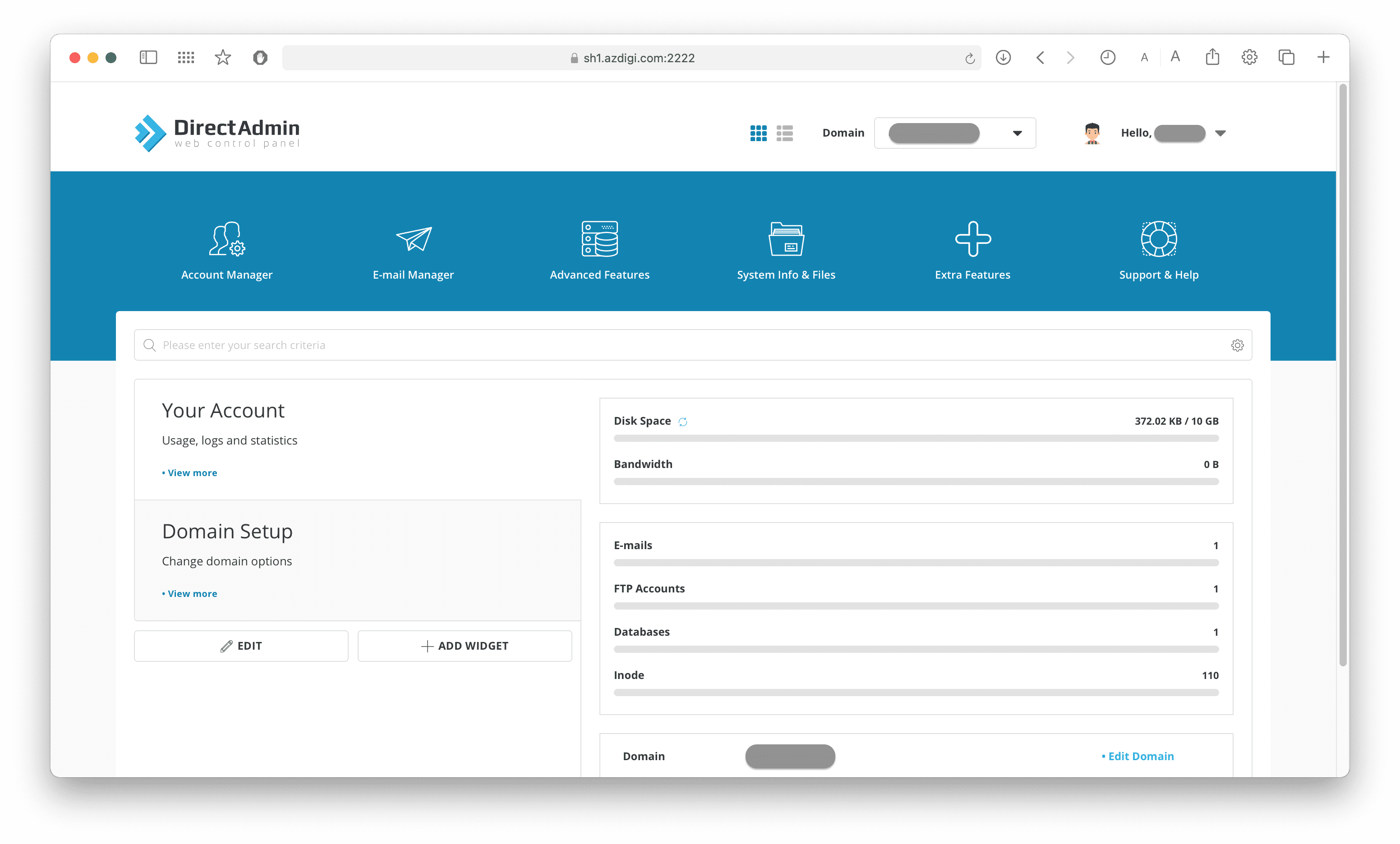
Step 2: Change PHP version on SEO Hosting
Step 2: Change the PHP version on SEO Hosting
To change the PHP version on SEO Hosting version, go to Extra Features => Select PHP version. Click this feature so we can change the PHP version.
Below is the Select PHP version interface feature:
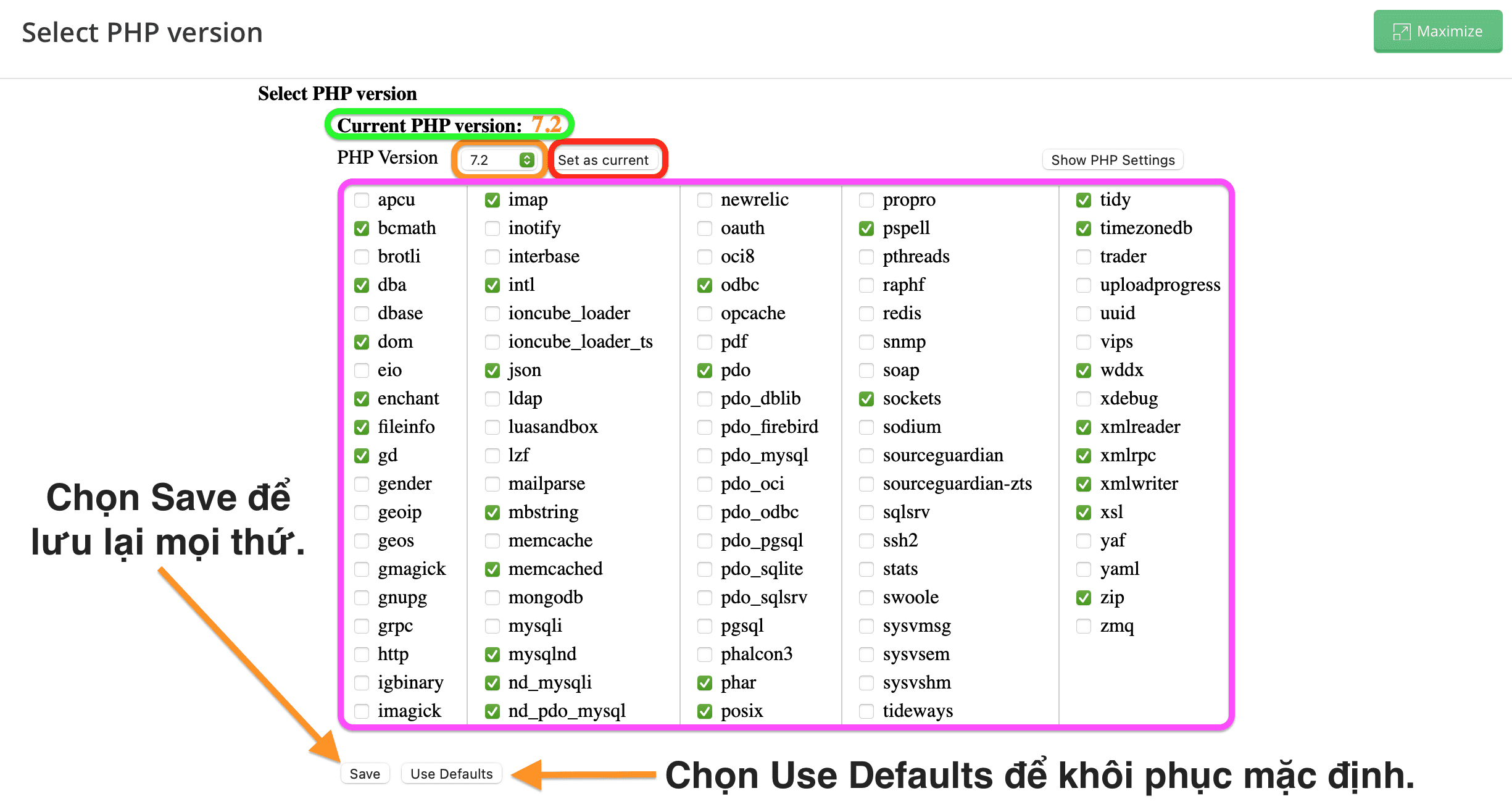
Note:
- Green frame: Default PHP version currently in use, here is PHP 7.2
- Orange frame: Where to select the PHP version you want to change.
- Red frame: After you have selected the PHP version you like, click Set as current to set that PHP version as the default.
- Purple frame: Where to enable the Extention of the PHP version you use.
- The Save button to save your Extention on/off options.
- The Use Defaults button to restore the default setting of Extention if you accidentally turn it on/off and forget the initial setting.
Note: By default, the PHP versions on the SEO Hosting package do not have the “Extention” Opcache enabled as cPanel, you should enable this “Extention” to optimize the website speed and reduce the CPU usage of the SEO Hosting package down. After turning it on, remember to click Save.
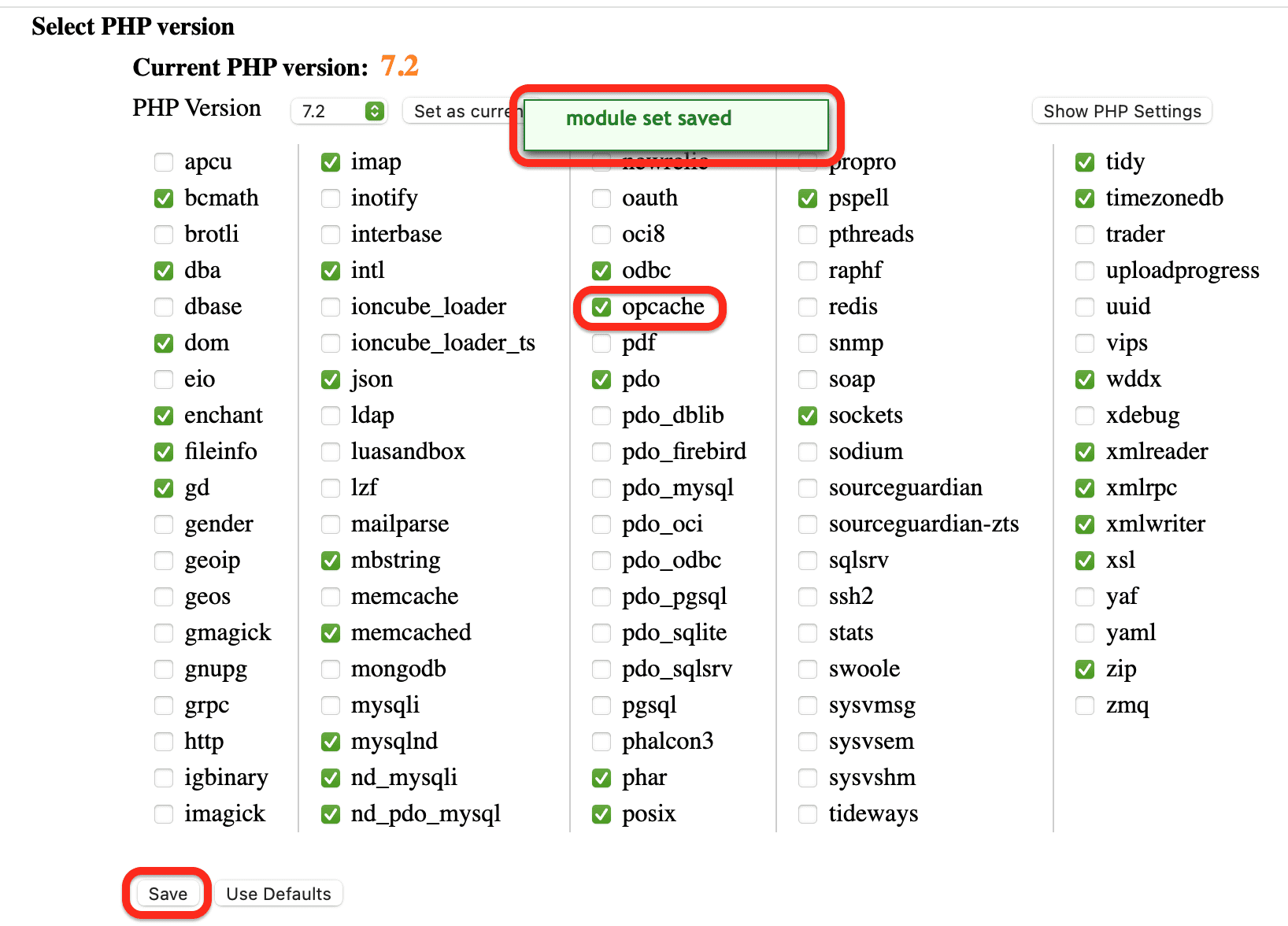
More about Show PHP Settings
With this feature, you can adjust the details of the PHP version parameters.
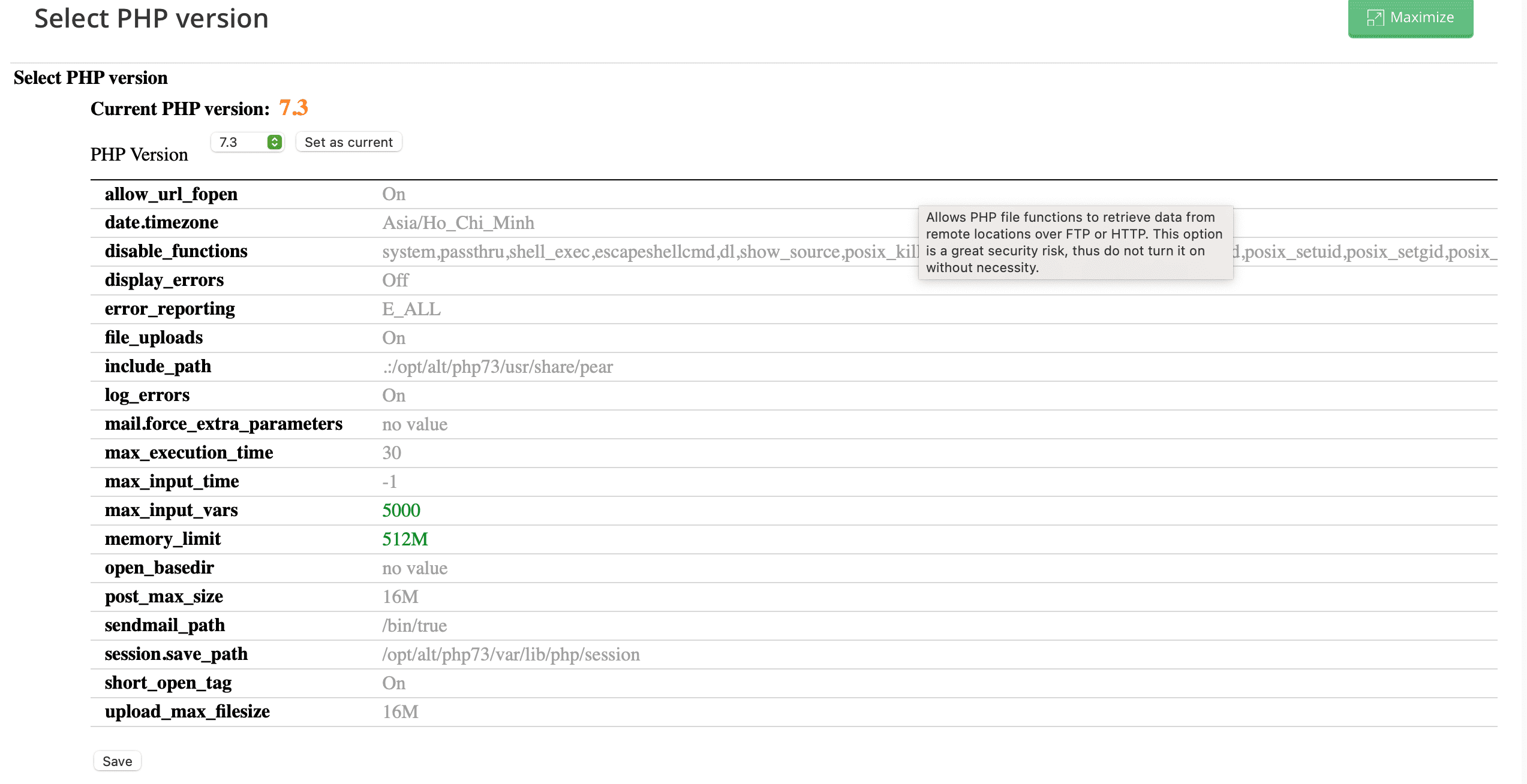
You can adjust a few common parameters as follows depending on your needs:
- upload_max_filesize
- post_max_size
- memory_limit
- max_input_vars
Finally, remember to click the Save button to save it.
Step 3: Check if the website has received a new version of PHP on SEO Hosting
I will change the PHP version to 7.3 and recheck with the info.php file.
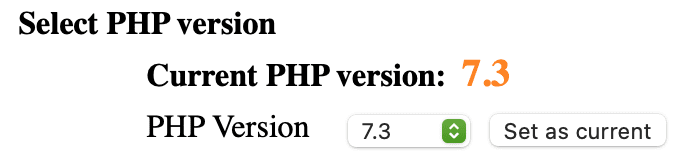
To see this way, you need to create a PHP file on a certain website. With the name info.php or any name is fine. And add the following content:
Save the file and access with the corresponding path: http://yourdomain/info.php, you will see the PHP version displayed at the top.
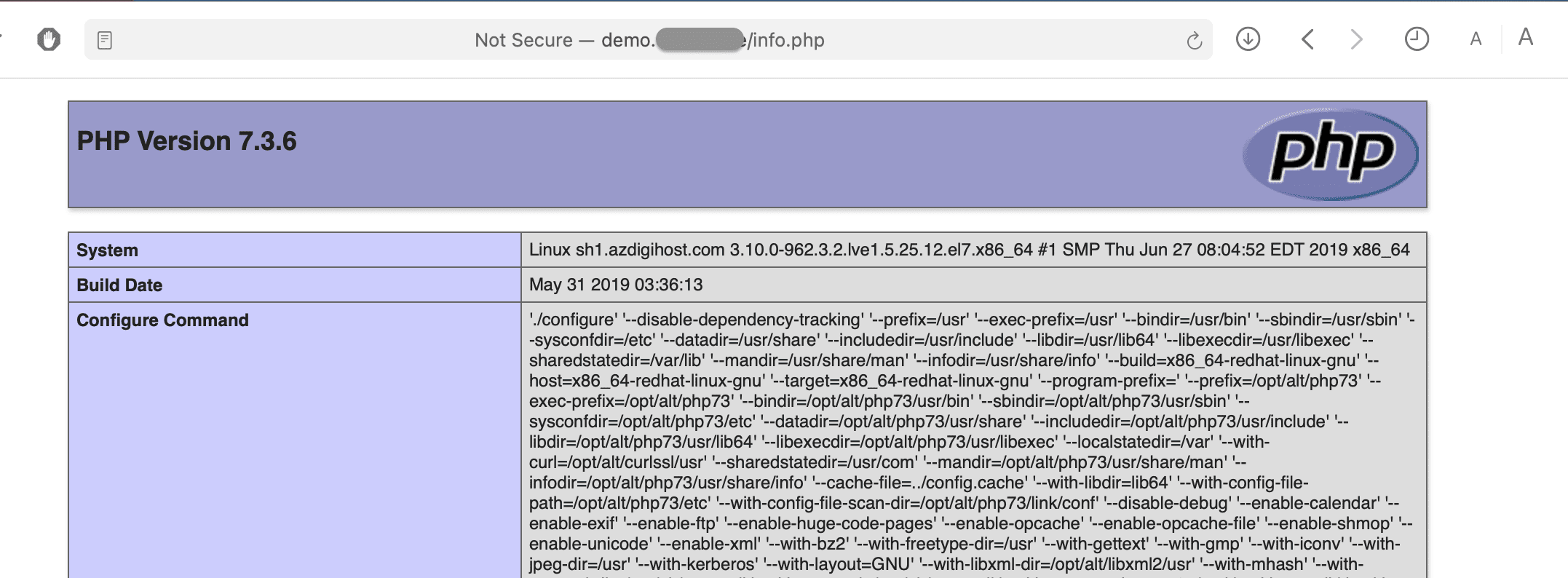
So AZDIGI has completed the steps to change the PHP version on SEO Hosting. Wishing you success.
- Hotline 247: 028 888 24768 (Ext 0)
- Ticket/Email: You use the email to register for the service and send it directly to: support@azdigi.com


