Nội dung
Overview
Surely in the process of operating and using the website, the data backup is always the top issue that needs to be noted. Backing up your website data regularly helps you always have the best backup plan in case something bad can happen to your website.
In the process of using, your wrong manipulation of data deletion or error or passive error from the service provider can cause your data to be lost and cannot be restored. For shared hosting services, most service providers will have backups of the most recent days so that users can easily restore if needed. However, in VPS service, you will be limited to this problem because providers often only support weekly backups or do not support backups, but you have to pay extra. So if the case that you update your data continuously, and unfortunately, the website needs to be restored, but the backup from the provider is back from a few days ago, then the problem begins to be difficult.
So how can you proactively backup website data quickly and simply without depending on service providers? This is a question that many people wonder about and are looking for a solution to.
In this article, AZDIGI will guide you on how to back up website data on VPS using CyberPanel for administration. This backup will help you back up your data with just a few simple steps and the backup file will be uploaded directly to Google Drive for you to store more conveniently.
Implementation guide
Step 1: Configure a Google Drive account on CyberPanel
First, you need to access the CyberPanel admin page, if you don’t know how to access it, you can check out the article below:
After successfully logging into CyberPanel, go to Back up => Setup Google Drive.
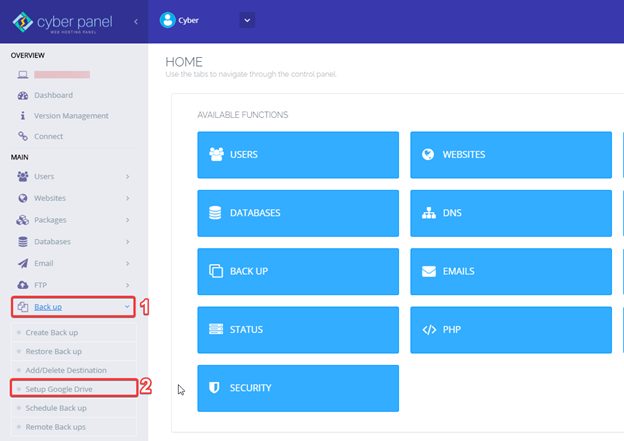
Next, click SETUP NEW ACCOUNT.
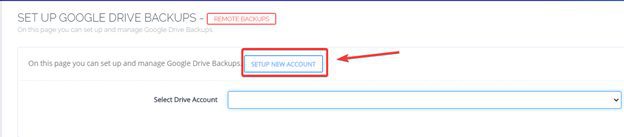
Proceed to fill in your Google Drive account and clickSave.
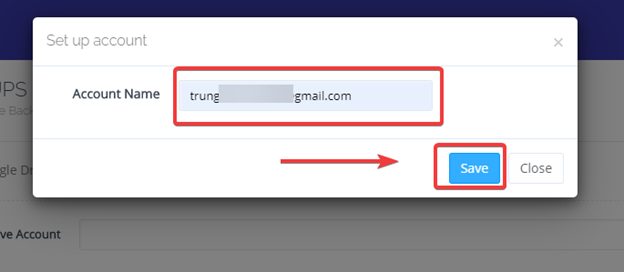
The system will now open a browser window and lead you to your Google Drive account as shown below:
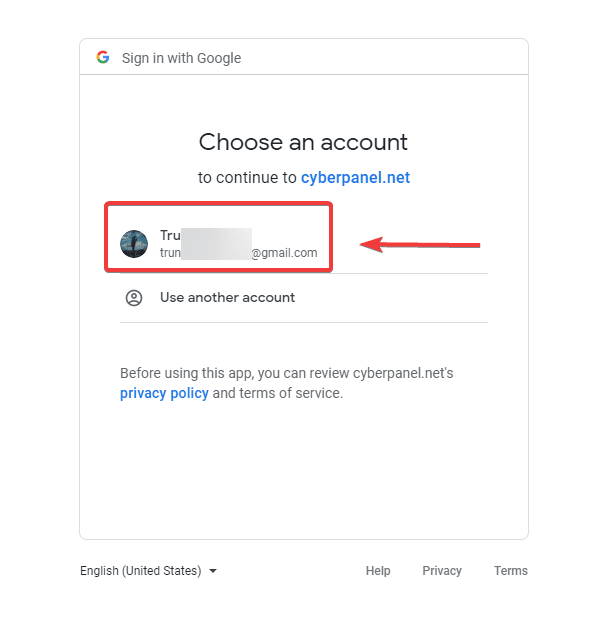
You select the correct configured account and click Allow.
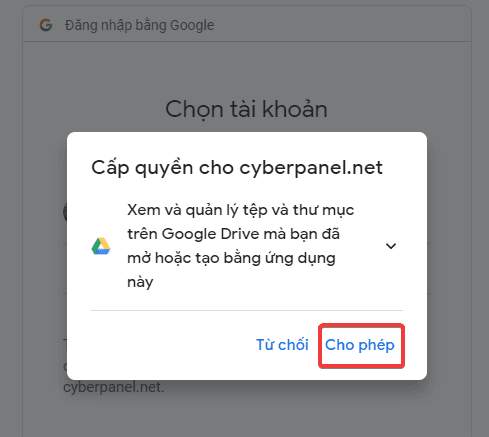
Continue to click Allow.
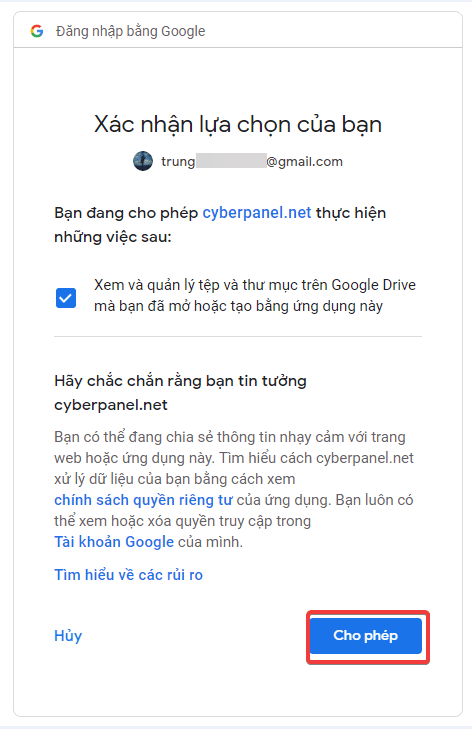
You are done with allowing CyberPanel to access your Google Drive account.
Step 2: Configure backup
At the CyberPanel interface, go to theBack up => Setup Google Drive => Select Drive Account section, select the correct account that was previously configured.
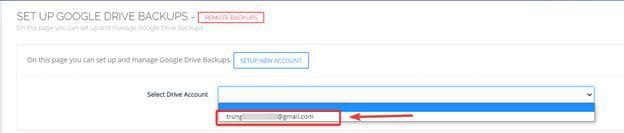
After choosing an account, the system will display a section to customize the backup time and websites on the VPS for you to choose.
Select Backup Frequency: Select the backup time, there are 2 options: Daily – Weekly.
Add Sites for Backup: Select the website to backup.
After the customization is complete, click Add Site to complete the setup.
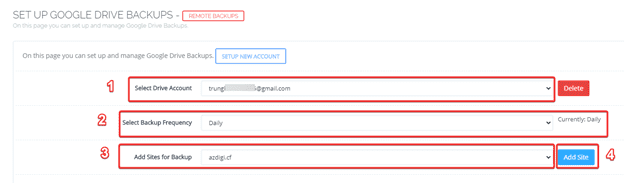
As shown below, you have successfully set up.
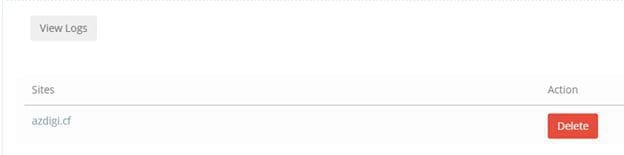
Finally, you check your Google Drive account is complete. After checking the Google Drive account, the backup file has been successfully created and uploaded to Google Drive:
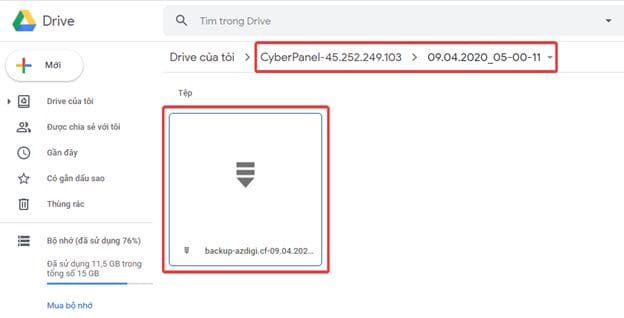
Note: Backup time depends on the website’s size, and you need to pay attention to the size of your Google Drive account to ensure enough space to store the backup file.
Summary
Thus, AZDIGI has shown complete you to backup website data when using a VPS with CyberPanel installed. This backup helps you actively backup your data without waiting for the service provider’s backups. If you find this article useful, please share it widely.
Wishing you success!
You can refer to some articles related to CyberPanel below:
If you need assistance, you can contact support in the ways below:
- Hotline 247: 028 888 24768 (Ext 0)
- Ticket/Email: You use the email to register for the service and send it directly to: support@azdigi.com

