Nội dung
I. Overview
Installing multiple versions of PHP DirectAdmin will be very useful if your DirectAdmin VPS/server runs many different websites. But many websites are not compatible with the new PHP version, or many websites can only run PHP 7.0 or higher but not with PHP 5.6.
In this article, AZDIGI will guide you to install multiple versions of PHP DirectAdmin as quickly and easily as possible.
Below is a table comparing the speed of PHP versions with the WordPress source code.
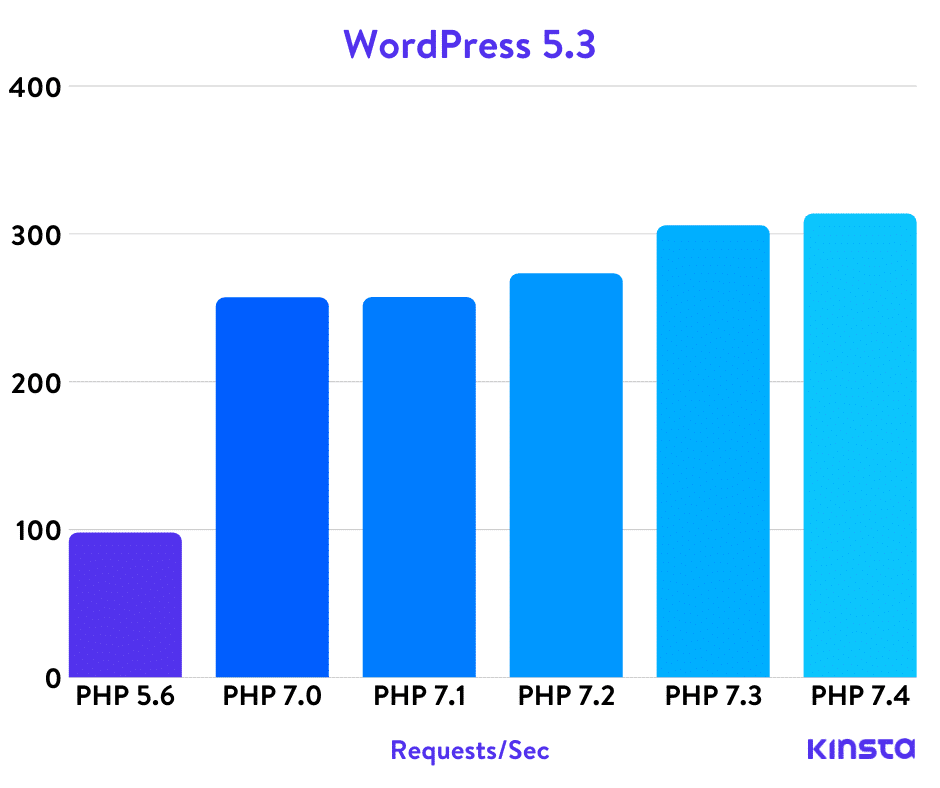
As you can see, with a higher PHP version, we will get a much higher processing speed than the old version. It can be up to 3 times if comparing PHP 7.4 and PHP 5.6. Corresponding to that, if processing the same task, the CPU usage of PHP 7.4 is also three times lower than that of PHP 5.6. Therefore, if possible, you should prioritize using PHP 7.
II. Conditions required before installing multiple versions of PHP DirectAdmin
To install multiple versions of PHP DirectAdmin, we need to satisfy 2 conditions. But you need to SSH into your VPS or Server first.
If you don’t know how to SSH into your VPS/Server, you can refer to the following tutorial:
After you have SSH, you continue to check the conditions below.
Condition 1: DirectAdmin version must be equal to or greater than 1.50.1
To check the DirectAdmin version in use, we use the following command:
/usr/local/directadmin/directadmin v
Below is the result on my VPS:
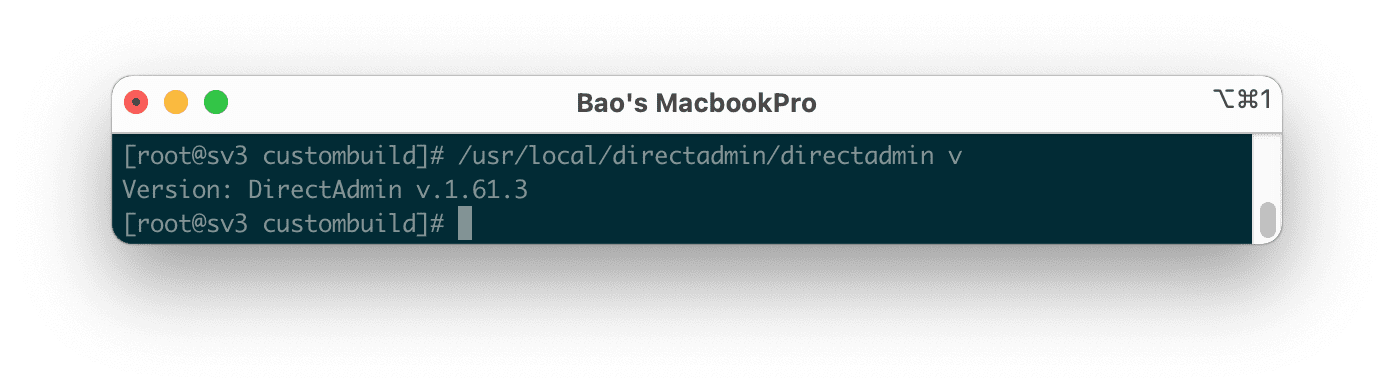
The version of DirectAdmin I am using is 1.61.3, so the first condition is satisfied. If your version is older, then you need to upgrade DirectAdmin by these instructions:
Condition 2: Requires Custombuild 2.0 and above version
To check the version of Custombuild in use, use the command:
cd /usr/local/directadmin/custombuild
./build version
Below is the result on my VPS:
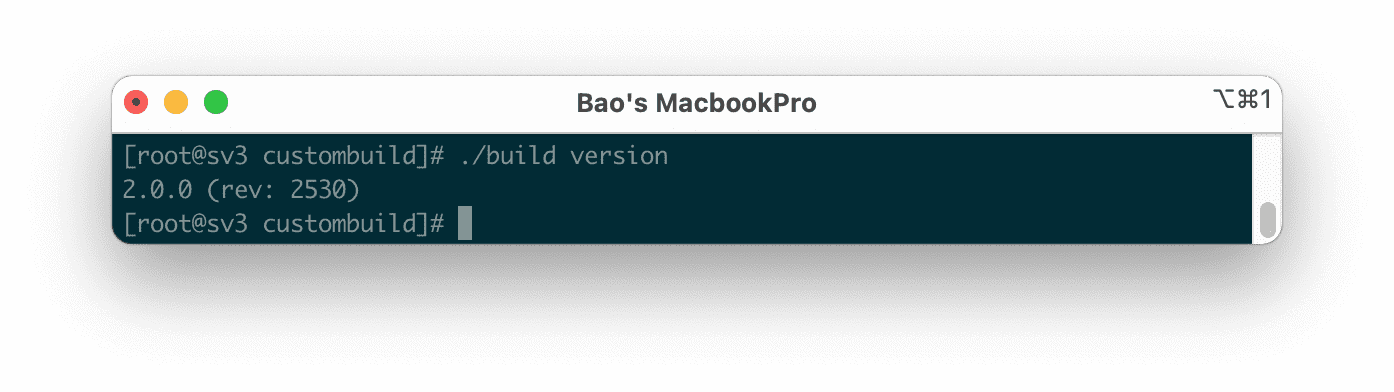
My Custombuild version is 2.0, so condition #2 is satisfied. If your version is older, you need to upgrade Custombuild according to the following instructions:
After satisfying the above two conditions, we will install multiple versions of PHP DirectAdmin.
III. Enable running multiple PHP DirectAdmin versions
To install multiple versions of PHP DirectAdmin, follow these 2 steps:
Step 1: Configure the PHP versions you want to use
I will let the system run parallel to 4 versions of PHP 7.4, PHP 7.3, PHP 7.2 and PHP 5.6. And PHP 7.4 is the system’s default PHP version.
cd /usr/local/directadmin/custombuild
./build update
./build set php1_release 7.4
./build set php2_release 7.3
./build set php3_release 7.2
./build set php4_release 5.6
Note: If you are using CentOS 6, you should stop at PHP 7.3. But if you still want to install PHP 7.4 on CentOS 6, follow the instructions below:
Below is the screen displayed on my VPS after running the above commands:
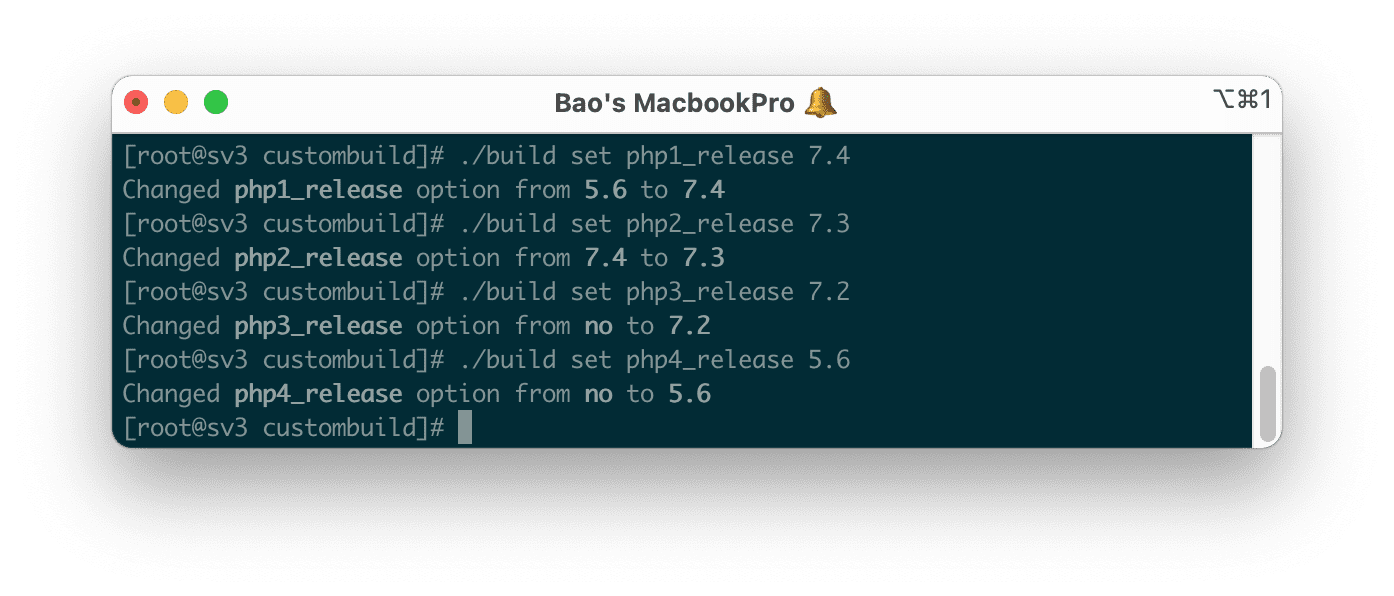
Because before my VPS only ran 2 versions of PHP, 5.6 and 7.4, so in the picture above, you will see two options from no to 7.2 and 5.6. Currently, DirectAdmin only supports up to 4 PHP versions.
Step 2: Recompile all PHP versions
To recompile all PHP versions, we use the following commands:
cd /usr/local/directadmin/custombuild
./build php n
./build rewrite_confs
Note: This process can take quite a bit of your time. The long or short time will depend on the CPU performance of your VPS/Server.
Below is a picture of the completed installation on my VPS:
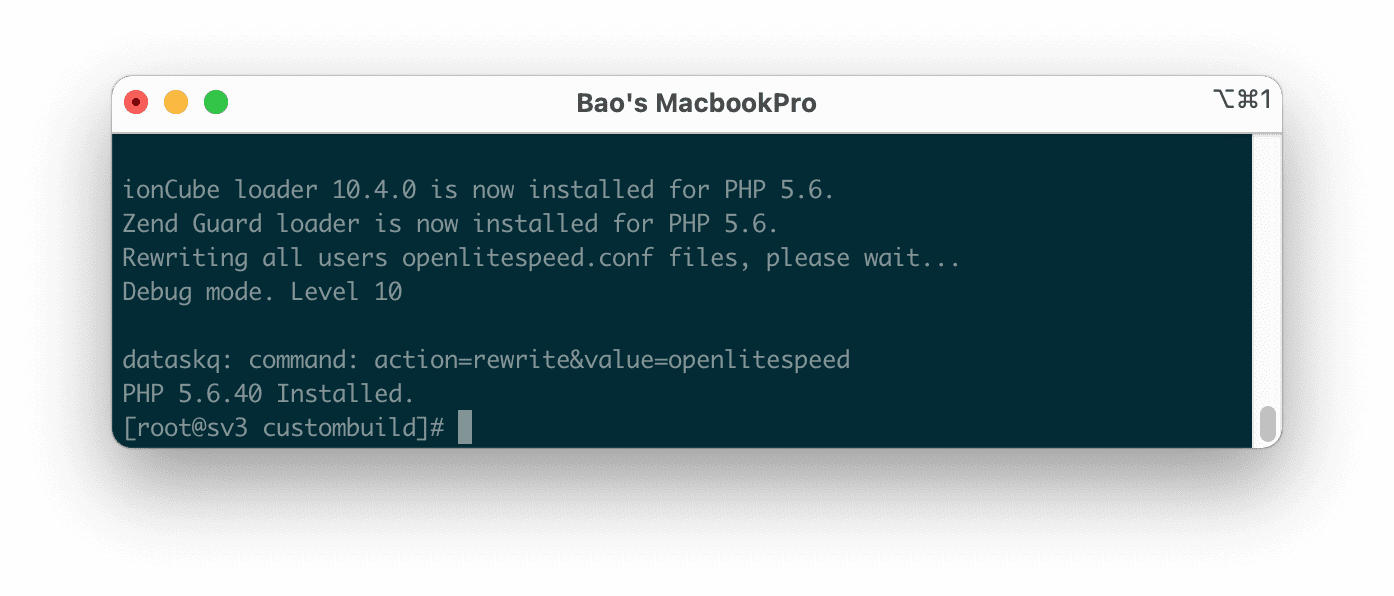
Depending on your settings, the final image may look slightly different.
IV. Change the PHP version on the DirectAdmin interface
You can now change the PHP version of websites in the DirectAdmin interface at the User Level.
To change the PHP version, you need to access the Domain setup feature as shown below:
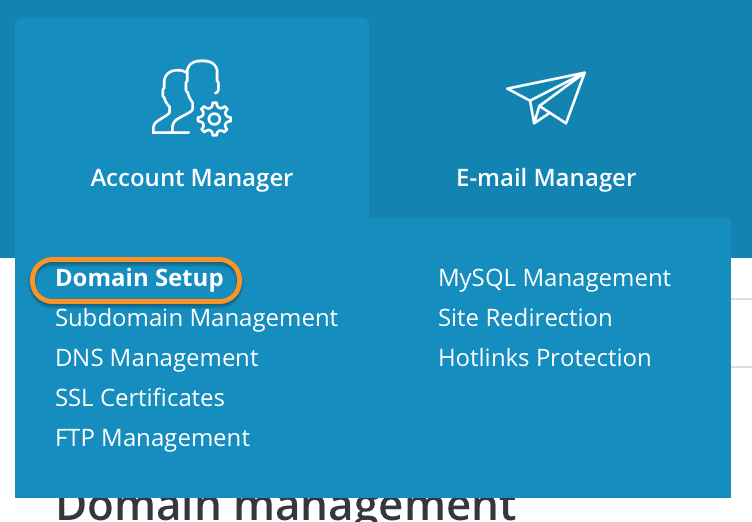
Continue to select the domain where you want to change the PHP version and select PHP Version Selector, you will see the PHP versions installed in the above steps.
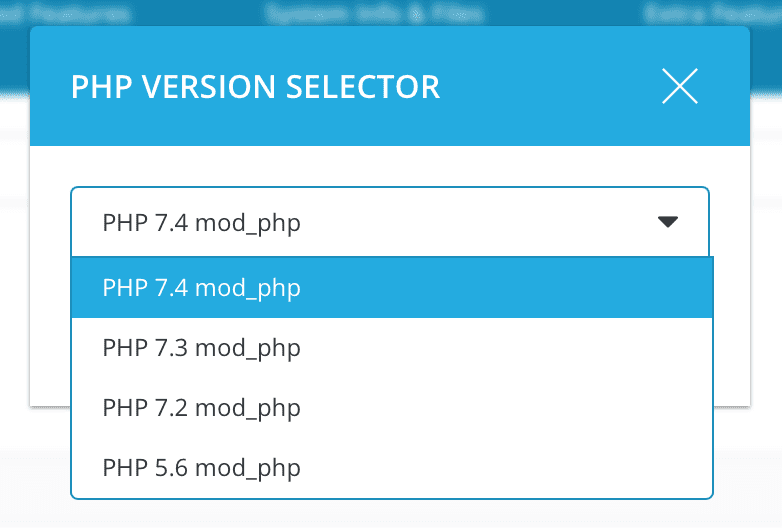
After changing the PHP version, wait for 1 to 2 minutes for DirectAdmin to update your website.
V. Summary
So you know how to install multiple versions of PHP DirectAdmin. Wishing you success!
If you need assistance, you can contact support in the ways below:
- Hotline 247: 028 888 24768 (Ext 0)
- Ticket/Email: You use the email to register for the service and send it directly to: support@azdigi.com

