Nội dung
In this article, AZDIGI will show you how to upgrade the PHP version on DirectAdmin. Upgrading here means upgrading from version 7.3.23 to 7.3.24. And from 7.3 to 7.4 means changing the PHP version. So remember to distinguish this issue clearly.
I. Overview
In the process of using servers to operate PHP websites, we should upgrade the PHP version from time to time. Upgrading PHP versions brings a lot of benefits to us, I will list some of the benefits that I have noticed during my experience:
- Fixed bugs on lower PHP versions. .
- Optimize performance, handle more requests in 1 second.
- Reduce system resource usage.
- Improve system security.
To see the full range of changes and improvements in each PHP version, please take a look at the following link:
II. Upgrade PHP version on DirectAdmin
To upgrade the PHP version on DirectAdmin, we do the following 2 steps:
Step 1: SSH into your DirectAdmin system
To upgrade the PHP version on DirectAdmin, we first need to SSH or access your VPS/server with root privileges. If you don’t know how to SSH into your VPS/Server, you can refer to the following tutorial:
After successful SSH, we continue with step 2 to check your Custombuild version.
Step 2: Check the Custombuild version in use
First, check if your VPS/Server is running CustomBuild 2.0 version. To check the Custombuild version, we use the commands:
cd /usr/local/directadmin/custombuild
./build version
My Custombuild version is currently 2.0, so I continue to go to step 3.
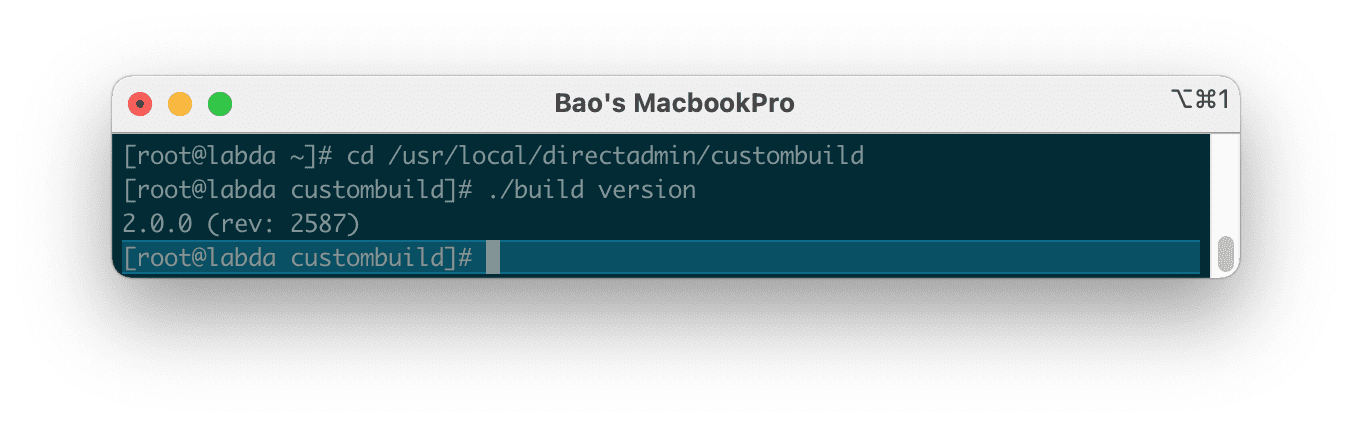
Note: If your CustomBuild version is lower than 2.0, you need to upgrade CustomBuild 1.x to 2.0, you can refer to the following tutorial:
Step 3: Access DirectAdmin and update the PHP version
After updating CustomBuild 2.0, we access the DirectAdmin interface with the admin account.
Find the Extra Features section => CustomBuild 2.0.
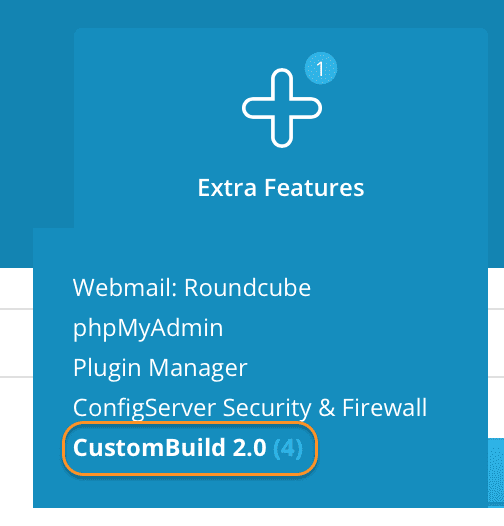
Next, update the custombuild script as shown below:
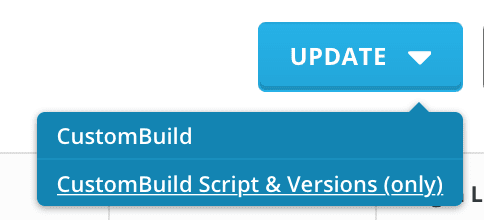
Wait for the custombuild script update process to complete as shown => click Close.
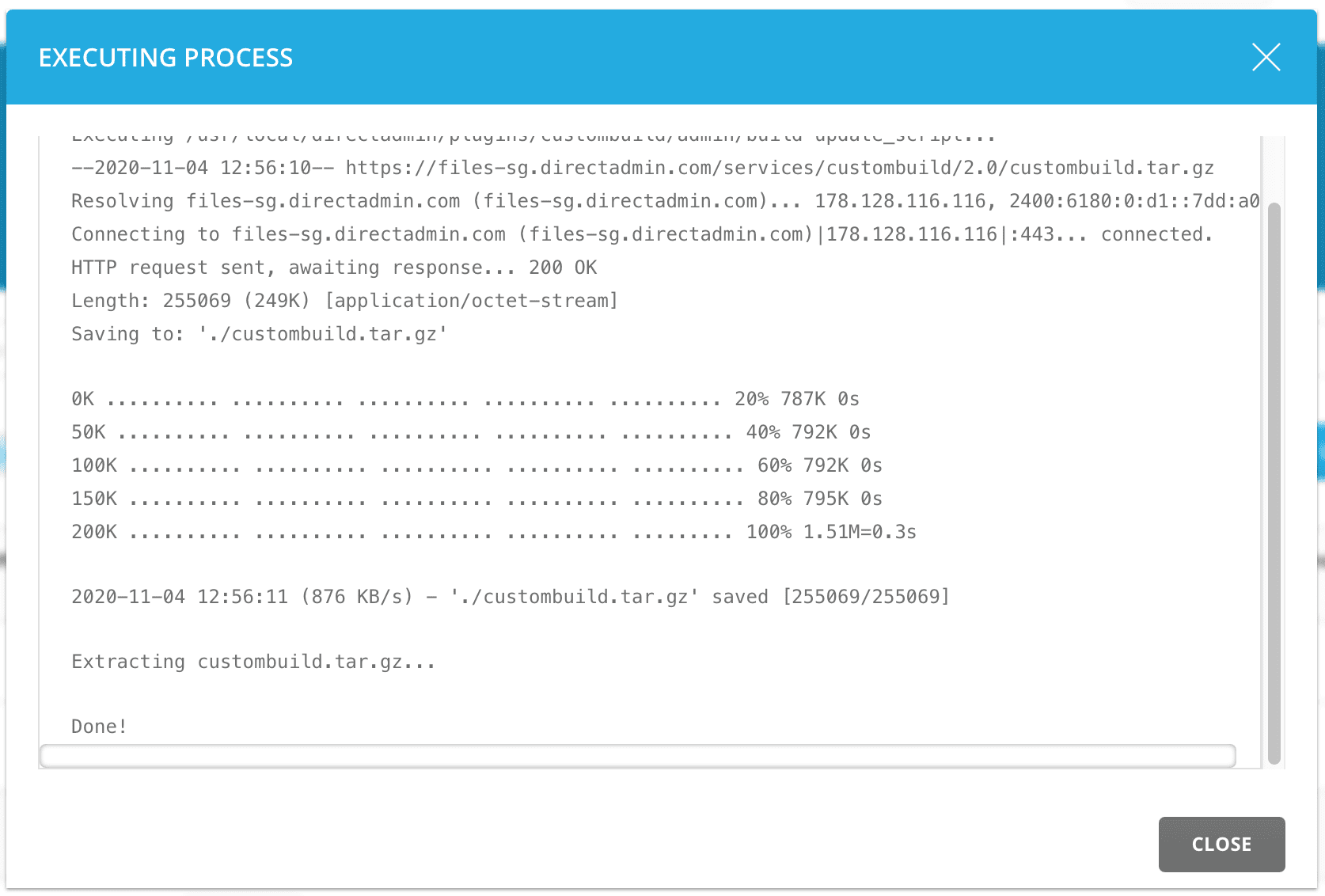
Then if your PHP version has an update, it will be displayed in the CustomBuild 2.0 interface:

To upgrade this PHP version, we select the Update button in the green frame in the image above.
Because I only use 1 version of PHP on the DirectAdmin server, the screen only displays it like that, but if you use more PHP versions, it may show more updates.
After selecting Update, please wait for the server to install the update, this update will not interrupt websites using this version. After selecting Update, please wait for the server to install the update, this update will not interrupt websites using this version.
The update time will depend on the server’s CPU resources, with a 40 Cores server, it takes less than 2 minutes for 1 PHP version, but I’m using a 4 Cores VPS, so it takes about 6 minutes to complete the update.
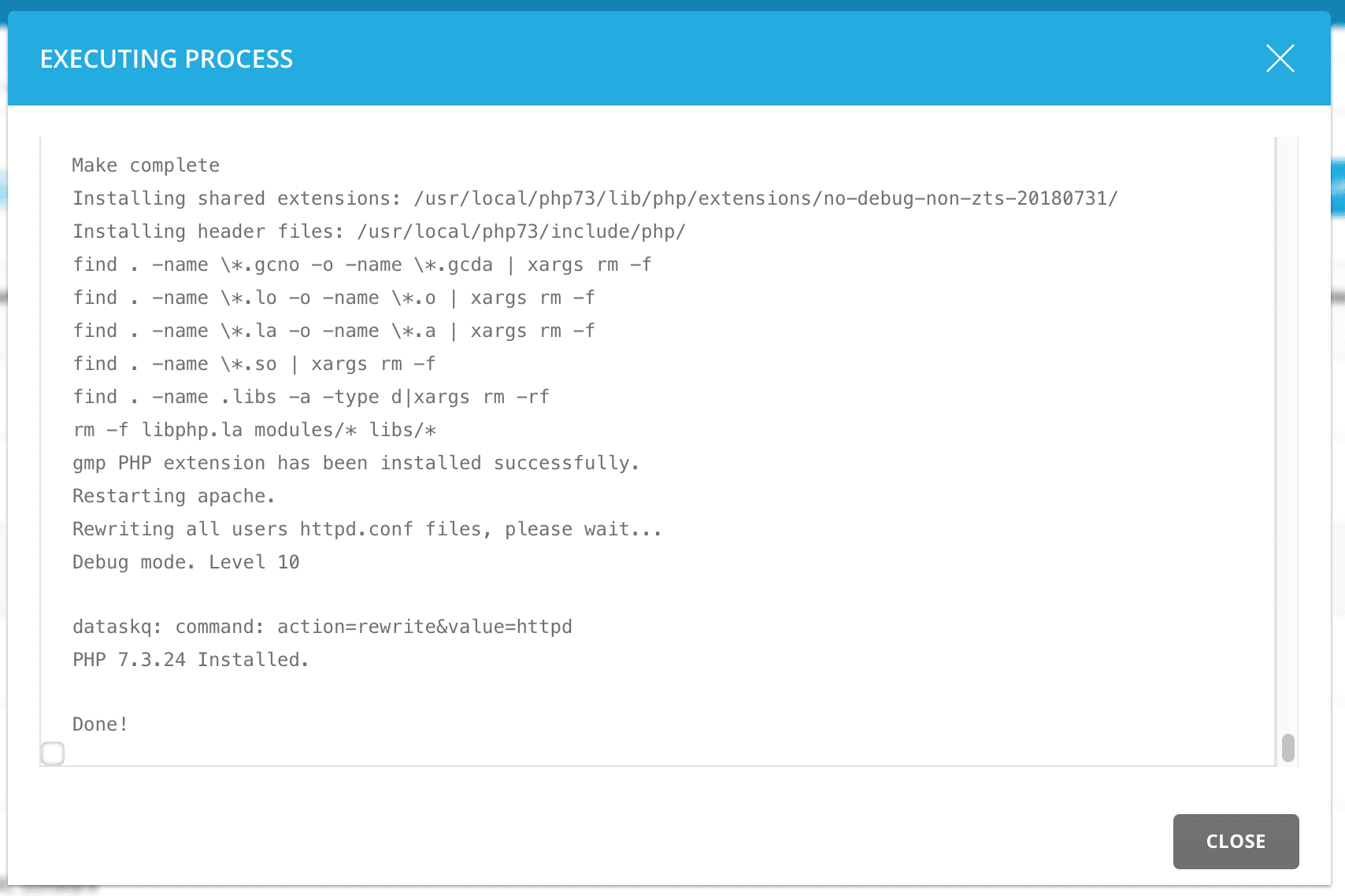
So the process of upgrading the PHP version on DirectAdmin is complete.
III. Summary
Through this article, hopefully, you know how to upgrade the PHP version on DirectAdmin and it will help your administration process better, making everything run more stable.
Hope this article will be of help to you. Wishing you success!

