Nội dung
In this tutorial, AZDIGI will help you install the ProftPD on DirectAdmin, this is an FTP service similar to Pure-Ftpd.
ProFTPd (Pro FTP daemon) is an FTP server. ProFTPd is open-source and free software that is compatible with Unix-like systems and Microsoft Windows (via Cygwin). Along with vsftpd and Pure-FTPd, ProFTPd is one of the most popular FTP servers in Unix-like environments today.
I. What is ProFTPd?
Compared to those focused on simplicity, speed, or security, the main design goal of ProFTPd is to become an FTP server with many advanced features, providing a large number of configuration options for users.
Another reason to switch to using ProFTPd is that the ProFTPd development team frequently releases updates more than Pure-FTPd.
And currently, DirectAdmin will support both ProFTPd and Pure-FTPd, so we can completely switch between these two FTP server services.
II. Install ProFTPD on DirectAdmin
To install ProFTPd on DirectAdmin, we need to perform the following 3 steps.
Step 1: SSH into your DirectAdmin system
To install ProFTPd on DirectAdmin, first, we need to SSH or access your VPS/server with root privileges, or at least access the user with sudo privileges. If you don’t know how to SSH into your VPS/Server, you can refer to the following tutorial:
After successfully SSH, we continue to step 2 to check the Custombuild version and upgrade Custombuild if necessary before proceeding with the installation of ProFTPd on DirectAdmin.
Step 2: Check the Custombuild version
First, check if your VPS/Server is using CustomBuild 2.0 version. To check the version of CustomBuild you are using, please check out the following short tutorial:
In case your CustomBuild version is lower than 2.0 then you need to upgrade CustomBuild 1.x to 2.0 , you can check out the following tutorial:
After having custombuild 2.0, we continue to step 3 to execute the ProftPD installation commands on DirectAdmin.
Step 3: ProFTPd installation commands on DirectAdmin
The installation command for ProFTPd on DirectAdmin is as follows:
cd /usr/local/directadmin/custombuild
./build update_script
./build set ftpd proftpd
./build proftpd
Explanation of the above commands:
- Command 1: Move to the
custombuildfolder. - Command 2: Update
custombuild script. - Command 3: Set
proftpdas FPT Server service. - Command 4: Install
proftpd.
The proftpd installation process is relatively not time -consuming. For its VPS 4 Cores will take about 3 minutes to complete.
Here is my server after the installation is completed.
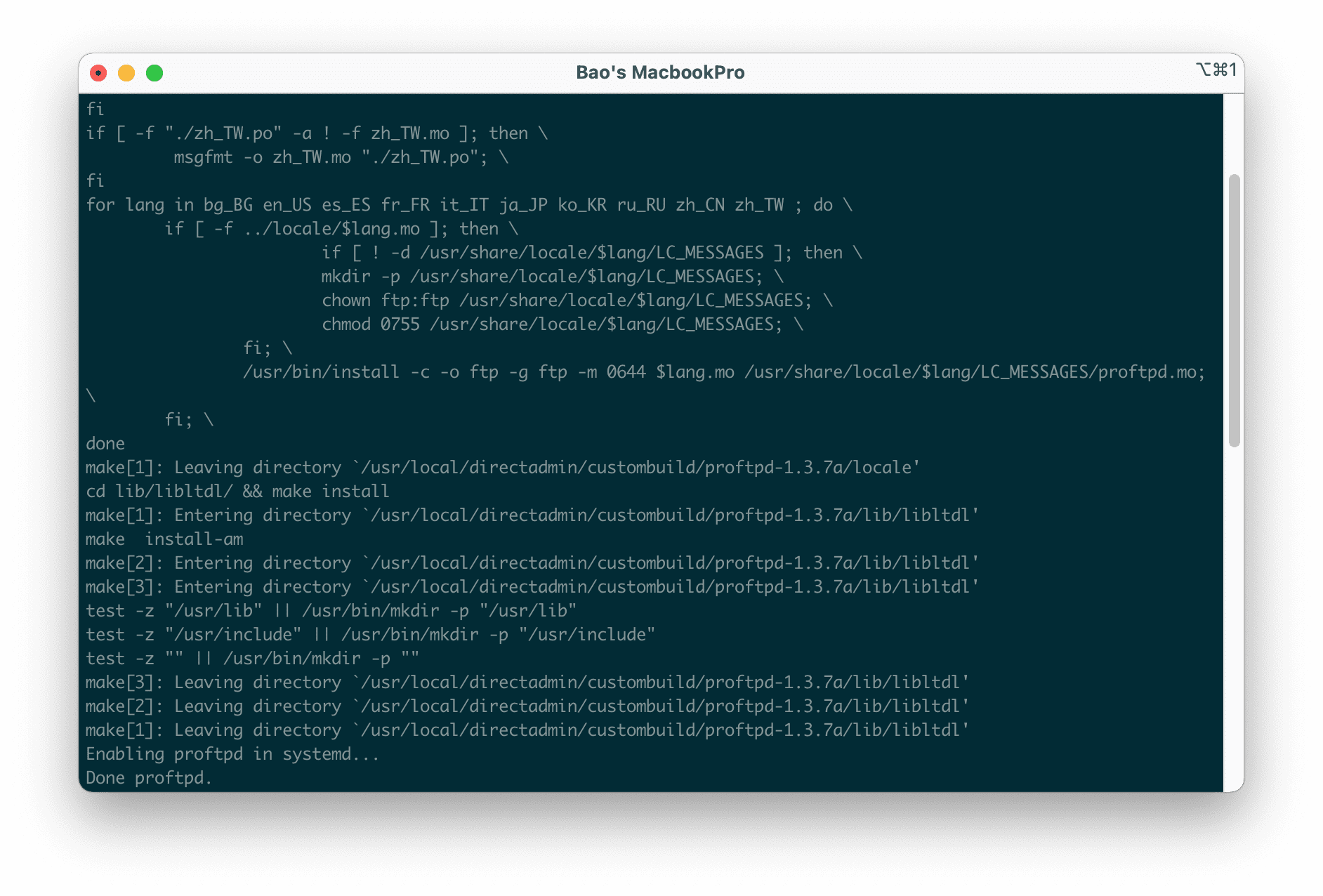
You can check if the ProftPD service is working with the command below:
service proftpd status
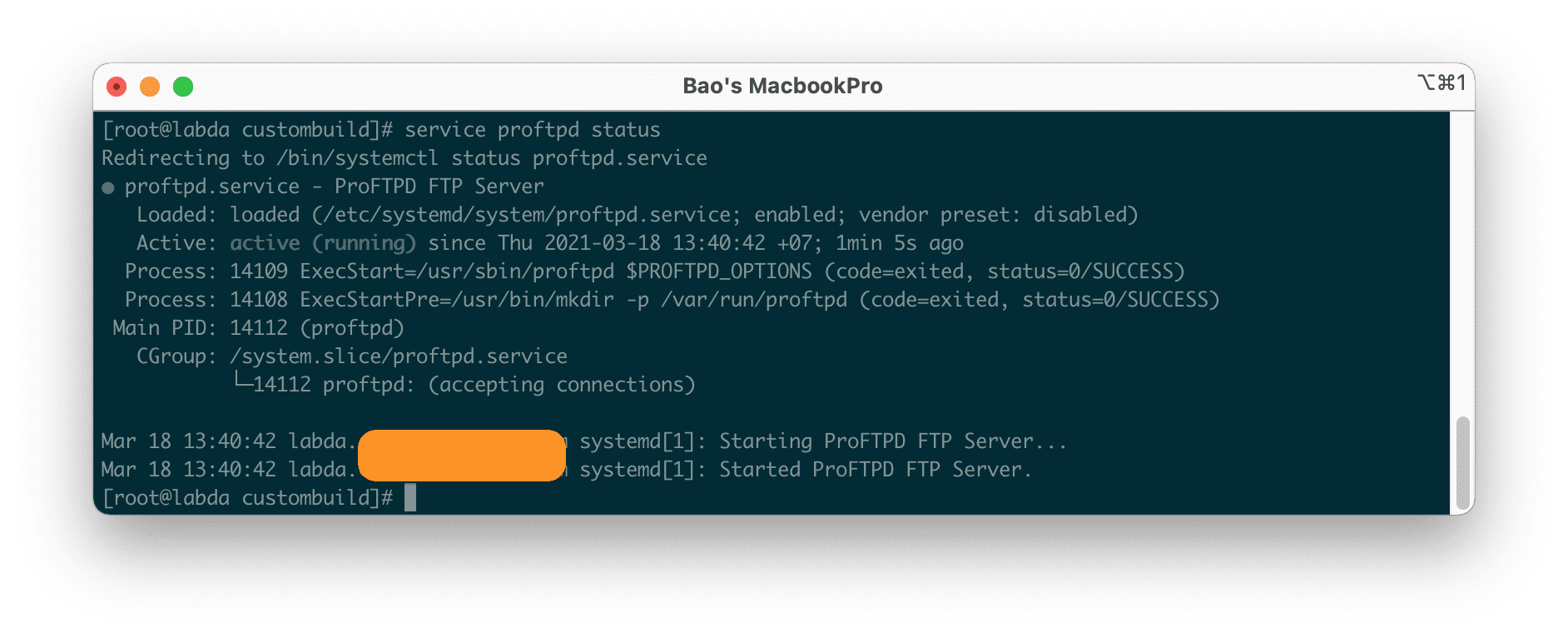
III. Summary
So with the steps above, you can easily switch between ProFTPd and Pure-FTPd on DirectAdmin.
If you have any problems during the implementation process, you can contact the Technical Department for assistance.
Hope this article will be of help to you. Wishing you success!
See more useful articles about DirectAdmin at the following link:
If you need assistance, you can contact support in the ways below:
- Hotline 247: 028 888 24768 (Ext 0)
- Ticket/Email: You use the email to register for the service and send it directly to: support@azdigi.com .
- Refer to the high-quality hosting service at AZDIGI!

