Nội dung
In some cases where you need to downgrade your WordPress version, there are many ways to do it, such as restoring from the old backup file and replacing the WordPress core, but it will quite complicated way when you replace the core. AZDIGI will guide you to downgrade the WordPress version using WP CLI, which is integrated into all hosting servers at AZDIGI.
Step 1: Access Terminal in cPanel

Step 2: Access the website directory and check the version
You need to access the directory containing the website to be downgraded because the WP CLI will rely on the config file to check. Next, you can check the current WordPress version with the command.
wp core version
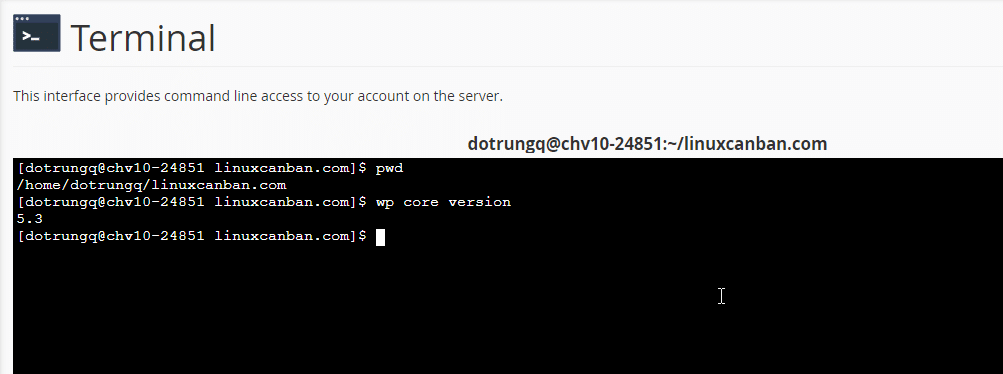
Step 3: Downgrade the version
You run the following command to downgrade the WordPress version:
wp core update --version=4.9 --force
Note: Remember to replace 4.9 with the version you need to downgrade.
You wait a few minutes to complete it, then check again with the command: wp core version

- Hotline 247: 028 888 24768 (Ext 0)
- Ticket/Email: You can use your email to register for the service and send it directly to: support@azdigi.com
- Visit the AZDIGI website to refer to the best hosting/VPS service in Vietnam.

