Nội dung
In this guide, AZDIGI will show you how to install and use nload to monitor network traffic and bandwidth usage in real-time on Linux.
I. What is nload?
nload is a tool on Linux for monitoring network traffic and bandwidth usage in real-time. It helps you monitor IN and OUT traffic by using graphs and provides additional information such as the total amount of data transmitted and average/min/max network usage.
II. How to install nload on the Linux server
To install nload on the Linux server, you can follow 2 these steps.
Step 1: SSH into your Linux server
First, you need to SSH or access to your VPS/server as root. If you don’t know how to SSH into your VPS/Server, you can refer to the following tutorial:
After successfully SSH, we continue with step 2 to execute the nload installation commands.
Step 2: Execute the nload installation command on the Linux server
nload can be easily installed by enabling the EPEL archive library on a CentOS or RHEL-based system using the following commands:
-------- Trên máy chủ CentOS và RHEL --------
yum install epel-release -y
yum install nload -y
-------- Trên máy chủ Fedora 22+ --------
dnf install nload
On Debian or Ubuntu servers, nload can be installed from the default system repositories with the following command:
sudo apt install nload
Below is the process of installing nload on CentOS.
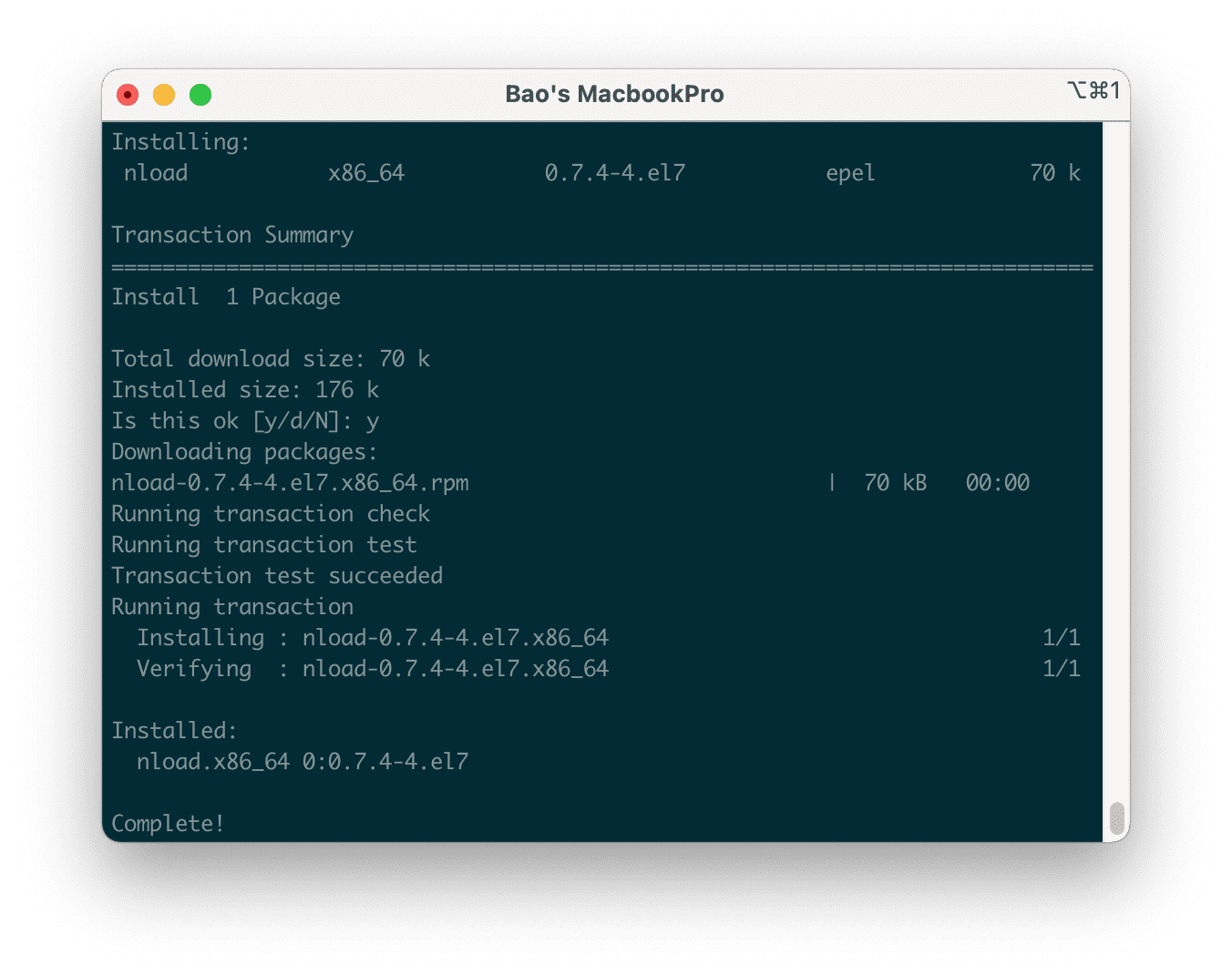
III. Guide to using nload
1. Start nload
When you start nload with the nload command, you can switch between network interfaces by pressing the left or right arrow keys.
nload
hoặc
nload eth0
Because my server only has one network card in use, I use the nload command directly to view information.
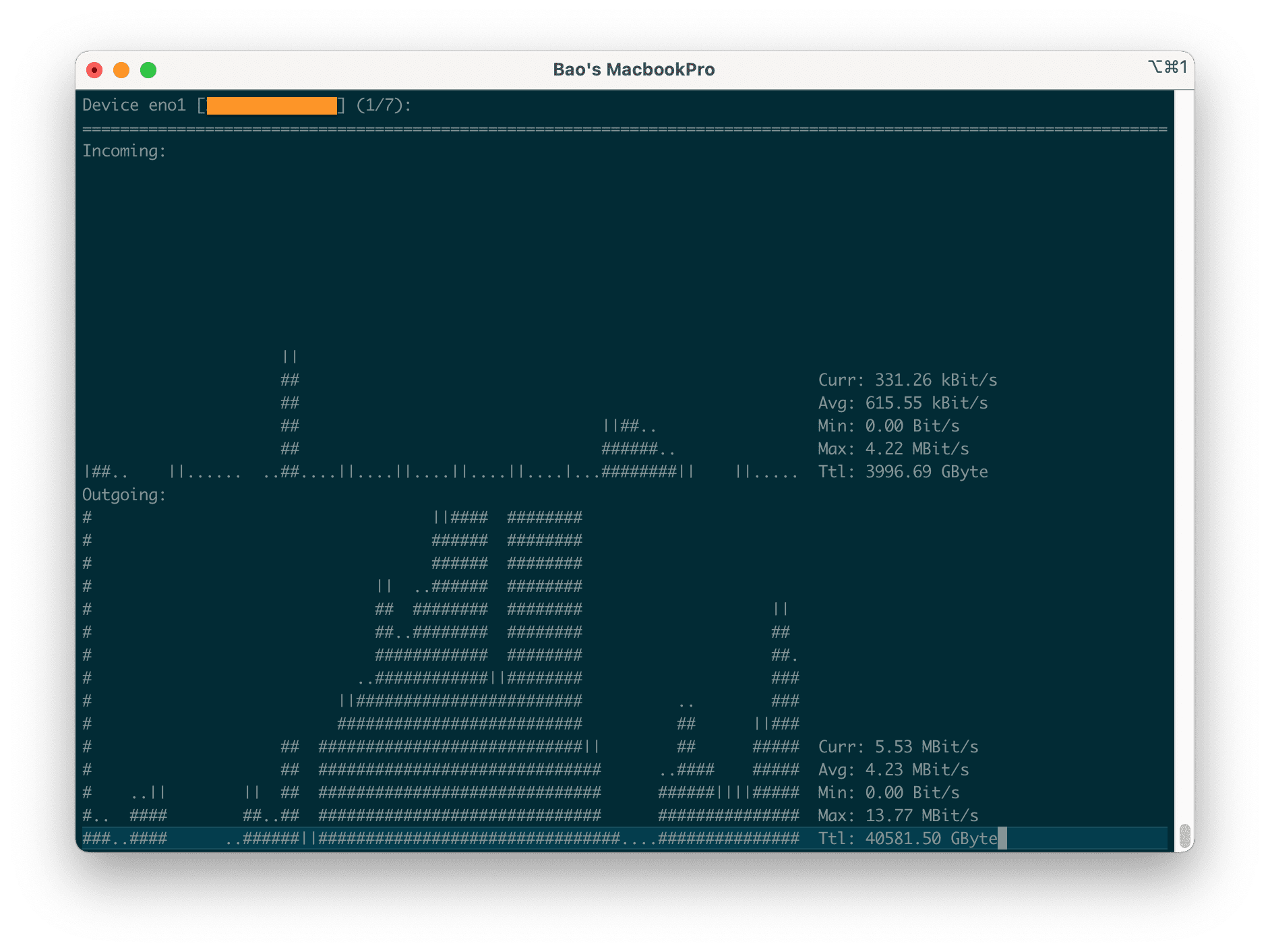
2. Shortcuts when using nload
After starting nload, you can use the following shortcuts:
- Use the left and right arrow keys or the Enter/Tab key to switch the screen to the next network card or use
nload -mto view multiple cards at once. - Use F2 to show the options window.
- Use F5 to save the current settings to the user’s configuration file.
- Use F6 to reload settings from configuration files.
- Use q or Ctrl + C to exit nload.
To display multiple network cards at the same time and not display traffic graphs, please use the -m option. And use the arrow keys to switch between as many devices as shown on the screen:
nload -m
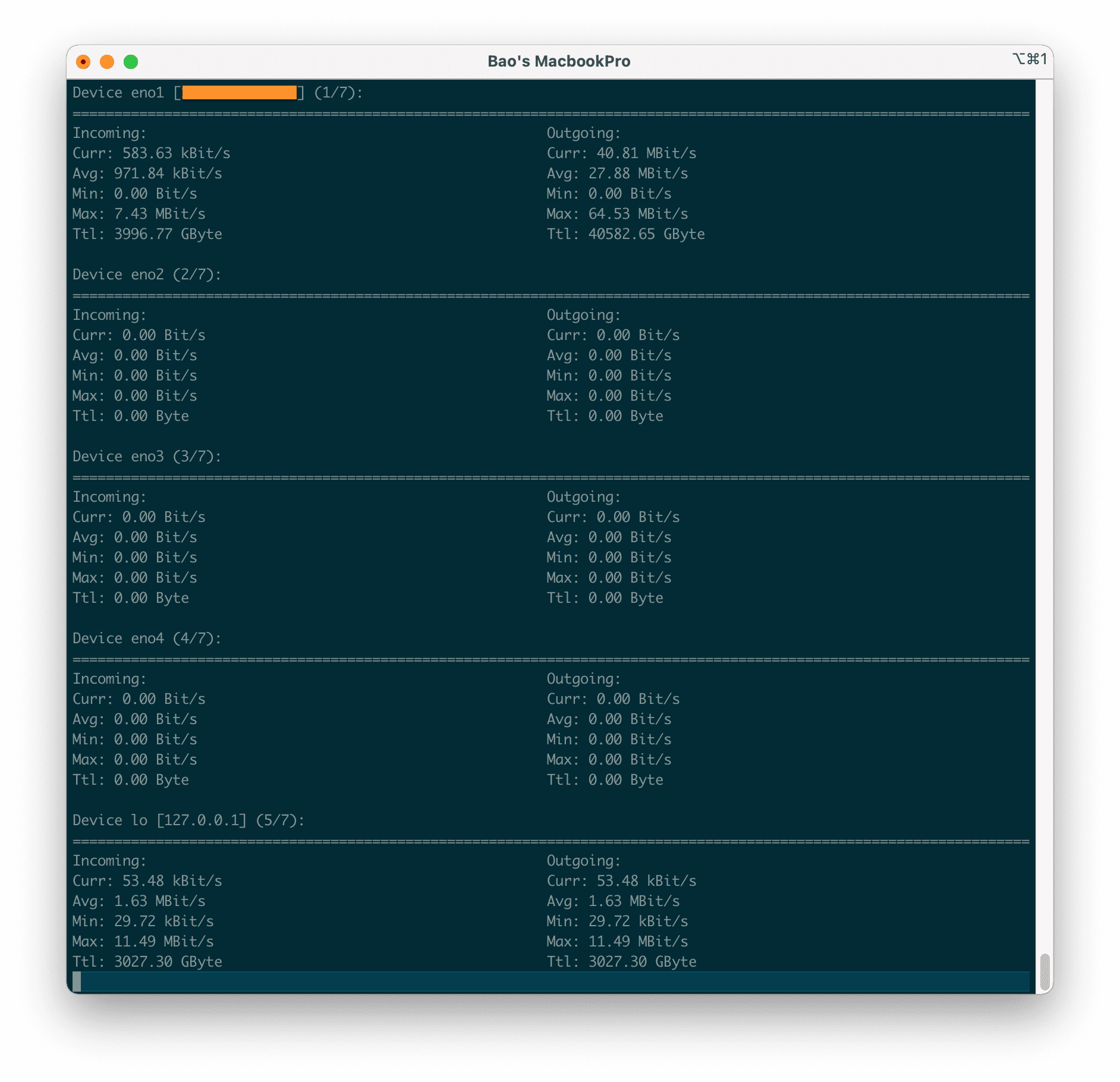
Use -a and interval to set the length in seconds of the averaged result (default is 300), for example, you want to calculate average bandwidth over 400 seconds then use the following command:
nload -a 400
-t option and screen refresh interval in milliseconds (default value is 500). Note that specifying a refresh interval shorter than 100 milliseconds will result in inaccurate traffic calculations:
nload -ma 400 -t 600
You can specify the network card that you need to monitor with the following command:
nload devices device_name
Please replace device_name with the name of your network card. To see the list of network cards of the server, you just need to use the command
lshw -class network -short
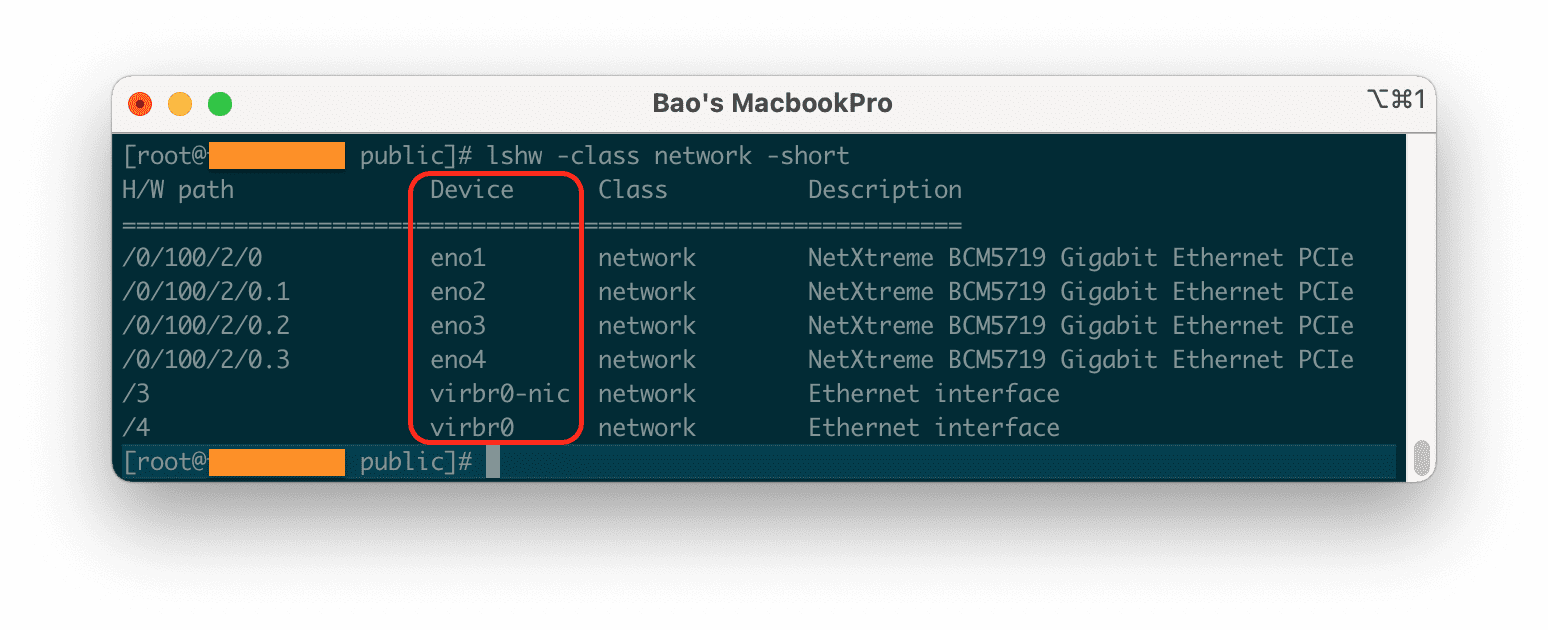
IV. Summary
Hopefully, with this article you can easily monitor the server’s network traffic, thereby making administration much easier.
Wishing you success! See more useful articles about Linux VPS at the following link:
If you need assistance, you can contact support in the ways below:
- Hotline 247: 028 888 24768 (Ext 0)
- Ticket/Email: You use the email to register for the service and send it directly to: support@azdigi.com .


