Nội dung
In today’s article, AZDIGI will show you how to change the aaPanel port to help increase the security of aaPanel or depending on certain needs, you need to change the default port.
I. Overview
When installing aaPanel, the default port to use is 8888. However, the developers of control panels recommend that users change and use a different port instead of the default port. To improve security as well as limit brute force attacks on your server, the developer of aaPanel has always warned about the potential danger with the default port when you have just installed the content.
The current panel uses the default port [8888], which has security risks. Please modify the panel port in the panel settings
So how to change the aaPanel port, please follow the steps below.
II. Implementation guide
To change the default port of aaPanel, you can do it with the following 4 steps.
Note: In the port change section, aaPanel only allows you to change the port in the range from 8888 => 65535.
Step 1: SSH into your aaPanel server
To change the port on aaPanel, you need to SSH into your server with the highest privilege as root. If you don’t know how to SSH, you can refer to the instructions below:
After successfully SSHing to the VPS, please continue to step 2 to change the port.
Step 2: Change the aaPanel port
To change the aaPanel port, you can do it with 2 methods:
Method 1: Change the port with aaPanel CLI
After SSH into the VPS in step 1, type bt to enter the aaPanel CLI menu. Next, press the number 8 corresponding to the Change panel port function and fill in the information as below.
After SSH into the VPS in step 1, type bt to enter the aaPanel CLI menu. Next, press the number 8 corresponding to the Change panel port function and fill in the information as below.
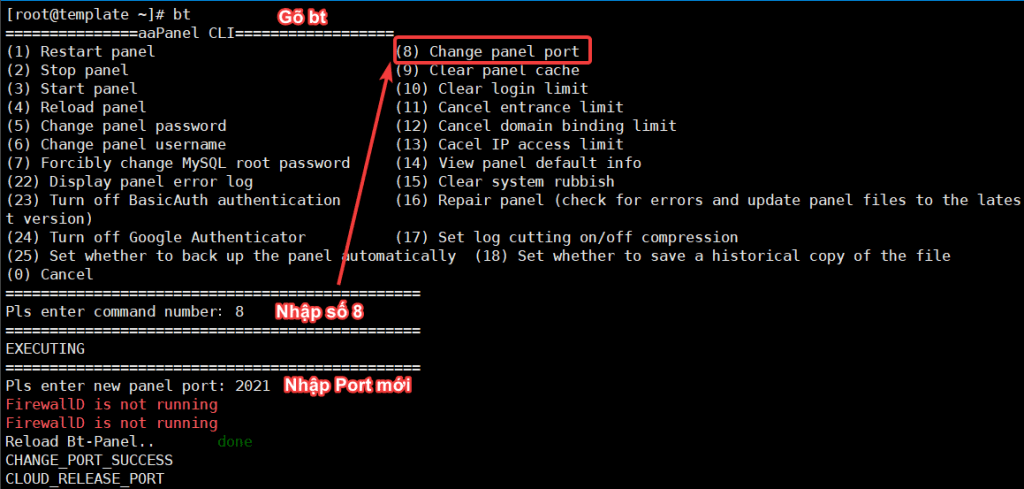
Method 2: Change the port from the aaPanel admin page
This way, you just need to log in to the aaPanel admin page under the default path http://địa-chỉ-ip:8888/ to login. If you forget your aaPanel login information, you can perform a reset according to the instructions below:
After logging in to aaPanel, you can change the port by going to
Settings => Modify => Port => Confirm
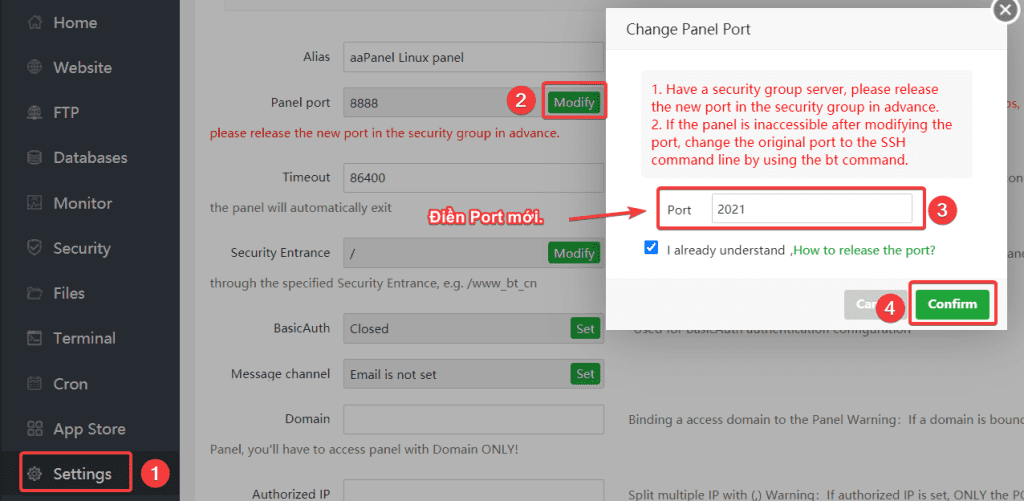
Step 3: Open the port with Firewall
By default, aaPanel will be using the CSF firewall, so after you change the port, you need to open this new port on CSF to access aaPanel. For example, I change the new port to 2021, the steps to open the port are as follows:
vi /etc/csf/csf.conf
i
:x
csf -r
Command annotation:
- Command 1: Open the CSF configuration file
- Command 2: Press
ito edit the file content. - Command 3: Press
:xto save the content after editing. - Command 4: Reload CSF to receive configuration.
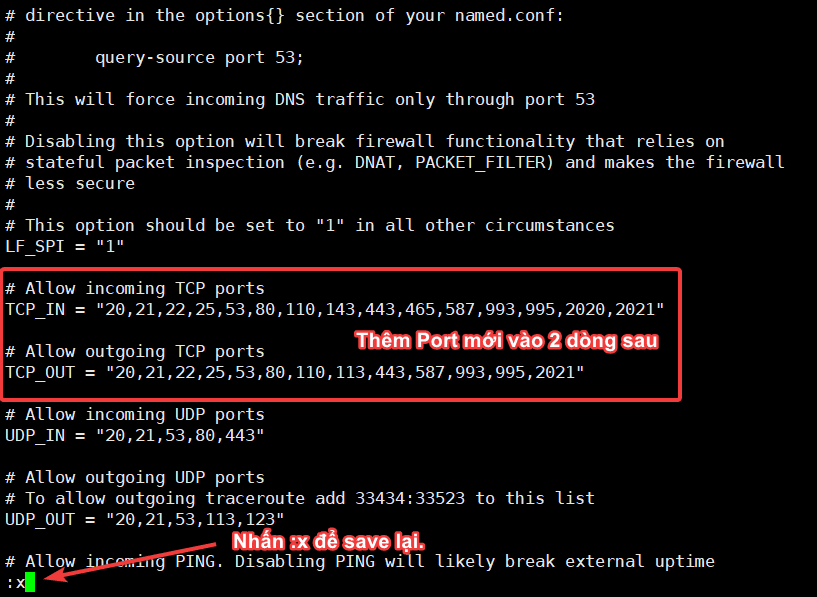
Step 4: Check aaPanel with the new port
After successfully changing and opening the port with CSF, you can access aaPanel with the new port to see if it works well. After changing, I was able to access the new port 2021 as shown below:
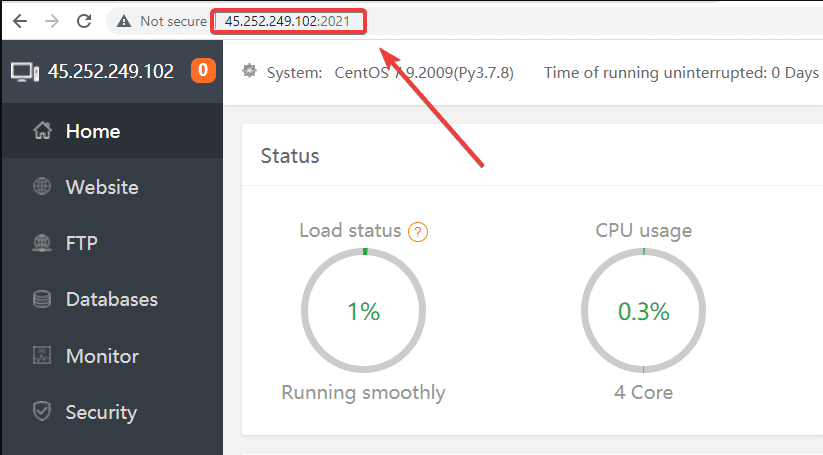
III. Summary
So in this article, AZDIGI showed you how to change the default port of aaPanel with just a few simple steps. Changing the port seems like a simple job, but it gives you more safety and peace of mind in the process of using and operating VPS. If you find this helpful article, please share it widely.
In addition, you can check out some other articles about aaPanel at the link below:
If you need assistance, you can contact support in the ways below:
- Hotline 247: 028 888 24768 (Ext 0)
- Ticket/Email: You use the email to register for the service and send it directly to: support@azdigi.com

