Nội dung
In this article, AZDIGI will explain how to change your WordPress username manually, with a plugin and through your phpMyAdmin.
I. Introduction
One of the first things you will create on your new WordPress site is to set your login username. Of course, you’ll also have to choose your password.
However, as your site become more popular, you think you need to change them. Changing the password in WordPress and choosing a strong password is very important to protect your website. To secure your website further, you will also need a more secure username. In other words, if you initially chose the username admin, your name could be a perfect target for hackers since it’s so easy to guess.
Also, at some point, you may want to organize the WordPress user roles on your site differently. For example, you might want to assign specific roles to different users and pass your WordPress admin account to other users.
By changing your WordPress username, you will ensure that your website is not only more secure but also more consistent when it comes to branding and overall content.
But unfortunately, WordPress does not allow you to change your username by default. This doesn’t mean you can’t do it, we can do it in just a few simple steps. In this article, AZDIGI will explain how to change your WordPress username manually, with a plugin and through your phpMyAdmin.
II. Change WordPress username
There are three simple methods to do this and AZDIGI will guide you through them.
Method 1: Create a new WordPress user manually
To create a new user, log in to the website administrator with administrative rights,
then select Members =>Add new as shown below:
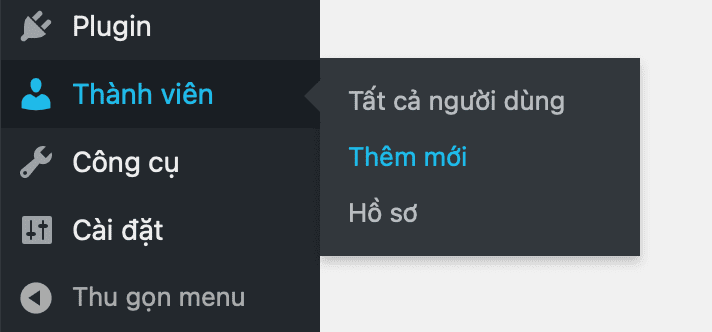
At the next interface, enter the username you want to change. And please set a new email because when you create a new user, you cannot reset the email you used. But we can completely change in the following steps. Remember to assign permissions to this user as an admin.
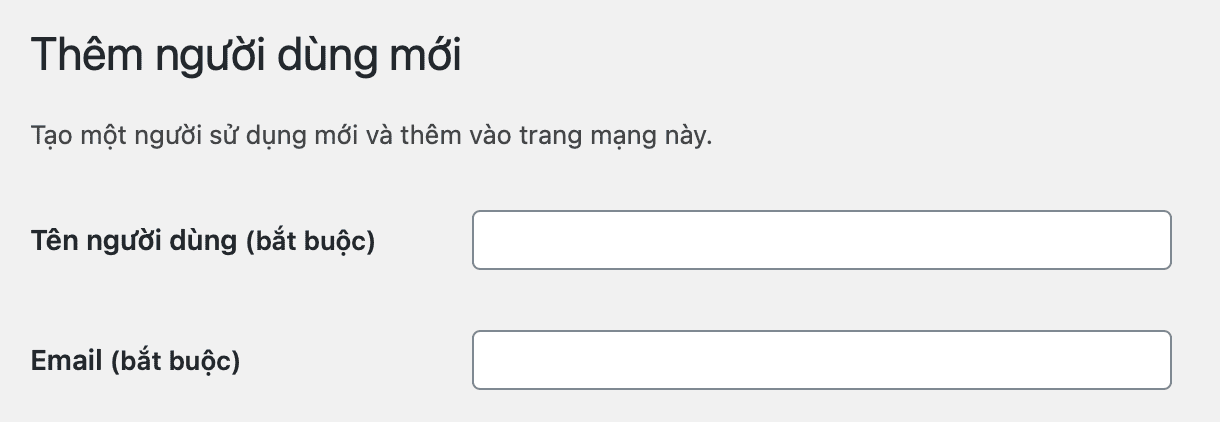
Once created, please log in with this new username and delete the old user. When deleting, remember to choose as follows to bring the entire page/post to new users.
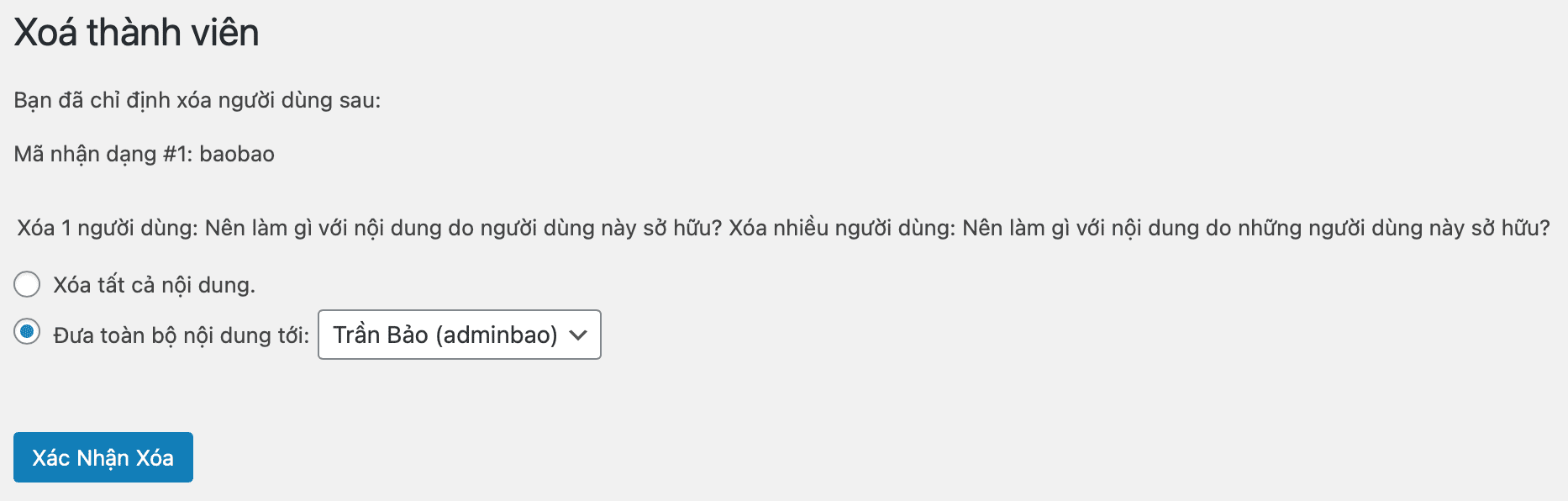
Then we proceed to change the email of this new user to the old email.
Method 2: Use the Username Changer plugin
Apart from method 1, there is another great way to change your WordPress username. The Username Changer Plugin is specially designed for this purpose, so you won’t need to create a new account or change your email address. This plugin is highly rated, easy to use and trusted by many users.
After installing and activating the Username Changer Plugin, let’s access the personal information change area (Edit Profile)
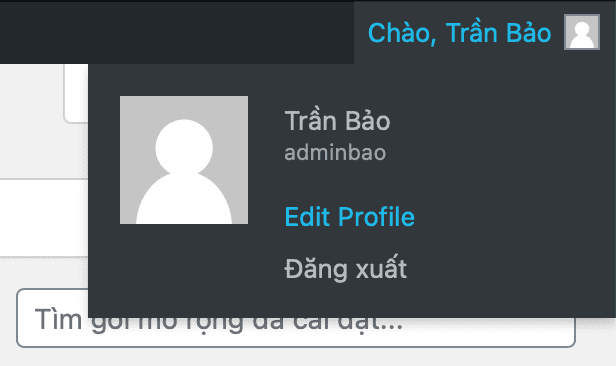
You scroll down to see the Change Username button. Clicking this button, you can completely edit the username and save it.
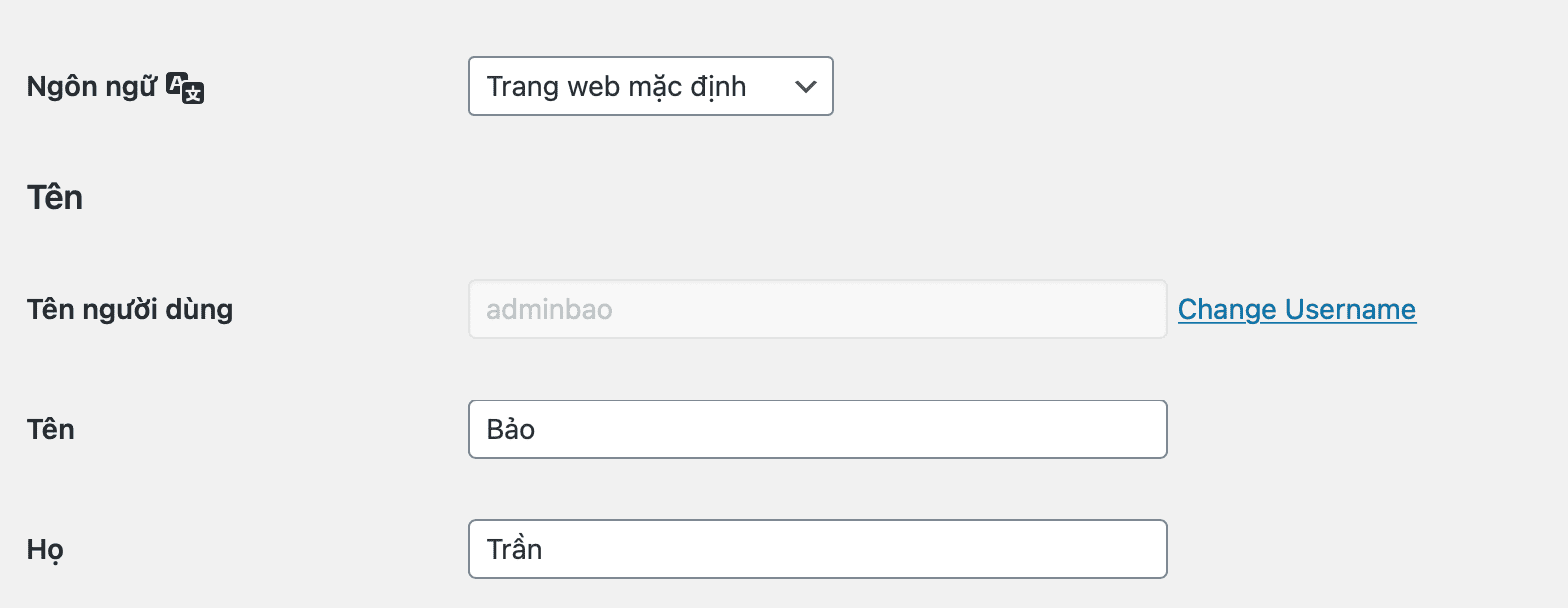
This plugin will not change the user’s email address.
Method 3: Change WordPress username with phpMyadmin
(This way will require you to know a bit of technique) You log in to phpMyadmin on your hosting
and select the xxx_users table as shown below:
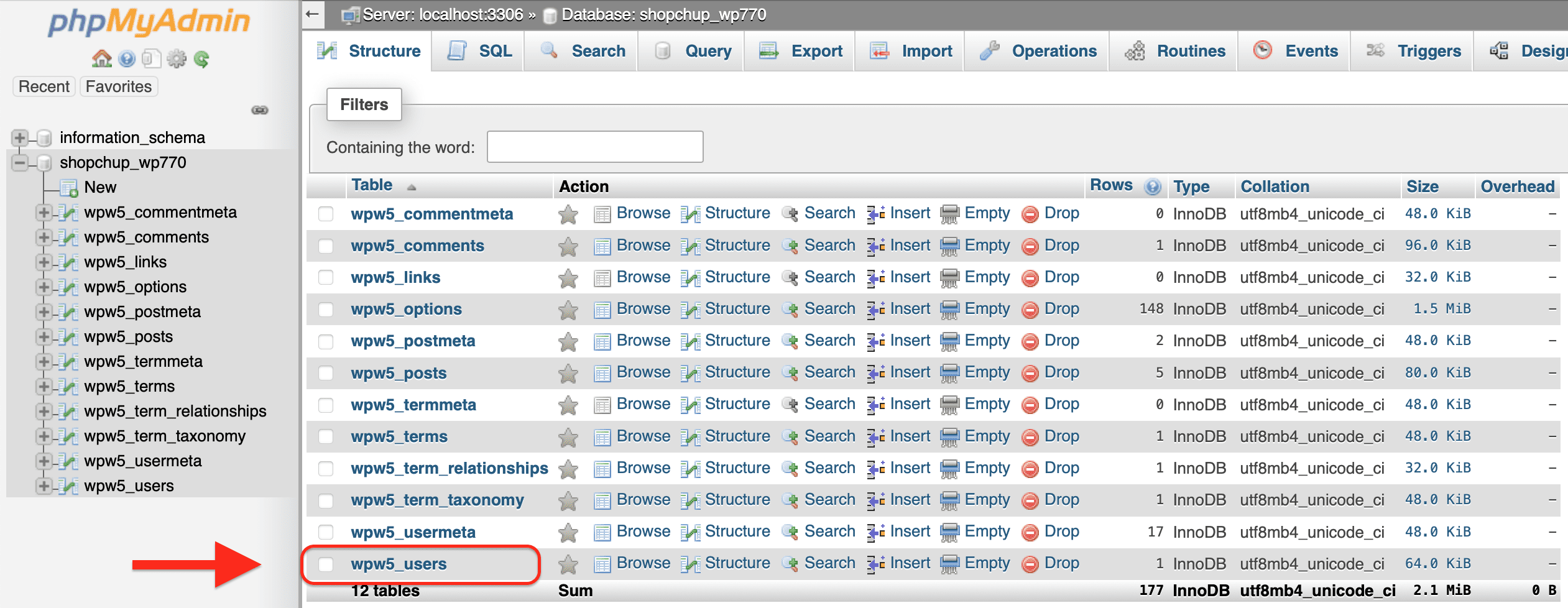
Continue to select edit with the user you want to edit.
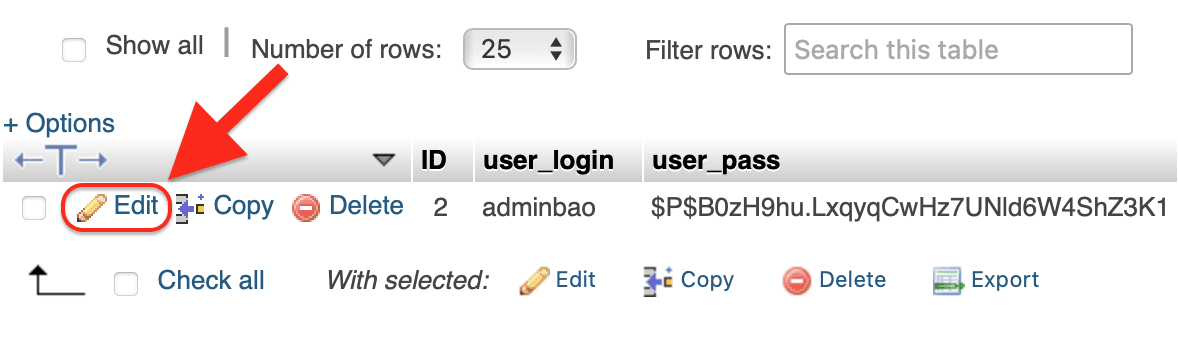
Next, we will find the user_login row and change it to the username you want. Finally, click Go to save the changes.
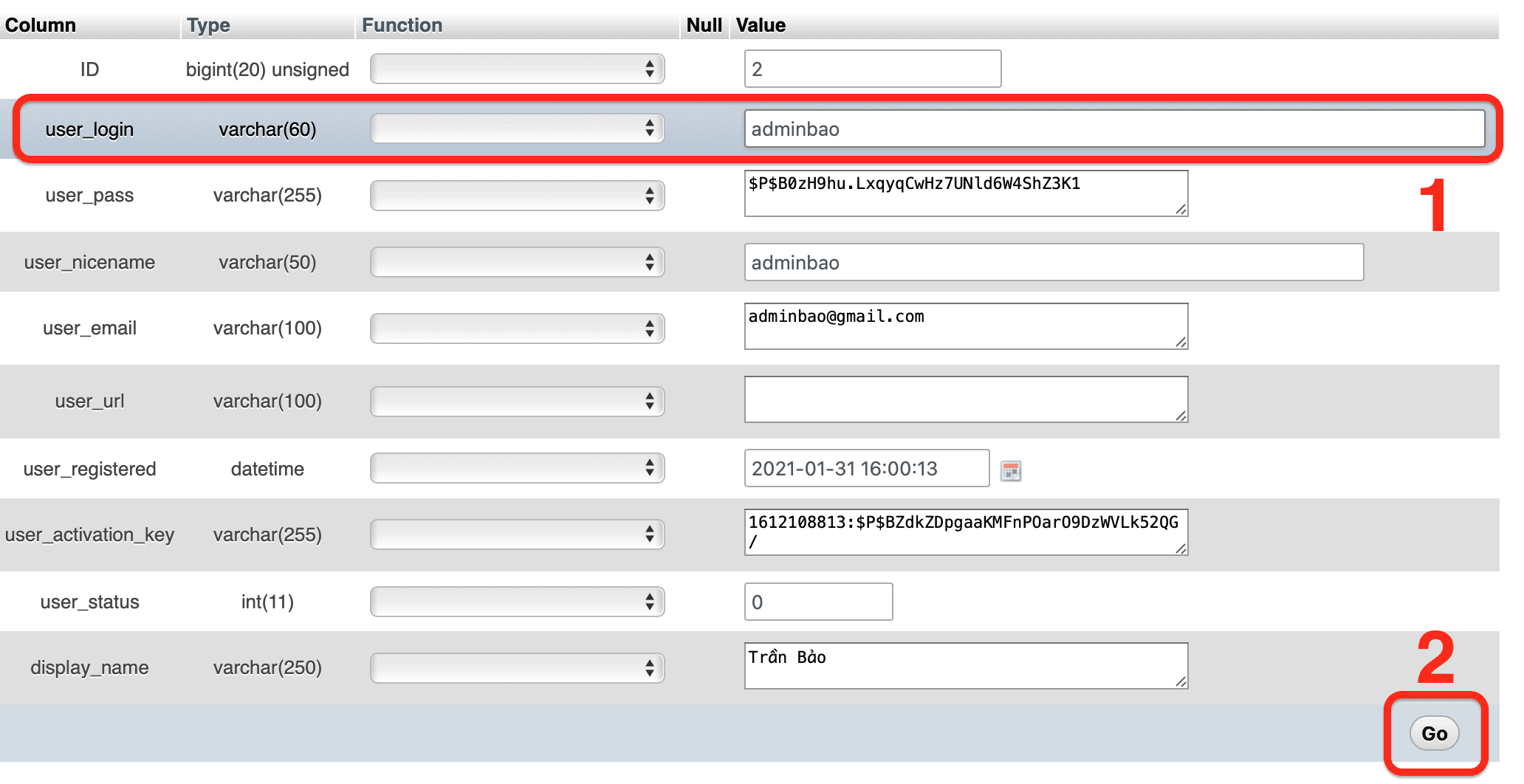
So we have successfully changed the WordPress username.
III. Summary
Once you know how to change your WordPress username on many levels, you can do it manually with a few simple steps to create a user or install a plugin.
On the other hand, you can also use your phpMyAdmin in case you forget your username or email address. Choose the method that works best for you and enjoy every step of your WordPress journey.
Hope this article will be of help to you. Wishing you success!

