Nội dung
How to migrate data on aaPanel
Welcome back to the AZDIGI documentation channel. In today’s post, AZDIGI will show you to migrate data on aaPanel. To do this, please follow the steps below.
Terms used
- VPS to be transferred is VPS A
- VPS moved to is VPS B
Refer to cheap VPS service at AZDIGI website.
Migration conditions
- 2 aaPanel servers must use the same webserver (Apache, OLS or NGINX)
- Server B’s capacity must contain enough of server A’s data.
- The corresponding PHP version.
Step 1: Install the One-click migration tool
On aaPanel of 2 VPS, install a tool called One-click migration beta. This is a tool that will Migrate the data of 2 VPS.
Go to App Store => All => find the One-click migration beta application and click Install.
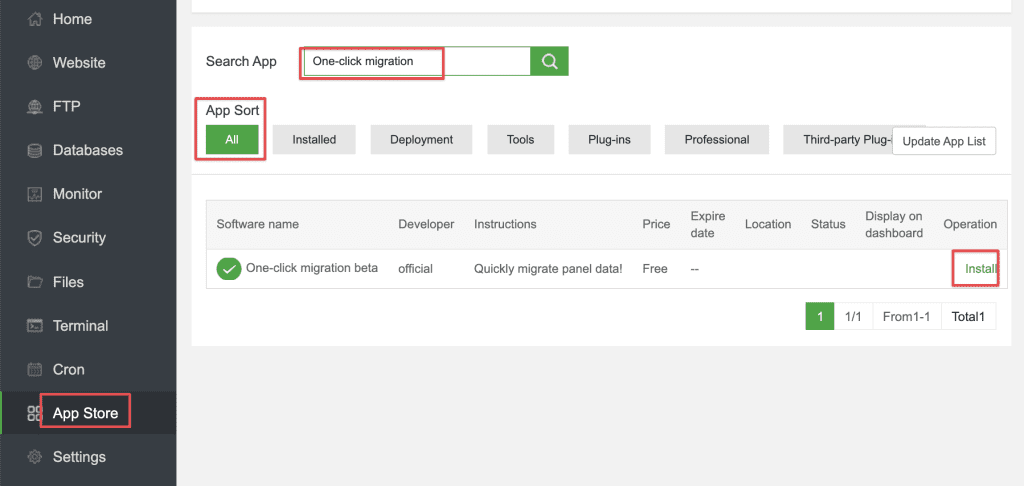
After installing the One-click migration beta, please continue to Step 2 to whitelist IP and get the API key for migration.
Step 2: Whitelist IP and get API
This operation will be done on the VPS to be transferred (VPS A).
First, you need to add VPS B’s IP to VPS A’s trusted list and get VPS A’s API code. To do this, access aaPanel => go to Settings => enable API.
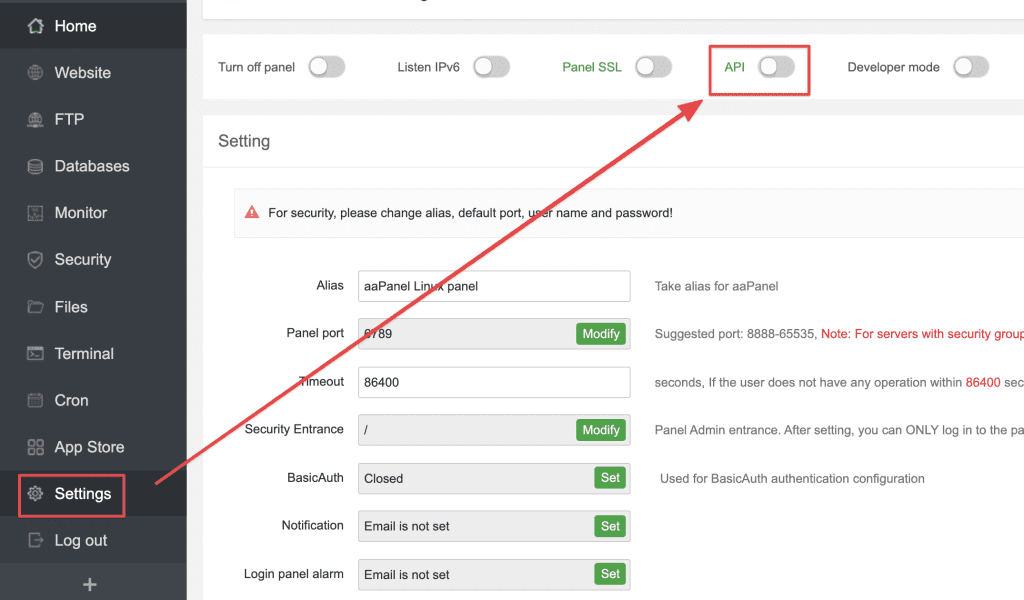
In this section, you will see an API keychain, copy this keychain and simultaneously enter the IP of VPS B in the IP whitelist frame.
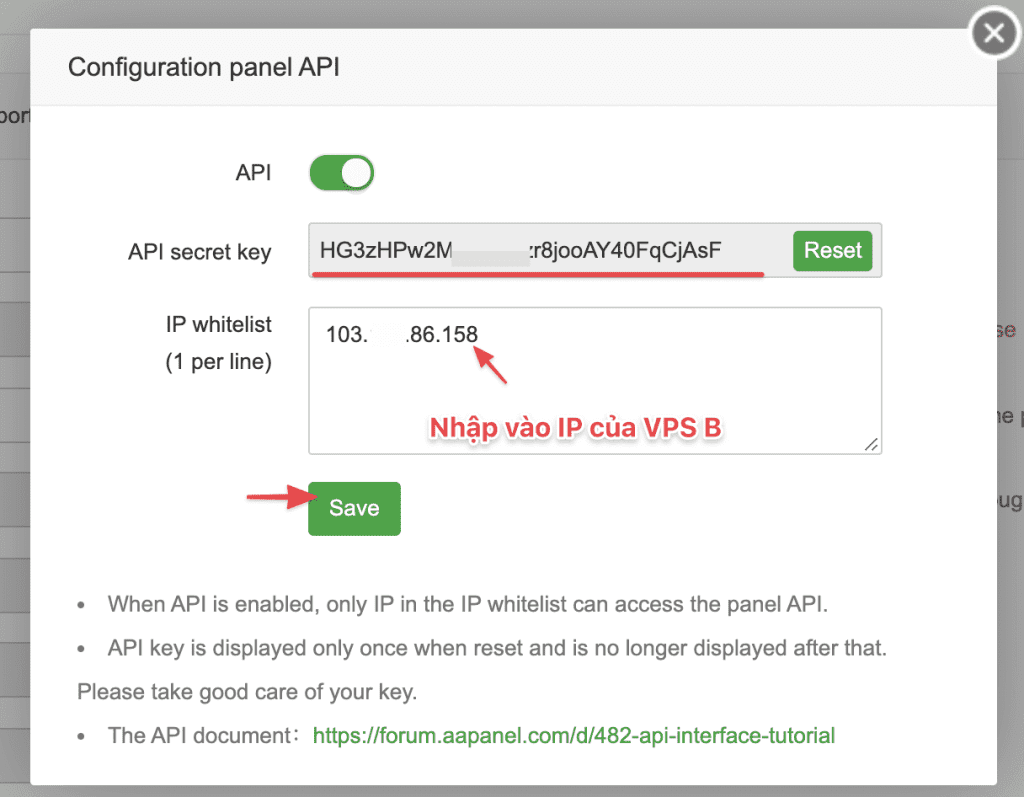
Step 3: Migrate data on aaPanel
This operation will be done on the VPS moved to (VPS B).
You click on the One-click migration beta app, then the setup screen appears and you set it up as follows:
- Target panel Addr: Please enter in the format
http://ip:port - Target panel API: Please enter the API you got in Step 2.
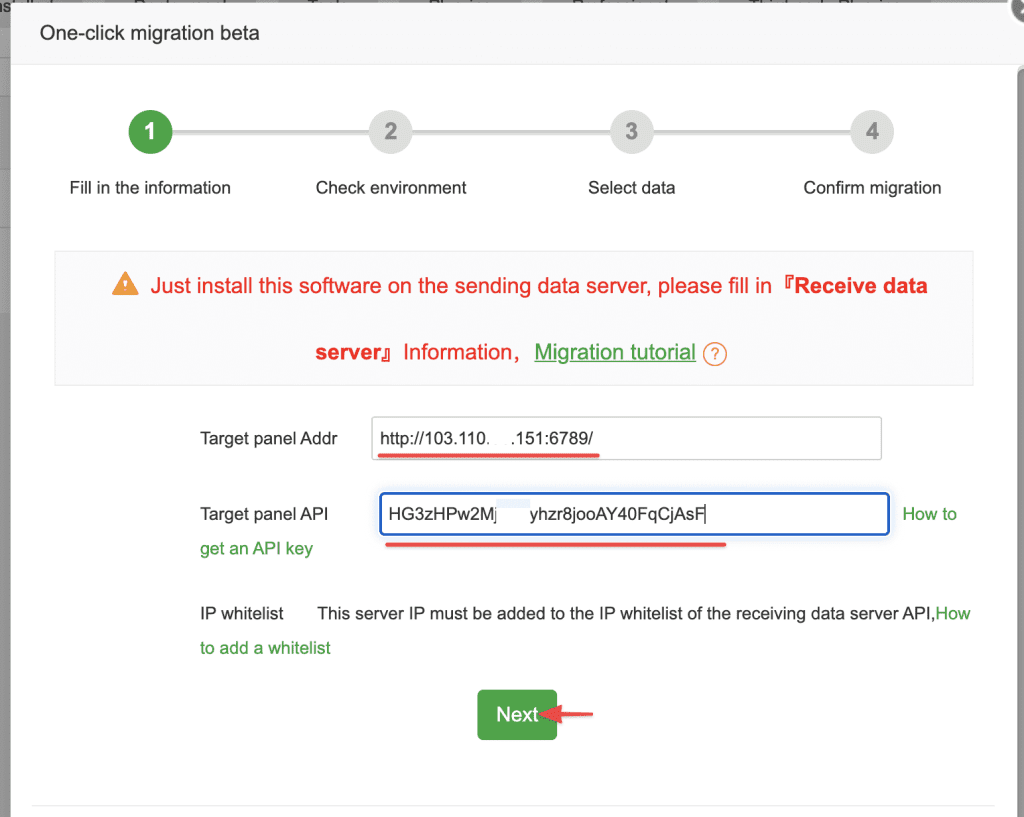
Set the environment and select Added, continue to execute.
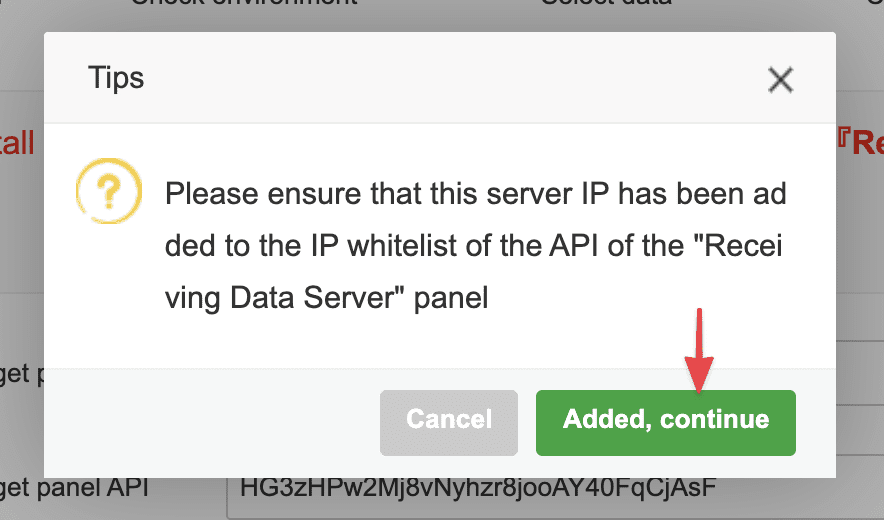
A screen with the message to check the environment of 2 servers appears. Please select Next to continue.
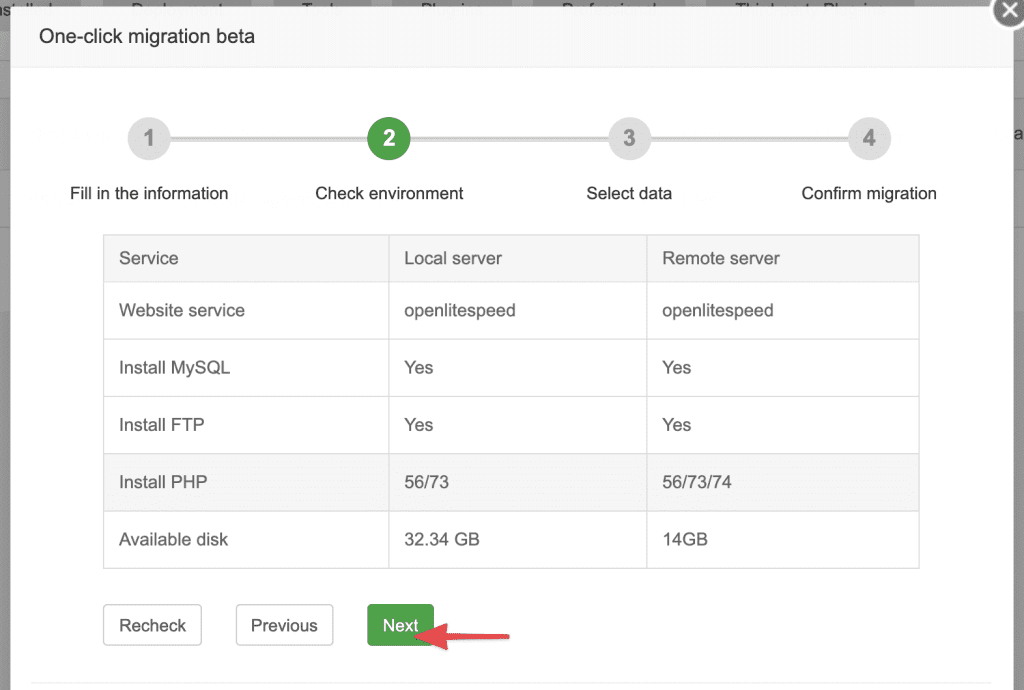
Next, you will receive a select message, but the data to move includes:
- Website:
- FTP
- Database
Select the data you want to migrate and click One-click migration to start the migration.
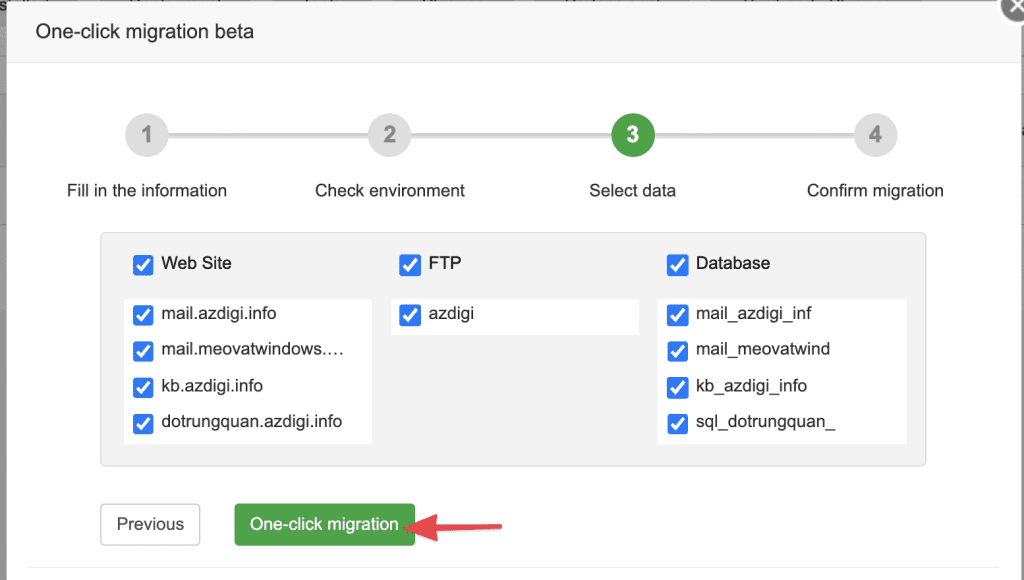
After clicking on One-click migration, you will see the migration progress and you can follow it until it is complete.
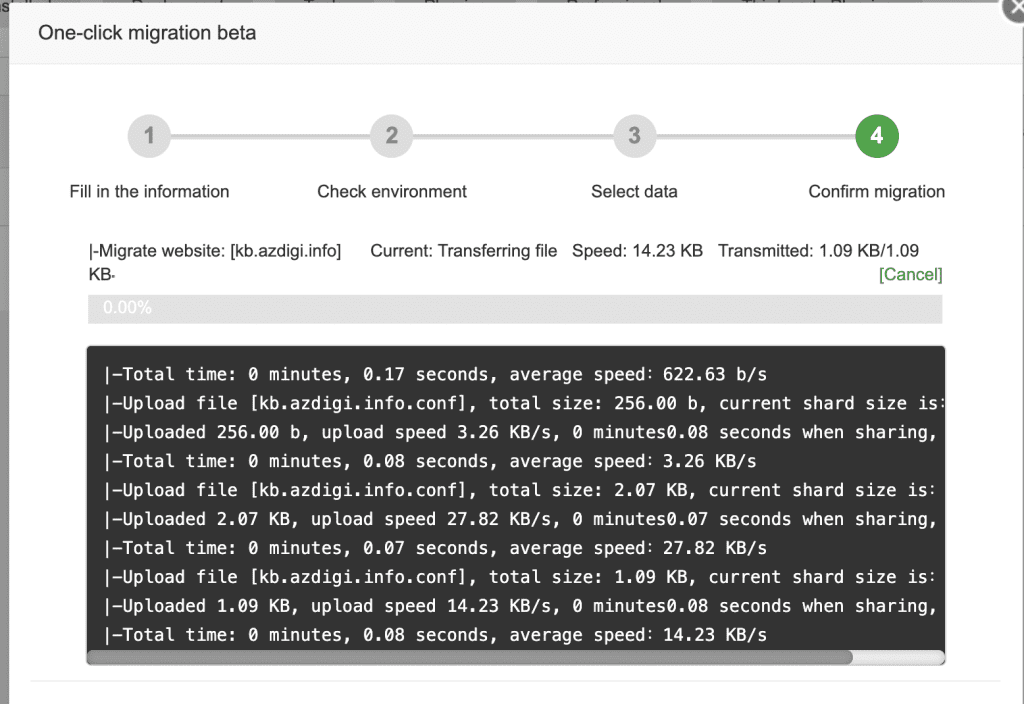
If the migration is successful, you will get the message as below. And now you can visit the website and check the data that has just been migrated.
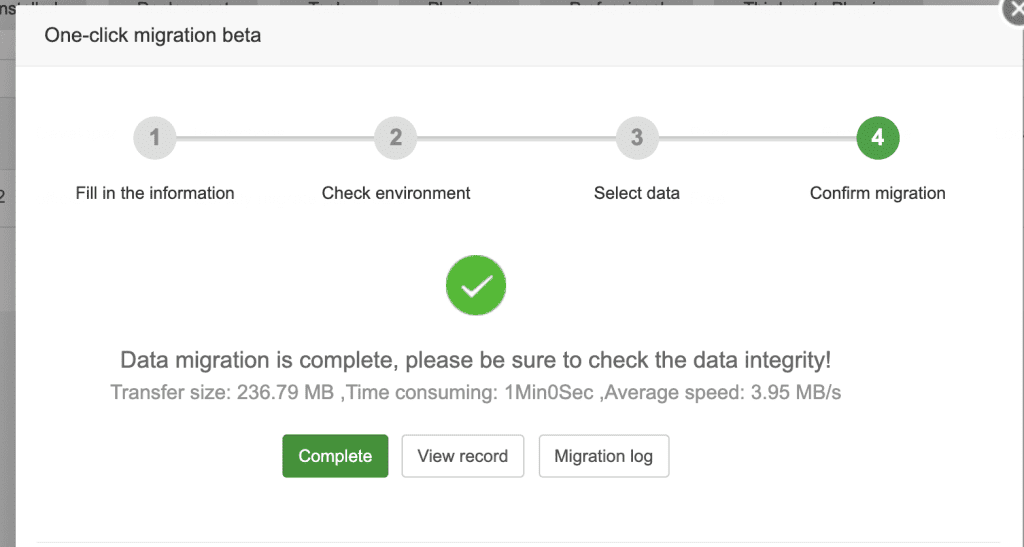
Thus, AZDIGI has completed the data migration steps on aaPanel. Hopefully, this article will help you perform data migration successfully without difficulty.
See more useful articles about aaPanel at the following link:
If you need assistance, you can contact support in the ways below:
- Hotline 247: 028 888 24768 (Ext 0)
- Ticket/Email: You use the email to register for the service and send it directly to: support@azdigi.com .

