Nội dung
aaPanel has built-in SSL certificate installation tools, so you can install it on your website with just a few simple steps. Currently, aaPanel supports installing Let’s Encrypt free and paid SSL certificates.
In this article, AZDIGI will show you to install an SSL certificate for a website on aaPanel (including paid and free SSL certificates)
Install a free SSL certificate on aaPanel
To install a free SSL certificate for a certain website on aaPanel, go to aaPanel => Website => Configuration on the website you need to install.

Next, select the SSL item.
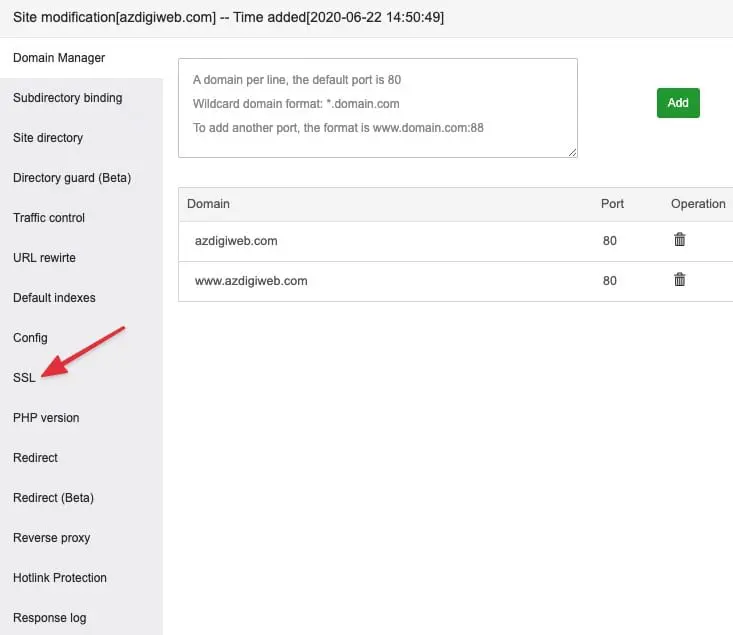
At this screen below, select Let’s Encrypt => choose Verification mode => select all the domain names of the website that need to be authenticated.
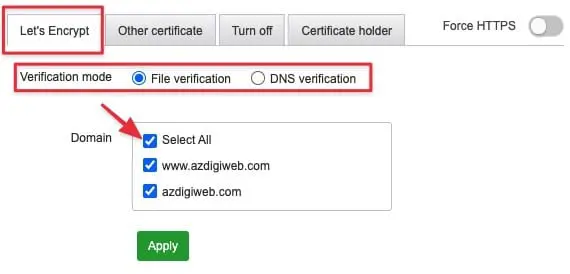
Note that the Verification mode should be selected in each case as follows:
- File verification: Verify by automatically creating files on the current server, you should choose this method if the website is pointing directly to the server’s IP using aaPanel.
- DNS verification: Verify by creating records in the domain name’s DNS. You should choose if your domain name is pointing to another server but need to install SSL on aaPanel.
After selecting, you press the Apply button, it will open a window showing the verification process and installation SSL on the website.
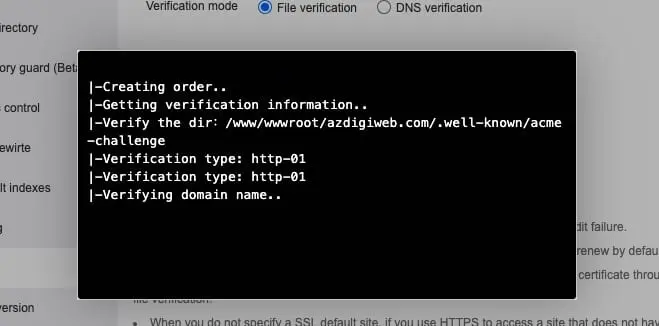
Once done, it will display a message with detailed information about the certificate’s expiration date, as well as the private key and certificate. At this point, you should enable Force HTTPS so that the website automatically switches back to HTTPS protocol when accessing the browser.
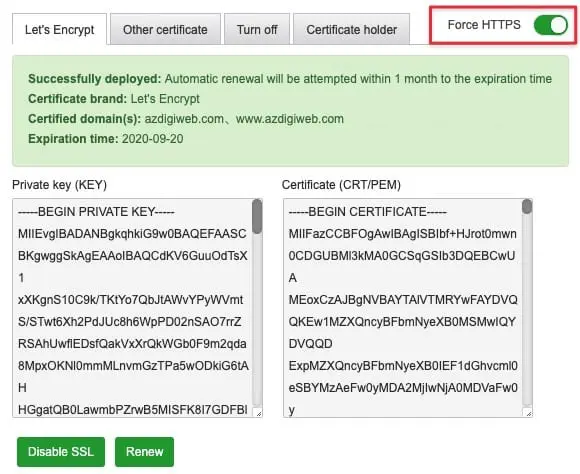
So you have completed the Let’s Encrypt free SSL certificate installation into aaPanel.
Renew the Let’s Encrypt certificate
aaPanel will have cron run a certificate status check every day at 0h10p and automatically renew the certificates when the SSL certificate expiry date is 1 day.
If you want to manually renew the Let’s Encrypt SSL certificate, select the Certificate holder tab and then click Deploy.
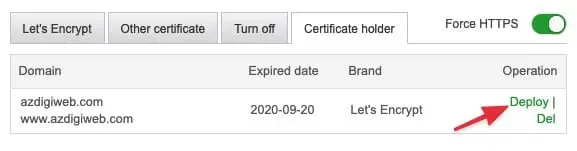
Install a paid SSL certificate to your website on aaPanel
If you already have a certificate, go to SSL => select the Other certificate tab and enter the full certificate information. Note: in the Certificate section (CRT/PEM), you must enter the CA Root of the certificate.
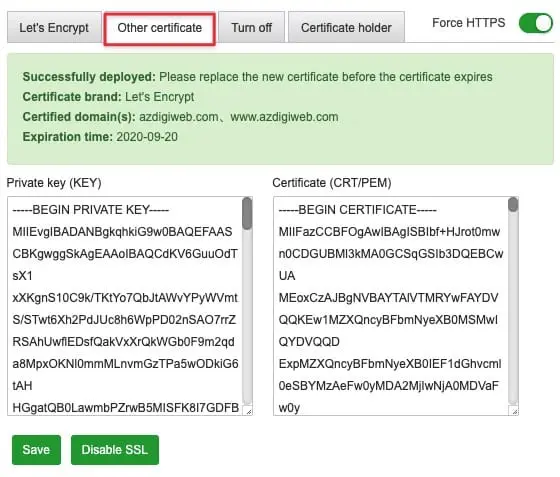
So AZDIGI has completed the process of installing SSL certificates to the website on the aaPanel control panel. Wishing you success!

