Nội dung
Install WordPress with Softculous on Centos Web Panel.
Continuing with the CentOS Web Panel series, in this article, AZDIGII will quickly guide you on how to quickly install the most popular and popular open source codes today simply and quickly through the Softaculous feature on Centos Web Panel. Specifically in this article, I will show you do it with the WordPress source code, other source codes you can install similarly. Please follow the article below.
I. Overview
What is Softaculous?
Softaculous Softaculous is a commercial scripts library, capable of automatically installing commercial and open-source web applications onto a website through popular control panels such as cPanel, DirectAdmin, Plesk, CWP. and some other Control panels. With Softaculous, the source code installation becomes extremely fast with just a few clicks.
Softaculous has 2 versions: Pro (paid) and Free. The Pro version offers the ability to quickly install more than 280 applications. The Free version supports the installation of over 50 applications.
You can check out some Softaculous information from the homepage here.
In the previous post, AZDIGI showed you how to install Softaculous on a server using Centos Web Panel, you can refer to the link below:
After successfully installing Softaculous, you can now proceed to install the source code with Softaculous according to the steps below.
II. Implementation Guide
To install the WordPress source code through Softaculous, follow these 3 steps:
Step 1: Access the user containing the website to be installed
To install WordPress for your website through Softaculous, you first need to access the user containing the website to be installed by following the link: https://45.252.249.104:2083/ (Remember to replace the IP with your VPS IP) and use Use user information to log in.
Step 2: Install WordPress with Softaculous
Once you have successfully logged in to the user that needs to contain the website to be installed, you can access Script Installers => Softaculous.
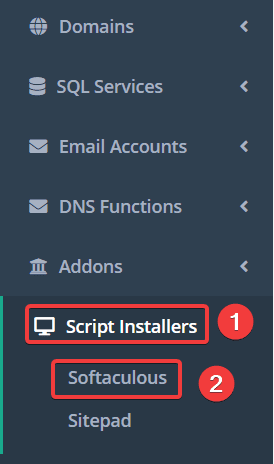
Next at the Softaculous interface, click on the source code to install. Here I choose to install with WordPress, I click on the WordPress icon as shown below:
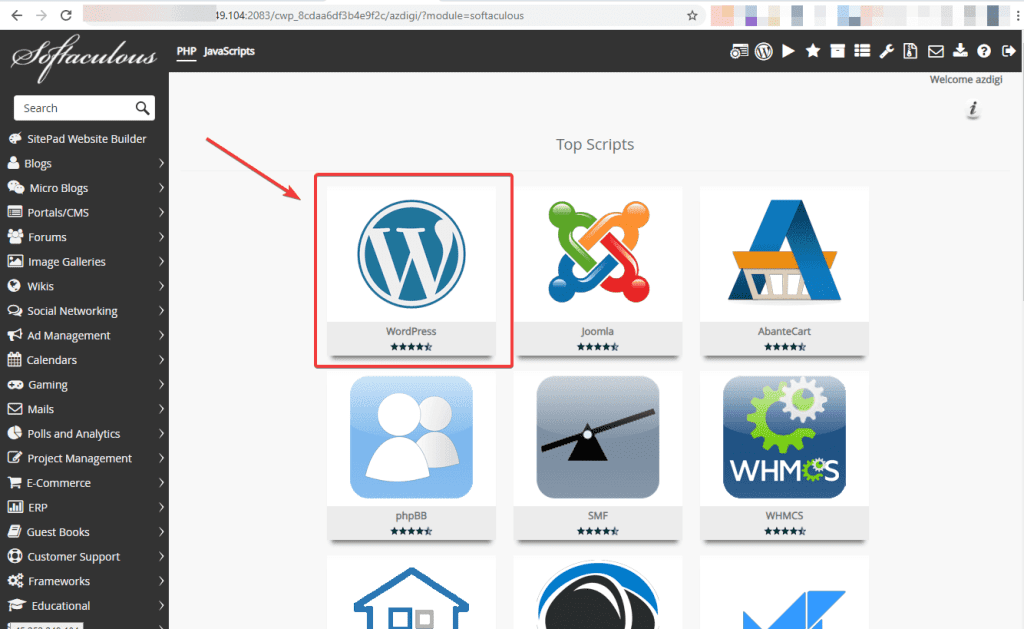
Click Install Now to continue with the setup steps.
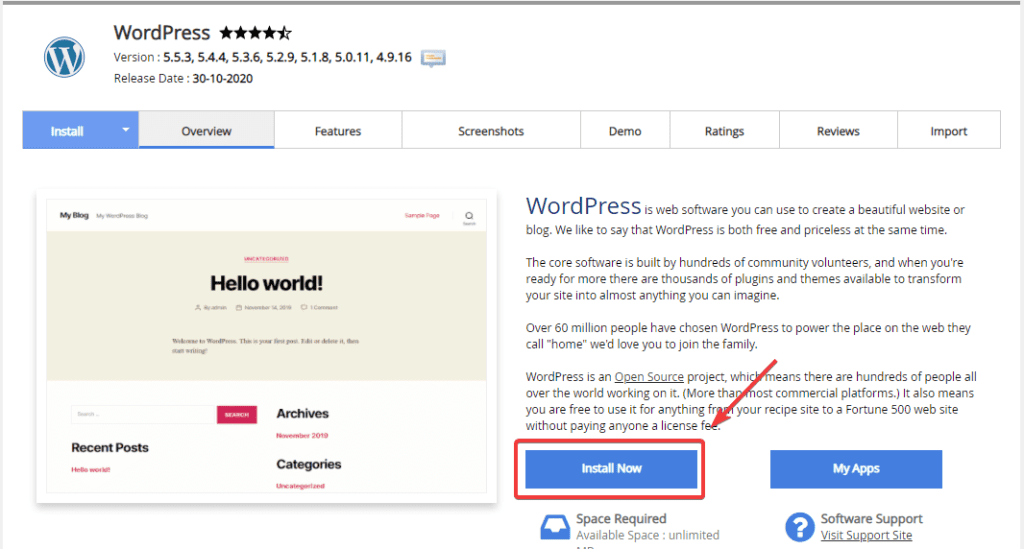
At the next interface, you need to fill in the following information:
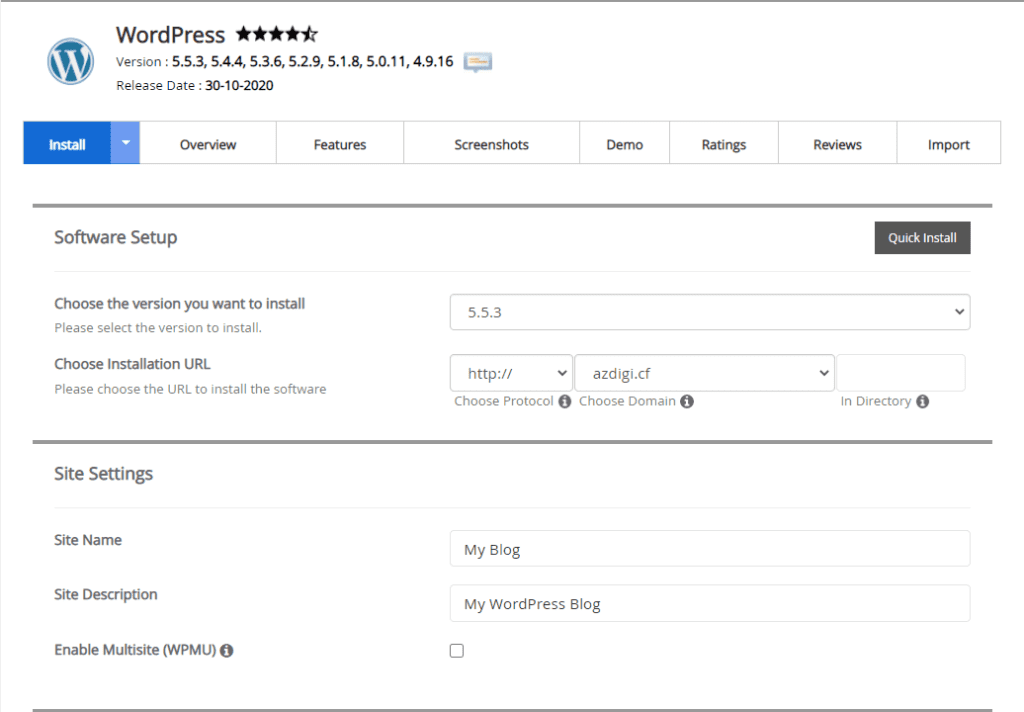
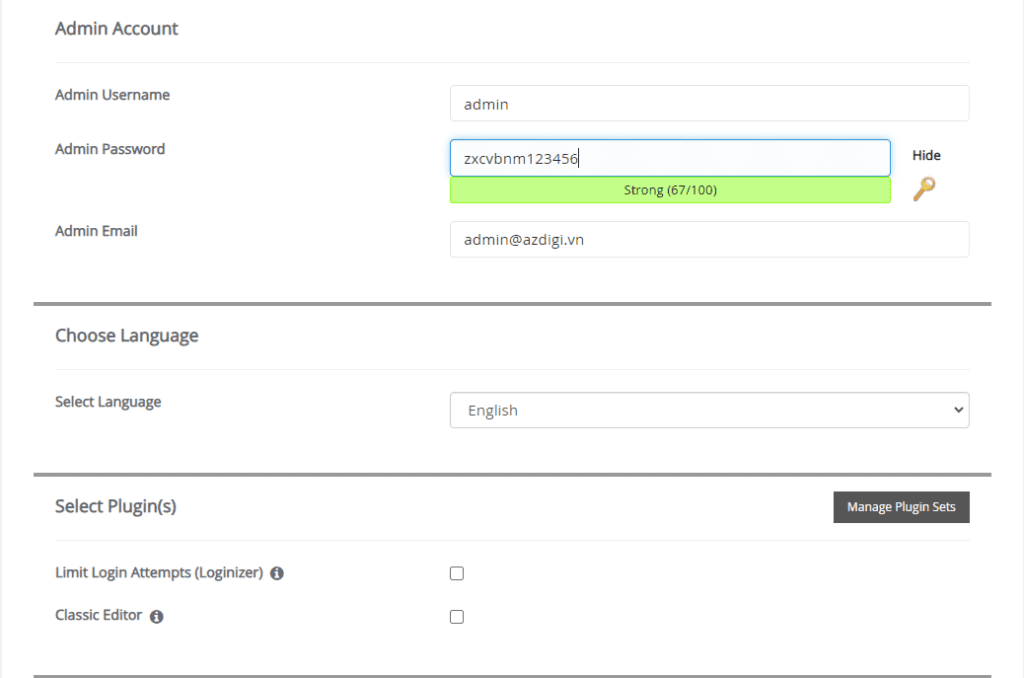
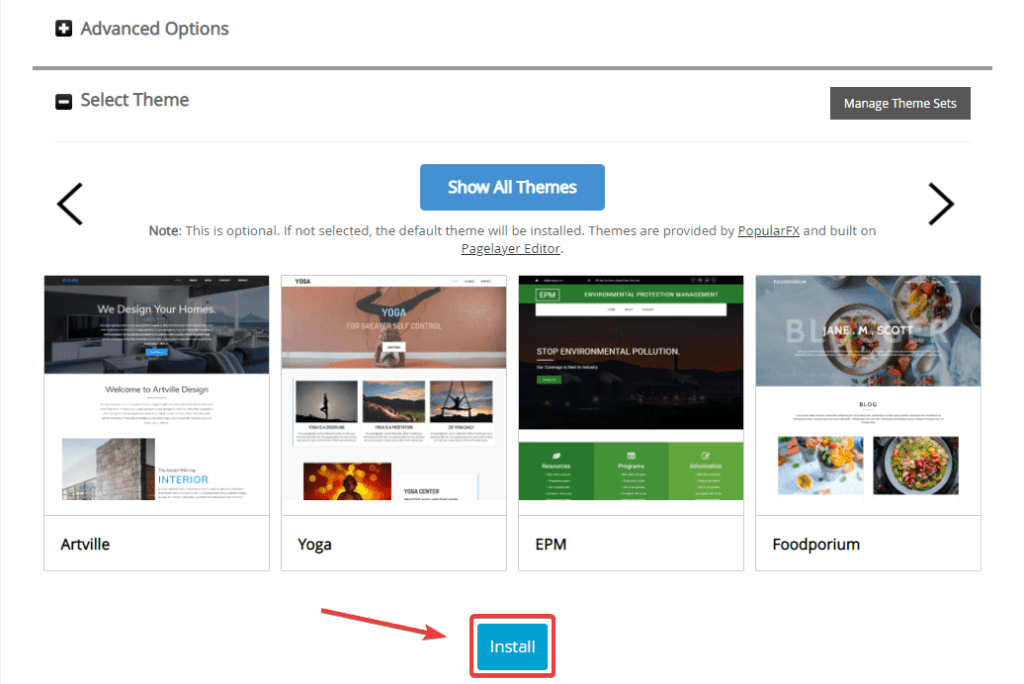
In there:
- Choose the version you want to install: You choose the version of Joomla to install
- Choose Installation URL
- Choose Protocol: Choose https if the site has SSL installed or vice versa choose http if SSL is not installed
- Choose Domain: Select the Domain to install
- in Directory: Leave this field blank
- Site Name
- Site Description
- Admin Username
- Admin Password: Password to administer the website.
- Admin Email: Website admin email
- Select Language
After filling in all the information, click Install to proceed with the installation. The installation will take about a few minutes: When the installation is complete, you will get the admin page information as below:

Step 3: Check the website and log in to the website administrator
After the installation is complete, the website will have an interface:
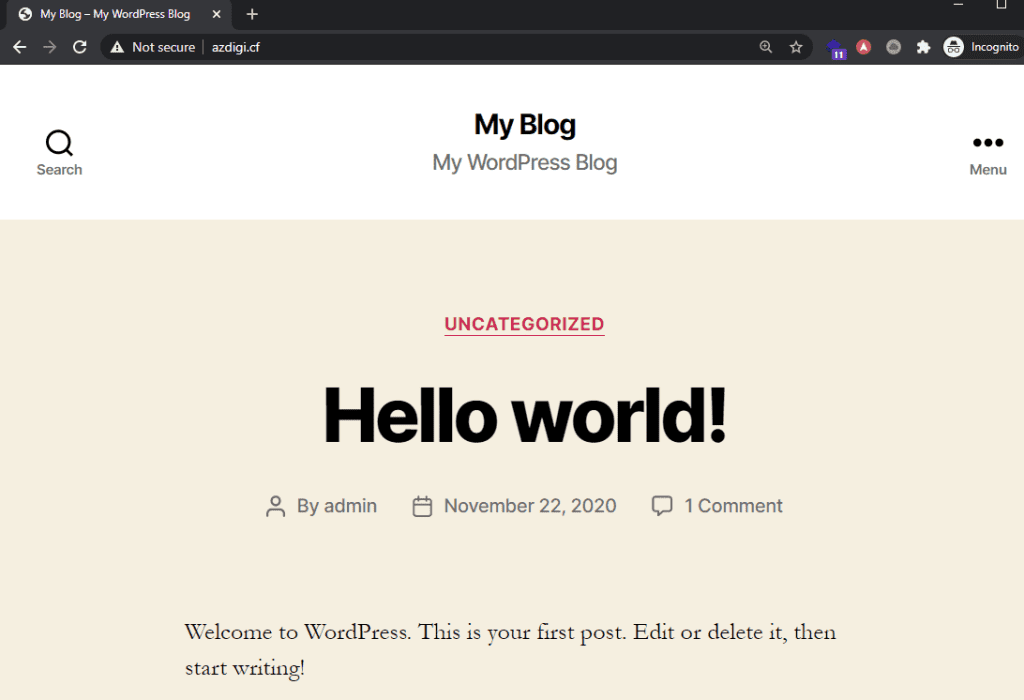
To access the admin page, you access with the link: http://domaincuaban.com/wp-admin
You use the information below created in Step 2 to log in:
- Admin Email: User login to administer the website.
- Admin Password: Password to administer the website.
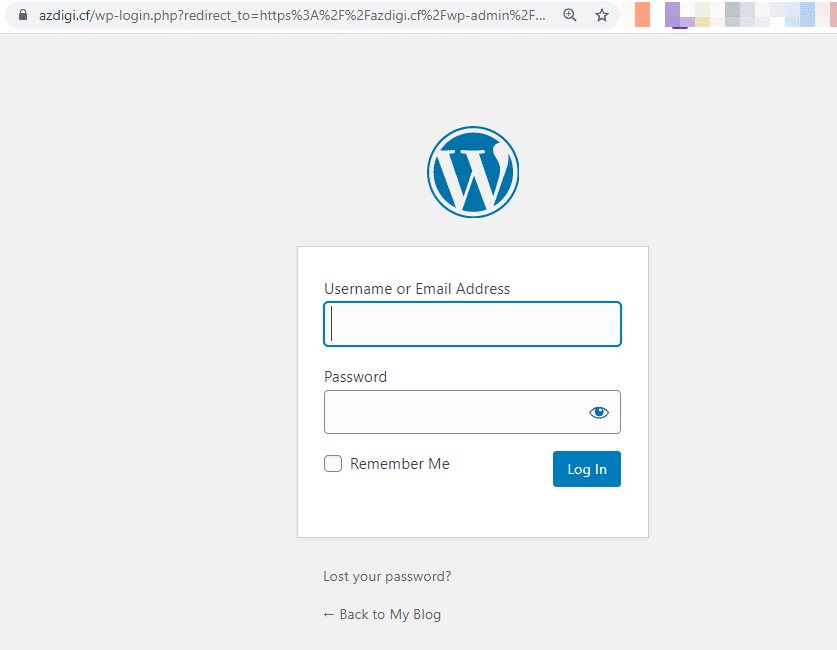
After successful login, the admin interface will display as shown:
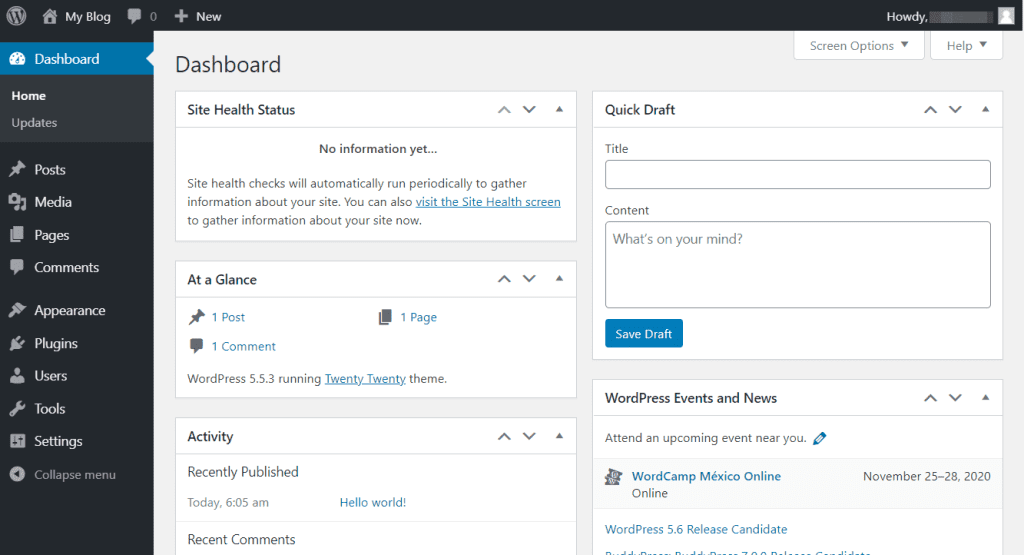
III. Summary
So in this article, AZDIGI has shown you to quickly install WordPress through Softaculous. With Softaculous, installing the source code, the app will be extremely fast and easy. With just a few clicks, you can install a complete website without having to manually upload source code, and then lose the extra step of connecting to the database as before. With an application store using thousands of different source codes, it offers diversity and meets most of today’s user needs.
Wishing you success! If you find the article helpful, please share it widely.
You can refer to other articles about CWP at the link below:
If you need assistance, you can contact support in the ways below:
- Hotline 247: 028 888 24768 (Ext 0)
- Ticket/Email: You use the email to register for the service and send it directly to: support@azdigi.com

