Nội dung
In this article, AZDIGI will guide to you change the “The system load average” warning on Directadmin or turn off any warning if you want.
I. Introduction
In DirectAdmin, there is a great feature that alerts you when your system is under high load. These warnings will be located in the Messages section when you access Admin rights.
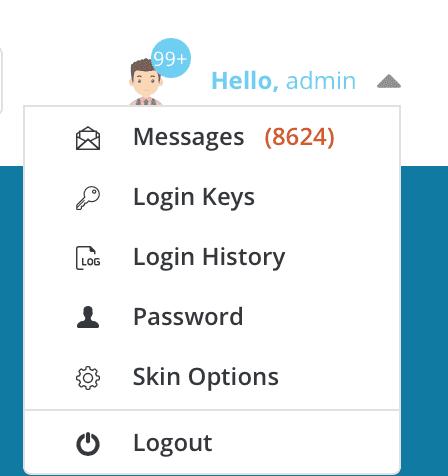
The warning will have a title like Warning: The system load average is XX.XX.
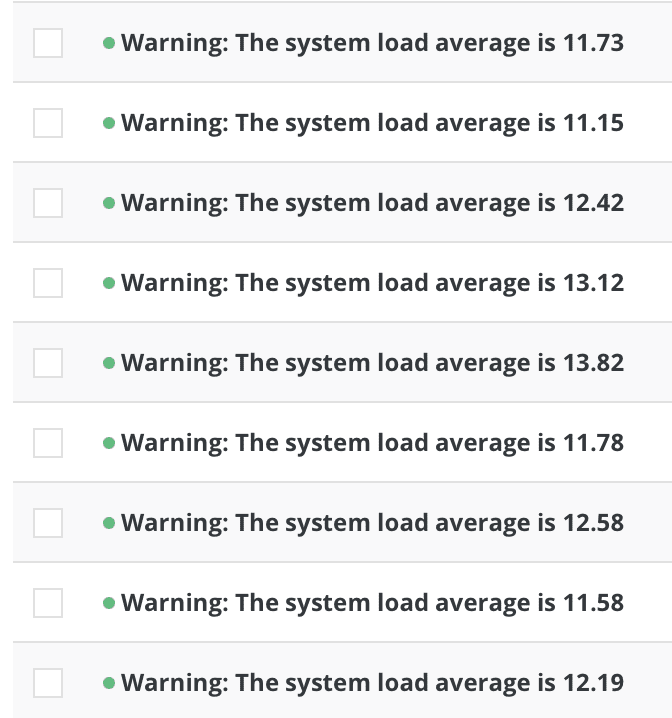
When viewing the details, the warning content will list the following information:
- List of processes using CPU.
- List of currently connected IPs, number of connections and Port information – Status – TCP/UDP.
- List of database queries.
- And other information…
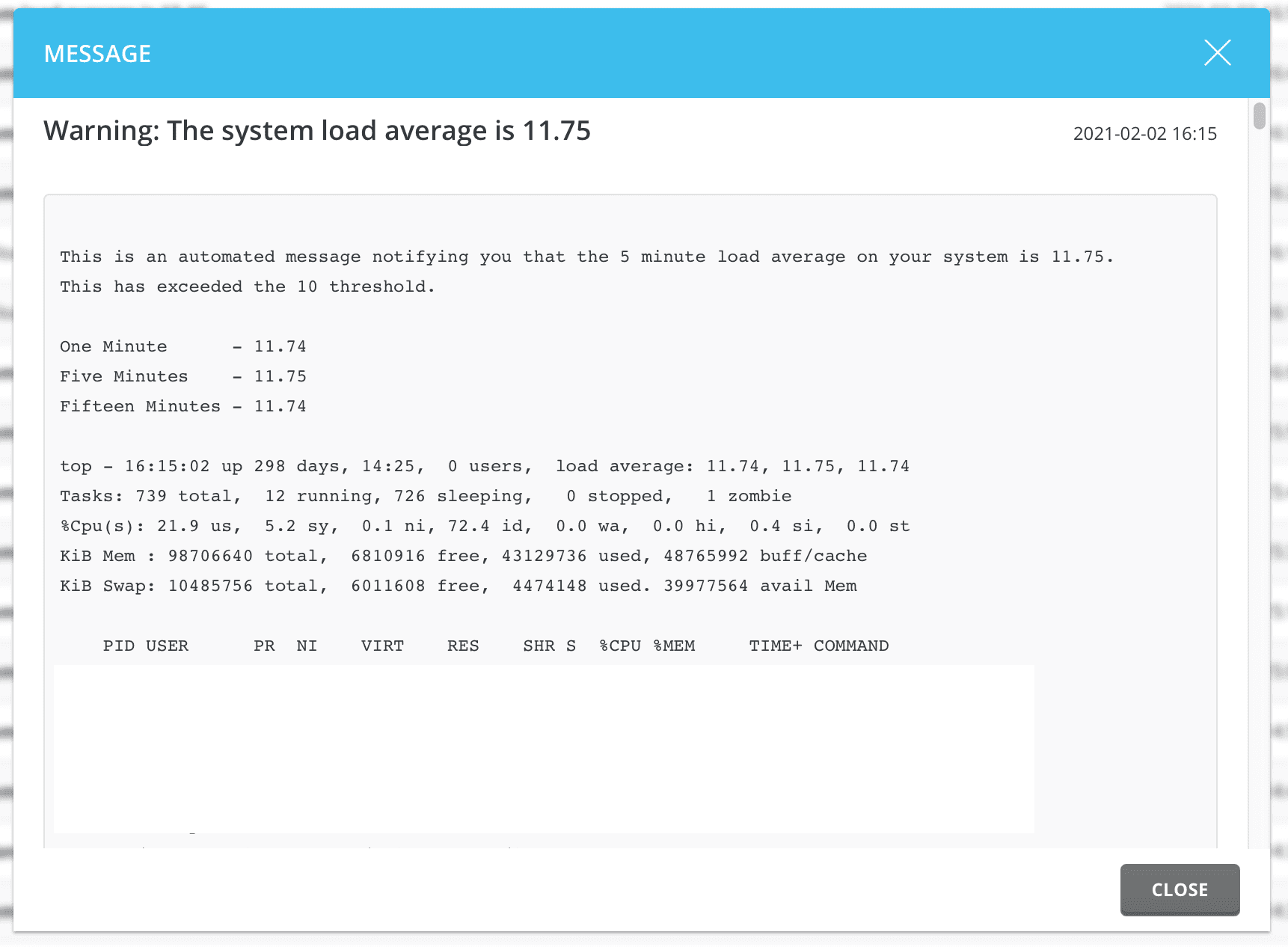
These alerts are very useful if you have configured the alerts to be sent to the administrator’s email. However, with any hardware system, DirectAdmin also leaves the load average parameter as 10 by default, and it will receive a notification. It doesn’t automatically detect how many CPU Cores the system is using.
When your VPS only has 2 CPU Cores, the load average is above or equal to 2, thì hen the VPS is already overloaded but you will not receive a warning if the load average is still not 10. Or your server has 40 CPU Cores, then the load average only reached 10, DirectAdmin issued a warning because, with such a server, the load average must be equal to or above 40 to be called overloaded.
So in this article, AZDIGI will help you change The system load average warning on DirectAdmin or turn off any warning if you want.
II. Change the “The system load average” warning on DirectAdmin
To change The system load average warning on DirectAdmin, follow these 3 steps.
Step 1: SSH into your server
To change The system load average warning on DirectAdmin, we first need to SSH or access your VPS/server with root privileges. Or at least log in to the server with a user with sudo privileges. If you don’t know how to SSH into your VPS/Server, you can refer to the following tutorial:
After successfully SSH, we continue with step 2 to change the DirectAdmin configuration.
Step 2: Change DirectAdmin Configuration
To change The system load average warning on DirectAdmin to a higher limit, we just need to change the check_load parameter in the DirectAdmin configuration as below:
cd /usr/local/directadmin
./directadmin set check_load 36
service directadmin restart
Because I’m using a server with 40 CPU Cores, I set check_load to 36, equivalent to 90% of the server’s load. As for VPS with only 4 CPU Cores it is best to setcheck_load to 3. Then use the service directadmin restart command to restart DirectAdmin.
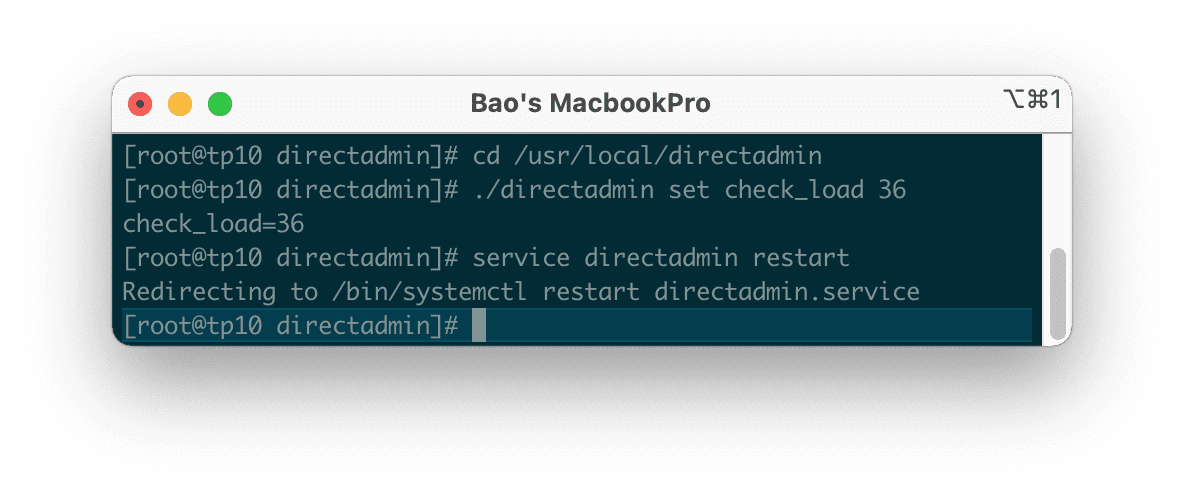
So we can change The system load average warning on Directadmin to a higher level suitable for the server hardware you are administering.
III. Turn off The system load average warning on DirectAdmin
To turn off The system load average warning on DirectAdmin, you can execute the following commands:
cd /usr/local/directadmin
./directadmin set check_load 0
service directadmin restart
When check_load is set to 0, DirectAdmin will no longer check the system load. However, I do not recommend this because it can easily lead to your server crashing because of overload without you knowing.
IV. Summary
Hopefully, through this article, you know how to change The system load average warning on DirectAdmin and turn off this warning if you want. But I don’t encourage you to turn it off
because when the server is overloaded, you will receive a warning and solve it proactively before your server goes down completely.
See more useful articles about DirectAdmin at the following link:
If you need assistance, you can contact support in the ways below:
- Hotline 247: 028 888 24768 (Ext 0)
- Ticket/Email: You use the email to register for the service and send it directly to: support@azdigi.com .

