Nội dung
In this tutorial, AZDIGI will guide you through changing the startup services with DirectAdmin and the services you want to monitor with dataskq.
I. Introduction
By default, when we install DirectAdmin automatically, it will install all the basic services such as:
- da-popb4smtp
- directadmin
- dovecot
- exim
- httpd
- mysqld or mariadb
- named
- php-fpmXX
- pure-ftpd
And sometimes there are some services that you do not want to use and want to turn off by default to free up resources or for other reasons, then this article is for you.
II. Changing startup services with DirectAdmin
To change the startup services with DirectAdmin, we will follow these 2 steps.
Step 1: SSH into your server
To install pre-release DirectAdmin, first, we need to SSH or access your VPS/server with root privileges. Or at least log in to the server with a user with sudo privileges. If you don’t know how to SSH into your VPS/Server, you can refer to the following tutorial:
After successfully SSH, we continue with step 2 to change the startup services with DirectAdmin.
tep 2: Changing startup services with DirectAdmin
From version 1.24.0 onwards, DirectAdmin 1.24.0 has a file containing applications that dataskq will monitor and allow to start according to the system if you want. To edit this file, you just need to use the following command:
vi /usr/local/directadmin/data/admin/services.status
Below is a list of services that DirectAdmin is currently monitoring on its system:
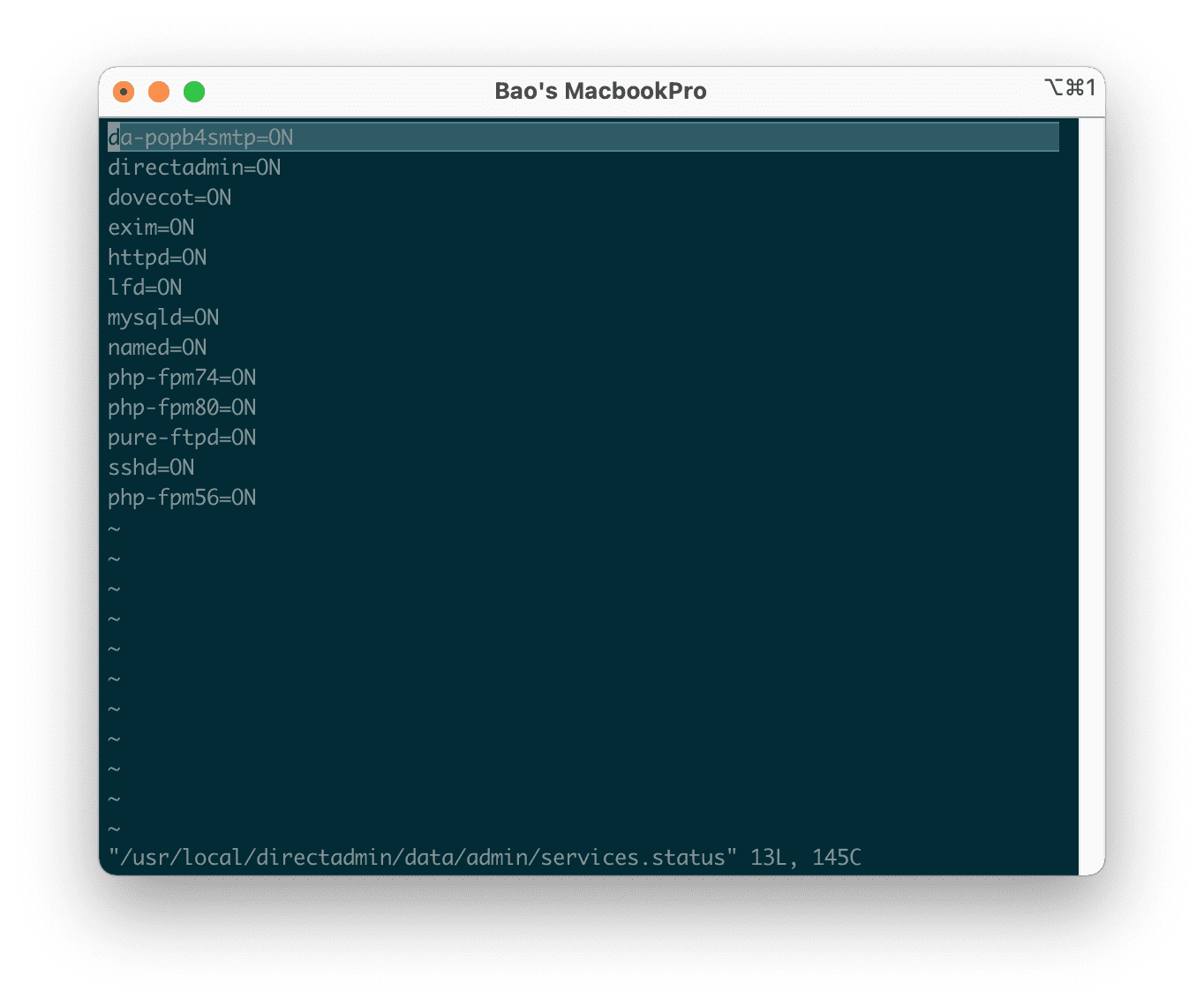
If you want to disable a service from starting with the system, just switch it to OFF. If you want dataskq to stop monitoring that service, simply delete the corresponding service.
When a service is being monitored by dataskq , even if it is accidentally shut down, dataskq will attempt to restart it immediately. If a service cannot be started, you will receive Messages on the DirectAdmin interface.
You can also add a new service for dataskq to monitor by adding a new line. The following example shows the changes made before and after adding the netdata=ON line to monitor the netdata service.
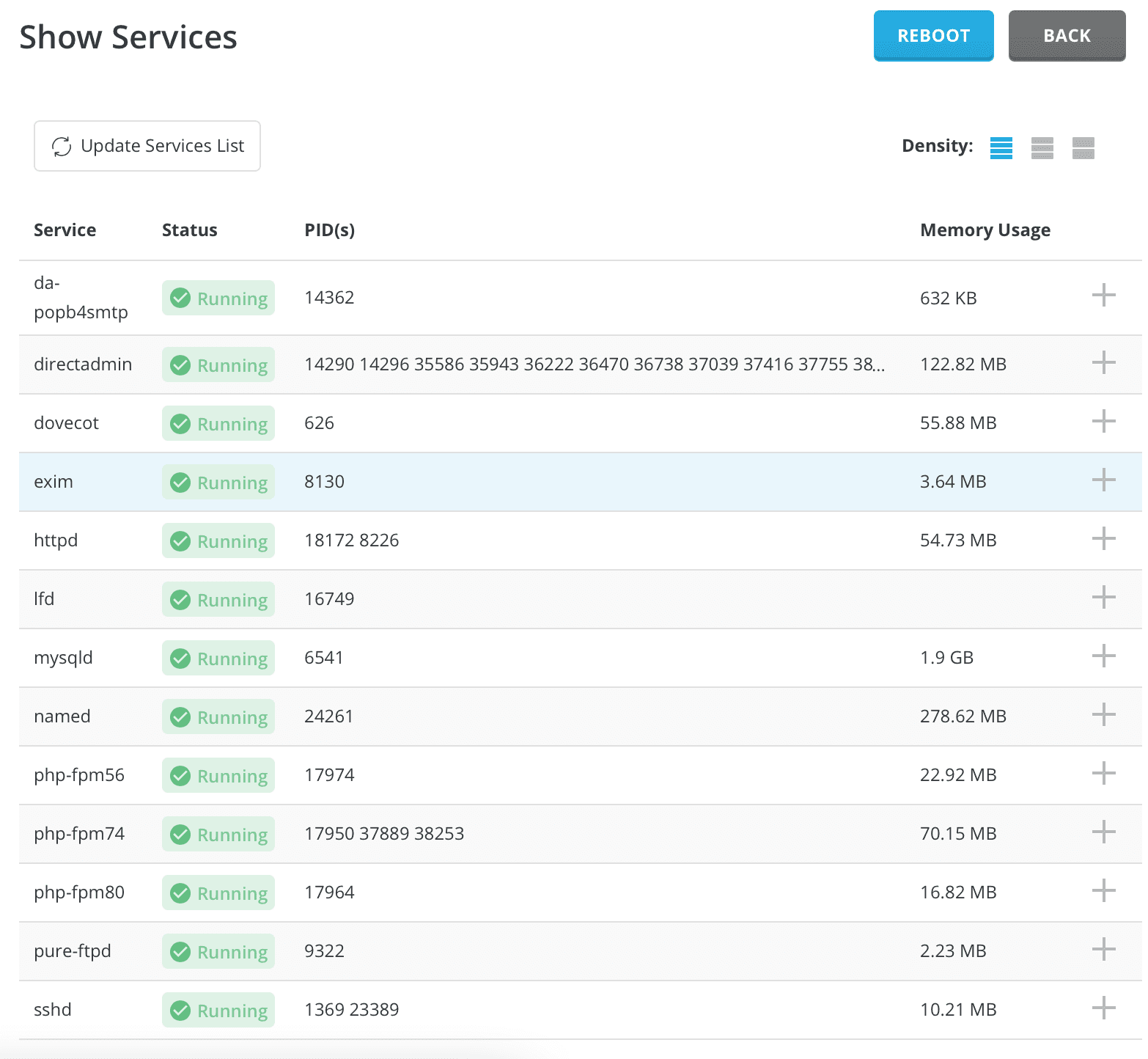
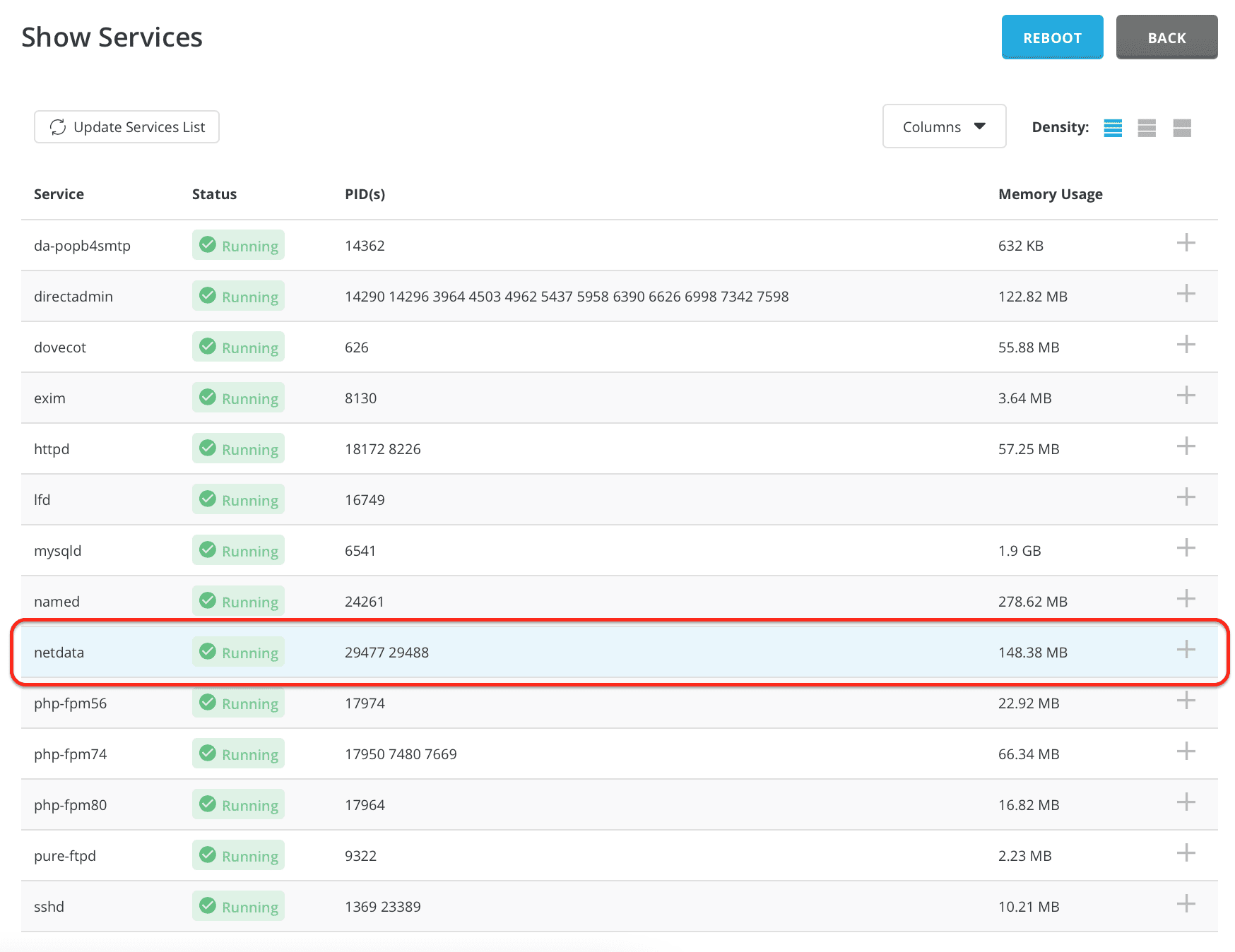
When adding a new service, you can start/stop/restart it directly on the DirectAdmin > Service Monitor interface.
III. Summary
Hopefully, through this article on changing the services that start with DirectAdmin, you have learned how to limit the services that start with the system, add new services to monitor, and manage those services directly on the DirectAdmin interface.
Hope this article will be of help to you. Wishing you success!
See more useful articles about DirectAdmin at the following link:
If you need assistance, you can contact support in the ways below:
- Hotline 247: 028 888 24768 (Ext 0)
- Ticket/Email: You use the email to register for the service and send it directly to: support@azdigi.com .

