Sometimes, you need to upload/download data from your personal computer to VPS/Hosting or vice versa, if the data file is large, FTP will help you solve this problem.
In addition, if you want to share the right to manage a website or a certain directory on the VPS/host for another person, you don’t want to give all the host information to them because of related other data. You can use FTP to authorize directory access and provide an FTP account for this user, then you can rest assured that that person to use it without fear of affecting other data on the VPS/Hosting.
In this article, AZDIGI will show you how to create an FTP account on DirectAdmin and connect FTP with FileZilla.
Step 1: Create an FTP account
First, log in to DirectAdmin => go to Account Manager => FTP Management.
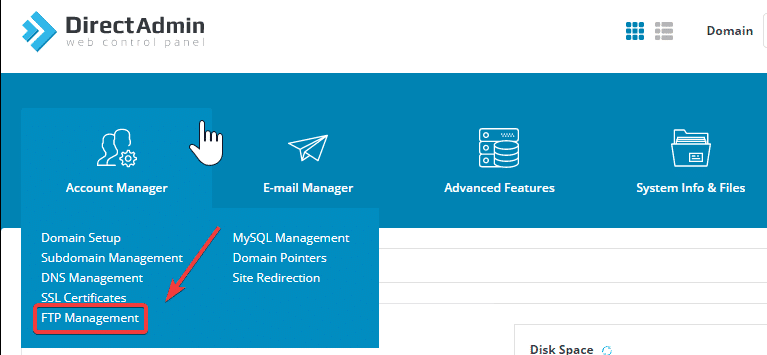
Next, press the CREATE FTP ACCOUNT button.
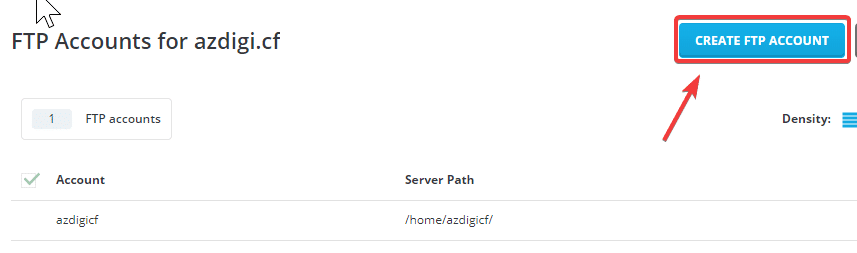
Then you need to fill in the information as follows:
- (1) Fill in the username and password of the account you need to create.
- (2 ) In this section, you will have 4 options to set the data path for the FTP account.
- Domain: This option allows access to the directory containing the domain’s source code (public_html).
- FTP: This option allows access to the domain’s public_ftp.
- User: This option allows access to the user’s FTP directory.
- Custom: This option allows you to customize any access path.
You usually need to edit, upload or download data on the website, then choose the Domain option.
After filling in all the information and setting access rights, click CREATE.
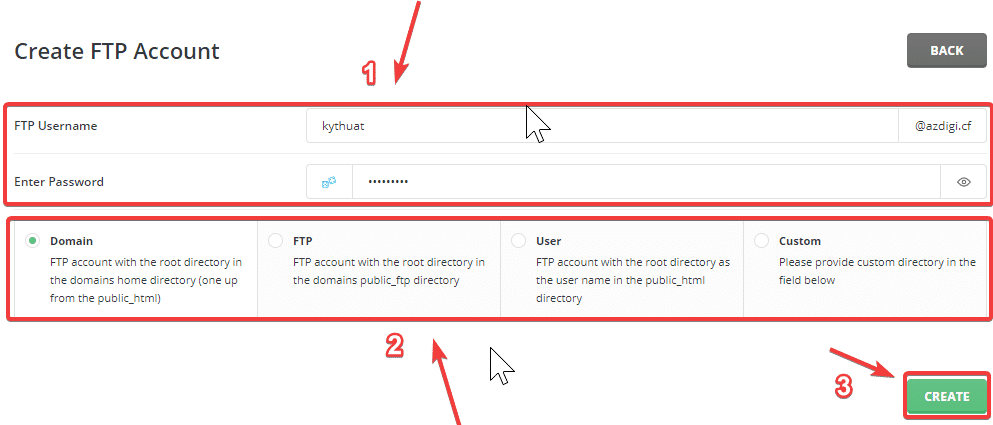
After successfully creating an FTP account, you will get the information shown below:
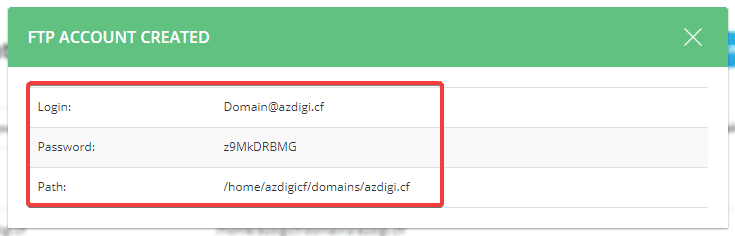
Step 2: Connect FTP with FileZilla
You can download FileZilla here.
After successfully downloading and installing, you need to open FileZilla and process to connect with the FTP account as follows:
Go to File => Site Manager
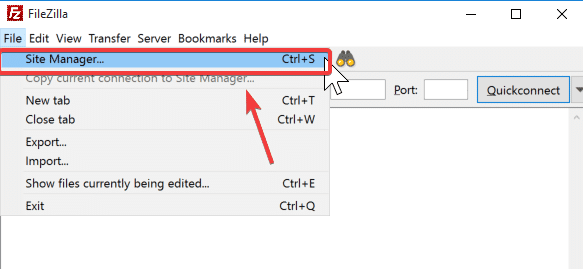
On the next window, select and fill in the following information:
- (1) Select New site to add an account
- (2) Fill in the information and select the configuration
- Protocol: FTP – File Transfer Protocol
- Host: enter the IP information of the VPS/Hosting
- Encryption: Only use plain FTP
- Logon Type: Normal
- User: Enter the user created in step 1
- Pass: Enter the password
- (3) Click Connect to connect to the server
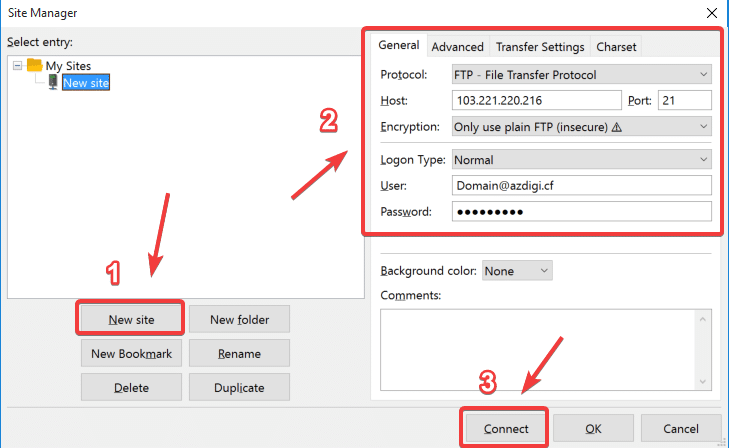
After connecting, if you receive the message below, it’s connected successfully.
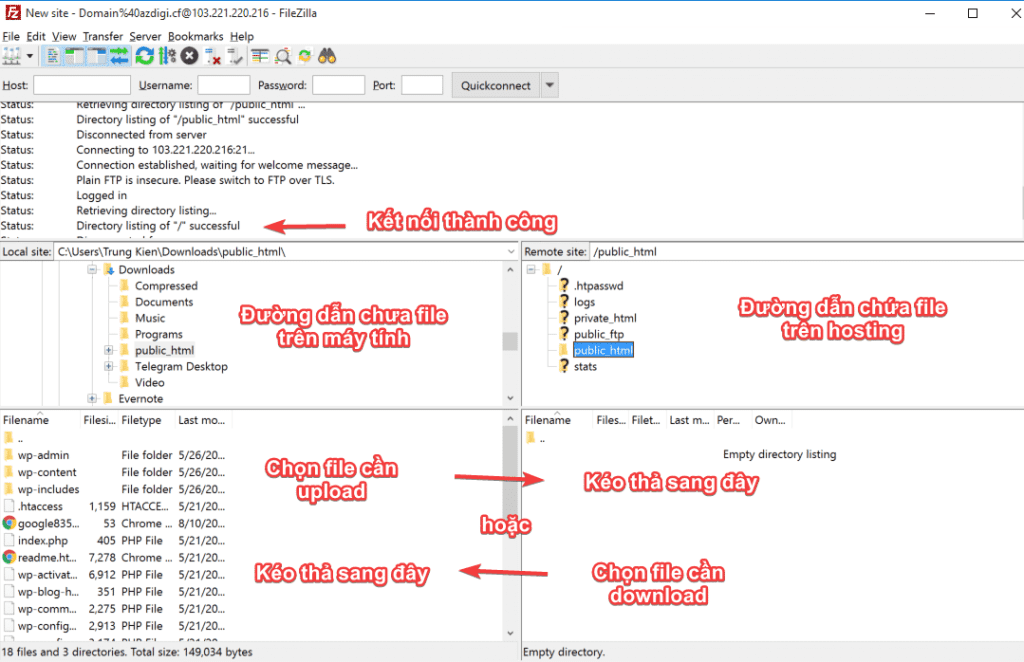
So AZDIGI has shown you how to successfully create an FTP account on DirectAdmin and connect FTP through FileZilla. Using FTP will help you in the process you need to move data from the computer to the host/VPS and vice versa easily.
- Hotline 247: 028 888 24768 (Ext 0)
- Ticket/Email: You use the email to register for the service and send it directly to: support@azdigi.com.
Wishing you success!

