Nội dung
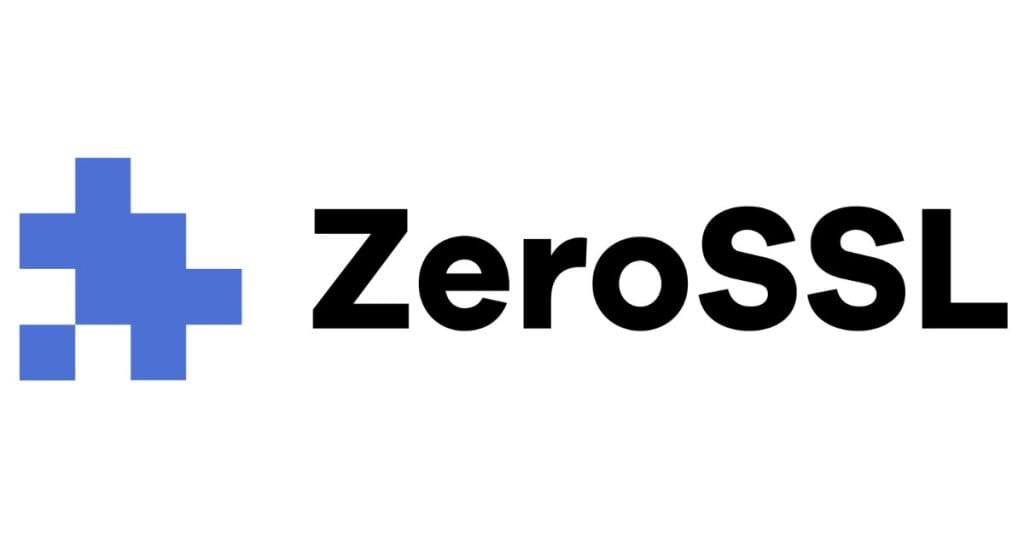
On September 30, 2021, millions of devices worldwide suddenly could not access websites because websites used free Let’s Encrypt SSL certificates. Specifically, Let’s Encrypt’s DST Root CA X3 root certificate expired and they replaced it with ISRG Root X1. This is why devices using the old operating system cannot access it. So another alternative is to upgrade your device’s operating system or use a paid SSL certificate provided by another organization.
However, in this article, AZDIGI doesn’t guide you to install paid SSL but instructs you to convert Let’s Encrypt to another SSL organization called Zero SSL; of course, it’s free.
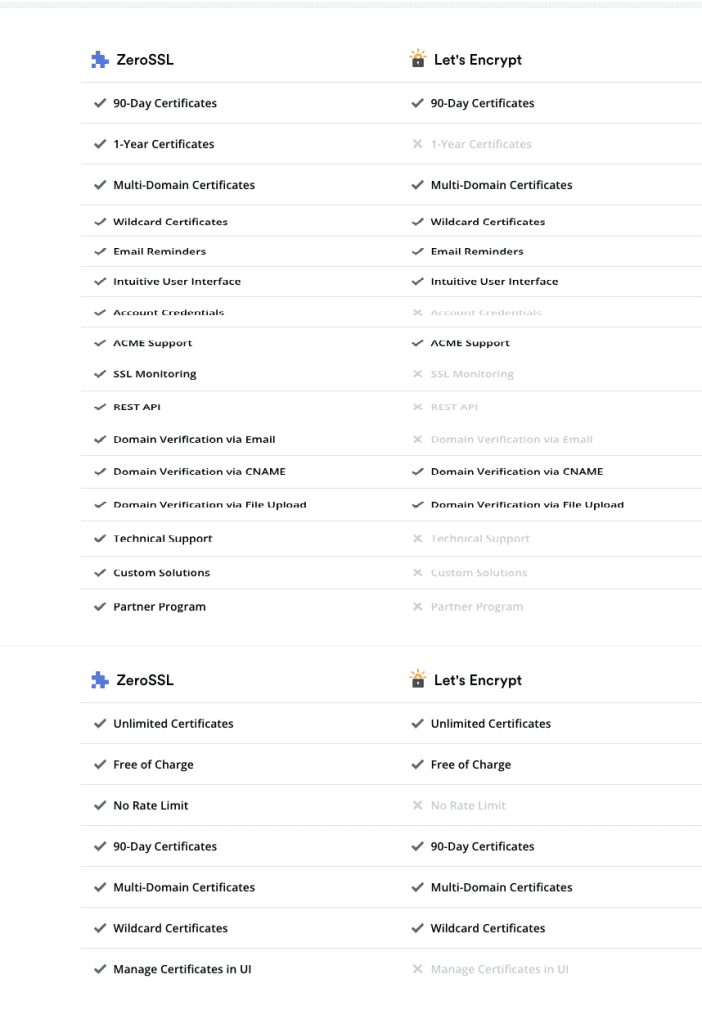
By default on DirectAdmin, you will use Let’s Encrypt to install SSL for websites, but it is no longer suitable for users using the old operating system. Therefore this article will be a new solution for you to use SSL on DirectAdmin.
Please follow along.
Step 1: SSH into your DirectAdmin system
To upgrade the ProFTPD version on DirectAdmin, we first need to SSH or access your VPS/server with root privileges. If you don’t know how to SSH into your VPS/Server, you can refer to the following tutorial:
Step 2: Install Zero SSL instead of Let’s Encrypt
Before installing, I will check the domain’s SSL certificate and compare it with the SSL certificate after installation.
I have a website under test called dotrungquan.site that uses the Let’s Encrypt SSL certificate checked at sslshopper
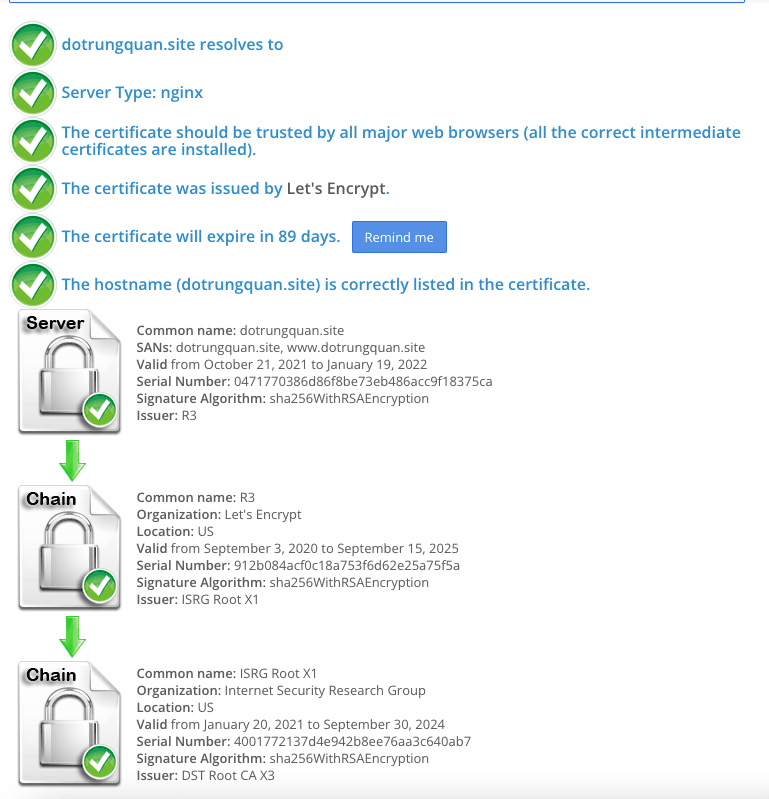
Install Zero SSL on DirectAdmin
At the SSH window, copy and paste the following commands in sequence, and note that you should replace server.name.example.net with your domain.
# /usr/local/directadmin/custombuild/build update
# /usr/local/directadmin/custombuild/build lego
# /usr/local/directadmin/custombuild/build letsencrypt
# touch /root/.zerossl
After completing the above steps, you can install SSL. Now I will try to run the install command from the SSH window.
Note: Replace example.net with the domain name you need to install.
# /usr/local/directadmin/scripts/letsencrypt.sh request example.net
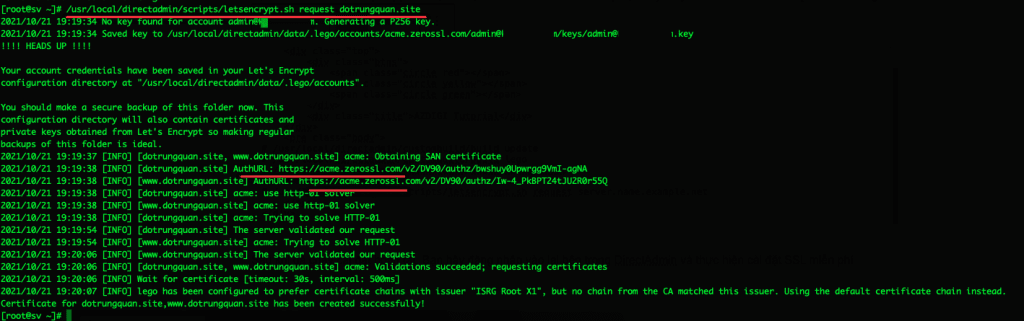
So your SSL has been installed completely. In addition, you can install free SSL from the interface according to the following instructions:
At the DirectAdmin user interface, select SSL Certificates => Free & automatic certificate from Let’s Encrypt => Tick domain to install => Save
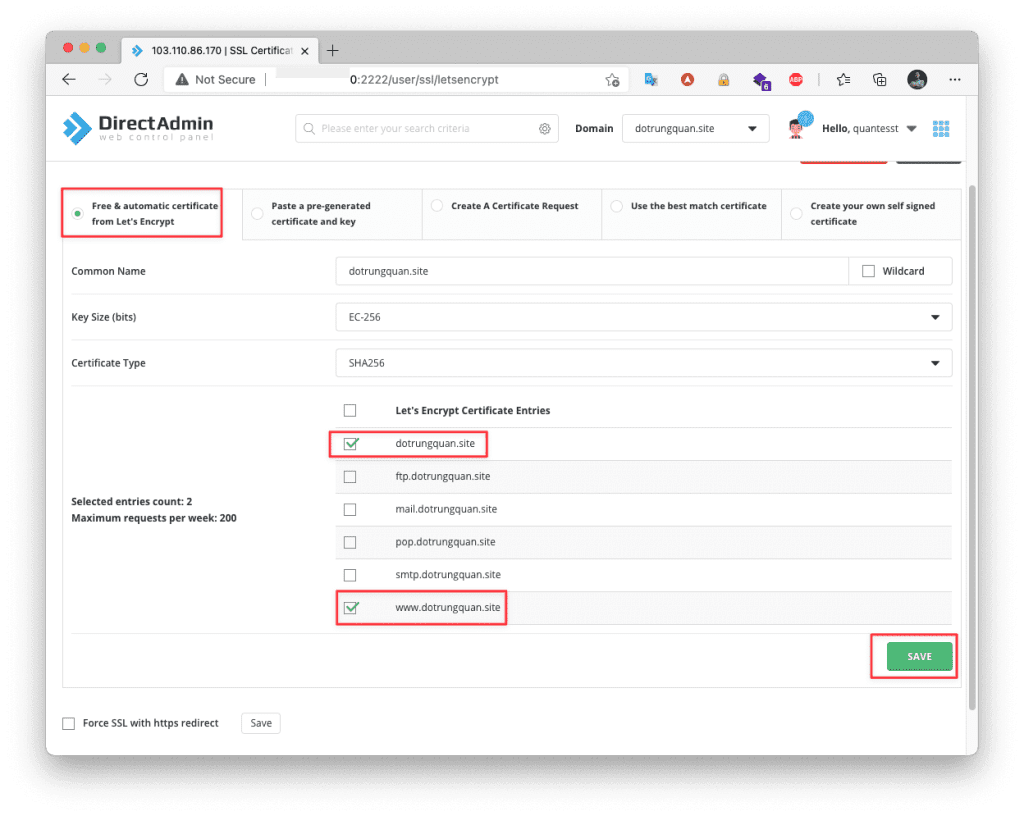
If the installation is successful, you will receive the following message:
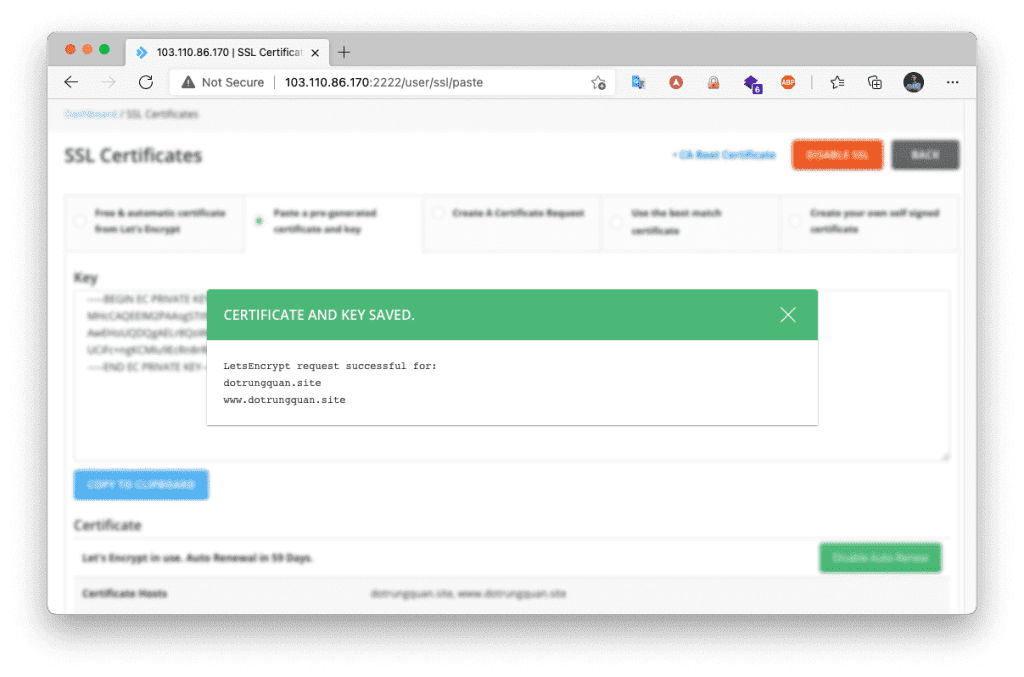
Now I will go back to sslshopper.com and check, you will see that the certificate is issued by Zero SSL, not Let’s Encrypt.
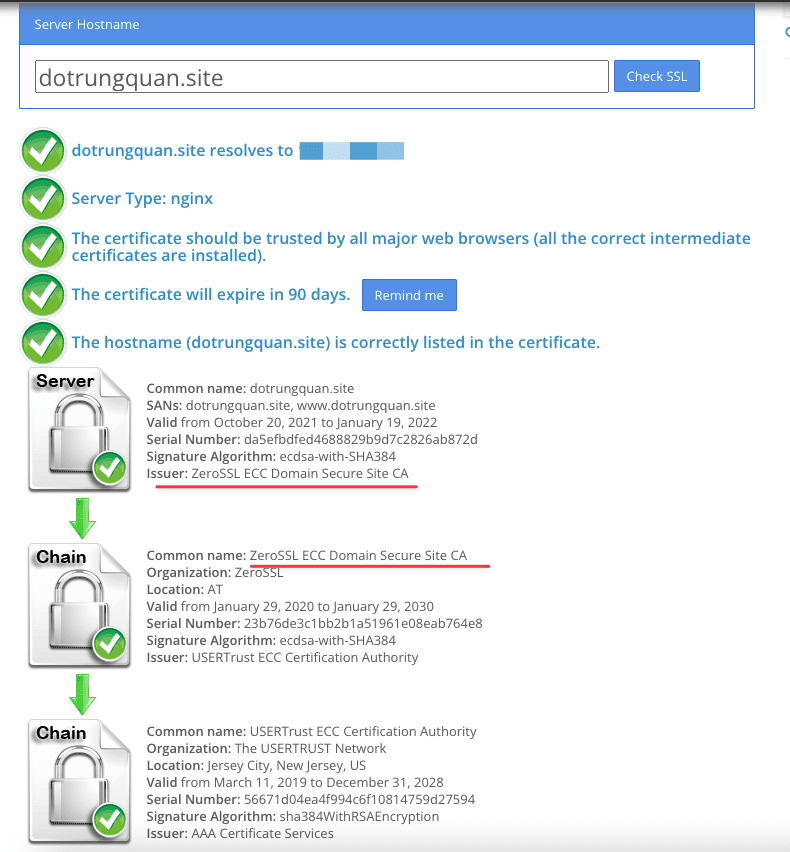
Alternatively, you can check directly from the browser.
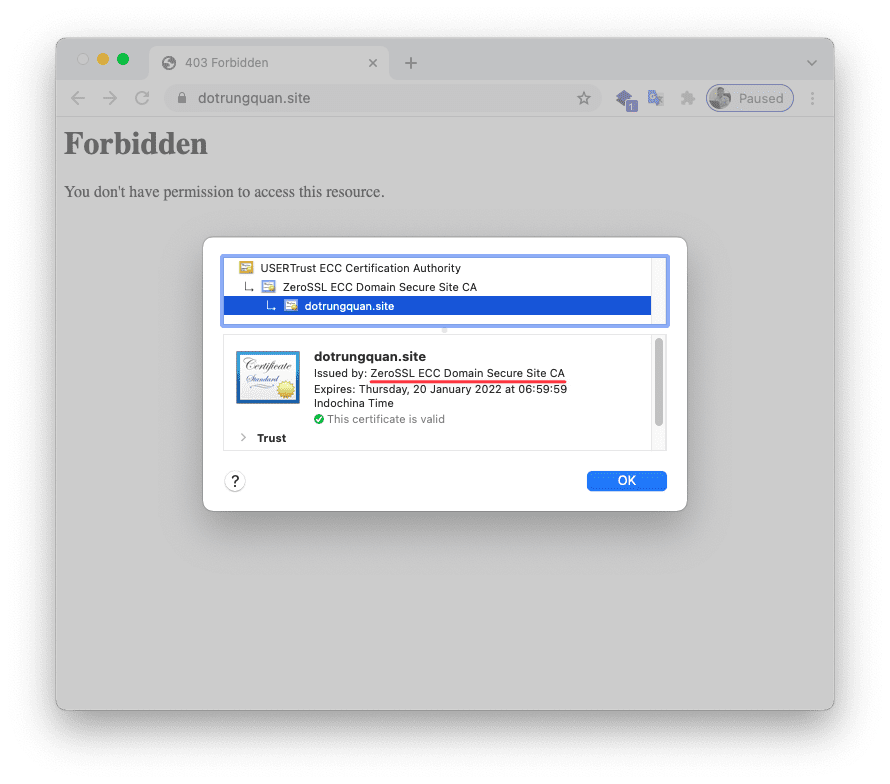
Uninstall ZeroSSL
If you don’t want to use ZeroSSL anymore and want to switch back to Let’s Encrypt SSL, just delete the .zerossl file and restart the service.
rm -rf /root/.zerossl
systemctl restart directadmin
Thus, AZDIGI has completed the instructions for Installing Zero SSL instead of Let’s Encrypt on DirectAdmin. Hope this article will be of help to you. Wishing you success!
See more useful articles about DirectAdmin at the following link:
If you need assistance, you can contact support in the ways below:
- Hotline 247: 028 888 24768 (Ext 0)
- Ticket/Email: You use the email to register for the service and send it directly to: support@azdigi.com .


