Nội dung
What is the Redirects feature?
This is one of the SEO terms you need to understand. In the link-building process, Redirect is one of the SEO terms often mentioned. In a word, Redirect is the conversion from one URL to another (link redirect). For example, I have 2 sites and assign names as follows:
- azdigi.cf (Site to be moved = A )
- azdigi.com (Site moved to = B )
I want when accessing azdigi.cf, it will automatically redirect to azdigi.com, this will be the function of Redirects. To configure, please see the steps below.
Implementation guide
Note: Before configuring, you must ensure that the redirect domain must be added to the host and has successfully pointed the IP.
Step 1: Configure Redirects
On cPanel, you can find the Domain => Redirects:
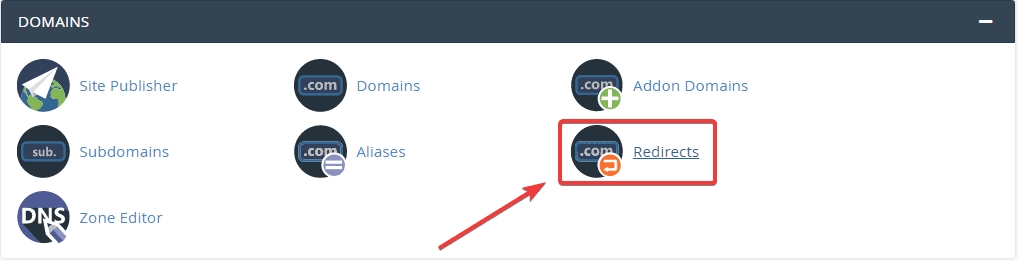
Next, you need to fill in the following information:
1/ Type
You will have options:
In there:
- Permanent 301: is a permanent redirect. Google robots will understand that your website has been permanently redirected to the new domain and future search results will be based on the redirected domain.
- Temporary 302: is a temporary redirect. The Google robots will understand that your website is temporarily redirected to the new domain, pointing back to your correct website at some point. You should use Temporary 302 during times when your current website needs maintenance.
2/ https?://(www.)?
Here, you will have options:
- All Public Domain: Redirect all websites on the host to the destination site (B)
- Select the specific domain to redirect.
You will choose domain you want it to redirect (Site A)
3/ /
In this section, if you just want to redirect the main site azdigi.cf, you can leave it blank as shown below. If you want to redirect a specific path, for example, https://azdigi.cf/admin, you can enter admin.
4/ Redirects to
In this section, you will enter the destination domain you want to redirect to (Site B). Note: that you need to fill in: https:// or http://.
5/ www. redirection:
Here, you will have options:
- Only redirect with www . – This option will redirect when accessed with the “www.” front.
- Redirect with or without www . – This option merely means that your site will be redirected regardless of whether or not “www .”
- Do Not Redirect www . – This option works in reverse. The website will be redirected only if you access the link WITHOUT “www .” front.
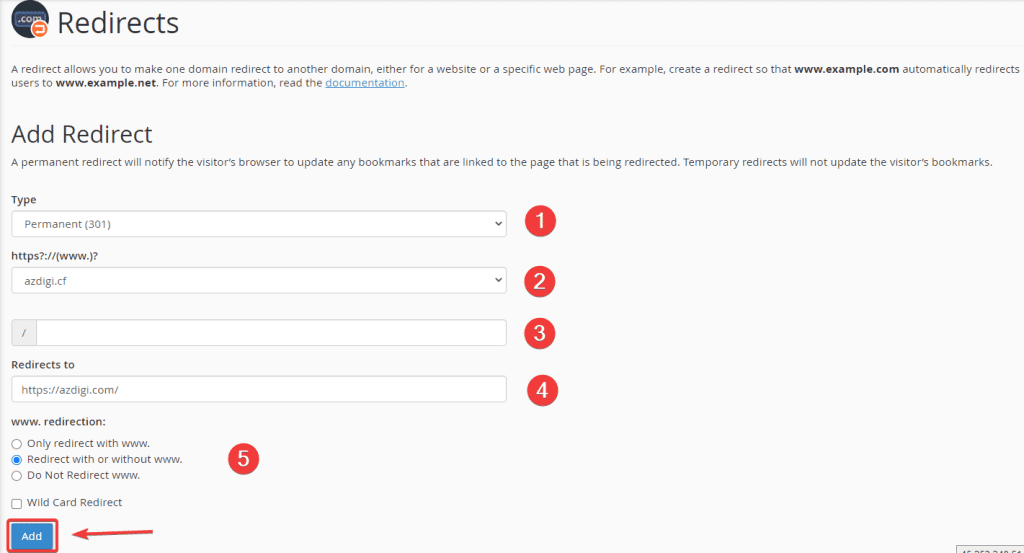
After filling in all the information, click Add to add Redirect configuration. As below, you have completed the configuration.

Step 2: Check the result
After the configuration is complete, you can go to any browser and type the transfer domain to see if it automatically redirects to the destination domain or not. For example, in this article, I will visit azdigi.cf and it will automatically redirect to azdigi.com.
Or you can check Redirects through some of the sites below:
Summary
So AZDIGI showed you how to configure Redirects quickly and simply. This configuration will help you optimize SEO effectively when you have many satellite domains and want them to be redirected to the main site. If you find the article interesting and useful, please share it widely.

