Nội dung
Mail Relay is a widely used 3rd party mail service for forwarding mail. This ensures that your mail is always ready to be sent to its destination. When using Mail Relay mail, your emails will be secure and 99% go to the inbox of the destination server instead of the free mail integrated on the panels, if the configuration is not standard, it will be sent to spam.
AZDIGI will guide you through configuring Mail Relay on aaPanel and in this article, I will use the mail relay of smtp2go, a service that provides mail relay.
Requirements:
- Installed Mail Server on AAPANEL
- Mail Relay is available.
Steps to configure Mail Relay on aaPanel
Step 1: Prepare Mail Relay information
After registering for mail relay, you will be provided with information, including:
- SMTP Server
- SMTP Port
- Username
- Password
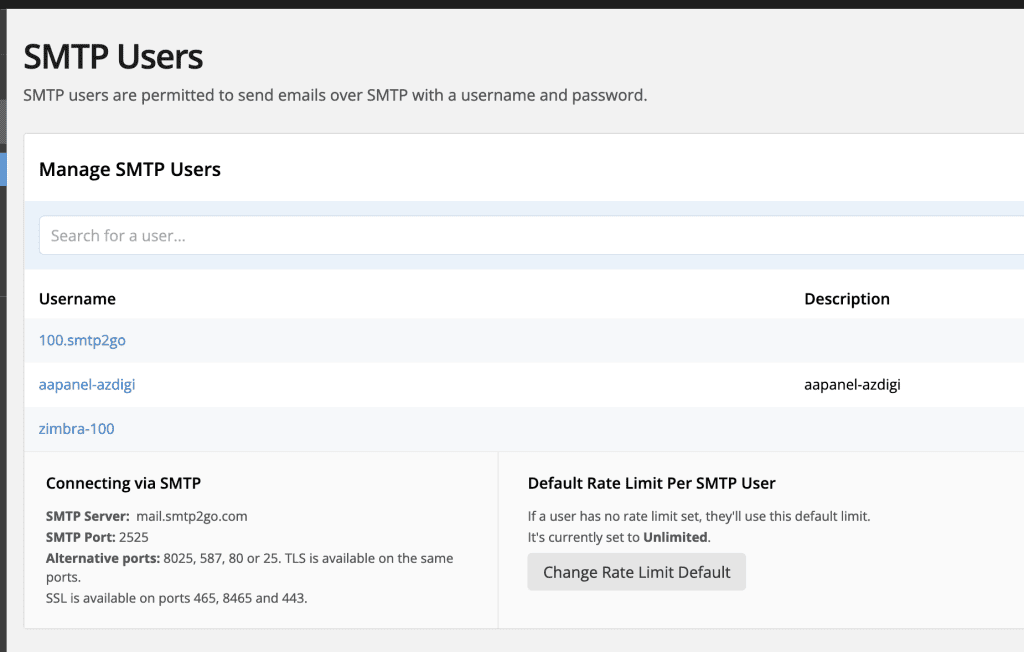
Step 2: Configure SMTP Relay
Next, go to aaPanel => App Store => Mail Server
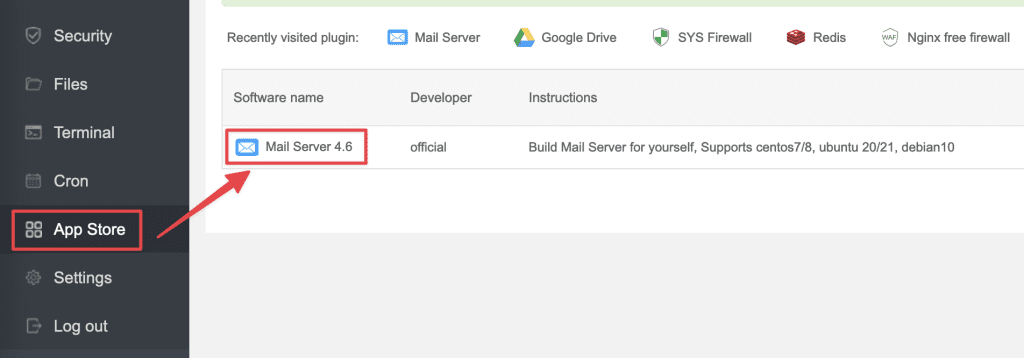
Now, select SMTP Relay, turn on SMTP Relay and enter the provided SMTP relay information and click Save to save the changes.
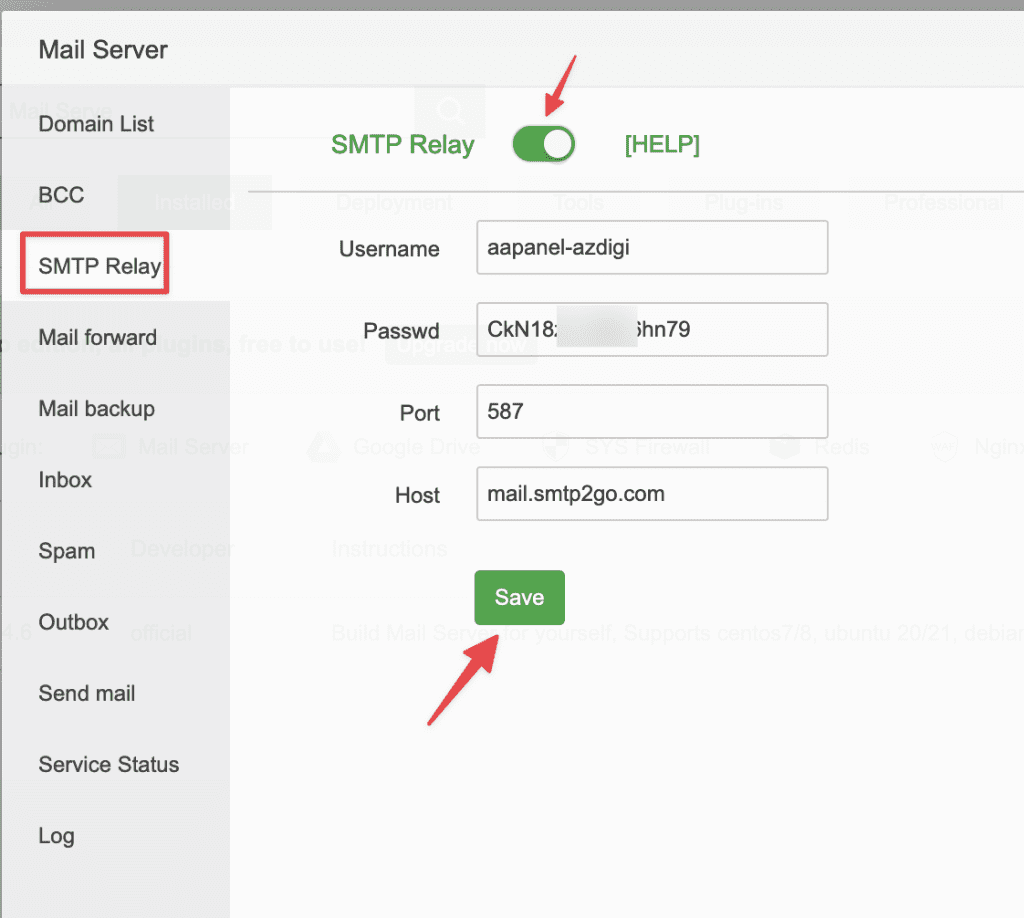
Step 3: Compose to send an email and check the Header
- Compose and send email
Now create a mail account and then send mail out. I will send it to Gmail to check.
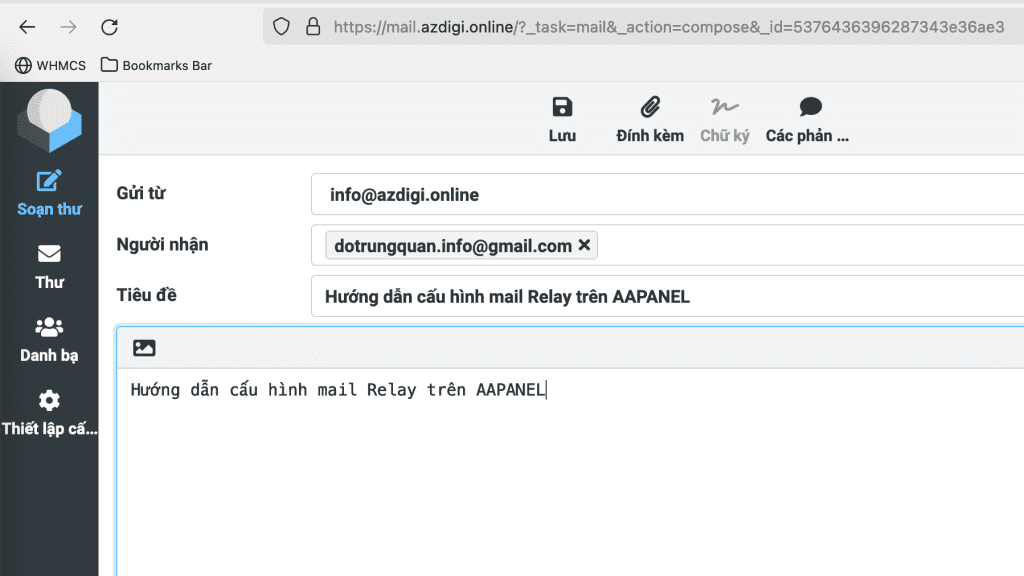
The result of the mail has been successfully sent and is in the inbox.
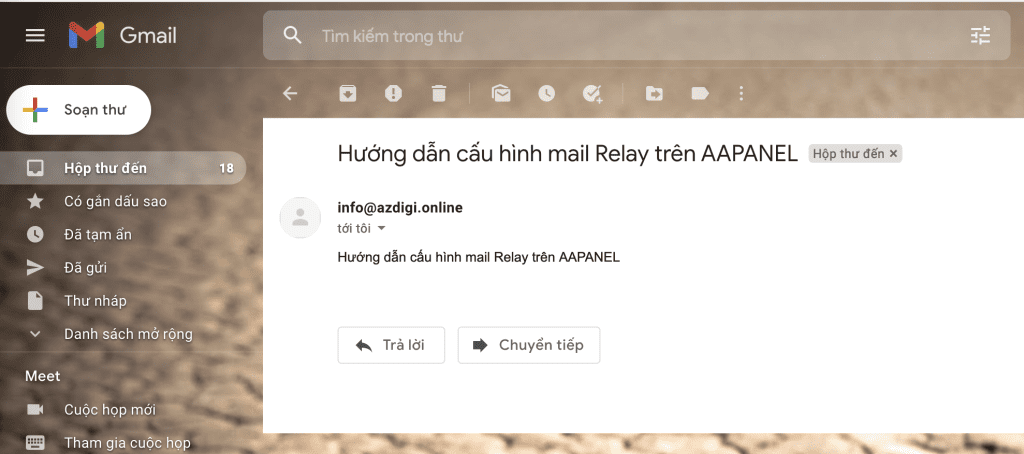
- Check Header
This is not a required step, but you can open it to check if the mail has received the correct relay server information. And the image below the mail has been PASS with SPF, DKIM, DMARC, fully meeting the standards of a mail.
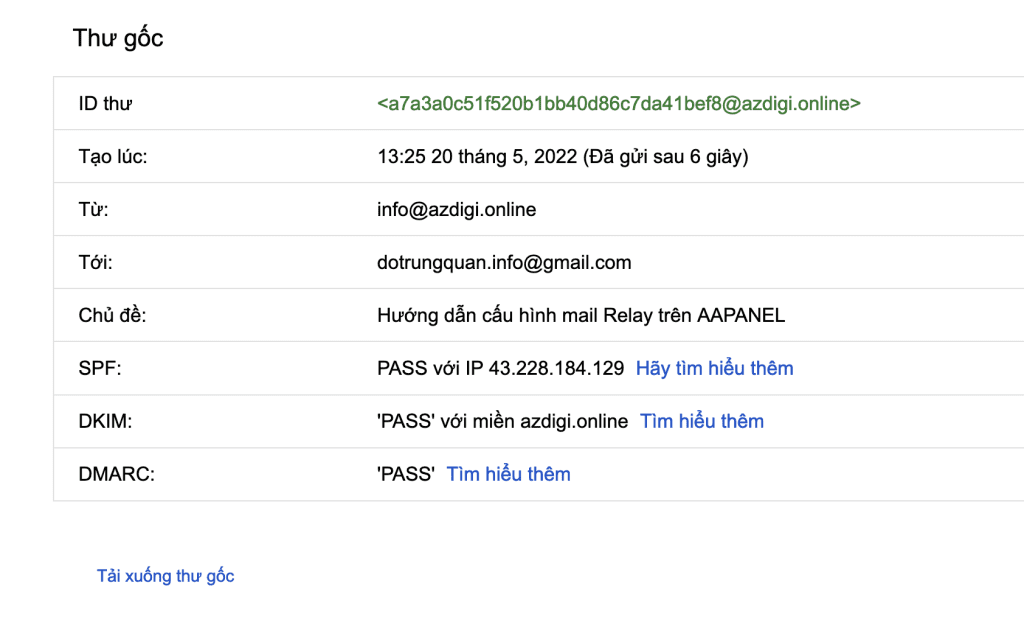
To see the sending source, you see the Received line, you will see the details of the mail origin here.
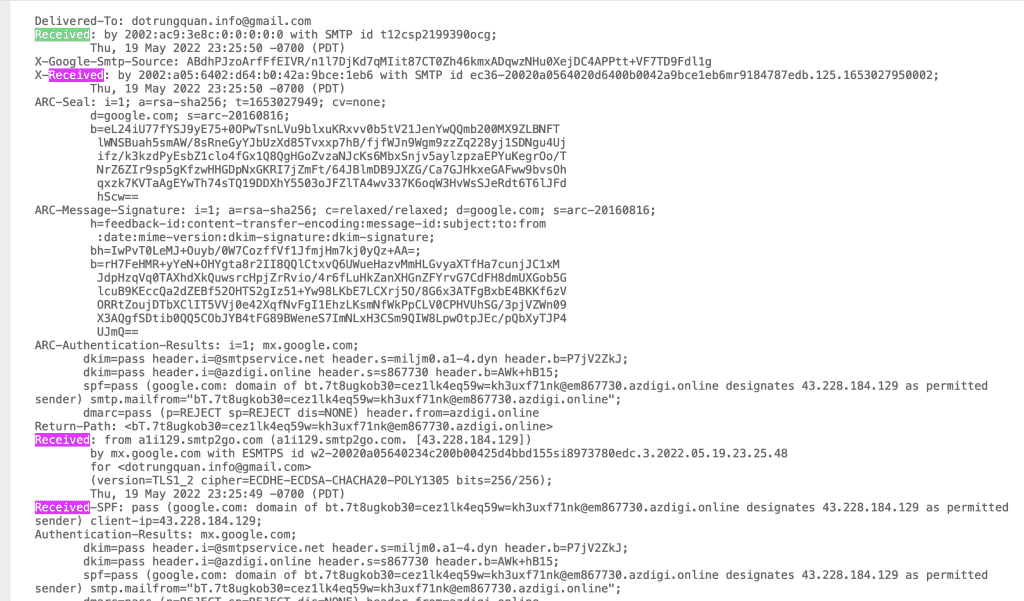
Hopefully, this article will help you configure successfully and without errors when setting up, helping your mail work best.
- See more tutorials on aaPanel.
If you need support, you can contact support in the ways below:
- Hotline 247: 028 888 24768 (Ext 0)
- Ticket/Email: You use the email to register for the service and send it directly to: support@azdigi.com .

