aaPanel is an internationalized version of BAOTA Panel – A very good and most famous free web hosting control panel of China developed. Although aaPanel currently has fewer features than the original BAOTA Panel, it will be continuously updated and soon include outstanding functions.
Features of aaPanel
- Very lightweight, only requires 512MB RAM Linux VPS to use.
- Easy to use, install with few mouse clicks.
- Edit PHP configuration, Webserver directly on the interface.
- The App Store Library makes it easy to install Redis, Memcached, Google Drive,…with one click.
- File management with File Manager has a beautiful interface and supports a very convenient code editor.
- Configure VPS security and Webserver with one click.
- Support website backup to Google Drive, Amazon S3, FTP,…
- Active community.
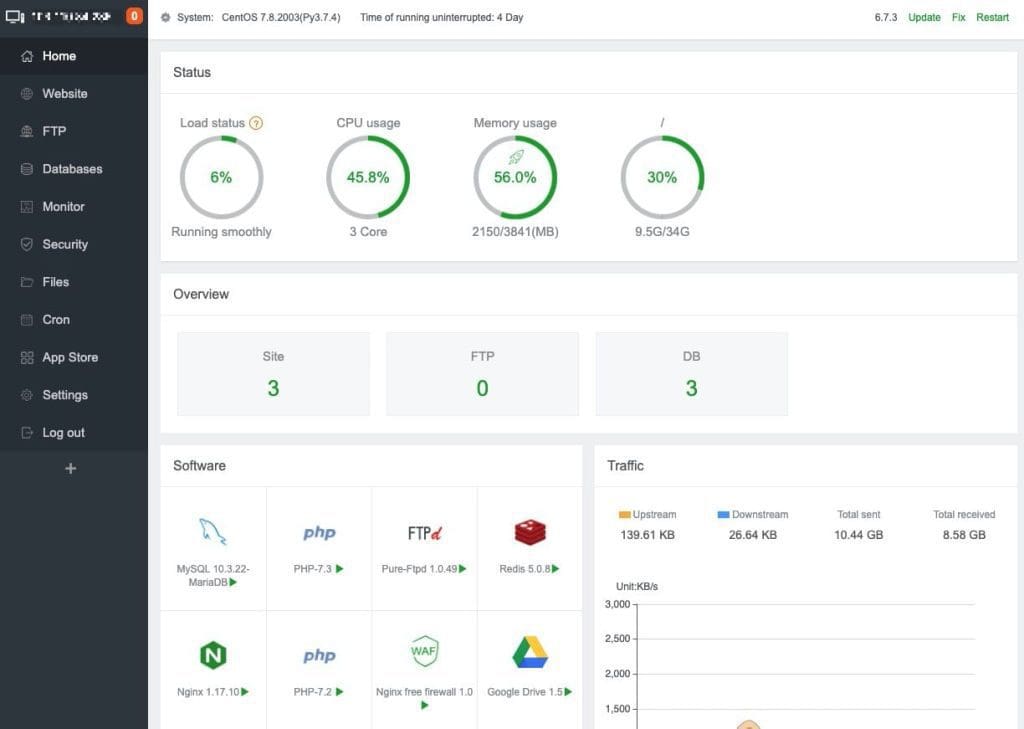
- Home page: https://www.aapanel.com/
- Github: https://github.com/aaPanel/aaPanel
Instructions for installing aaPanel
To install aaPanel, your VPS/Server must meet the following conditions:
- RAM from 512MB or more, but it is best from 768MB for the most stable operation. AZDIGI’s cheapest Pro VPS 1 package can fully use aaPanel.
- CentOS 7.1+, Ubuntu 16.04+, Debian 9.0+ operating systems do not have any control panel or webserver software installed.
To proceed with the installation, run the corresponding installation command as follows:
CentOS
yum install -y wget && wget -O install.sh http://www.aapanel.com/script/install_6.0_en.sh && bash install.shUbuntu
wget -O install.sh http://www.aapanel.com/script/install-ubuntu_6.0_en.sh && sudo bash install.shDebian
wget -O install.sh http://www.aapanel.com/script/install-ubuntu_6.0_en.sh && bash install.shYou can go here to get the latest installation command if needed.
When installing, it will ask for the information you typey and yes to continue with the installation.
Do you want to install aaPanel to the /www directory now?(y/n): y
Do you need to enable the panel SSl ? (yes/n): yes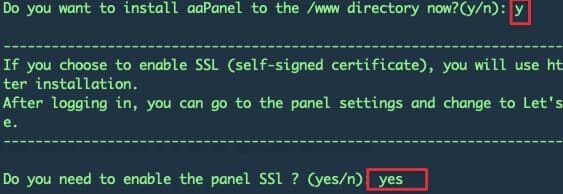
Continuing the installation process will take place, you wait until the installation is finished, it will provide login information to the newly installed aaPanel.
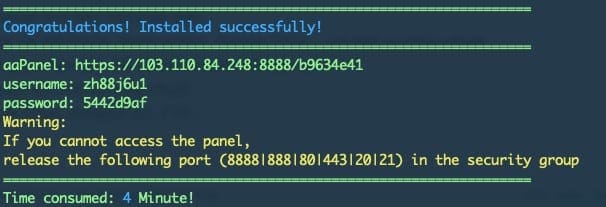
Please save the above login information, then visit the browser with the above information to start installing the webserver.
After logging into aaPanel for the first time, it will ask you to install the webserver type, you can choose the appropriate webserver type to use. AZDIGI encourages you to use the LNMP suite (Linux + NGINX + MySQL + PHP-FPM) for the most stable and optimal operation.
You should choose LNMP with the following versions:
- NGINX – TEngine 2.2
- MySQL MariaDB 10.2
- PHP 7.2 (can be installed later)
- Method: Fast
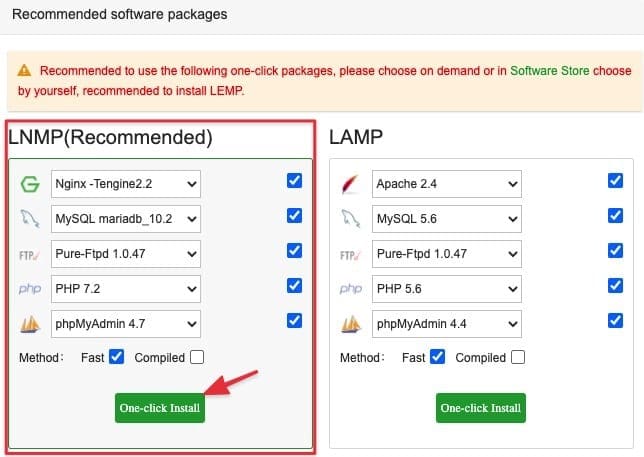
After you press the One-click Install button, the installation interface will appear. You can keep the window open to see the installation progress. Installation time may take 20 – 40 minutes depending on the network condition.
As soon as the installation is complete, you can start using aaPanel. In other articles in the aaPanel category, AZDIGI will provide detailed instructions on how to use some of aaPanel’s features.

