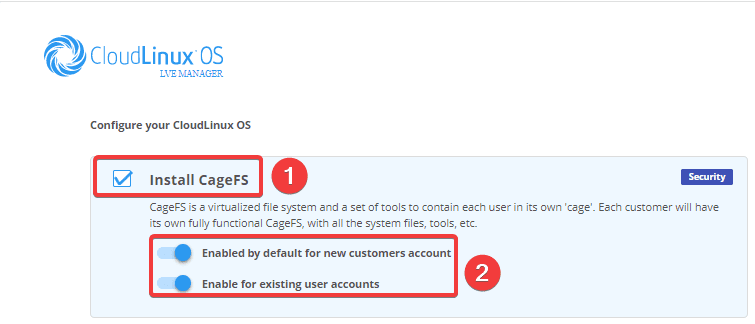Nội dung
What is CloudLinux?
CloudLinux OS is an operating system designed specifically for hosting service providers, developed in 2009 by CloudLinux Inc. CloudLinux uses the OpenVZ core platform and is fully compatible with CentOS/RHEL software packages. In terms of features and specifications, CloudLinux is designed to increase the stability and security of the server while optimizing the server’s processing capacity by dividing the resource limit. CPU, RAM, I/O resources to each hosting account. The two most important components of CloudLinux are the Lightweight Virtualized Environment (LVE) and CageFS.
Lightweight Virtualized Environment (LVE) is a core technology responsible for dividing and limiting server resources for each hosting account to prevent an account from using too many resources, leading to overloading the hosting server system.
CageFS is CloudLinux’s outstanding technology responsible for creating virtual system partitions to avoid the hosting accounts being able to see each other, thereby wholly preventing hijacking and interfering with another account’s data in the same system.
In this article, AZDIGI will show you how to install CloudLinux on a server using WHM/cPanel so that you can easily manage and divide resources on your server. Please continue to see the steps below.
Implementation Guide
Step 1: Prepare the CloudLinux License
To be able to install CloudLinux, you need a License, if you want to try it out and before you buy it, you can register for a 30-day License Trial to use it, you can register at the link below:
As here, I tried to register for the License Trial and was fully licensed with the License and Account Manage CloudLinux as shown below:
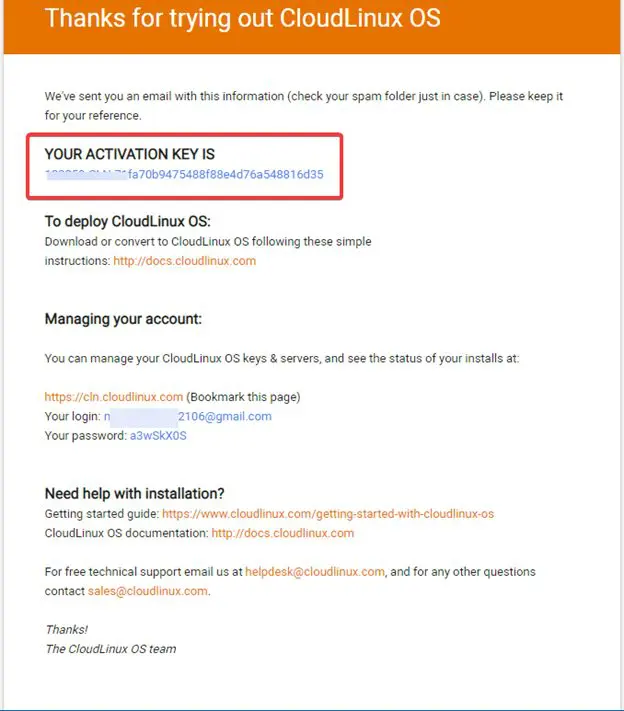
Step 2: Install CloudLinux OS
First, you need to SSH into the VPS as root, if you don’t know how to SSH, you can refer to the instructions below:
After SSH into the VPS, run the following commands:
wget https://repo.cloudlinux.com/cloudlinux/sources/cln/cldeploy
sh cldeploy -k keycuaban
reboot
Command annotation:
- Download the cldeploy script from the CloudLinux homepage.
- Run the cldeploy script.
- Restart the VPS.
Note: Please note that run the commands in the correct order and only run the command after the previous command has finished.
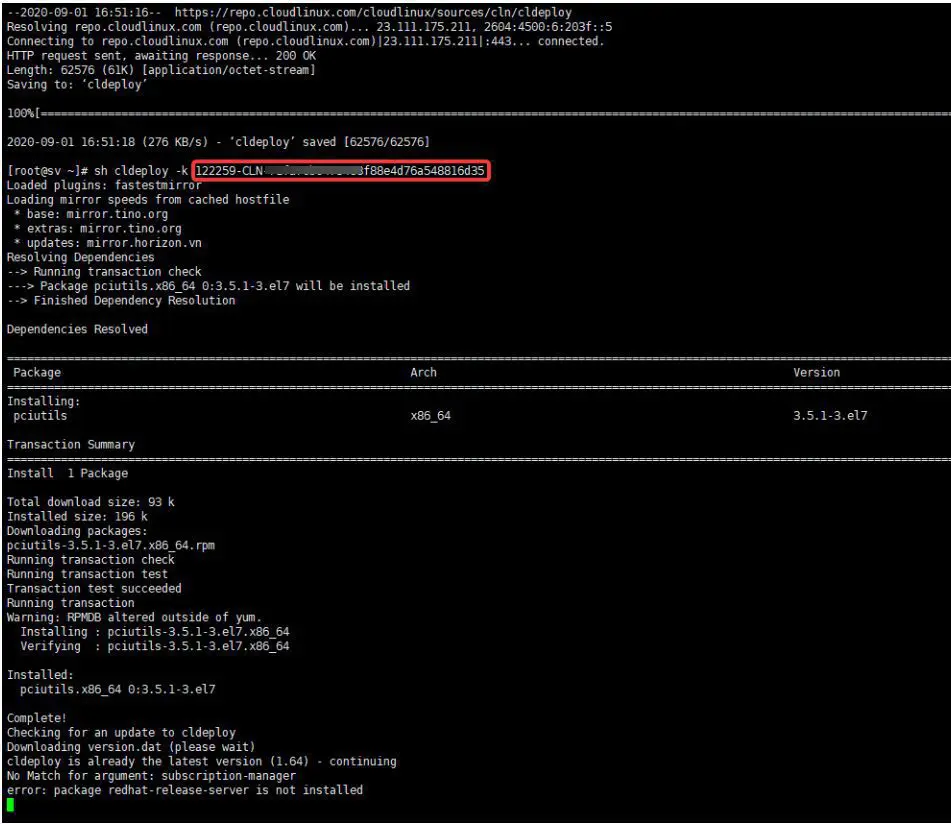
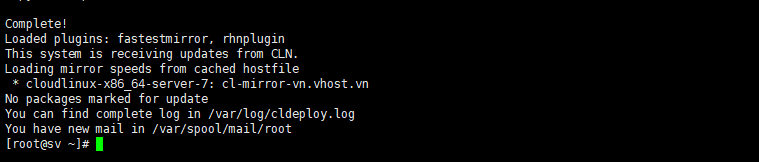
After restarting VPS, check if your OS version has been converted successfully by running the following command:
cat /etc/redhat-release
Thus, the operating system has been successfully converted with the version: CloudLinux release 7.8 (Alexei Leonov)
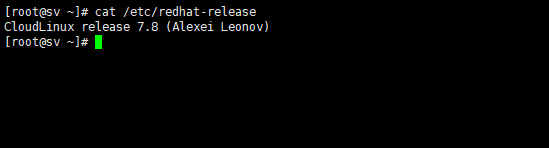
Step 3: Set up CloudLinux on WHM/cPanel
You access your WHM/cPanel by following the link: https://IPVPS:2087/, use your VPS root information to login. At WHM/cPanel, go to CloudLinux LVE Manager (1) => START WIZARD (2).
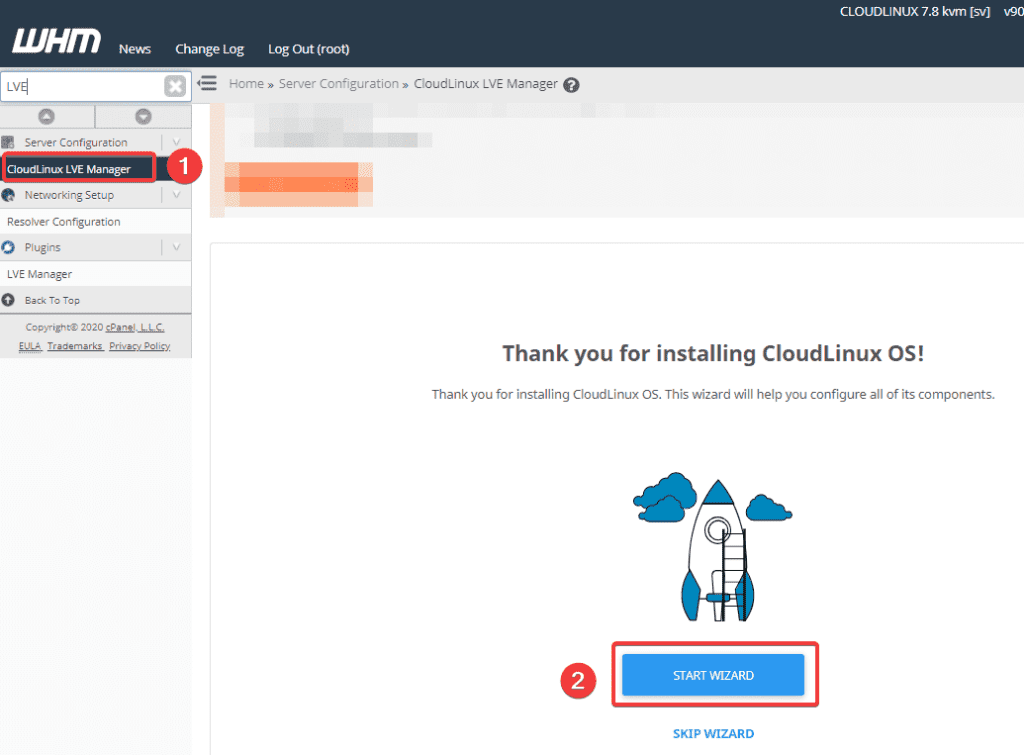
At CloudLinux interface, you will be given the option to install the following components:
- Install CageFS
- Install LSAPI
- Install MySQL Governor
- Enable Node.js Selector
- Enable Ruby Selector
- Enable Python Selector
- Configure PHP
You can refer to more documentation from the CloudLinux website.
Please choose the setting to suit your needs. Here I only use CageFS and Configure PHP (optionally with multiple PHP versions).
To install the above 2 components, tick as follows:
- CageFS
- Configure PHP
Note: You only need to check the PHP versions you need to use.
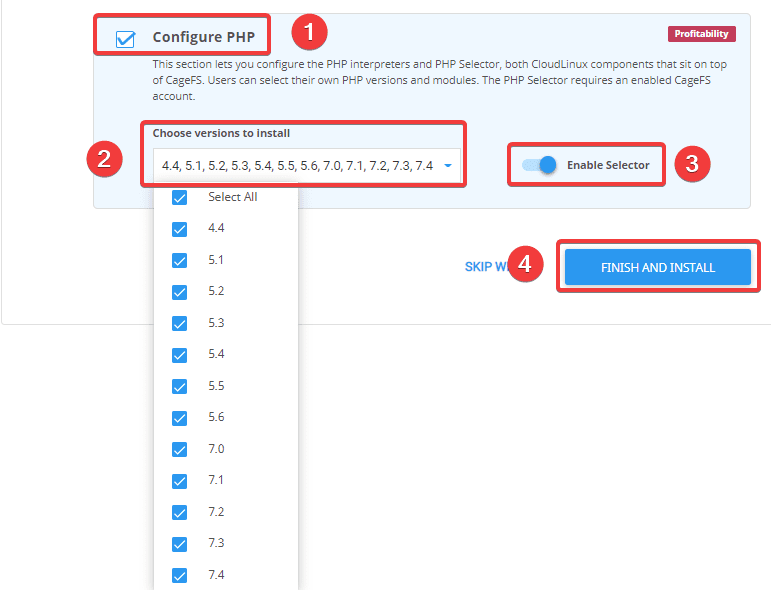
The installation process will take about 10-15 minutes, depending on each VPS, after the installation is complete, you will receive a message:
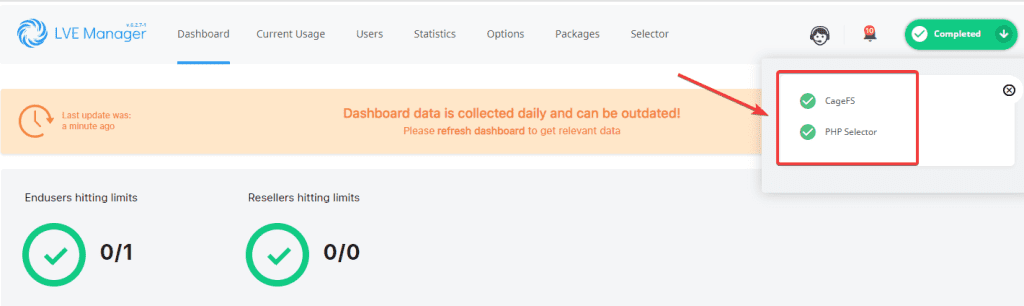
Summary
So AZDIGI has shown you how to most simply install CloudLinux on a server using WHM/cPanel. In the next articles, AZDIGI will guide you in detail on how it works as well as how to configure some basic features of CloudLinux. If you find the article useful, you can share it widely!
You can refer to some other tutorials about cPanel below:
Wishing you success!
If you need assistance, you can contact support in the ways below:
- Hotline 247: 028 888 24768 (Ext 0)
- Ticket/Email: You use the email to register for the service and send it directly to: support@azdigi.com