Nội dung
In this article, AZDIGI will guide how to solve CXXABI 1.3.9 not found error and how to upgrade GCC on CentOS 7.
1. Overview
In the process of administering VPS/Server, you will sometimes encounter argon2 errors, Bcrypt errors on Nodejs, which are caused by the lack of CXXABI 1.3.9 on the server. The system will display the following error message:
ImportError: /lib64/libstdc++.so.6: version `CXXABI_1.3.9' not found (required by ......)
So I decided to learn how to install and everything worked fine on the DirectAdmin server.
2. SSH into your DirectAdmin system
To handle the error CXXABI 1.3.9 not found, first we need to SSH or access your VPS or server with root privileges first. If you do not know how to SSH into your VPS/Server, you can refer to the following tutorial:
After successfully SSHing, we continue with the next step to check what versions your CXXABI library has.
3. Check the installed versions of CXXABI
To check the installed versions of CXXABI, we use the following command:
strings /usr/lib64/libstdc++.so.6 | grep CXXABI
Here are my results:
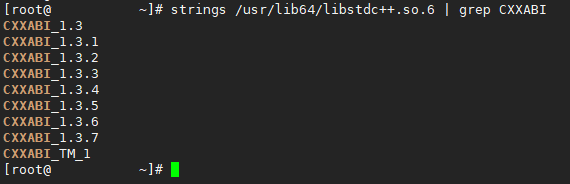
My highest version of CXXABI is only 1.3.7, to have new versions you need to upgrade GCC on your server. We continue with the following steps to install newer GCC to help CXXABI have newer versions.
4. Install GCC from the source
Default CentOS 7 server latest GCC version when installing from the library yum just a copy4.8.5 only, a very old version released in 2015. To check the GCC version you can use the commandgcc --version . Even if you use the command yum -y install gcc gcc-c++ then the latest version will also be 4.8.5 .
To install a higher version of GCC, you need to compile from the source, follow these steps:
Step 1: Create a screen before proceeding to install GCC from the source
Because the installation process takes quite a while, you need to go to a screen so that you can continue watching when you miss the SSH connection. To create a screen we use the following command:
screen -U -S gcc
If you are not familiar with using or installing screen, you can refer to the following article:
Step 2: Commands to install GCC from the source
Note: Before performing this step, you shouldcd Go to a partition with more than 6Gb of free space, because the compilation process will create a data volume that weighs nearly 6Gb.
The installation process from the source may take a few hours of your time because the compilation process will be quite long, and it will take longer on VPS/Server with low CPU configuration. Here are the commands you will need to execute:
wget http://ftp.mirrorservice.org/sites/sourceware.org/pub/gcc/releases/gcc-7.3.0/gcc-7.3.0.tar.gz
tar zxf gcc-7.3.0.tar.gz
cd gcc-7.3.0
yum -y install bzip2
./contrib/download_prerequisites
./configure --disable-multilib --enable-languages=c,c++
make -j 4
make install
Explanation of the above commands:
- Command 1: Download the GCC source code version 7.3.0, you can replace it with another version if you want at the following link: http://ftp.mirrorservice.org/sites/sourceware.org/pub/gcc/releases /
- Command 2: Extract the downloaded
gcc-7.3.0.tar.gzfile. - Command 3: Move to the newly extracted folder
gcc-7.3.0. - Command 4: Install the
bzip2library because it will be needed during the compilation process. - Command 5: Run the ‘download_prerequisites’ script to download some of the prerequisites that GCC needs. You must run this command from the root of the directory
gcc-7.3.0rather than the subdirectories inside it. - Command 6: Once the prerequisites are downloaded, execute this command to start configuring the GCC build environment.
- Command 7: Compile GCC source code.
- Command 8: Install GCC from the source.
Below are some pictures during the installation process:
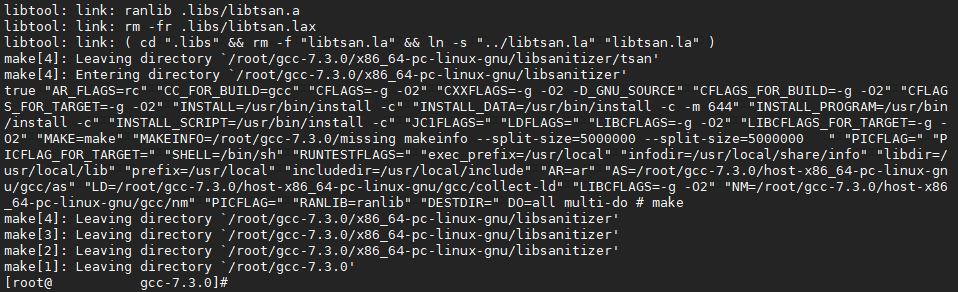
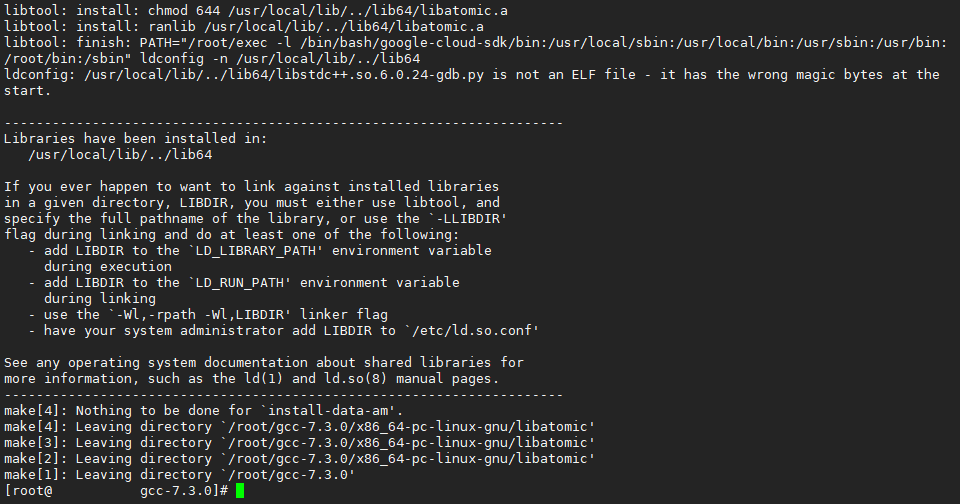
In command 7 you can take up to several hours if your server has a low configuration. You can sleep and then wake up, don’t sit and wait 😄
After the installation is complete we use the commandgcc --version to check the newly installed version. Like here, I have the new version.

However, everything up to this point is not complete because using the following command results in no newer versions of CXXABI:
strings /usr/lib64/libstdc++.so.6 | grep CXXABI
We see that the highest version is still only 1.3.7. The explanation for this problem occurs because whengcc upgraded, the generated dynamic library does not replace the old version’s dynamic librarygcc . We continue with the last step to replace the dynamic library of gcc .
Step 3: Replace the CXXAB library with GCC’s new version
To check the dynamic library of libstdc++ is available, you use the following command:
find / -name "libstdc++.so.*"
Here are my results:
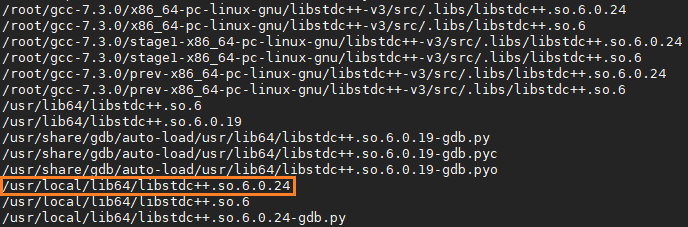
In this picture, you can see the version 6.0.24 of the libstdc++ is the new version installed after the update GCC 7.3 new.
We continue to use the following commands to replace the old version 6.0.19 present:
cp /usr/local/lib64/libstdc++.so.6.0.24 /usr/lib64/
cd /usr/lib64/
rm -rf libstdc++.so.6
ln -s libstdc++.so.6.0.24 libstdc++.so.6
Explanation of the above commands:
- Command 1: Copy the library
libstdc++.so.6.0.24and go to the directory/usr/lib64/, maybe your server will have a different path than mine. So take a close look at this part. - Command 2: Move to the
/usr/lib64/directory. - Command 3: Remove the soft link to the old library.
- Command 4: Contact the new library.
That’s all the steps are done. We can double-check the result with the old command:
strings /usr/lib64/libstdc++.so.6 | grep 'CXXABI'
Here are my results:
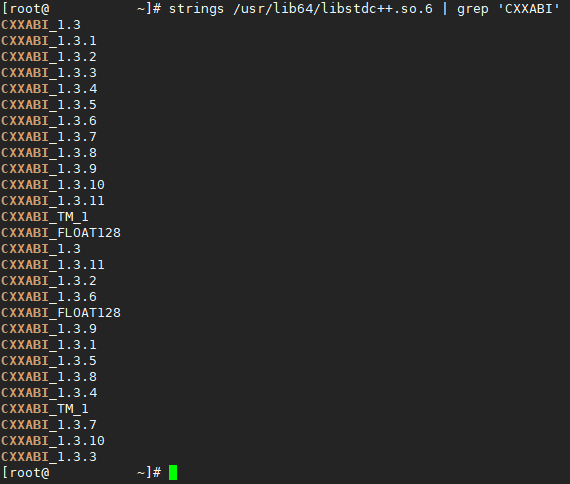
It’s great, not only has it fixed the lack of a versionCXXABI_1.3.9, but we have a newer versionCXXABI_1.3.11.
5. Summary
Through this article, we can solve 2 problems that are errors: CXXABI 1.3.9 not found and upgrade GCC to a higher version when the yum library does not support upgrading to these versions. Although the above problems have nothing to do with DirectAdmin, because I use DirectAdmin, I will also mention it. You can completely do it on CentOS 7 systems or other control panels. Hope this article is helpful to you!
If you find the article useful, don’t forget to rate 5 stars.
Wishing you success.
You can see more useful articles about DirectAdmin at the following link:
If you need assistance, you can contact support in the ways below:
- Hotline 247: 028 888 24768 (Ext 0)
- Ticket/Email: You use the email to register for the service and send it directly to: support@azdigi.com

