Nội dung
Website protection is always the top issue of website administrators, somehow we must constantly strengthen the Website’s security to avoid attacks from hackers to destroy or steal personal data. One of the ways to improve safety is to make it challenging to log in to the admin page. So precisely, in this article, AZDIGI will guide you on how to create more security questions for the login page, helping to improve the website’s security.
Implementation guide
Step 1: Install WP Security Question Plugin
First, you log in to your Website’s admin page and access Plugins (1) => Add New (2) => Search for WP Security Question plugin (3) => Install Now (4).

After installation is complete, click Active to activate Plugin.
Step 2: Set up security questions
You access WP Security Questions (1) => Plugin Settings (2) => In part (3) you will have options:
In there:
- Setup Questions: You can add, remove, and edit security questions here.
- Login Screen: Display the security question on the login page.
- Register Screen: Display security questions on the registration page (if any).
- Forgot Password Screen: Displays the security question on the password reset page.
When the customization is complete, click Save Setting (4) to save it.
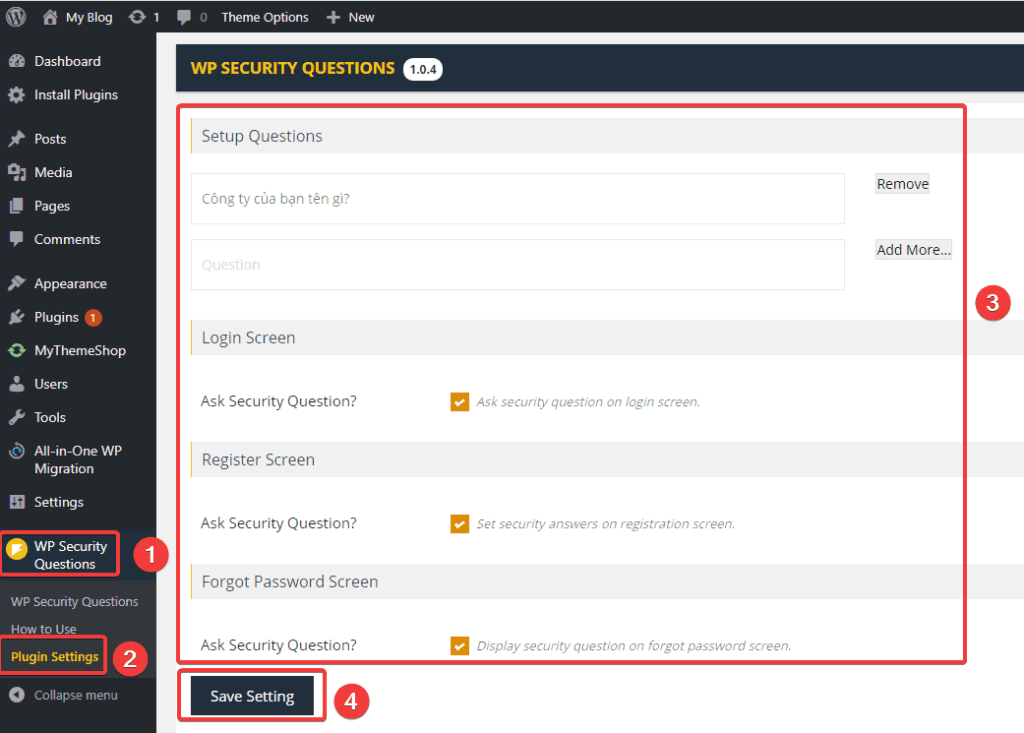
Step 3: Apply security questions to users
To apply security questions to users, go to Users (1) => Profile (2) => at My Security Questions (3), fill in the following information:
In there:
- Choose Question: Choose the question set up in Step 2
- Your Answer: Enter your answer
After filling in the information, click Update Profile (4) to update the information.
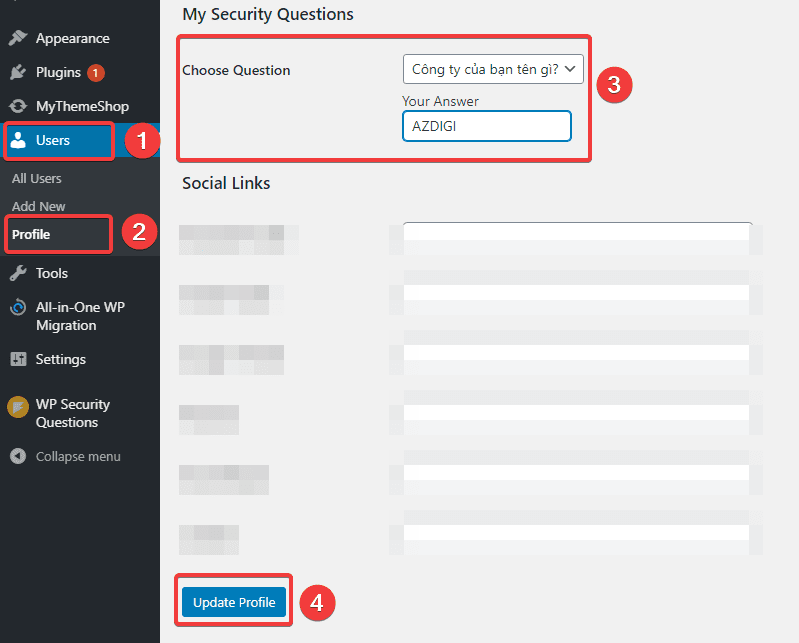
Step 4: Check the security question on the website .
Please visit the login page of your Website to check if the security question has been displayed. As shown below, the security question has been displayed, you need to enter your user/password – question/answer and click login to the admin page.
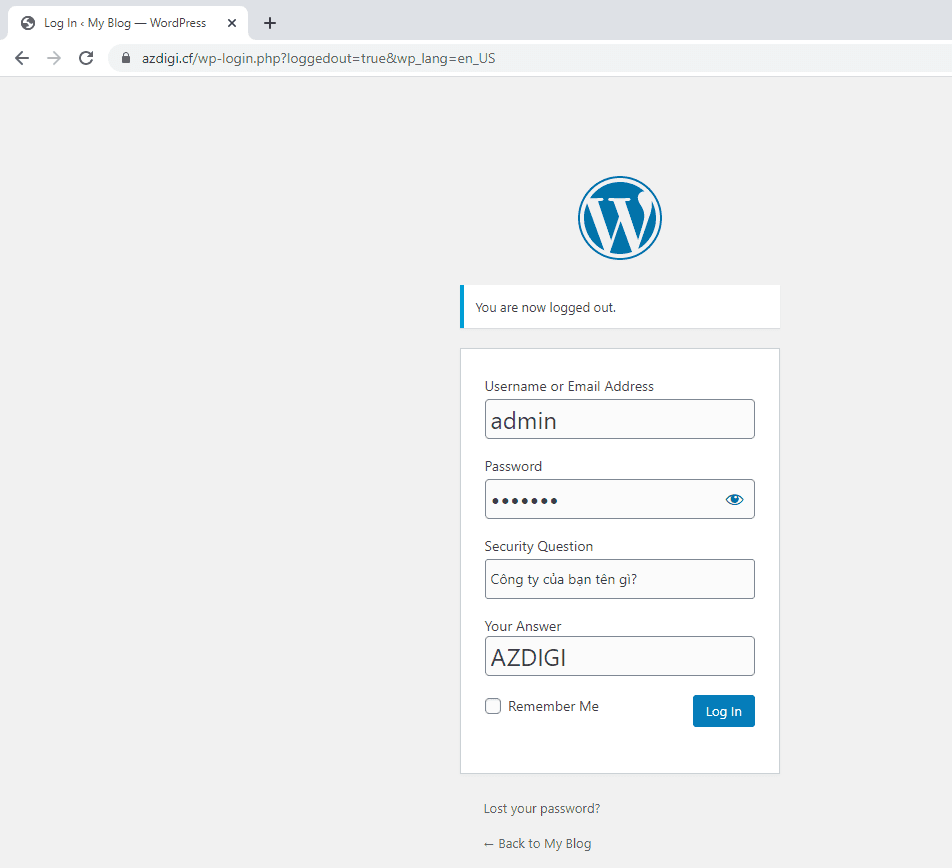
Lưu ý: For other users on Website, if you do not perform Step 3 (Apply security questions for users), then when you log in, you only need to enter your user/password to access the website without having to Enter security questions.
Summary
So AZDIGI has shown you to add a way to upgrade the security of the website, this way is quite simple but will help you a lot in the process of operating the website. If the article is helpful, you can share it widely.


