Nội dung
What is a Package?
A package is a set of pre-set specifications to allocate resources that a User can use. On the Reseller package, you need to set up at least one Package to be able to set for the created Users, a Package can be used for many different Users.
How to create a Package on Reseller Hosting
You access the Reseller package by following the link: https://IP:2087/ and logging in with the Reseller information provided when registering for the service.
At the Reseller interface, you can search for the keyword Package in the search box and select in turn as follows: Package => Add a Package.
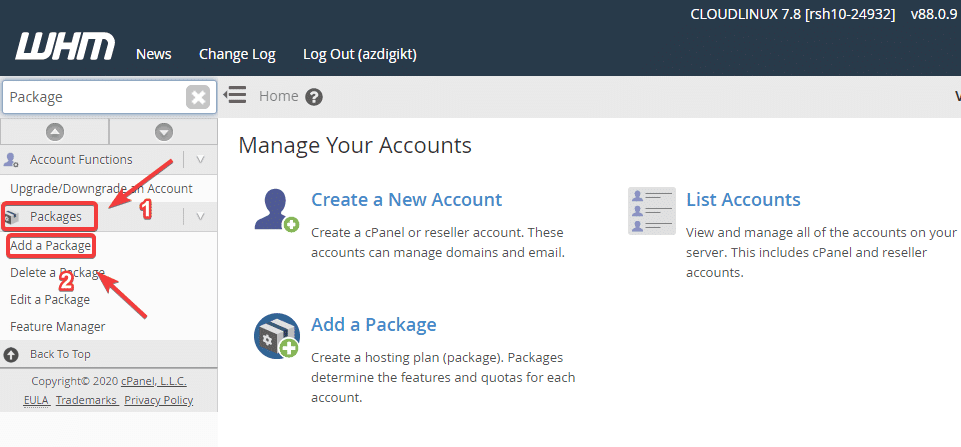
In the Add a Package interface, you proceed to fill in the package information as follows:
Note: The unit calculated in the Package will be in MB (1GB (Gigabyte) = 1024MB (Megabytes)), if you want to use how many GB, take 1024 x (the number of GB) to get the number of MB units to fill.
- Package Name
- Disk Quota (MB): package capacity
- Monthly Bandwidth (MB)
- Max FTP Accounts: the maximum number of FTP accounts allowed to create
- Max Email Accounts: the maximum number of Email accounts allowed to create
- Max Quota per Email Address (MB): maximum capacity per email
- Max Email Lists: the maximum number of Email lists allowed to create
- Max Databases: the maximum number of Databases
- Max Sub Domains: the maximum number of Sub Domains created
- Max Parked Domains: the maximum number of Parked Domains created
- Max Addon Domains: maximum number of Addon Domains created
- Maximum Hourly Email by Domain Relayed: Maximum hourly email by domain is relyed
- Maximum percentage of failed or deferred messages a domain may send per hour: The maximum percentage of failed or delayed messages a domain can send per hour
- Options: Dedicated IP, Shell Access, CGI Access, Digest Authentication at account creation.
- cPanel Theme
- Feature List
- Locale: Language.
- LVE Settings: In this section, you can skip because accounts created by Reseller will not be set to RAM, CPU, Processes, Disk I/O, IOPS parameters but will use the following default parameters for each account as follows:
– RAM: 1GB
– CPU: 100% CPU Core
– Disk I/O: 10MB/s
– IOPS: 1024
– Entry Processes: 50
– Number Processes: 100
This is a standard and quite a high configuration to be able to run a small and mid-range website, so you can rest assured to provide it to customers.
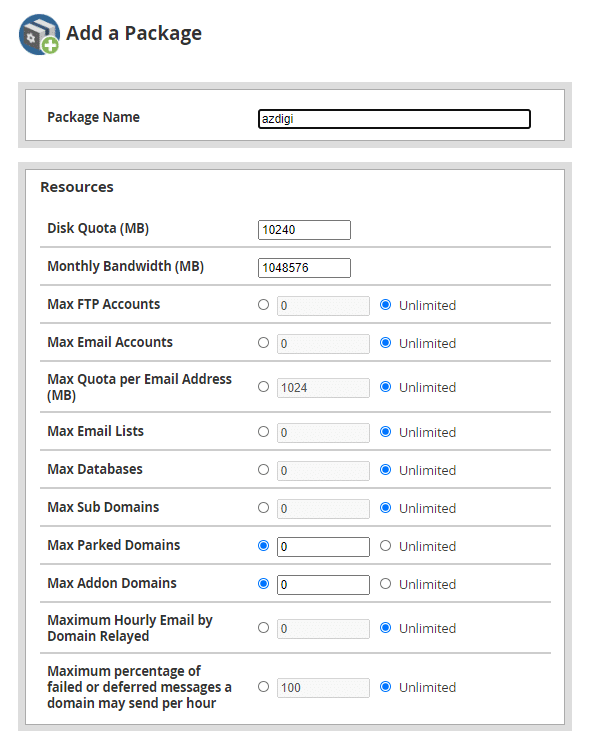
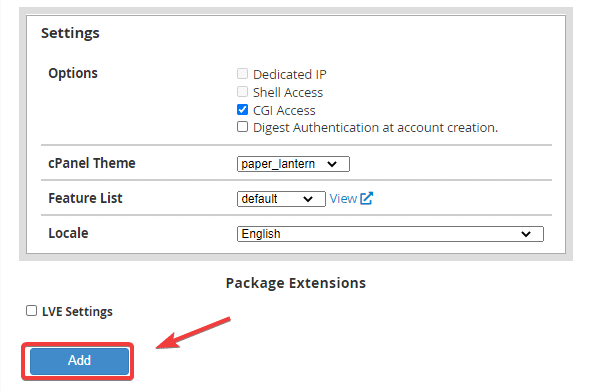
After filling in all the information, click Add to create the Package.
Edit Package
If you need to edit the created Package, you can access Package => Edit a Package (1) => select Package to edit (2) => Edit (3).
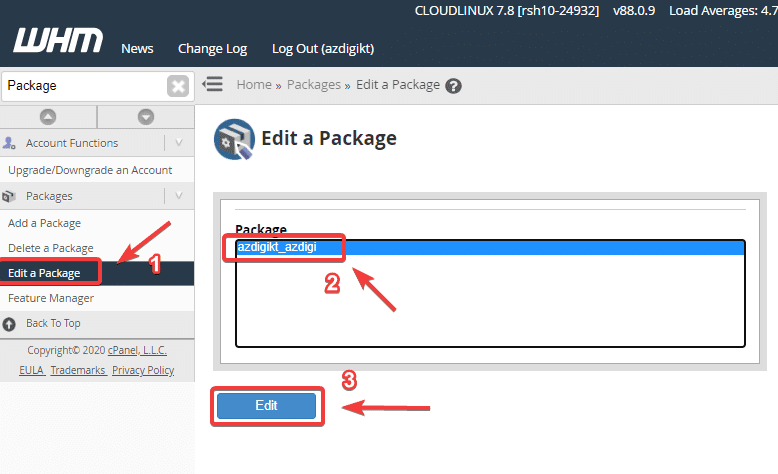
Delete Package
If you need to delete the created Package, you can access Package => Delete a Package (1) => select Package to delete (2) => Delete (3).
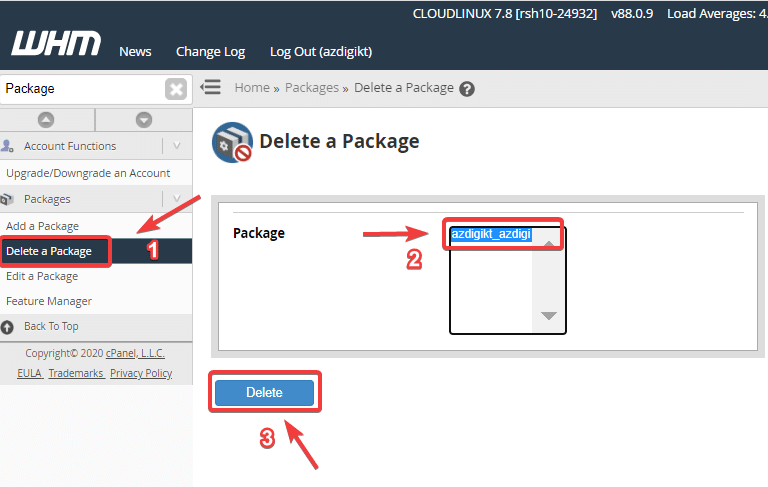
So in this article, AZDIGI has shown you how to create, edit, and delete Packages in the simplest way. If you have any questions or encounter any problems during the operation, you can send a support ticket to the Technical Department for inspection and handling.
- Hotline 247: 028 888 24768 (Ext 0)
- Ticket/Email: You can use your email to register for the service and send it directly to: support@azdigi.com
Wishing you success!

