Nội dung
In the process of using FASTPANEL sometimes you will encounter some problems that aren’t on the FASTPANEL Wiki page. Among them, an inherent problem of FASTPANEL is that the default PHP version is too low, affecting the execution of PHP-related commands in an SSH environment.
And in this tutorial, AZDIGI will guide you to change the default PHP version to make it easier to use PHP commands on the SSH interface.
I. What is FASTPANEL?
FASTPANEL is an outstanding free web control panel with a lot of features such as:
- Create a website with just a few clicks.
- Email management.
- Database management.
- Manage backup/restore to the cloud.
- Website traffic analysis.
- Create user.
- Two-factor authentication is supported.
- Support SSL.
- Support Firewall.
- Support Cron.
- Supports multiple PHP versions.
- Integrated AI-BOLIT malware scanning.
- Integrated Spam Asasin.
- Supports command manipulation without SSH through the console.
- And many other features…
Below is the FASTPANEL interface:
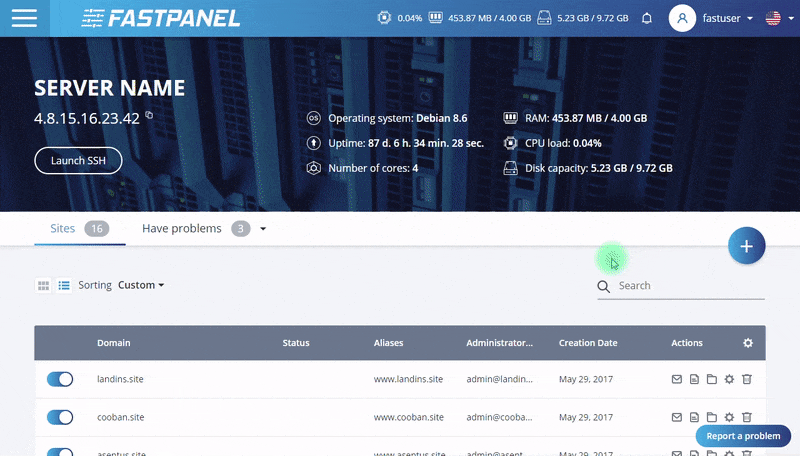
II. How to change the default PHP version on FASTPANEL
To change the default PHP version on a system using FASTPANEL, we follow these 3 steps.
Step 1: SSH into your CentOS 7 system
To change the default PHP version, first, we need to SSH or access your VPS or server as root. If you do not know how to SSH into your VPS/Server, you can refer to the following tutorial:
After successfully SSH, we continue with step 2 to check the default PHP version being configured.
Step 2: Check the PHP version being configured
To check the PHP version being configured, we use the following command:
php -v
Below is the result of my VPS:
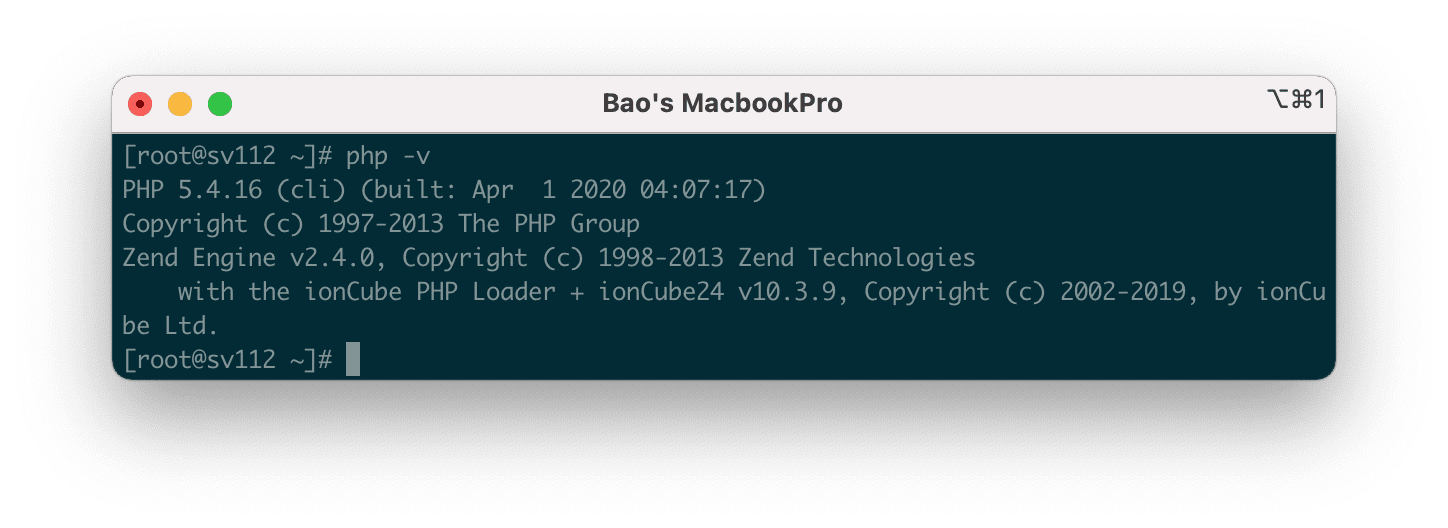
As you can see, the default PHP version when using the php command on the system is5.4.16. This is an extremely low version compared to the current PHP latest version is 7.4.
When the default PHP version is so low, you will have many problems if you need to execute PHP source code that requires a higher PHP version or simply cannot use WP-CLI because WordPress requires a PHP version of at least 5.6.20 is required to run.
So how to change the default PHP version to 7.4, please follow step 3.
Step 3: Change the default PHP version to a higher PHP version
In case you have installed other PHP versions on the FASTPANEL interface and you have not installed them, please refer to the following instructions to install other versions:
After you have the desired PHP version, use the following command to view the execution paths of the PHP versions:
whereis php
Here is my result.
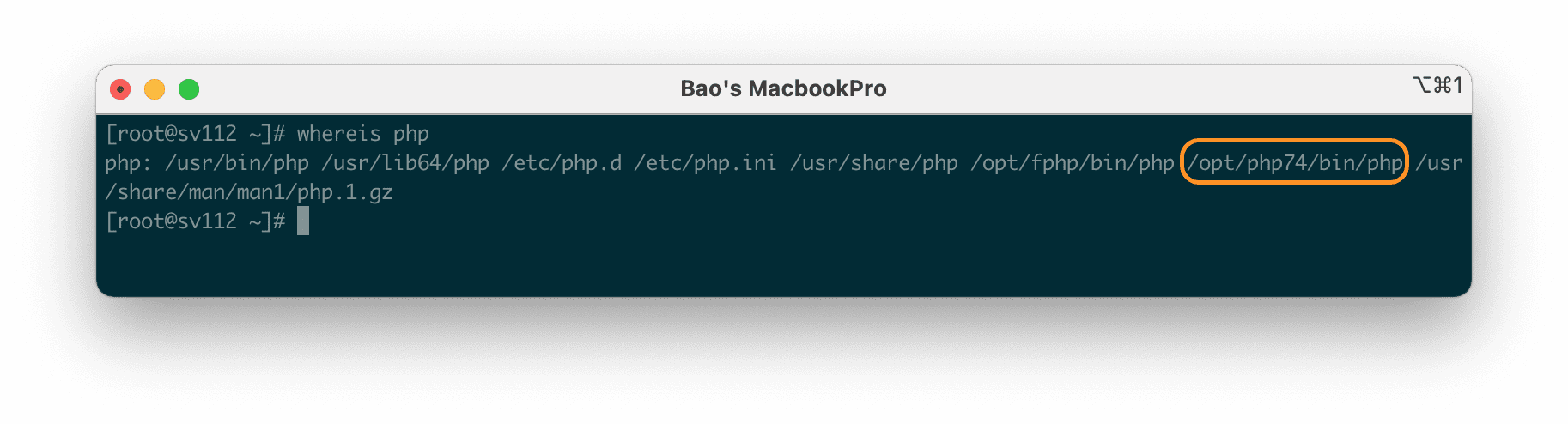
Because I only installed 1 more PHP version, 7.4, there is only 1 path /opt/php74/bin/php, if you install many other PHP versions, you will see more results.
Next, execute the following commands to replace the default PHP version with PHP 7.4.
rm /usr/bin/php
ln -s /opt/php74/bin/php /usr/bin/php
php -v
Explanation of the above commands:
- Command 1: Disable
phpcommand execution with the old PHP version. Chooseywhen asked. - Command 2: Associate the
phpcommand with the new PHP version path. - Command 3: Check the default PHP version just linked.
Here is a process of change my default PHP version:
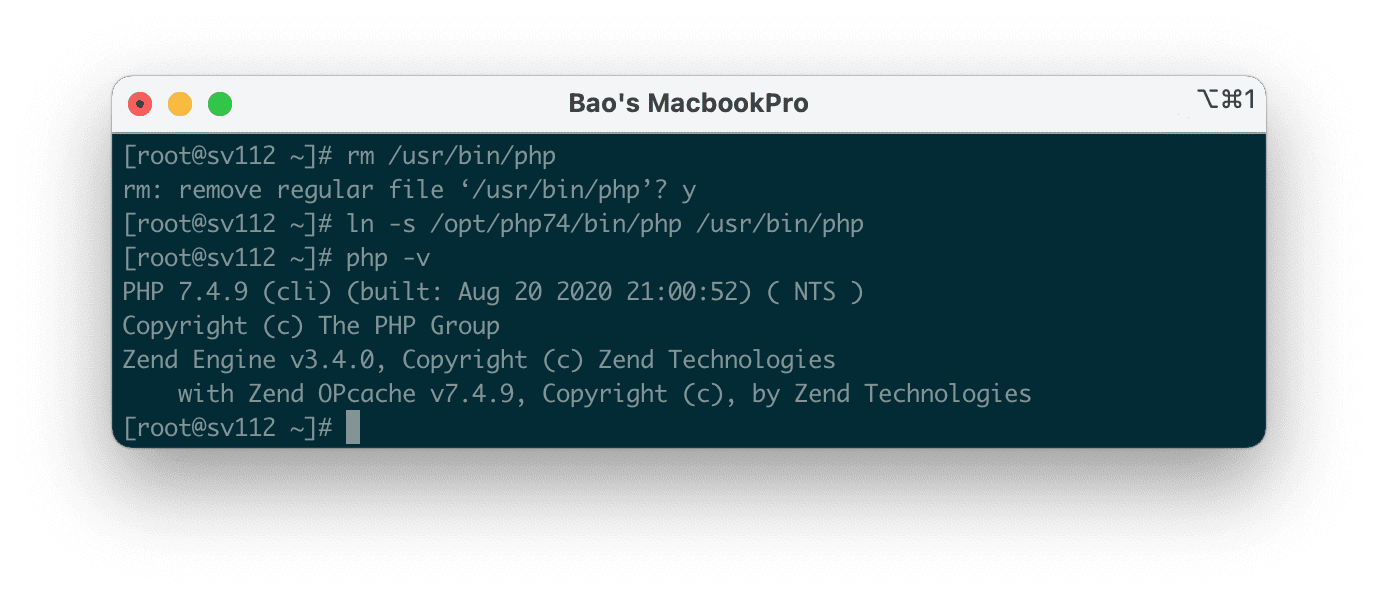
The commands may be slightly different if you have different versions of PHP installed.
So we are done with the operation to change the default PHP version when using the FASTPANEL installation system.
III. Summary
Hopefully, this article will help you to change the default PHP version on VPS/Server using FASTPANEL successfully.
If you find the article useful, don’t forget to rate it 5 stars!
Wishing you success!
In addition, you can check out some other articles about FASTPANEL at the link below:
If you need assistance, you can contact support in the ways below:
- Hotline 247: 028 888 24768 (Ext 0)
- Ticket/Email: You use the email to register for the service and send it directly to: support@azdigi.com

