Nội dung
When you are too familiar with testing the network speed on a computer with an operating system with a user interface such as Windows, MacOS, Ubuntu … simply access the speedtest.net link and check.
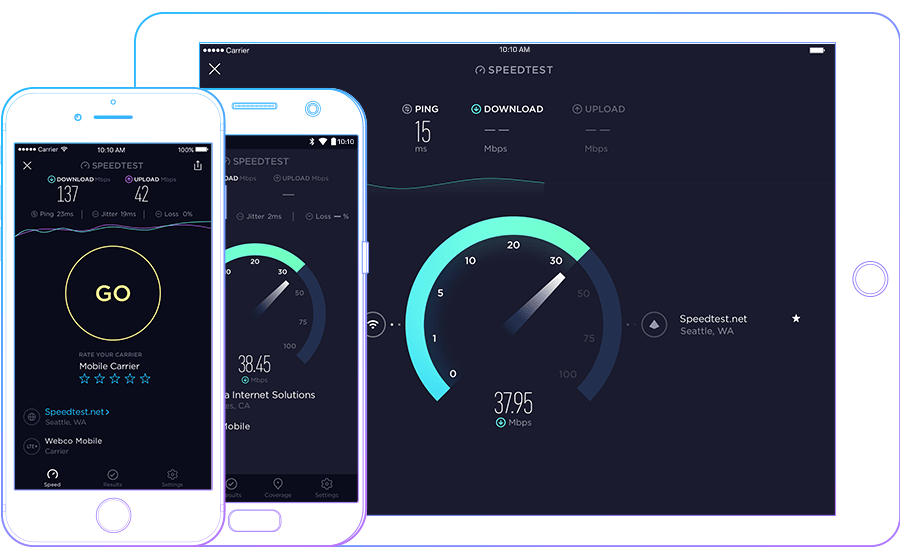
But what about servers and VPS running operating systems that do not support user interfaces, but only use them via SSH? Please continue reading this article.
II. Install Speedtest CLI on Linux
To install Speedtest CLI on Linux, you follow these 3 steps below.
Step 1: SSH into your server
To install Speedtest CLI on Linux, you need to SSH or access VPS/Server as root first. If you don’t know how to SSH into your VPS/Server, you can refer to the following tutorial:
After successfully SSH, we continue with step 2 to run commands to install Speedtest CLI on Linux.
Step 2: Commands to install Speedtest CLI on Linux
Depending on the operating system your server is using, choose the appropriate commands.
For Ubuntu/Debian OS:
sudo apt-get install gnupg1 apt-transport-https dirmngr
export INSTALL_KEY=379CE192D401AB61
export DEB_DISTRO=$(lsb_release -sc)
sudo apt-key adv --keyserver keyserver.ubuntu.com --recv-keys $INSTALL_KEY
echo "deb https://ookla.bintray.com/debian ${DEB_DISTRO} main" | sudo tee /etc/apt/sources.list.d/speedtest.list
sudo apt-get update
sudo apt-get install speedtest
For Fedora/Centos/Redhat OS:
sudo yum install wget -y wget https://bintray.com/ookla/rhel/rpm -O bintray-ookla-rhel.repo sudo mv bintray-ookla-rhel.repo /etc/yum.repos.d/ sudo yum install speedtest -y
For FreeBSD OS:
sudo pkg update && sudo pkg install -g libidn2 ca_root_nss sudo pkg add "https://bintray.com/ookla/download/download_file?file_path=ookla-speedtest-1.0.0-freebsd.pkg"
I’m using CentOS 7 so I will use the commands in the “For Fedora/Centos/Redhat OS” section.
Below is the image after performing the installation commands for CentOS.
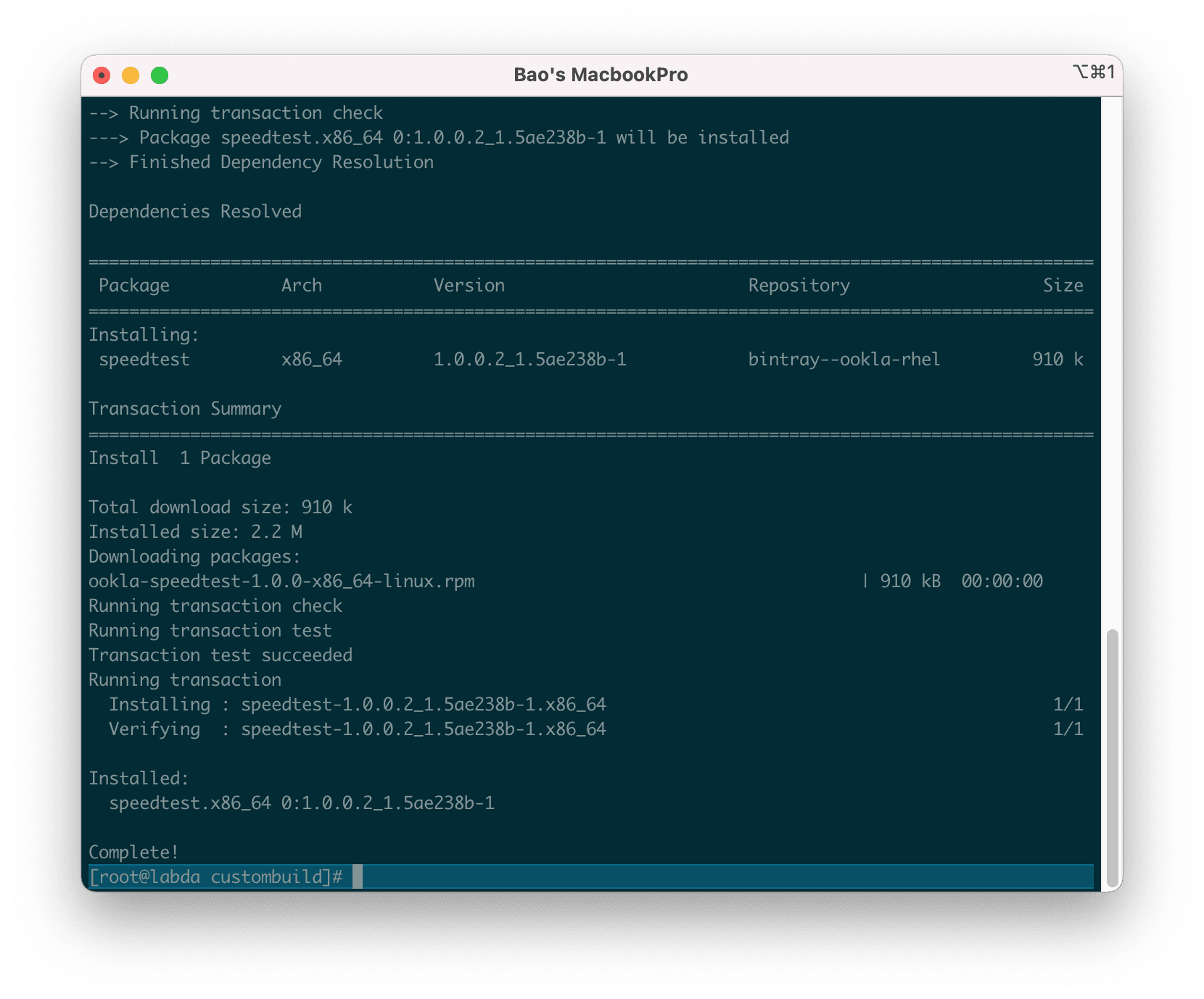
So we have installed Speedtest CLI on Linux successfully. We continue to step 3 to learn how to use it.
Step 3: How to use Speedtest CLI on Linux
First, you will enter the command speedtest to accept the terms of use and then Speedtest CLI automatically finds the most suitable server for speed testing. When asked to accept the terms of use, type YES then press Enter button.
However, when you use it for the first time, you may encounter an error [error] Server Selection - Failed to find a working test server. (NoServers). The simple fix is to turn off the firewall or open PORT IN/PORT OUT 8080.
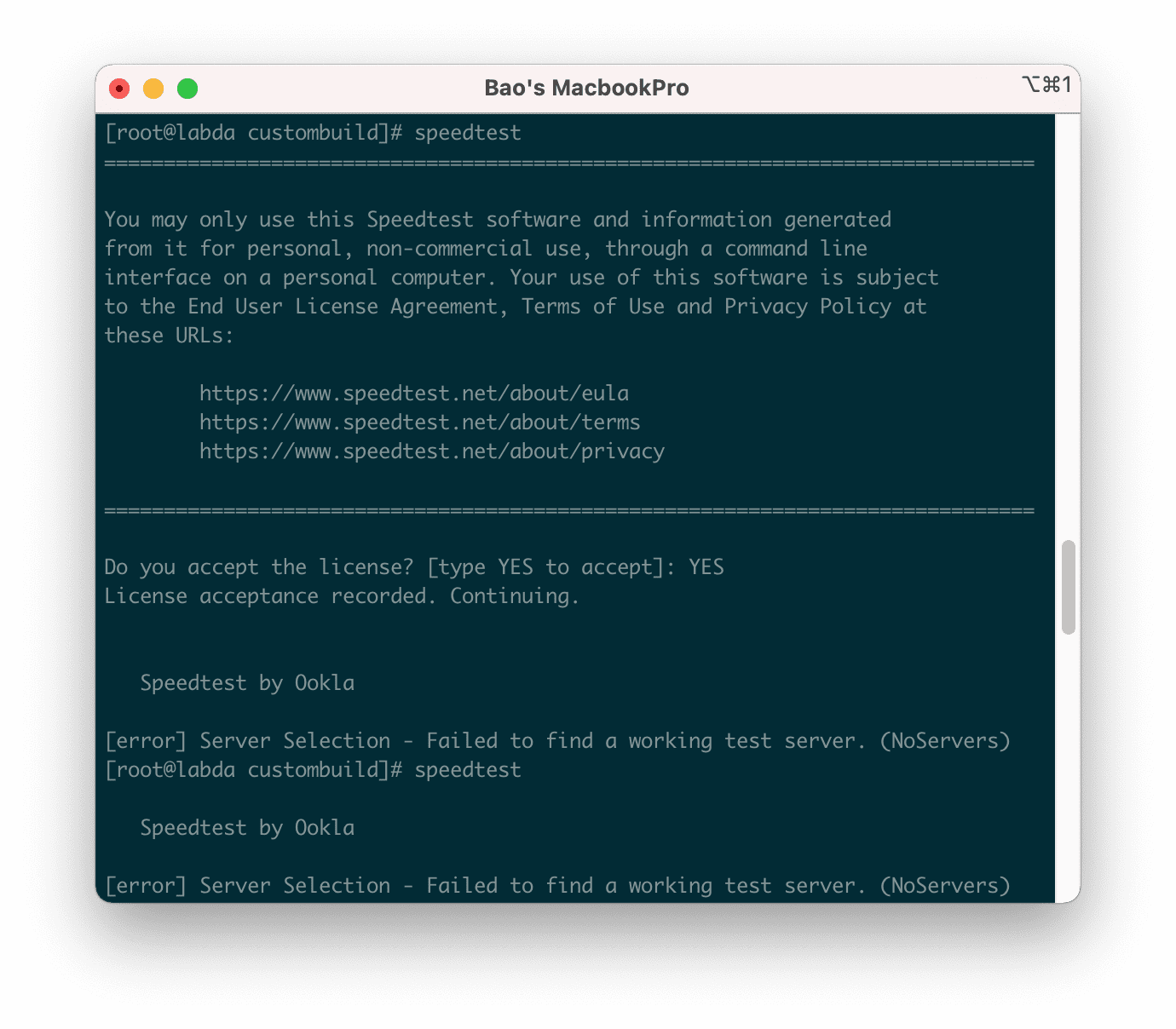
Here is the first speed test, after I opened PORT IN 8080.
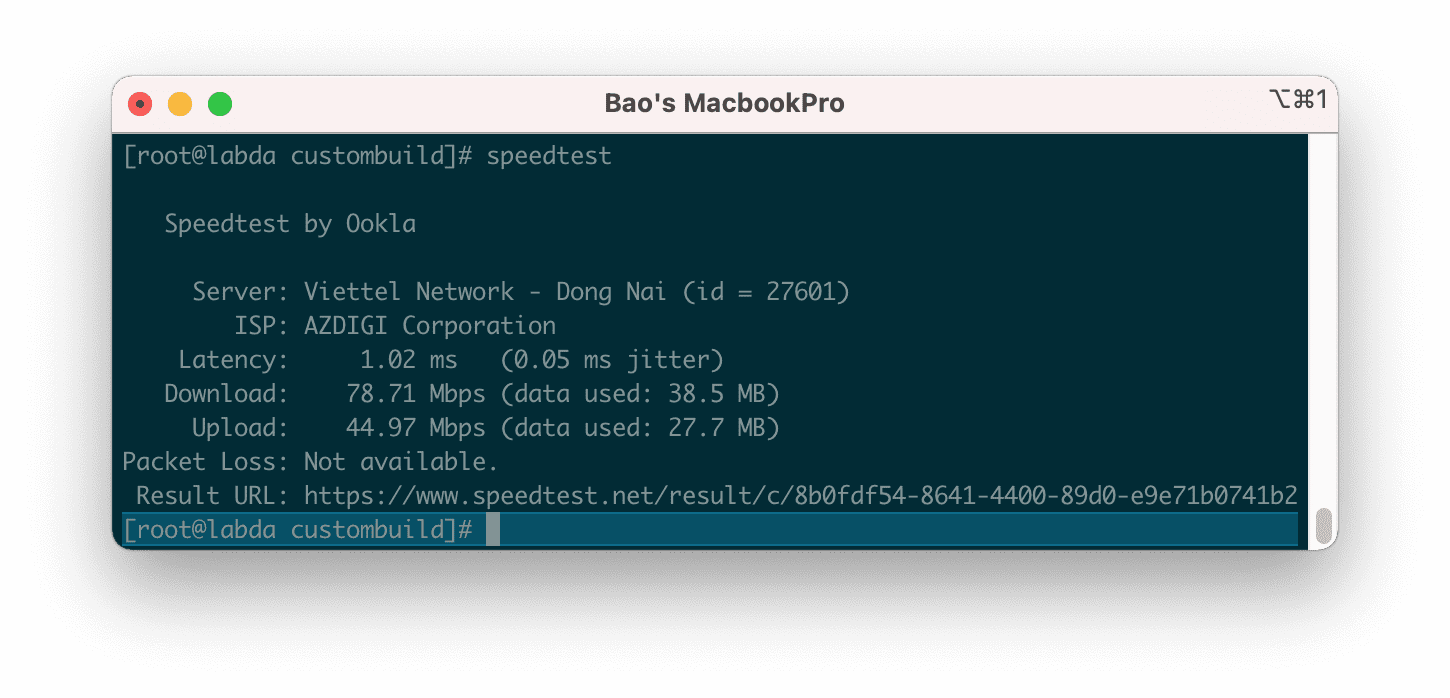
Also if you want to test the speed with another server, you need to use the speedtest -L command to see the list of servers closest to you.
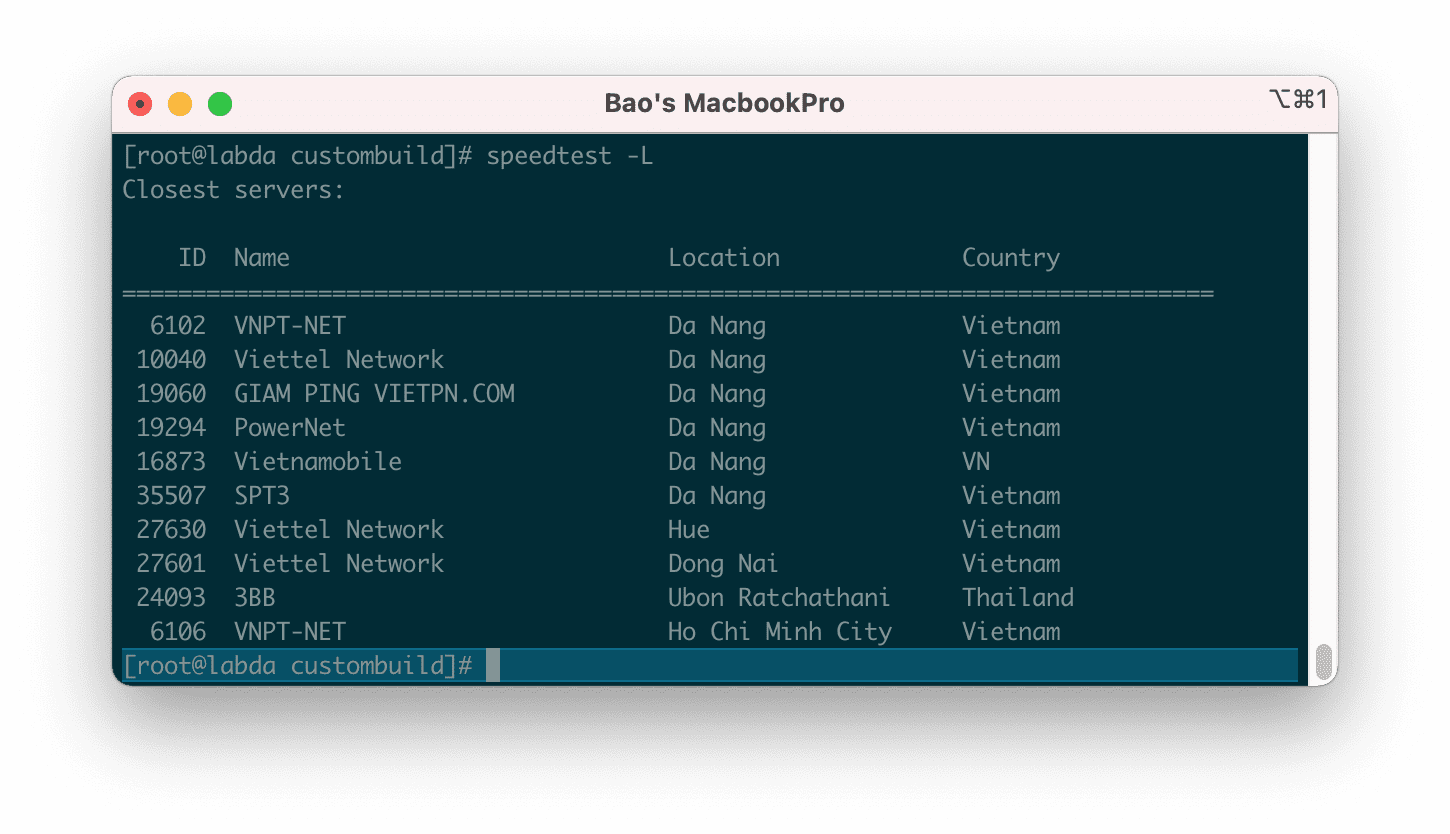
Then using the speedtest -s ID (ID will correspond to the sequence of numbers that the server you need to check).
As below, I will check with the Viettel Network server in Hue.
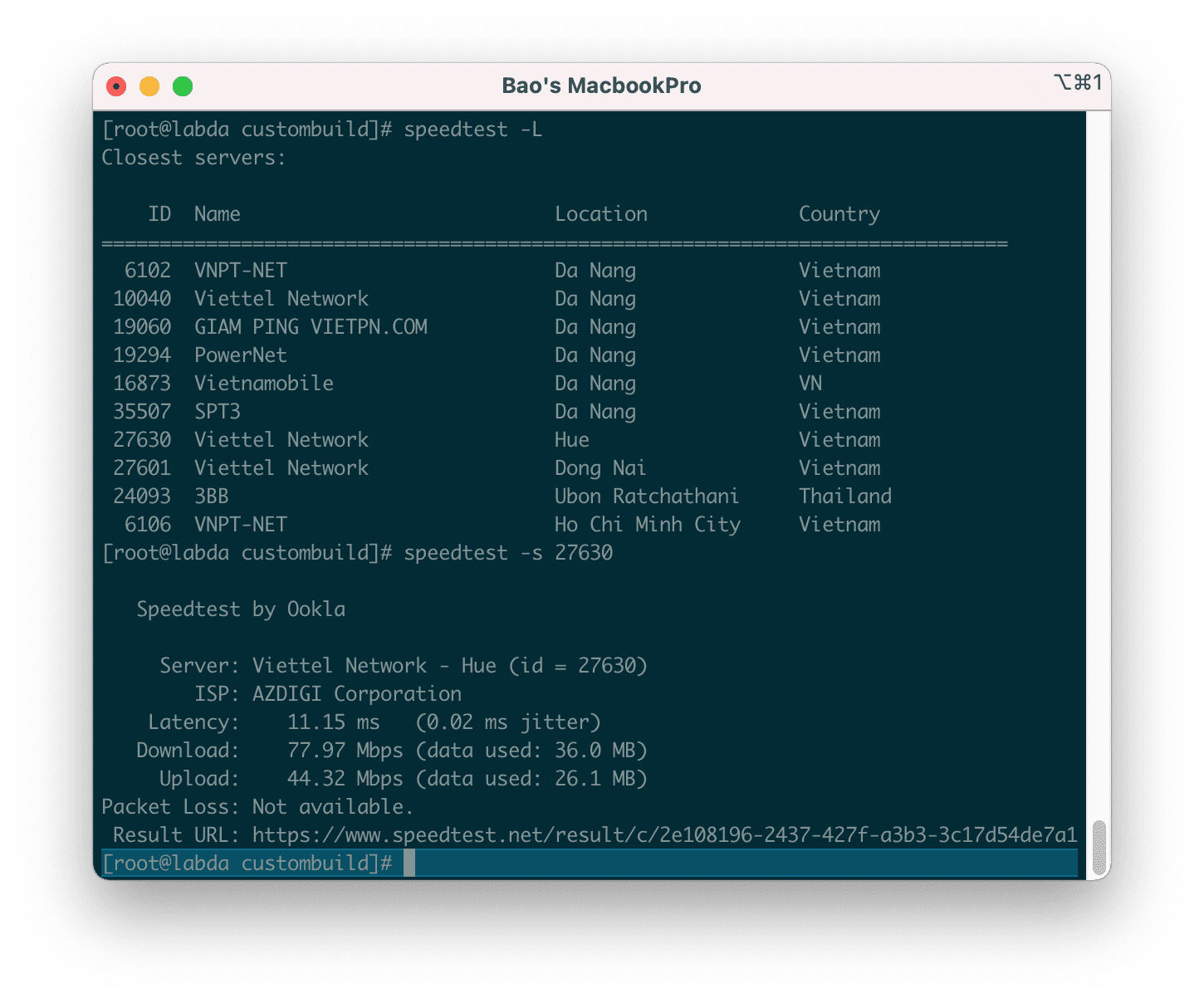
After the test, you also have a link to you can share the results with everyone.
If you want to check with servers in other regions, you can find the ID at the following link:
III. Summary
So AZDIGI has shown you how to install Speedtest CLI on Linux, as well as how to quickly test the speed of your VPS or server connection.
Hope this article will be of help to you.
Wishing you success!

