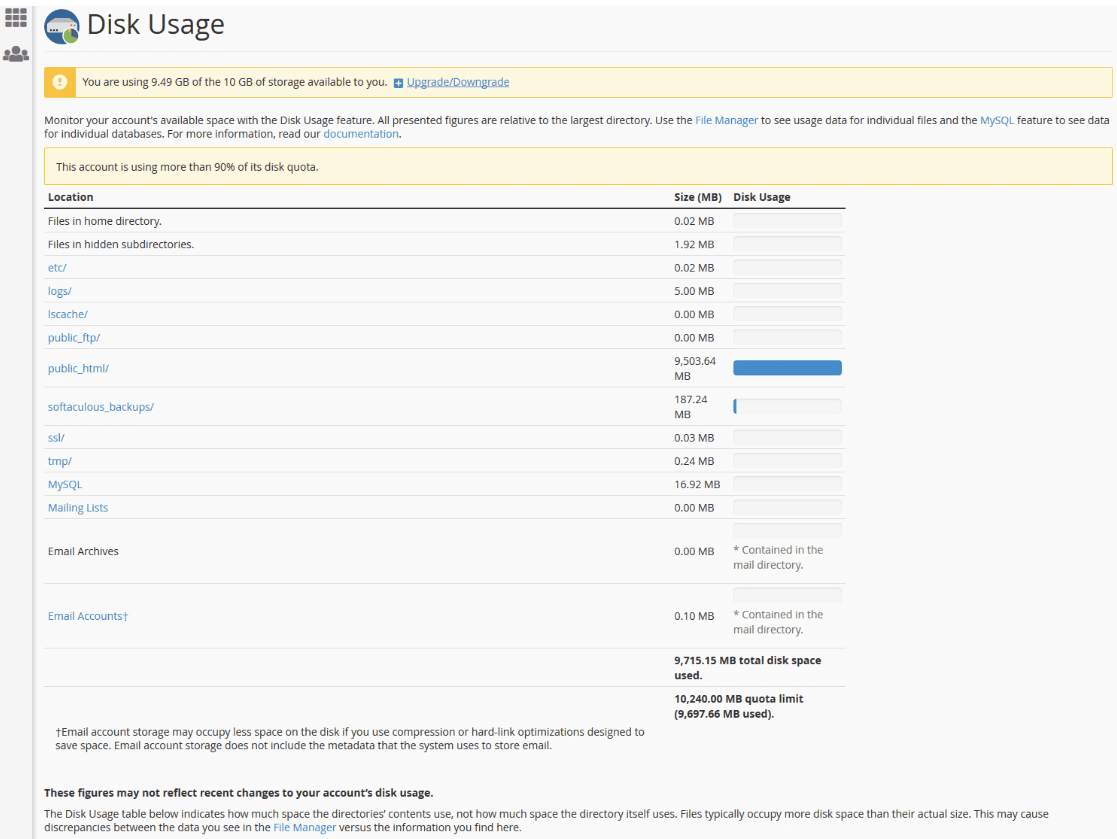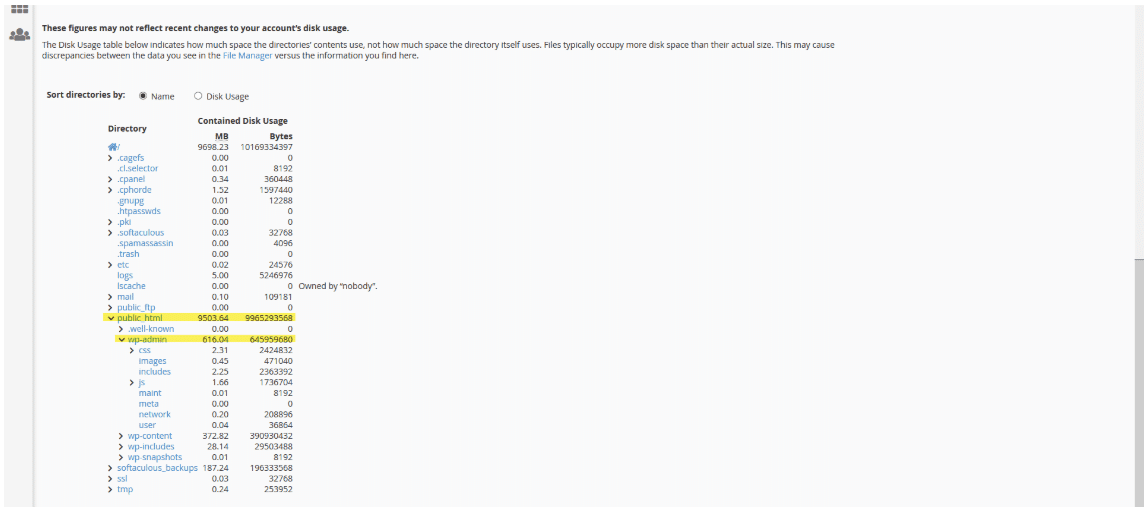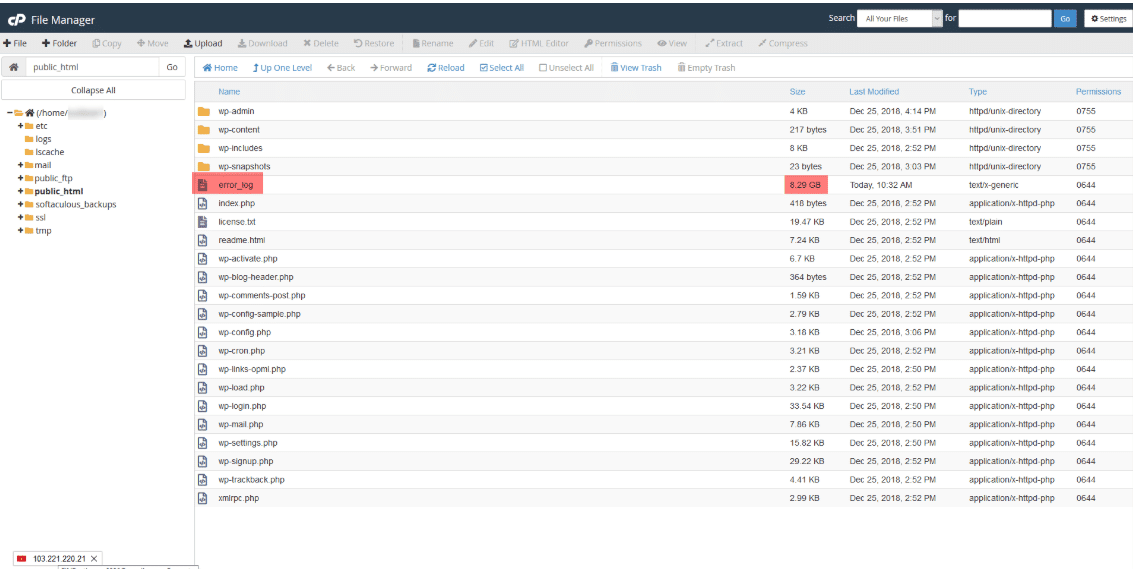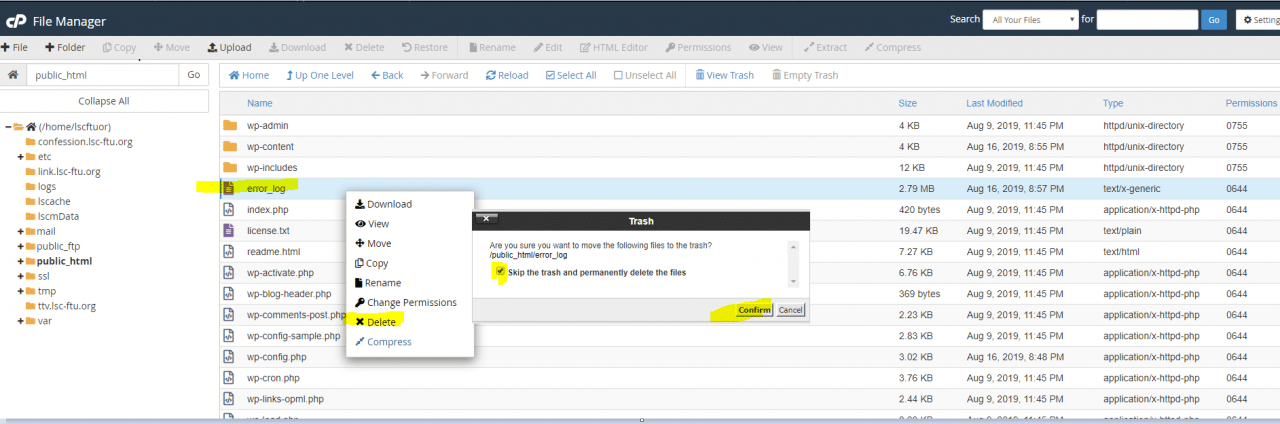In the process of using Hosting cPanel, you wonder why Hosting uses so much space. While my website has few articles or images. So in today’s article, AZDIGI will guide you to check the size of large files or folders on cPanel.
Disk Usage
After logging into cPanel, go to the Disk Usage section in the cPanel interface.
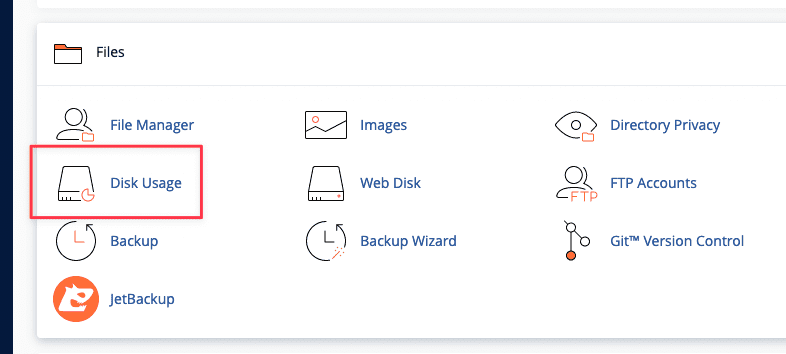
After accessing, the system will display the full interface as shown below:
You can click on a folder you need to view to display the size details of each subfolder inside.
In the above image, you can see:
- Total capacity of Hosting package currently in use is 9689.23 MB
- The public_html directory uses 9503.64 MB
- The public_html/wp-admin directory uses 616.04MB (located inside the public_html folder)
Thus, it can be seen that in the public_html folder, there are 1 or more files with quite a large capacity, similar to the folder public_html/wp-admin. Check details inside the folders that use a lot of space. After you have determined which folders contain a lot of space, you just need to click on that folder on the interface.
For example, I will click on the public_html folder to check.
In the image above, I see that the error_log file takes up 8.29 GB of space, which is the file that takes up the most space. This file contains PHP error logs, which can be deleted without affecting the website.
Wishing you success!