Nội dung
You can use Site Redirects on DirectAdmin to configure the redirection of the old domain to the new domain.
Terms used in the article.
- Domain
- Redirect
I. Overview
Welcome back to the AZDIGI documentation channel. Today AZDIGI would like to share an article on how to use the redirect tool on DirectAdmin. .
Specifically, when accessing domain A and pages belonging to domain A will be redirected to domain B.
For example, I have 2 domains, dotrungquan.net and dotrungquan.info. I will perform the configuration when accessing the domain dotrunngquan.net, it will automatically redirect to dotrungquan.info.
Please go to part II to refer to the steps.
II. Implementation guide
Note: The Redirect Domain configuration only supports the primary domain, doesn’t support Subdomain or Alias Domain.
To use Redirects on DirectAdmin, perform sequentially with the following steps.
Step 1: Login to DirectAdmin
First, log in to the DirectAdmin control and move the user to manage the website. Next, you continue to access the following:
- Select the domain to configure the redirect, if you have more than 1 domain, please click to choose the domain to configure.
- Click on Account Manager to manage options.
- Site Redirection – the redirect configuration function that I want to share in today’s article.
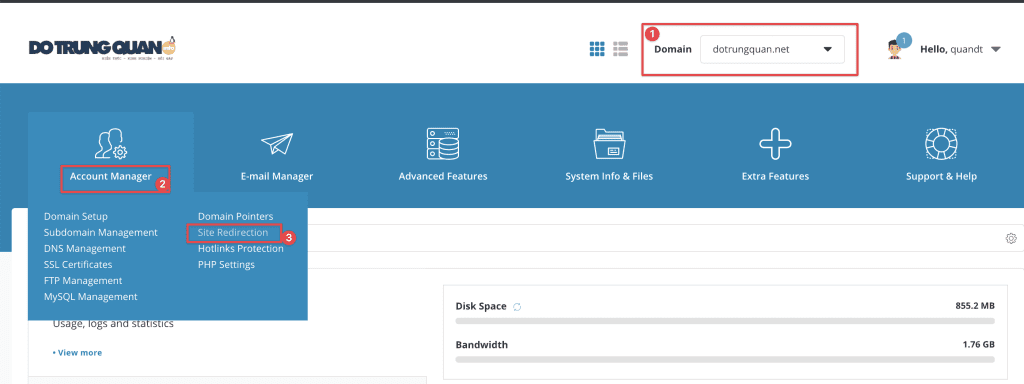
Step 2: Create a redirect website
Next, click CREATE NEW REDIRECT.
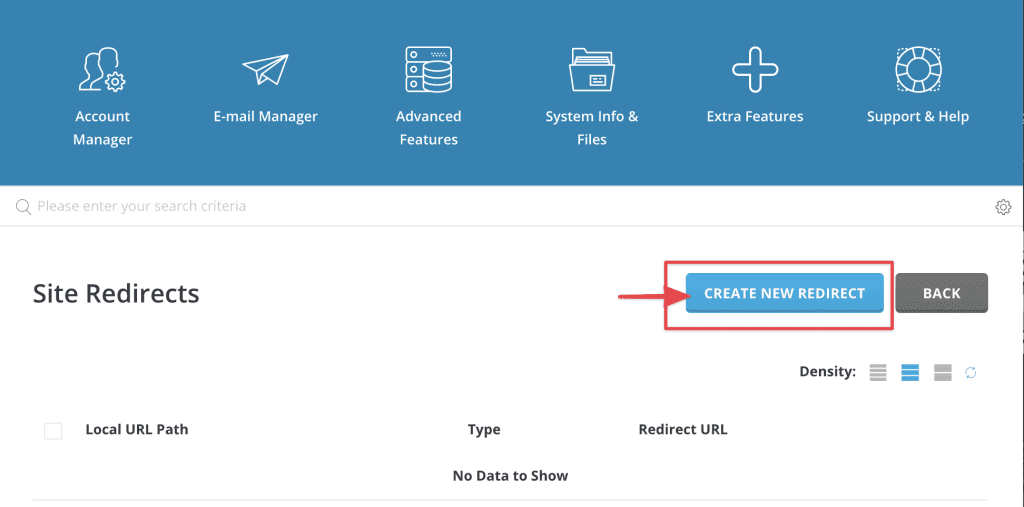
The interface frame configures the redirect, as shown below. And I will describe the functions for you to grasp and better understand these options.
Configuration parameters in Site Redirect DirectAdmin.
- Local URL Path: you leave the default to redirect the domain.
- Redirect Type: Redirect configuration types and please choose the redirect type
- 301 Redirect (Moved permanently) this is an HTTP response code informing that your web pages or URLs have permanently redirected to another website or URL, which means all values of the original website or URL will be moved all over to the new URL.
- 302 Redirect (Moved temporarily): this is an HTTP response code that informs that the website or URL has temporarily redirected to the new address but must still be based on the old URL.
- Mã 303 (See Other Location): this is the response code that appears when the user sends an access request for another location. The server will forward the access request to that location.
- Destination URL: The address that the domain wants to redirect to.
Depending on the demand, we choose Redirect Type, but you should choose 301 redirect to redirect permanently.
See more HTTP codes: HTTP response status codes
After the configuration is complete, click CREATE to initiate the redirect.
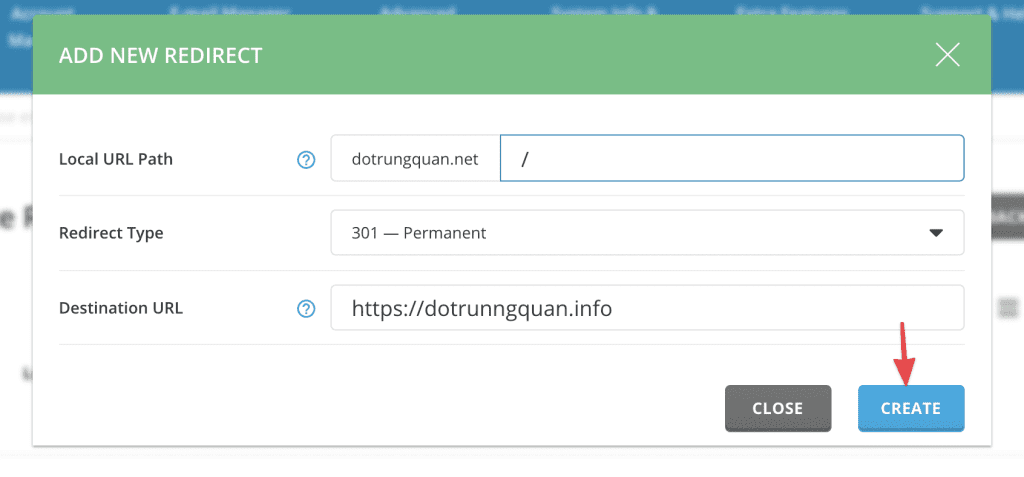
You will see a redirect configuration has been created successfully. Now try to access and check to see if it has been redirected.
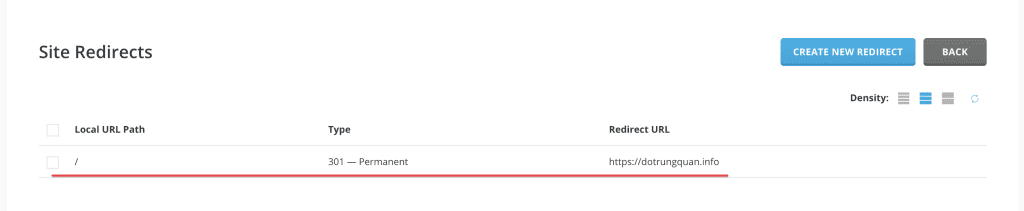
Note: You need to point the domain to the server IP for IP resolution , then the browser access will take effect.
And here is the result after I complete the configuration.
Example GIFs
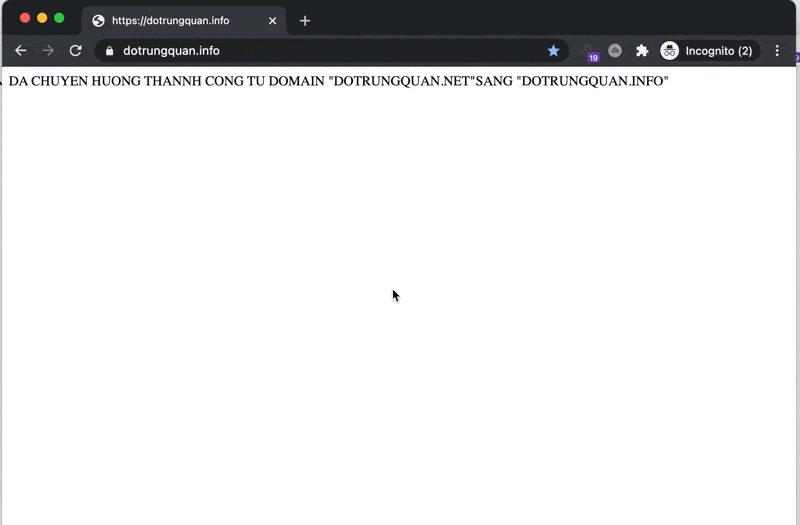
III. Summary
Hopefully, this article will bring you more useful knowledge, help you to quickly handle and configure the redirection from the old domain to the new domain easily without any difficulty.
Wishing you success!
See more useful articles about DirectAdmin at the following link:
If you need assistance, you can contact support in the ways below:
- Hotline 247: 028 888 24768 (Ext 0)
- Ticket/Email: You use the email to register for the service and send it directly to: support@azdigi.com .

