Nội dung
In this tutorial, AZDIGI will help you install cPGuard on DirectAdmin most simply and straightforwardly.
I. What is cPGuard?
cPGuard is a malware scanner rated as light, fast and powerful.
- cPGuard automatically detects and stops viruses, malware, spyware, redirects and symlinks before they affect you and your customers.
- cPGuard uses a very modest amount of resources to operate with the power it brings.
- When malicious files are detected, cPGuard automatically sends the infected files to OpsShield‘s cloud-based analytics engine and pushes the cleaned file back to the server.
- cPGuard also provides simple, easy-to-use and customizable configurations such as: adding folders to monitor, adding users, folders or files you don’t want to whitelist.
In addition to the above main features, cPGuard also provides other advanced features such as:
- Require Captcha to secure login page.
- CMS helps protect and minimize Brute Force attacks.
- Provides ModSecurity principles for Webhosting servers.
- Real-time email anti-Spam for Exim, up to 90% effective.
- Supports malware scanning and double-checking with Google Safebrowsing.
- Notify administrators of blacklisted IP addresses.
You can see more details and full details of these features at the following official link:
At this point, you probably want to install cPGuard on your DirectAdmin already, right? And luckily, cPGuard supports a trial of up to 30 days. So in this article, AZDIGI will show you how to sign up for a 30-day trial as well as install cPGuard on DirectAdmin.
II. Install cPGuard on DirectAdmin
To install cPGuard on DirectAdmin, we need to following 4 steps.
Step 1: Sign up for a trial of cPGuard
You need to access the following link and select Try Now.
On the next page, OpsShield offers multiple cPGuard rates for your number of servers. But please skip and scroll to the bottom to choose to try it.
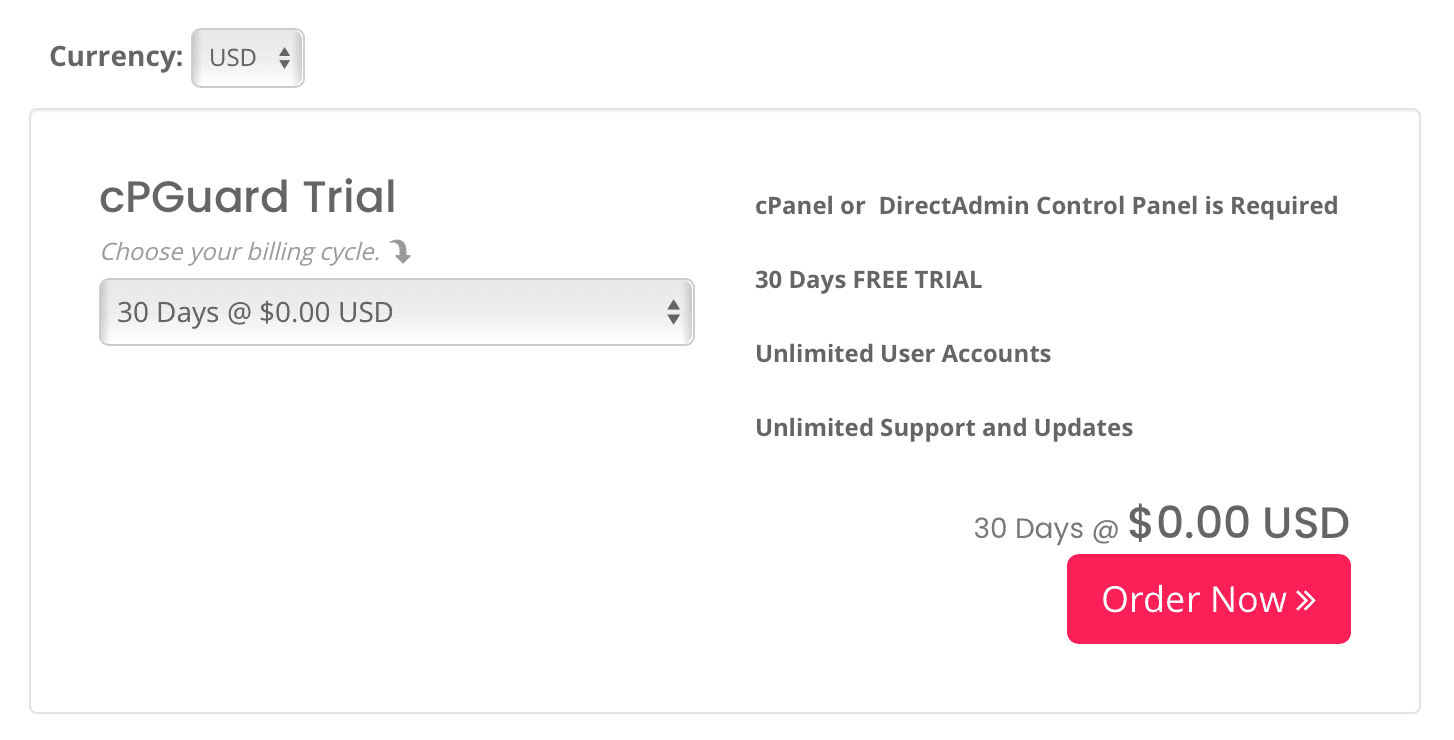
Click Order Now to continue. On the next page, you will be asked to log in to a user account at OpsShield or create a new one. If you create a new one, here is the contact information you need to fill in:
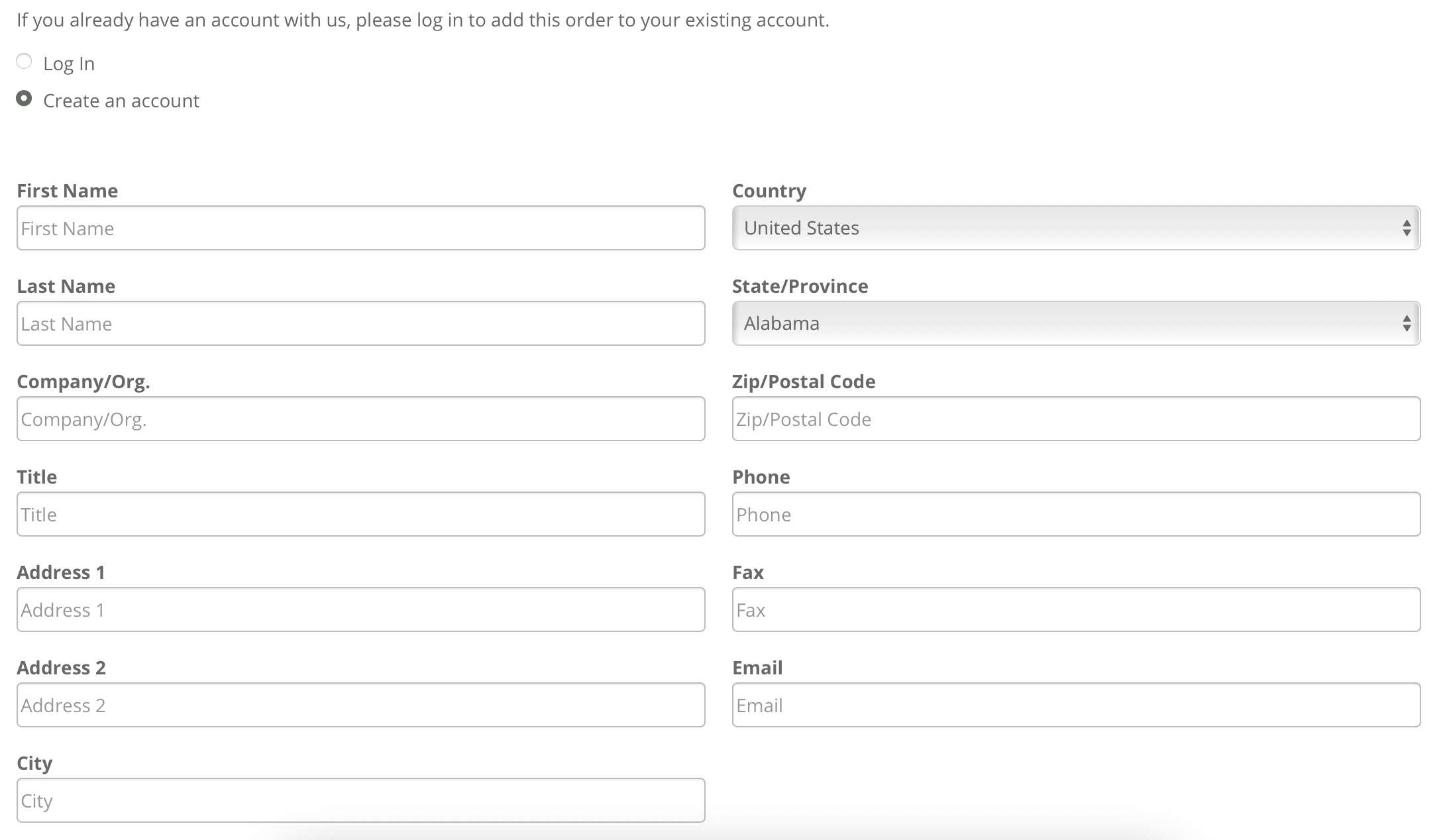
If you receive the following email, you have successfully created an account.
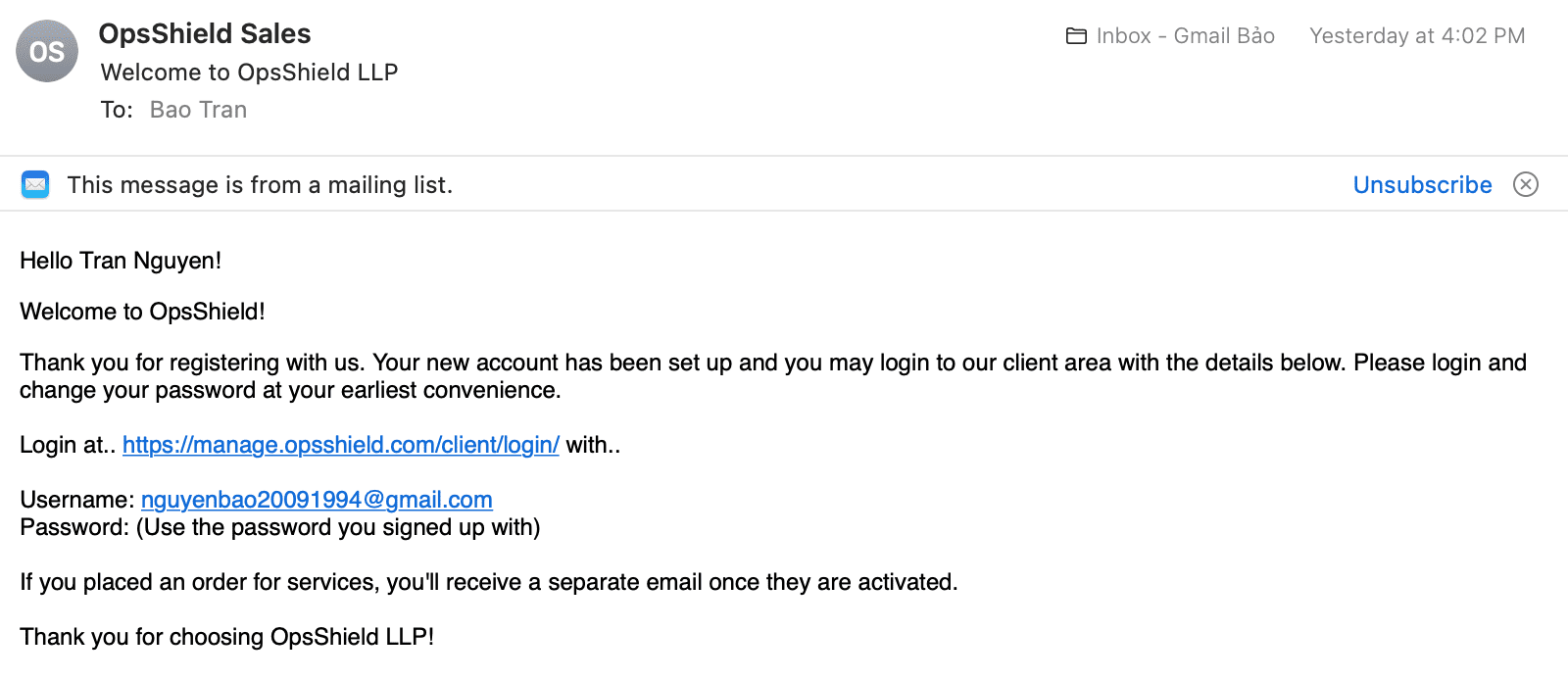
Next, you need to log in with the account created with your email and the password you chose. At this point, you will need to wait for a while, about 3 minutes, for your cPGuard trial license to be activated.
Once your cPGuard trial license is activated, you will receive an email containing the License Key, as shown below:
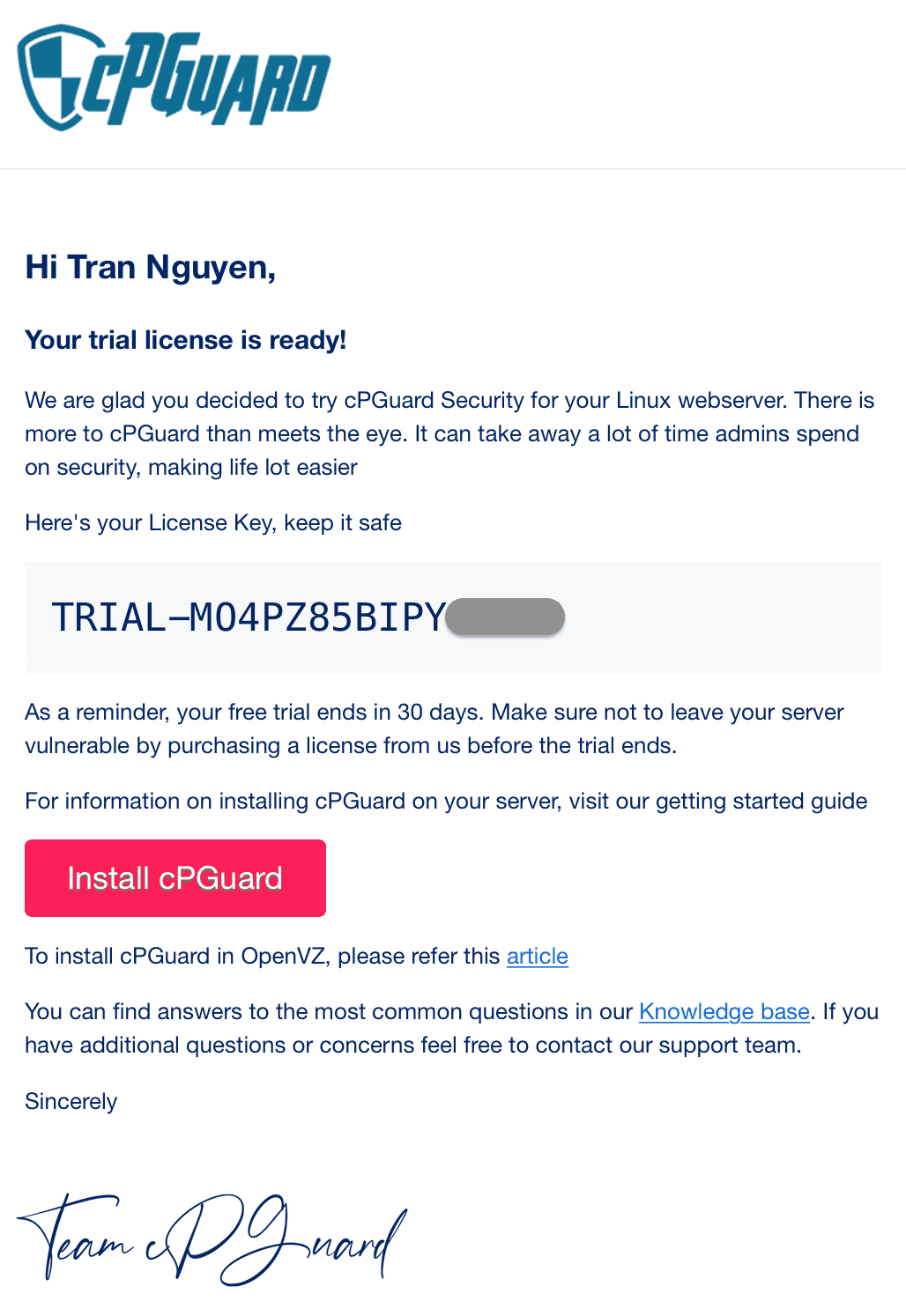
So we have completed the first step. The more accurate and reliable the information you enter, the sooner the cPGuard trial license will be activated.
Step 2: SSH into your DirectAdmin system
After receiving the cPGuard License, we need to SSH or access your VPS/server with root privileges. Or access the server with a user with sudo privileges. If you don’t know how to SSH into your VPS/Server, you can refer to the following tutorial:
After successfully SSH, we continue with step three to execute the command to install cPGuard on DirectAdmin.
Step 3: Execute the command to install cPGuard on DirectAdmin
To install cPGuard on DirectAdmin, execute the following commands:
cd /usr/local/src && rm -f cpguard.sh && curl -o cpguard.sh -L https://downloads.opsshield.com/cpguard/cpguard.sh && bash cpguard.sh install
The installation process is relatively fast, for my VPS 1 Core and 2 GB RAM, it only takes 2 minutes to complete. Below is an image after I run the cPGuard installation command.
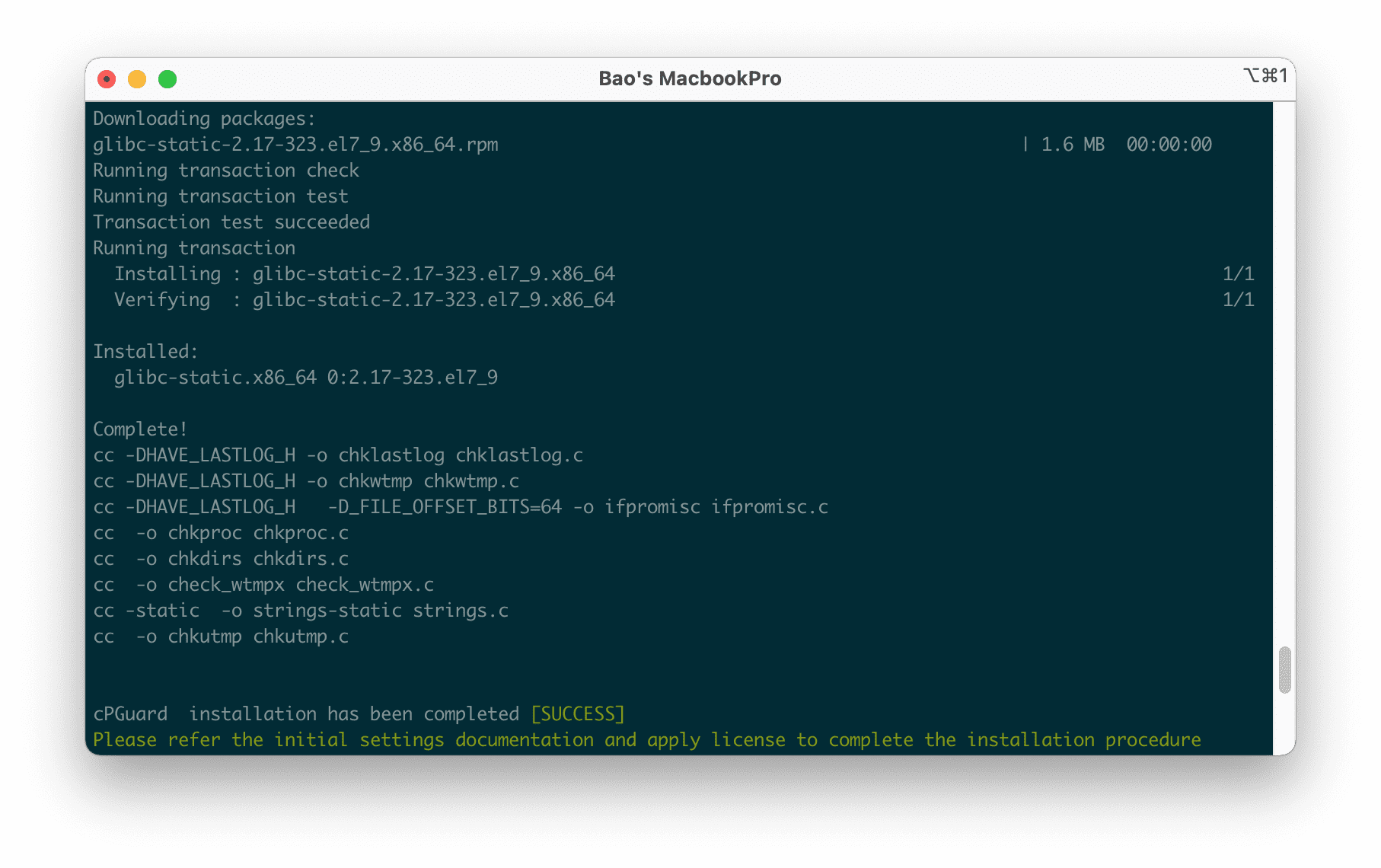
So we have installed cPGuard on DirectAdmin. We continue to step 4 to activate the trial with the License received in step 1.
Step 4: Activate the cPGuard license
In this step, we will log into DirectAdmin with Admin rights. Then go to Extra Features >> cPGuard Security Suite.
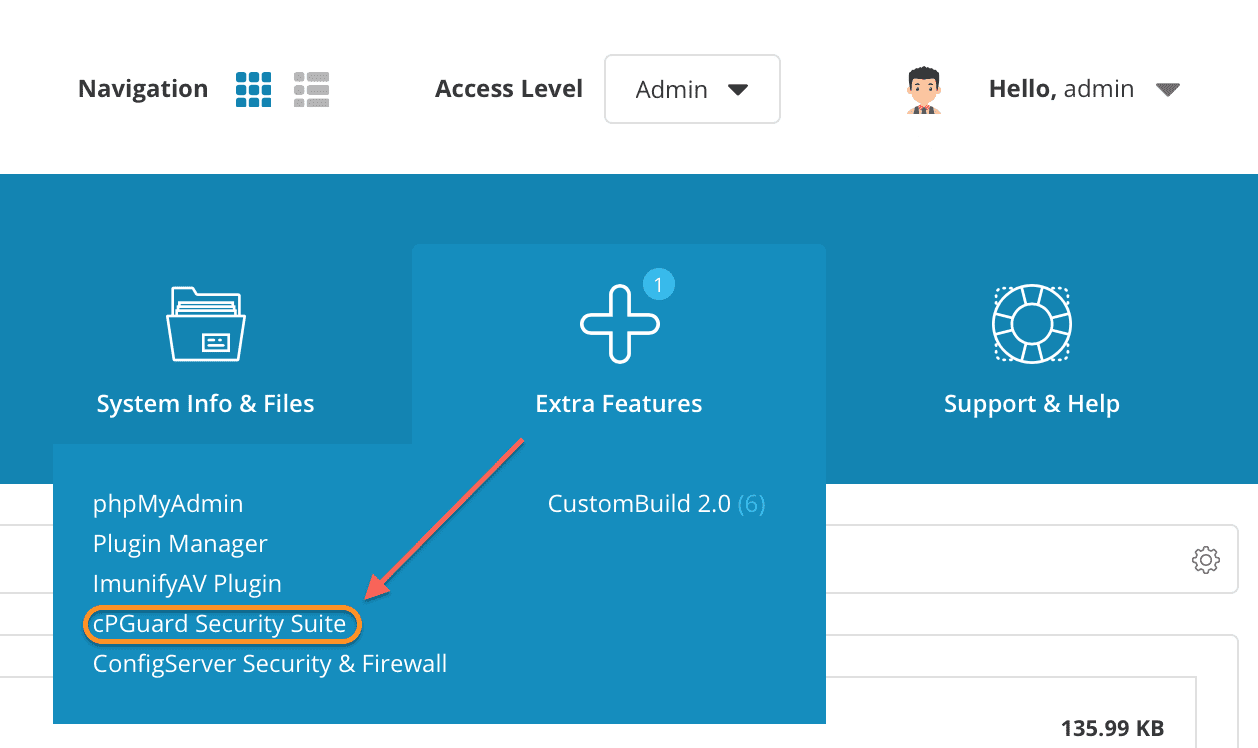
The browser will open a new tab for you to enter the License Key.
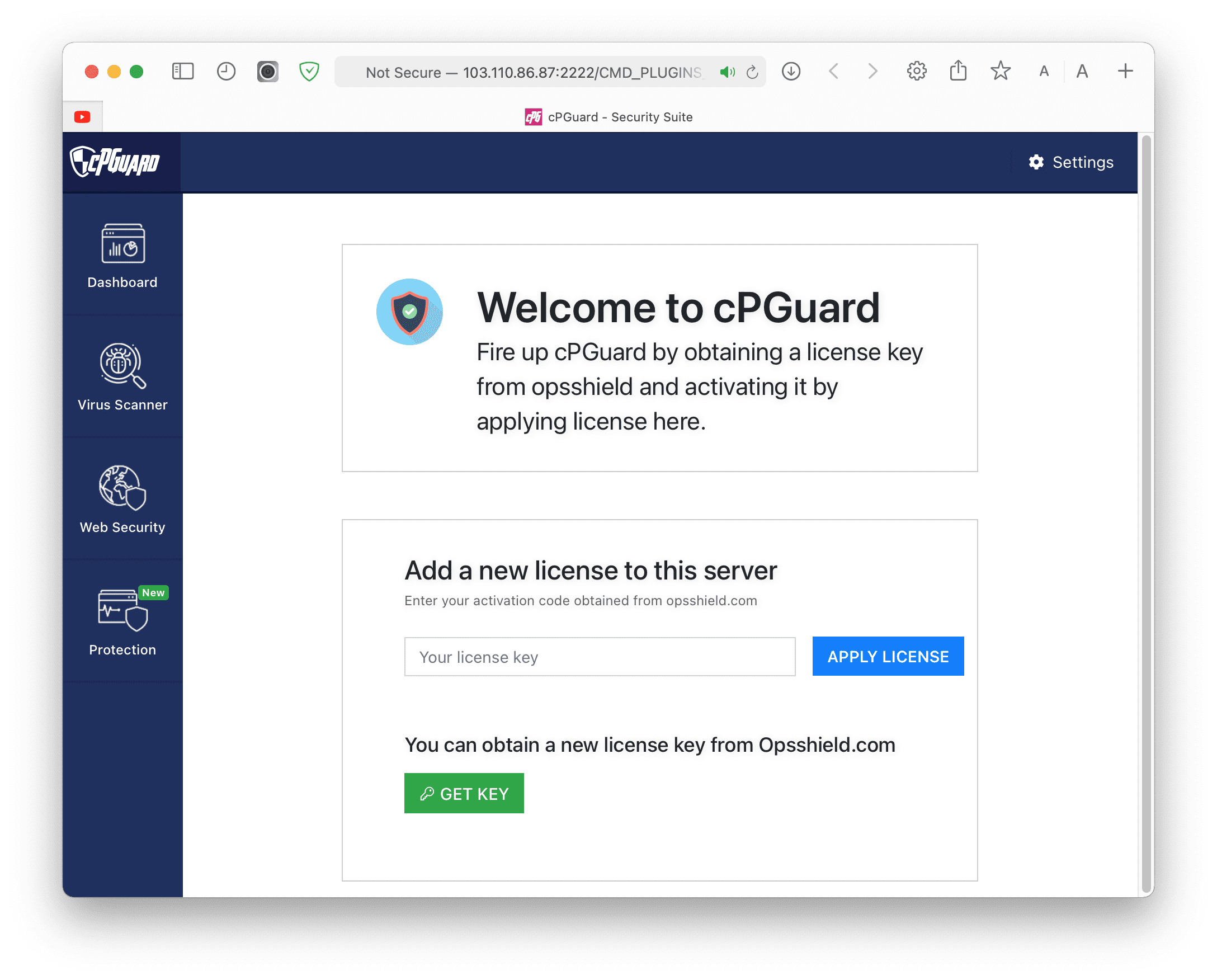
A valid License Key has been applied and activated.
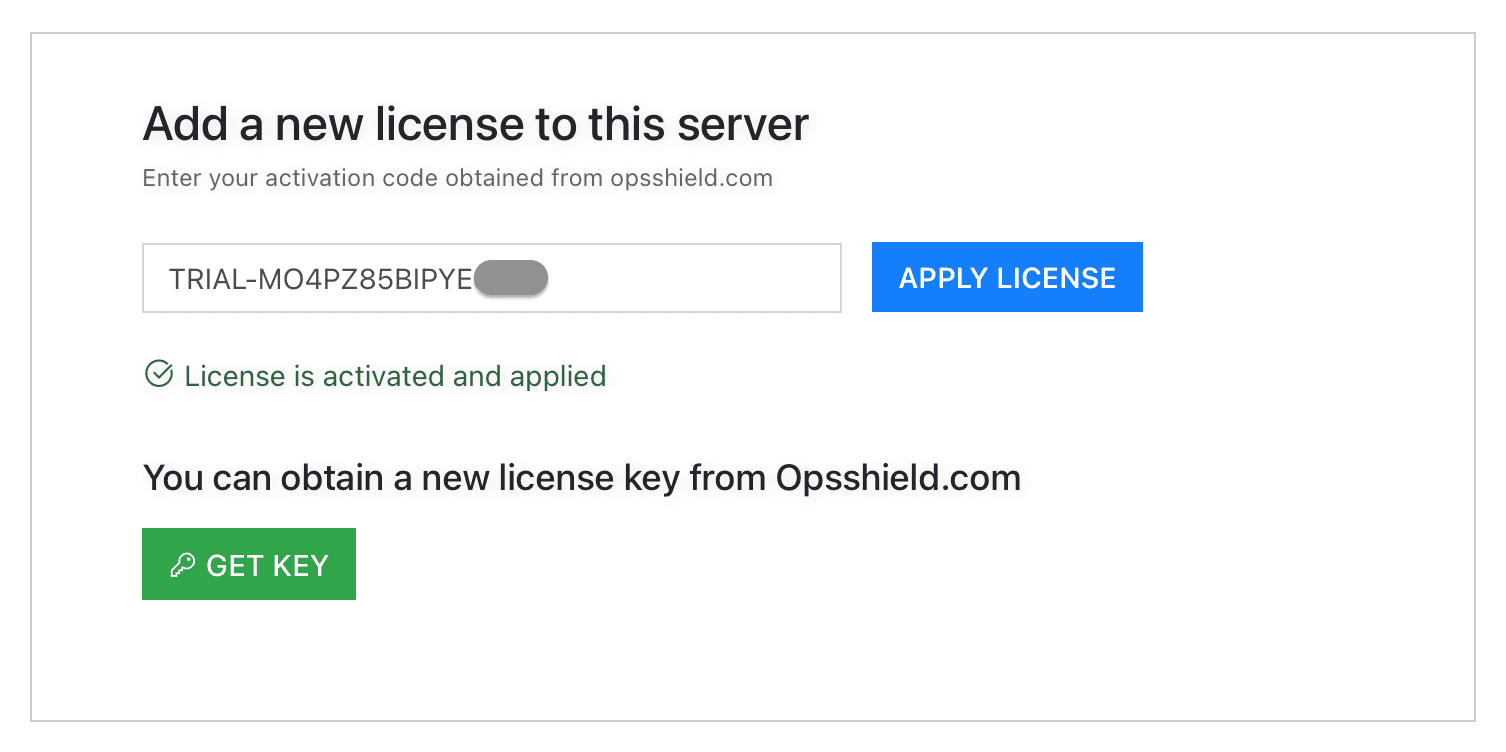
Please wait for a few seconds, the browser will reload the page by itself and below will be the cPGuard admin interface at the admin level:
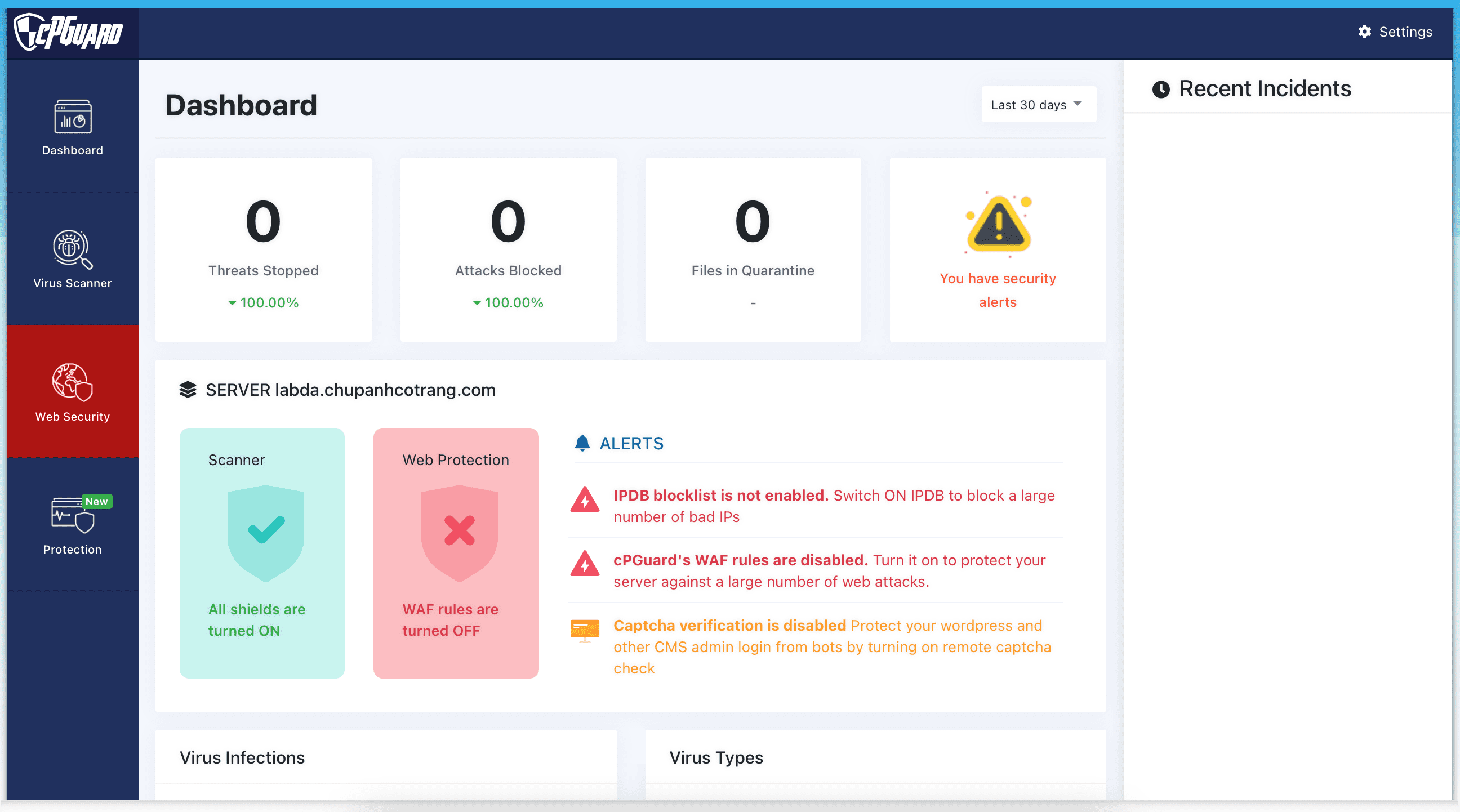
Here is the cPGuard user-level interface:
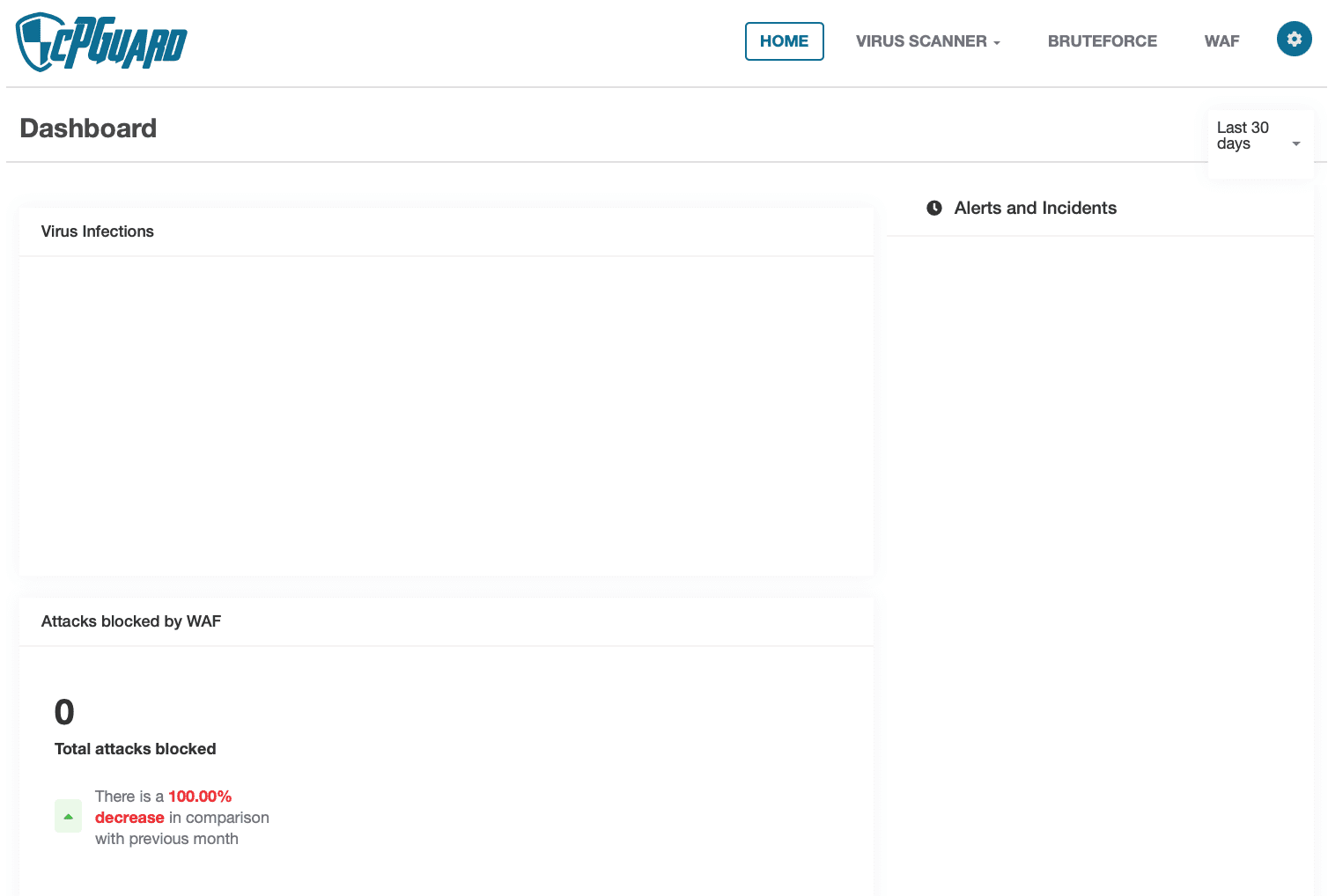
III. Uninstall cPGuard from the server
If you have finished your 30-day trial and want to uninstall cPGuard from your server, just run the following command:
cd /usr/local/src && rm -f cpguard.sh && curl -o cpguard.sh -L https://downloads.opsshield.com/cpguard/cpguard.sh && bash cpguard.sh uninstall
IV. Summary
So with the above 4 steps, you can sign up for a trial and install cPGuard on DirectAdmin. In the next article, AZDIGI will dive into the cPGuard settings so that you can fully understand the features as well as make them easier to administer.
Wishing you success!
See more useful articles about DirectAdmin at the following link:
If you need assistance, you can contact support in the ways below:
- Hotline 247: 028 888 24768 (Ext 0)
- Ticket/Email: You use the email to register for the service and send it directly to: support@azdigi.com .
- Refer to the Web Hosting service here!

