Nội dung
I. What is ImunifyAV?
ImunifyAV is a freeware that can scan most PHP source code to help detect malware:
- Malware
- Fishing
- Backdoor
- Shell
However, ImunifyAV isn’t automatically clean but only finds and detects it. To automatically clean up this malware, you need to upgrade to ImunifyAV+
You can refer to the cost of using ImunifyAV+ at the following link:
Minimum configuration required to install ImunifyAV
Operating system
- CentOS/RHEL 6 and 7
- CloudLinux OS 6 and 7
- Ubuntu 16.04 (LTS only) and 18.04 in stand-alone mode
- CentOS 8 with Plesk
- CentOS 8 with DirectAdmin
- CentOS 8 in stand-alone mode
- CloudLinux OS 8 with DirectAdmin
- CloudLinux OS 8 in stand-alone mode
Virtualization
- OpenVZ – Works for Virtuozzo 7
Hardware
- RAM: 512 MB
- HDD: 20 Gb available disk space
Integrated control panel
- cPanel
- DirectAdmin (Ubuntu support is coming soon)
- No hosting panel systems
Required browsers
- Safari version 9.1 or later
- Chrome version 39 or later
- Firefox version 28 or later
- Edge version 17 or later
- Internet Explorer version 11 or later
II. Install ImunifyAV to DirectAdmin
To install ImunifyAV into DirectAdmin, follow these 5 steps.
Step 1: SSH into your DirectAdmin system
To install ImunifyAV into DirectAdmin, we first need to SSH or access your VPS/server with root privileges. If you do not know how to SSH into your VPS/Server, you can refer to the following tutorial:
After SSH is successful, we continue with step 2 to perform the commands to install ImunifyAV into DirectAdmin.
Step 2: Execute the command to install ImunifyAV into DirectAdmin
To install ImunifyAV into DirectAdmin is extremely simple, we just need to execute the following two commands and wait for the installation to complete.
wget https://repo.imunify360.cloudlinux.com/defence360/imav-deploy.sh
bash imav-deploy.sh
The installation process is speedy even with a low configuration VPS. Below is the image after completing the installation on my VPS.
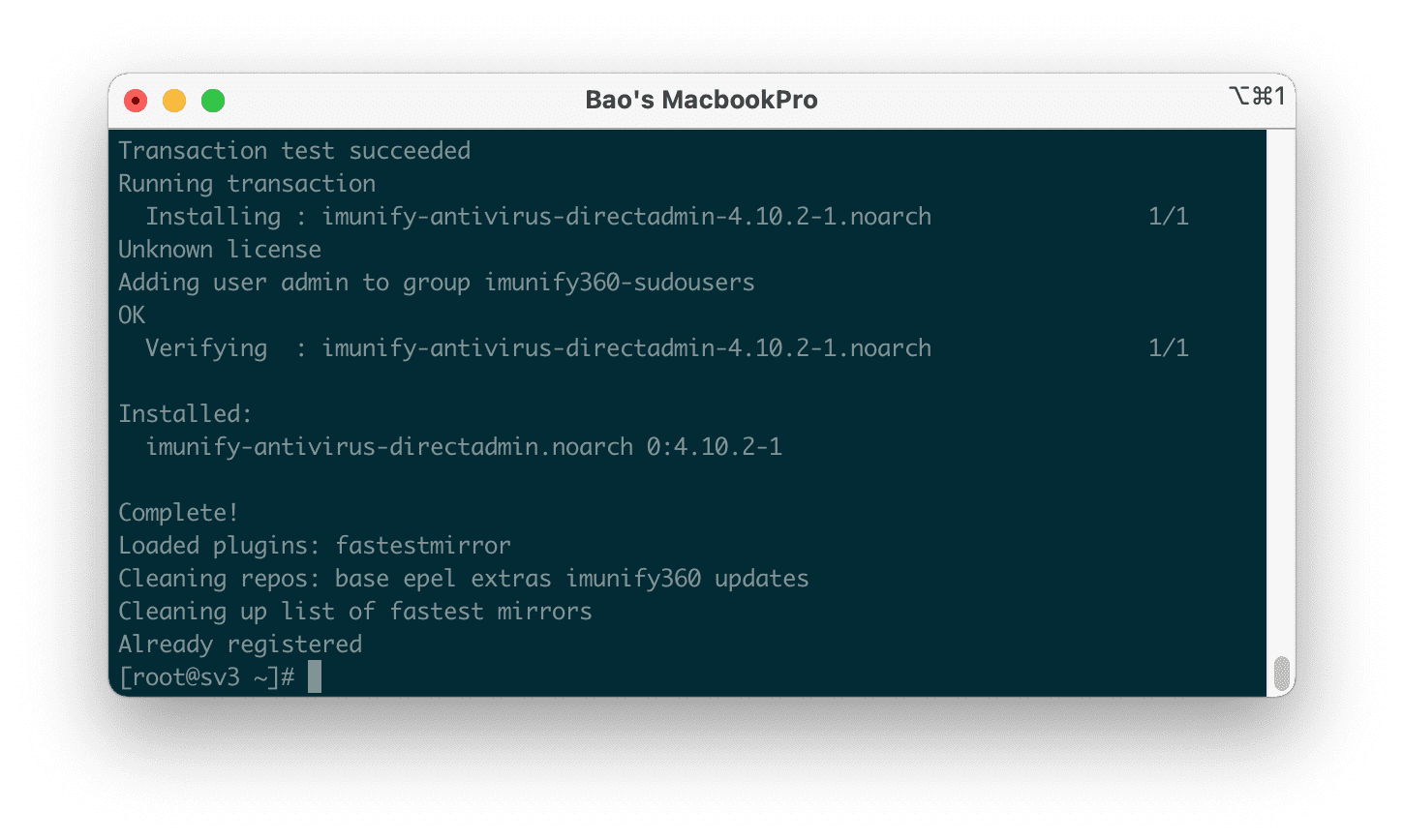
In addition, if you want to experience new features in the beta, you can use with the following two commands:
wget https://repo.imunify360.cloudlinux.com/defence360/imav-deploy.sh
bash imav-deploy.sh --beta
If you bought the ImunifyAV+, enter your key in the YOUR_KEY section below:
wget https://repo.imunify360.cloudlinux.com/defence360/imav-deploy.sh
bash imav-deploy.sh --key YOUR_KEY
Step 3: Update ImunifyAV on CentOS
To make sure we have the database installed and use the latest version of ImunifyAV, we should update ImunifyAV regularly with the following command:
yum update imunify-antivirus
If you are on beta, use the following command to update:
yum update imunify-antivirus --enablerepo=imunify360-testing
For other operating systems, you can follow them directly at the home page at the following link:
Step 4: Use on DirectAdmin interface
After performing the above steps, you can use ImunifyAV on your DirectAdmin interface.
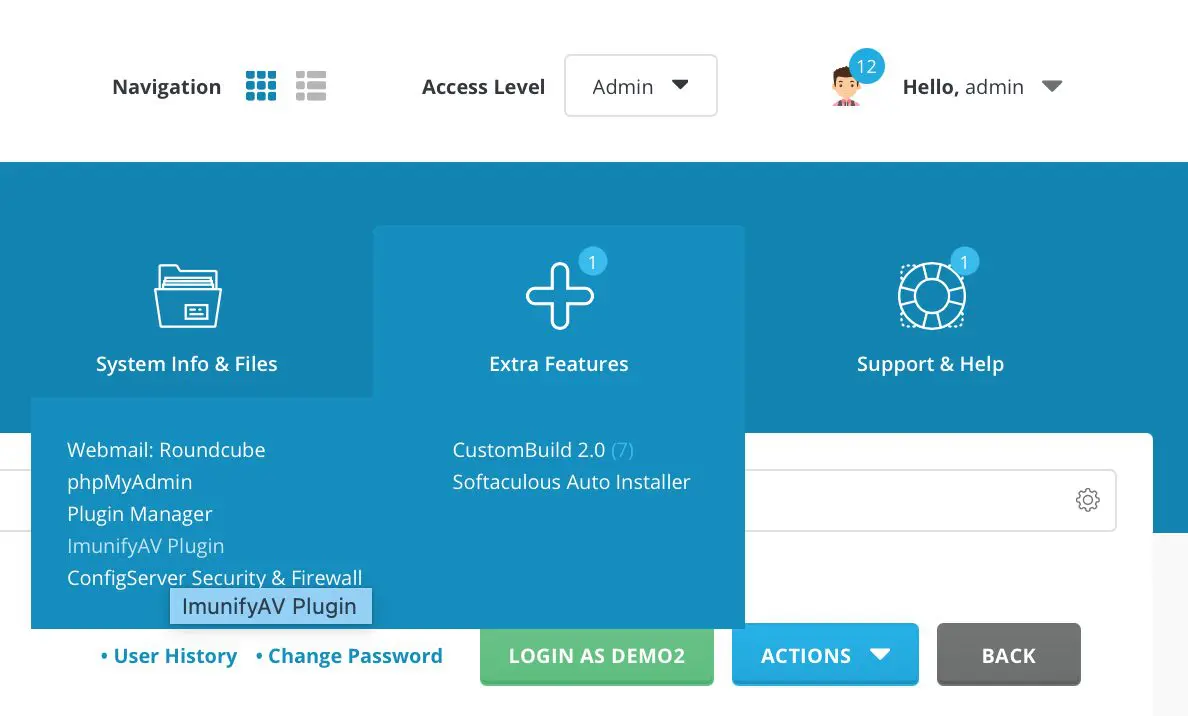
In addition, if you want subaccounts on DirectAdmin use ImunifyAV, you will need to run the following command with root privileges:
/opt/alt/python35/share/imunify360/scripts/av-userside-plugin.sh
Below is the interface to use ImunifyAV with subaccounts.
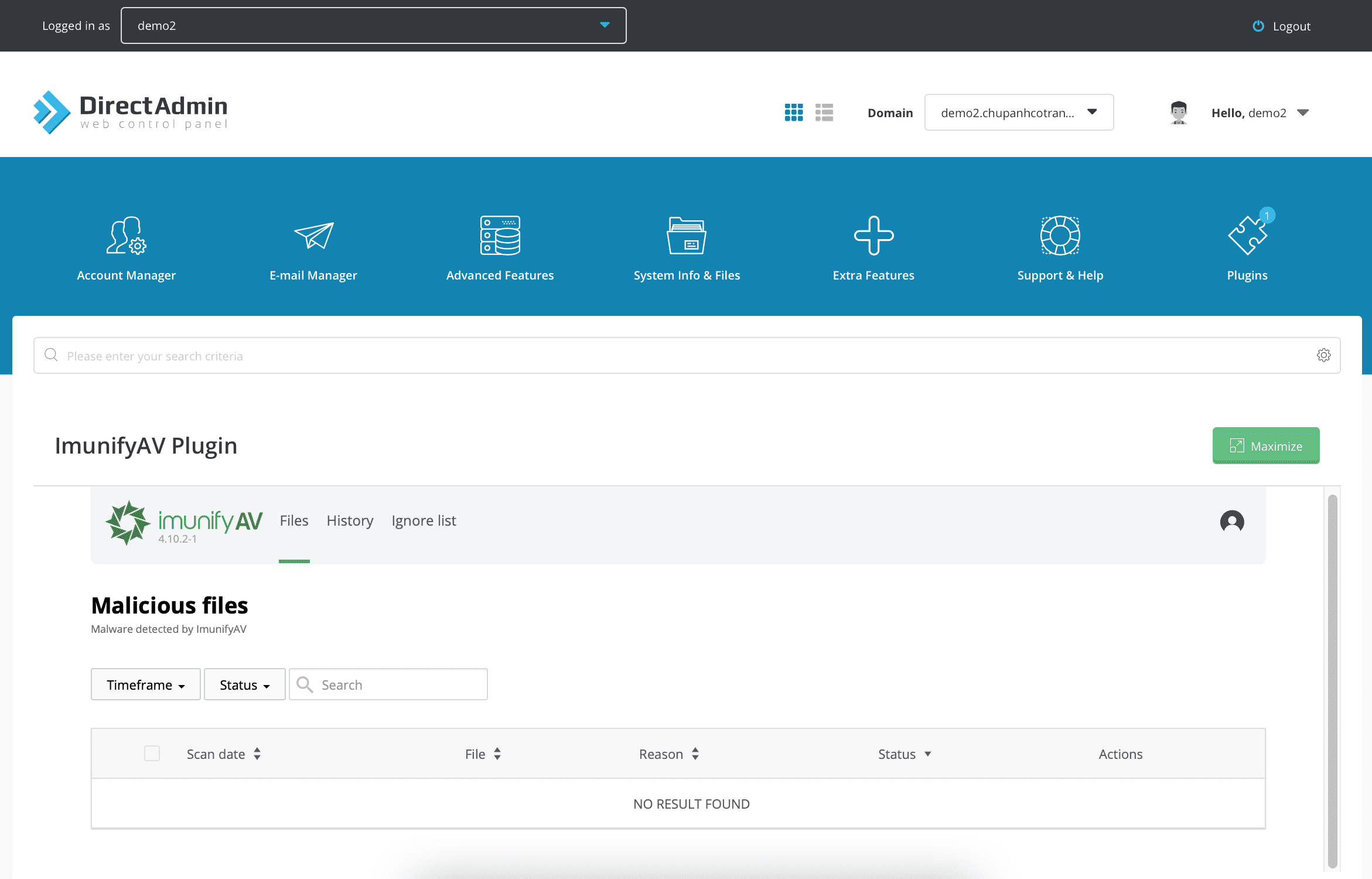
III. Uninstall ImunifyAV
If you don’t want to use ImunifyAV anymore, you can uninstall it with the following command:
wget https://repo.imunify360.cloudlinux.com/defence360/imav-deploy.sh
bash imav-deploy.sh --uninstall
IV. Summary
Through this article, we have learned what ImunifyAV is, how to install ImunifyAV into DirectAdmin and uninstall it. Hope the article is useful to you.
Wishing you success.

