Nội dung
Using Classic Editor on WordPress 5.0 with 2 simple methods.
Introduction
Since version 5.0 was officially upgraded by WordPress on December 6, 2018, one of the notable upgrades is that the default Classic Editor has been upgraded to Gutenberg.
This replacement is intended to improve the new editor and more features, but it does not seem to satisfy the majority of users because the new editor is too different from the old editor, leading to many users still can’t get used to it. Therefore, many users want to return to the old editor for easier use, if you are one of these users, you can refer to the conversion methods according to the instructions below.
Implementation Guide
To switch the new editor (Gutenberg) to the old editor (Classic Editor), we have 2 ways: to install the plugin or edit the code directly in the function.php file of the theme being used. You can refer to each method in detail below:
You can refer to each method in detail below:
To bring the old editor back, you can install the Classic Editor plugin by
logging in to the Admin website => Click install new Plugin => install Classic Editor.
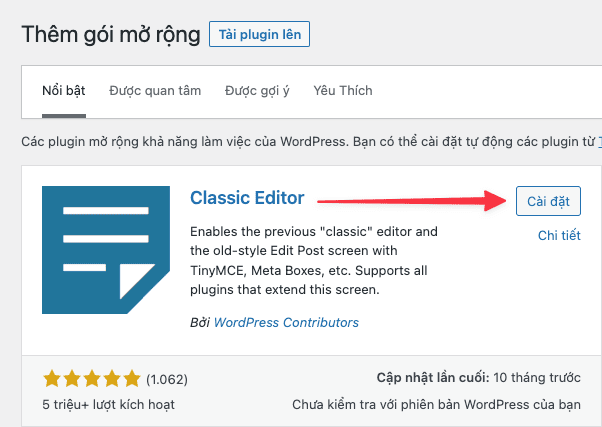
Or directly download the plugin here.
After the installation is complete, you proceed to activate the plugin, go to the Settings section of the Plugin and select Classic Editor as shown below and Save.
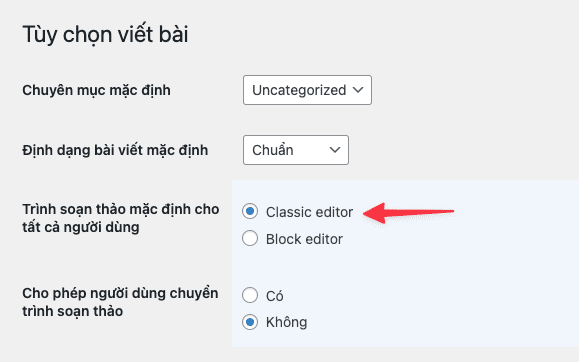
Now you go to Posts and check your results. As shown below, I have successfully converted the classic editor.
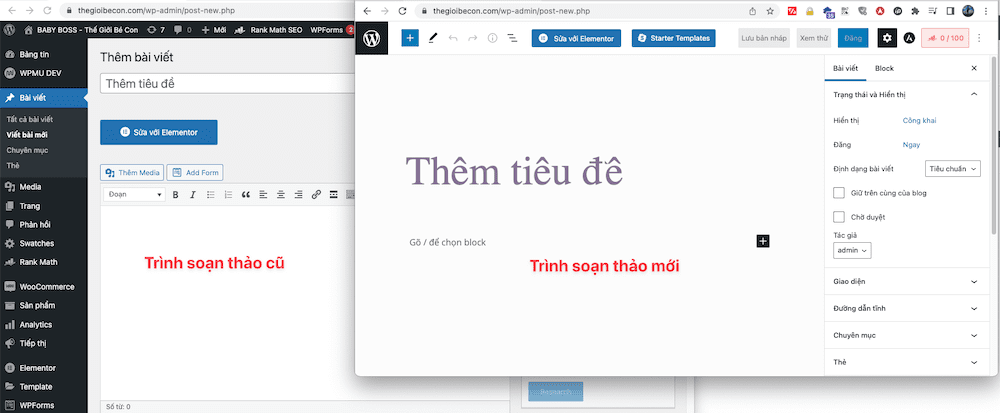
Method 2: Insert the code into the file function.php
If you do not want to use the plugin to disable the new editor (Gutenberg), you can still disable it by inserting the code below into the function.php file of the theme you are using.
add_filter('use_block_editor_for_post', '__return_false');
This method is similar to method 1, which is to disable the new editor and bring back the old one without installing the plugin. However, you should only use this method if you are knowledgeable about the website and understand the code’s structure and position if you manipulate it incorrectly, it may cause unnecessary website errors.
Above are the methods to bring the old editor back on WordPress 5.x versions, you can refer to and apply the way you feel is most convenient. Hope this article is helpful for you you and wish you success.
You can refer to other instructions at the link below:
If you need support, you can contact support in the ways below:
- Hotline 247: 028 888 24768 (Ext 0)
- Ticket/Email: You use the email to register for the service and send it directly to: support@azdigi.com .

