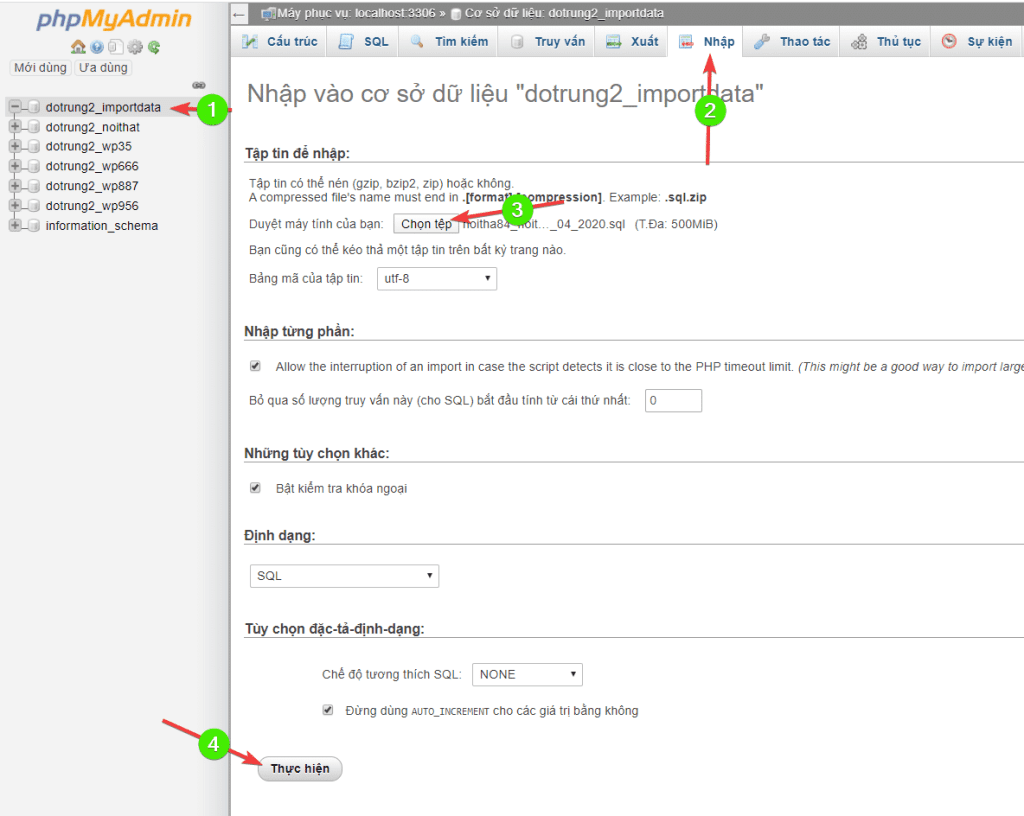Nội dung
While using a database, you may need to export the database for storage or use it on another server. In this article, AZDIGI will guide you to export/import database data with phpMyAdmin.
Step 1: Access to phpMyAdmin
You access phpMyAdmin on your hosting in cPanel

Bước 2: Import to the database
Please follow the order you have marked to import the new database
EXPORT DATABASE
Step 1: Access to phpMyAdmin
First, you need to access phpMyAdmin (each control panel will have a different way to access phpMyAdmin)
In this article, I work on cPanel.

The table below is the entire database available on Hosting/VPS
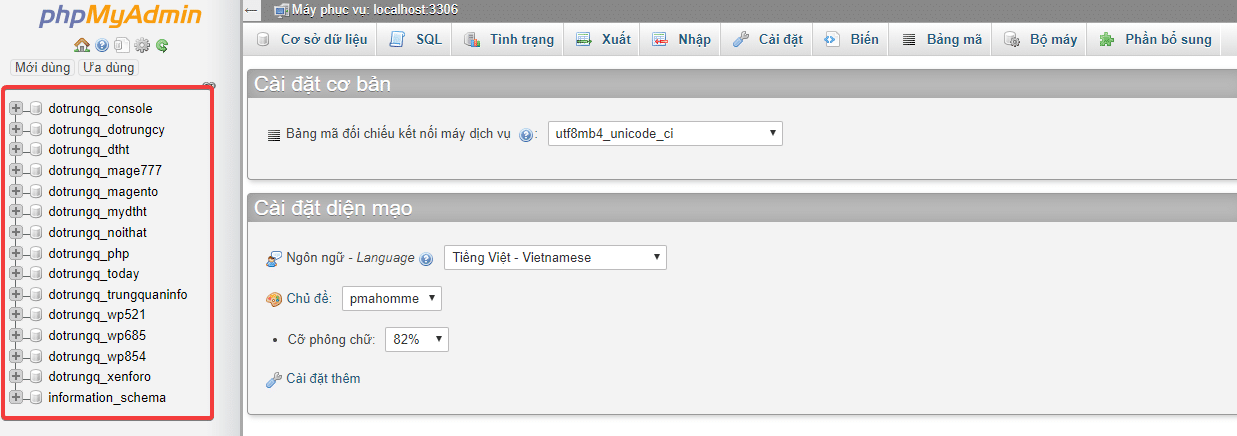
Step 2: Export database
After showing all the databases, you define the database to export and Export as shown below:
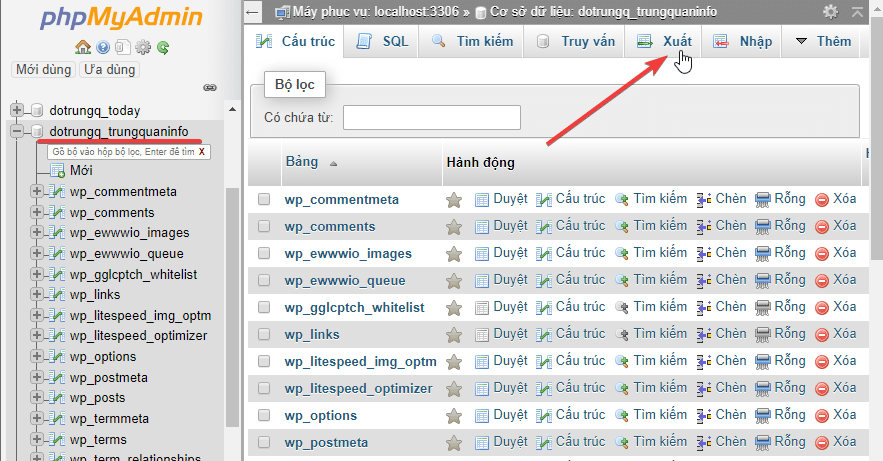
You choose Export to export the database
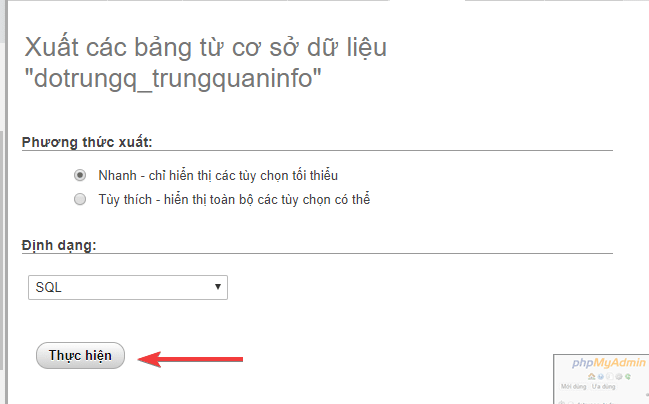
Your database has been downloaded and has the format: *.sql
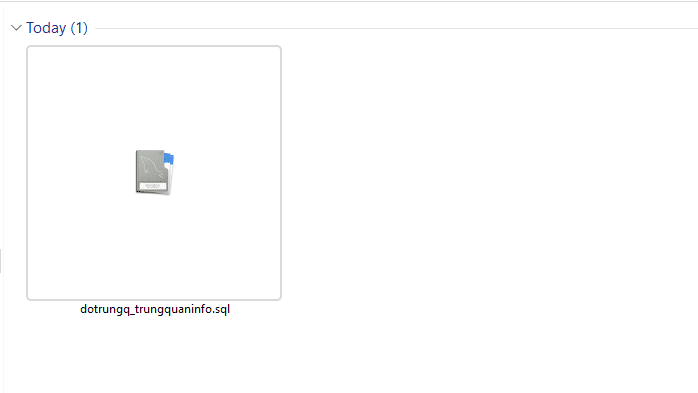
Wishing you success!