Nội dung
What is 2-factor security?
Two-Factor Security, or 2FA for short, is an extra step in your regular login activity. Without 2FA, you will only enter your username and password to log into the system, your account. The password section will be the only layer of protection for the account. Meanwhile, the added second layer of security will help you better protect your account. 2-factor security will often have many methods
Why should you use 2-factor security?
Two-factor security is the best way to protect yourself from attacks that steal sensitive user account information, spoof login pages, and other account-hijacking methods. With 2-factor security, you can be more assured if your account information is accidentally exposed In addition, it will be difficult for others to access your accounts because there will be obstacles in the 2-factor security step.
So how can you enable this feature on the hosting service at AZDIGI? In this article, AZDIGI will guide you in detail, follow the steps below.
Implementation guide
Step 1: Install the Google Authenticator Application
To use the 2-factor authentication feature, you need to install it on your mobile device or computer software that can scan QR codes. For example, I will use the most popular application, Google Authenticator.
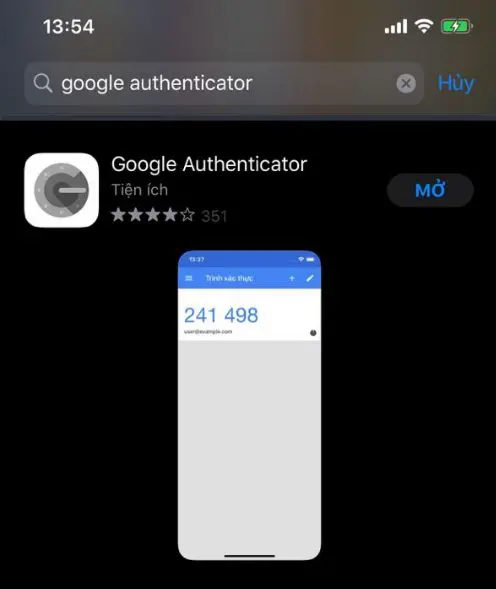
Or, if you want to install it directly on the Google Chrome browser, you can install this Extension here.
Step 2: Set up Two-Factor Authentication
You access cPanel, search for the name or find Two-Factor Authentication.
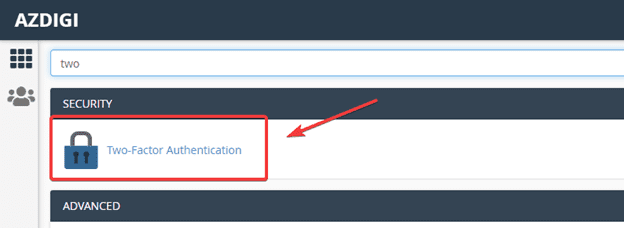
Continue to click Set Up Two-Factor Authentication.
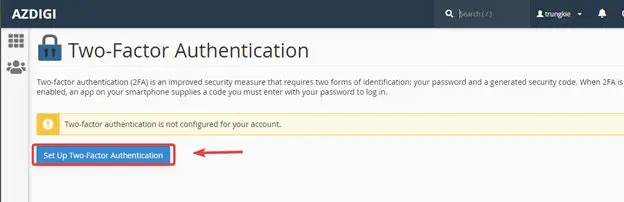
At the next interface, open the Google Authenticator app to scan the QR code or directly copy the code in the Key section to the application, and save this code for reuse when resetting or losing your phone.
At this point, the Google Authenticator app will give you 6 digits, as shown below:
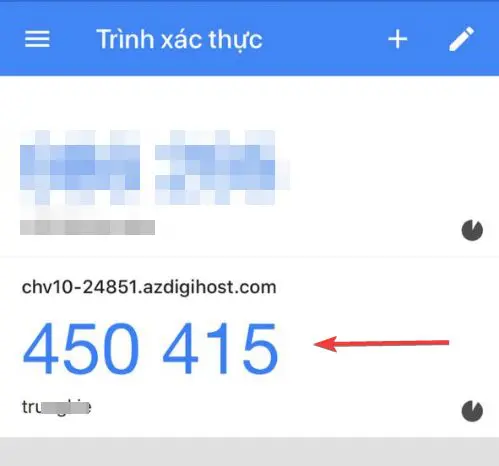
You enter these 6 digits into the Security Code section and click Configure Two-Factor Authentication to complete the setup.
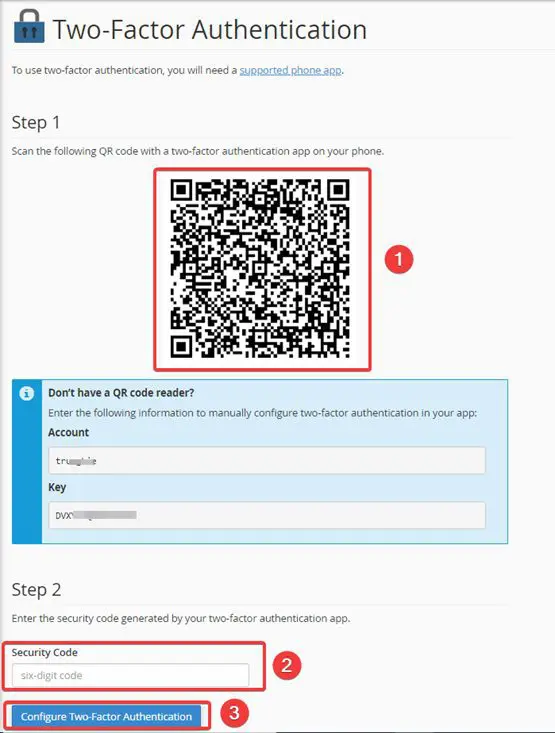
Now you can logout out of the hosting and access again to check, if you see the 2-factor authentication interface as below, you just need to check the Google Authenticator App and enter the 6 digits displayed to login hosting (these numbers will continuously change in 30 seconds to ensure safety)

Summary
Thus, AZDIGI has shown you how to set up 2-factor authentication on Hosting using cPanel. This feature seems simple, but it helps you secure your account information because if you have a loophole to reveal information, others will not be able to log in to your hosting if there is no 2-factor authentication code. If you find this helpful article, please share it widely.
Wishing you success!
If you need assistance, you can contact support in the ways below:
- Hotline 247: 028 888 24768 (Ext 0)
- Ticket/Email: You use the email to register for the service and send it directly to: support@azdigi.com

