Nội dung
Change OPcache DirectAdmin configuration So what is OPcache?
OPcache will save the content “precompile php code to the shared memory”. Thus, it helps to reduce the reading of PHP source code from the hard drive and recompile it every time a website is accessed.
Benefits OPcache brings:
- Helps reduce server and VPS CPU usage.
- Reduce TTFB (Time to first byte) for all web pages on the server.
- Increase website loading speed.
Disadvantages of OPcache:
- Almost no harm at all, except using a little more RAM.
If you have not installed Opcache before, you can refer to the following instructions to install it:
Step 1: Find the OPcache configuration file on the Directadmin server
OPcache’s configuration file is called opcache.ini, all configurations will be located in this. If you want to customize the configuration even more, visit the main page of php.net to see the configuration description:
The config file default path is at:
/usr/local/directadmin/custombuild/configure/opcache/opcache.ini
Step 2: Change the OPcache DirectAdmin configuration
To change the OPcache DirectAdmin configuration, use the following command:
vi /usr/local/directadmin/custombuild/configure/opcache/opcache.ini
Below is my configuration after changing:
opcache.memory_consumption=10240 opcache.interned_strings_buffer=320 opcache.max_accelerated_files=1000000 opcache.revalidate_freq=0 opcache.enable_cli=1 opcache.validate_permission=1 opcache.use_cwd=1 opcache.revalidate_path=1 opcache.enable_file_override=1
Configuration explanation:
- opcache.memory_consumption: It is the amount of RAM you will allocate to Opcache, the unit is MB. (Here I set it as 10240MB ~ 10GB for server hosting 64GB RAM)
- opcache.interned_strings_buffer: Amount of memory used to store strings internally, in MB. This configuration command will be ignored in PHP versions lower than 5.3.0
- opcache.max_accelerated_files: Used to control how many files PHP can hold in memory at most at once. Depending on the system you set different numbers. You can use the following command to check how many PHP files are open “find . -type f -print | grep php | wc -l” . Values that match this option are the primes {223, 463, 983, 1979, 3907, 7963, 16229, 32531, 65407, 130987..etc..}. Up to 100000 for PHP < 5.5.6, and up to 1000000 in newer versions.
- opcache.enable_cli: Enable opcode caching for the CLI version of PHP.
If your VPS/Server has previously installed OPcache, skip step 3 and continue with step 4. If you continue to step 3, no problem.
Step 3: Rebuild Opcache to get new configuration
To build Opcache DirectAdmin, you just need to manipulate a few commands below to be successful. But only with CustomBuild 2.0.
Move to Directadmin’s build directory and change Opcache value to Yes
cd /usr/local/directadmin/custombuild ./build set opcache yes
You will get the following information (probably yes to yes if you already have opcache).
Notice returned to VPS/Server without OPcache installed:
Changed opcache option from no to yes
Step 4: Continue compiling the Opcache module with CustomBuild 2.0
Use the following command to compile Opcache:
./build opcache
Step 5: Check OPcache parameters after configuration
We have 2 methods to see the OPcache parameter that has just been changed.
Method 1: View directly on Server/VPS
To view directly on Server/VPS, we use the following command:
php -i | grep "opcache"
Here are the returned results:
[root@chelairoiahihi ~]# php -i | grep "opcache" opcache.blacklist_filename => no value => no value opcache.consistency_checks => 0 => 0 opcache.dups_fix => Off => Off opcache.enable => Off => Off opcache.enable_cli => On => On opcache.enable_file_override => On => On opcache.error_log => no value => no value opcache.fast_shutdown => 0 => 0 opcache.file_update_protection => 2 => 2 opcache.force_restart_timeout => 180 => 180 opcache.inherited_hack => On => On opcache.interned_strings_buffer => 320 => 320 opcache.load_comments => 1 => 1 opcache.log_verbosity_level => 1 => 1 opcache.max_accelerated_files => 1000000 => 1000000 opcache.max_file_size => 0 => 0 opcache.max_wasted_percentage => 5 => 5 opcache.memory_consumption => 10240 => 10240 opcache.optimization_level => 0x7FFFBFFF => 0x7FFFBFFF opcache.preferred_memory_model => no value => no value opcache.protect_memory => 0 => 0 opcache.restrict_api => no value => no value opcache.revalidate_freq => 0 => 0 opcache.revalidate_path => On => On opcache.save_comments => 1 => 1 opcache.use_cwd => On => On opcache.validate_permission => On => On opcache.validate_root => Off => Off opcache.validate_timestamps => On => On [root@chelairoiahihi ~]#
Method 1: View information directly with the phpinfo function
To see this way you need to create a PHP file on a certain website.
Move to a user on any website on Server/VPS. Please change your username and yourdomain to your information
cd /home/username/yourdomain/public_html/ vi phpinfo.php
Then insert the following php code:
Save the file and access it with the corresponding path: http://yourdomain/phpinfo.php
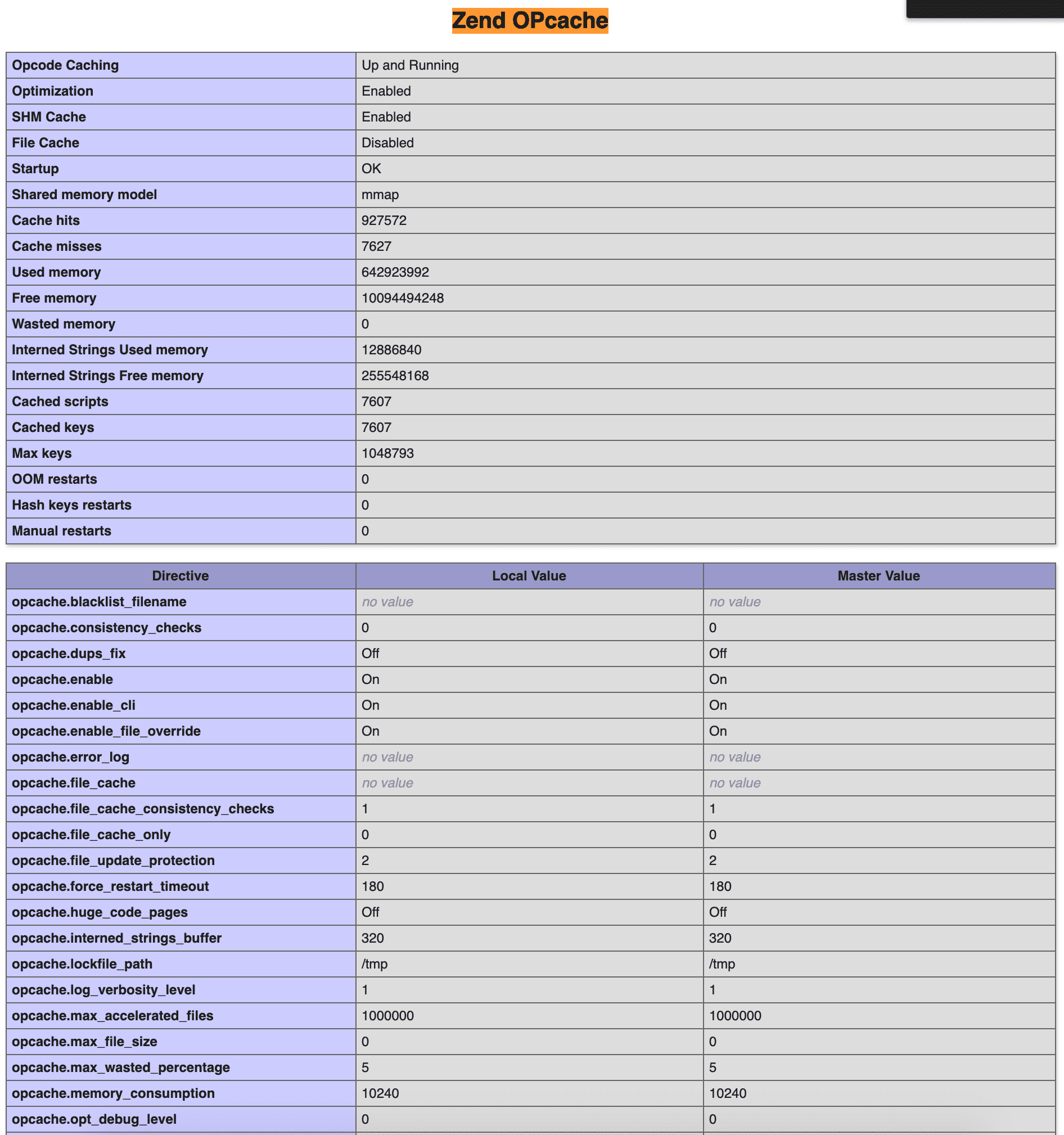
On your browser, use the “Ctrl + F” character search tool and search with “Zend OPcache” to get the image above.
Thus, the OPcache DirectAdmin configuration change is successful. Wishing you success.

