CyberPanel is a free control panel that many users highly appreciate, but in the process of using it, you will need to tweak a few parameters so that the usage process is not interrupted. In this article, AZDIGI will guide you to change the upload/import limit parameter on phpMyAdmin.
If you have never used CyberPanel, you can refer to the following installation instructions to experience the use:
With default parameters, phpMyAdmin on CyberPanel control only allows uploading of 2,048KiB(2MB), as shown below:
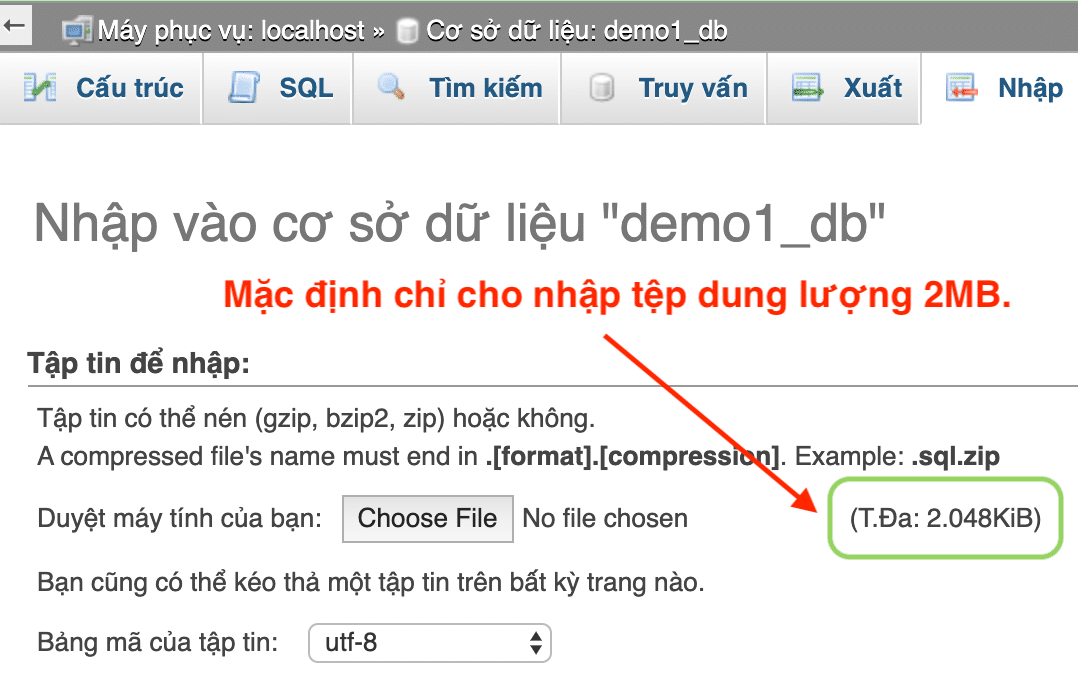
Step 1: Increase phpMyAdmin upload/import limit on CyberPanel
Note: You should visit phpMyAdmin to see which PHP version your phpMyAdmin is using. Just look at the Web server section at the main phpMyAdmin interface.
To increase the upload/import limit of phpMyAdmin on CyberPanel, we proceed as follows: Log in to CyberPanel admin (IP:8090 on the browser) → Navigate to PHP → Edit PHP Configs → Advanced and select PHP 7.2.
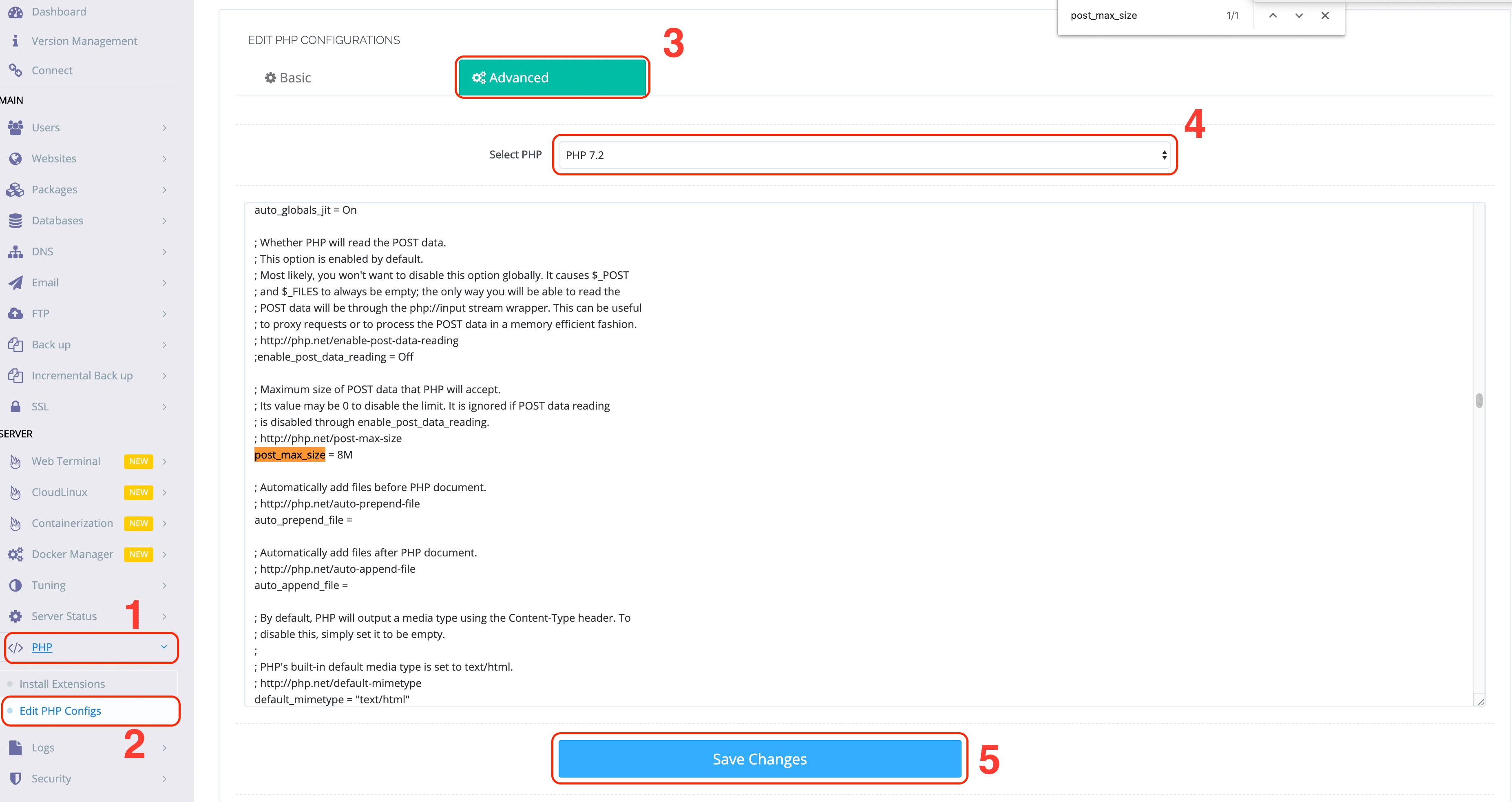
Search “post_max_size” and change the value from the default 8M to the size you want, for example: 100M. Do the same with “upload_max_filesize” you also increase the value from 2M to the size you want. Here I will change it to 100M. Finally, click “Save Changes” to save. Saving will take about 30 seconds.
Step 2: Restart the webservice to get the new configuration
The last step is to restart lscpd. To restart lscpd you need to SSH into your VPS/Server and run the following command:
systemctl restart lscpd
After restarting lscpd, you reaccess phpMyAdmin to see the change.
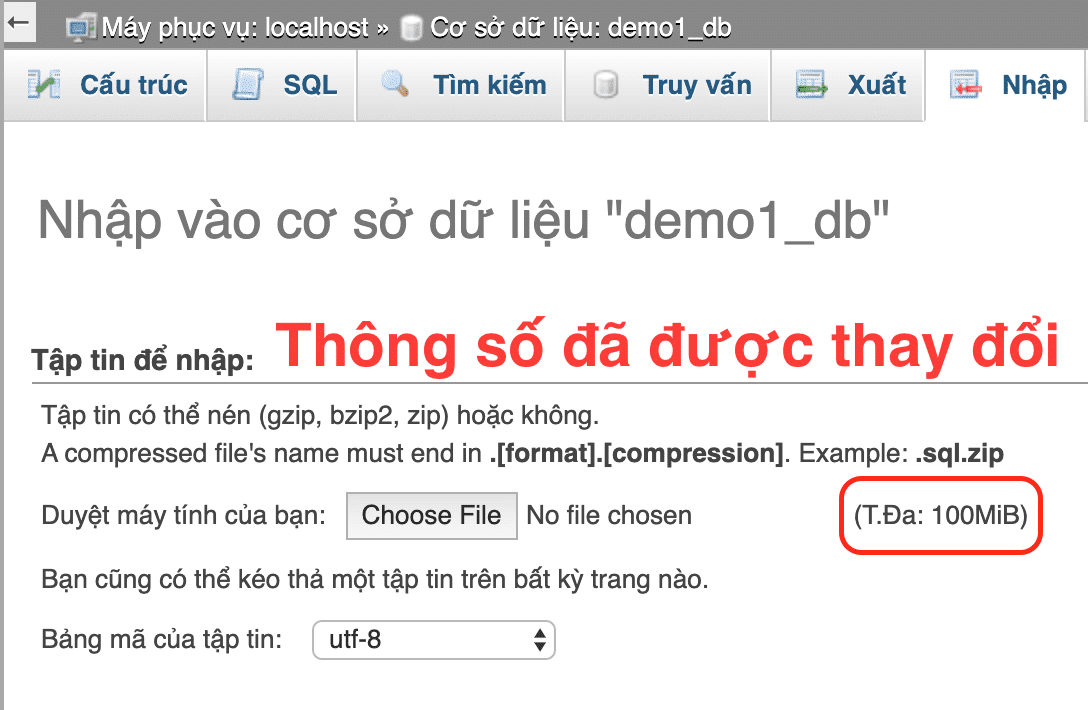
So you can upload a large database file to phpMyadmin on CyberPanel.
Reference articles: Change Upload Limit for phpMyAdmin
- Hotline 247: 028 888 24768 (Ext 0)
- Ticket/Email: You can use your email to register for the service and send it directly to: support@azdigi.com

