The forwarder is a feature that supports sending copies of every email from one address to another and is done automatically.
Forwarder allows you to send a copy of all messages from one email address to another.
For example, if you have two different email accounts info@dotrungquan.info and contact@dotrungquan.info, you can forward info@dotrungquan.info to contact@dotrungquan.info, so you don’t need to check both accounts account. Note that forwarded messages will still be sent to the original address.
To set it up, do the following:
Step 1: Access to Email Management
At the email interface, go to Email Management and click on Email Forwarders, as shown below:
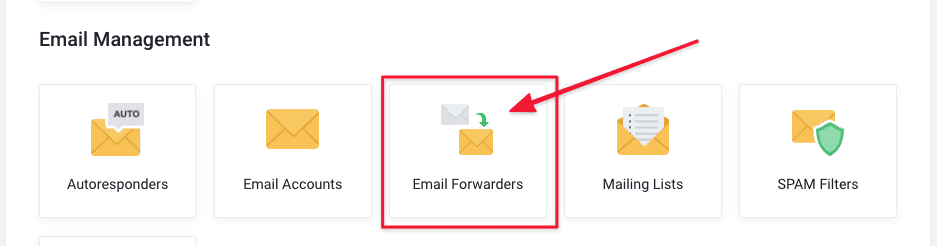
Next, click Create Forwarders to create a new one.
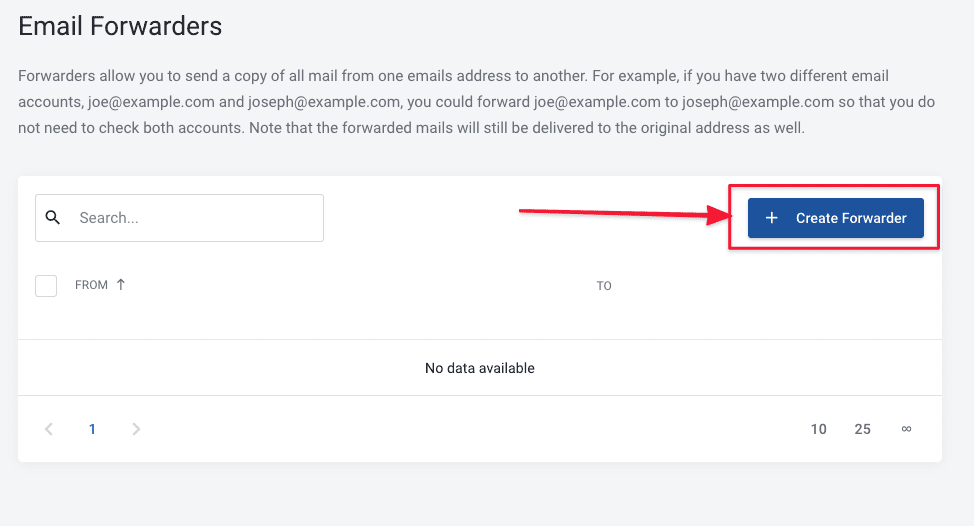
Step 2: Set up mail to need Forwarders
At the Create Email Forwarders interface, you need to configure the following:
- Forwarder Name: Forwarder email account
- Destination Email: The destination email to the forwarder.
With the configuration like the image below that I set up, when a mail account is sent to email info@dotrungquan.info, Then immediately a copy will be forwarded to the email account you set up as dotrungquan.info@gmail.com.
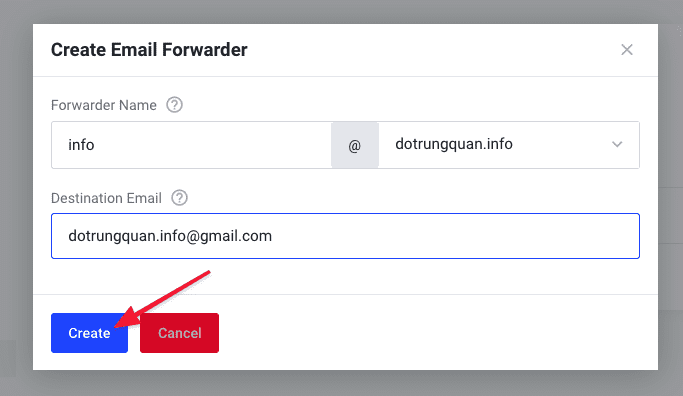
So AZDIGI has shown you to complete the email Forwarder configuration.
To refer to the documentation for using mail, you can access the Pro Mail Hosting Guide at the link below:
- Hotline 247: 028 888 24768 (Ext 0)
- Ticket/Email: You can use your email to register for the service and send it directly to: support@azdigi.com

