Nội dung
Configuring email on multiple devices allows you to conveniently manage your emails. It enables you to check your emails on your mobile device even when you are away from your computer and in this guide, AZDIGI will guide you on how to log in to the Mail application on iOS devices.
On the screen, click on the Mail icon as shown in the image below:
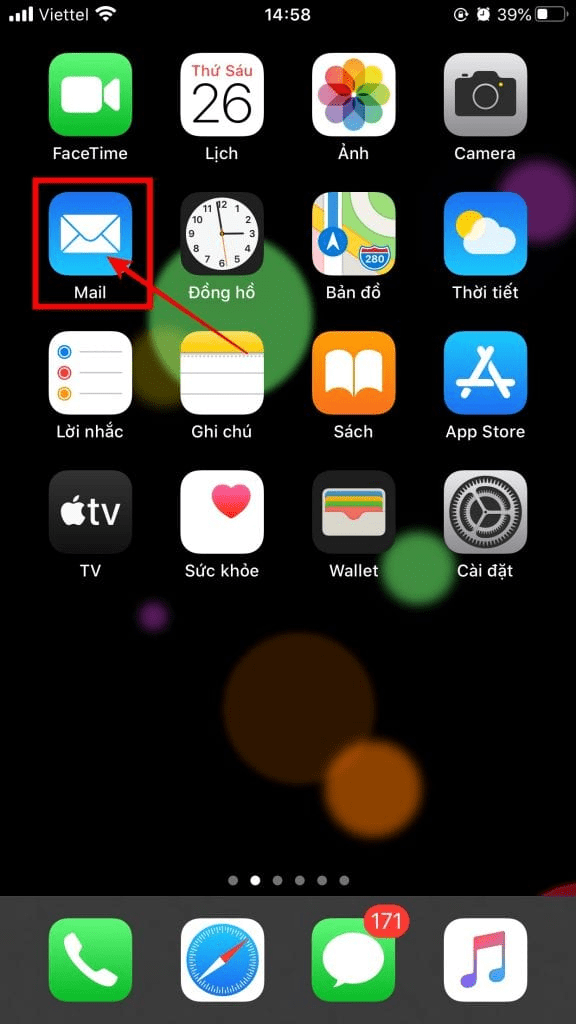
Next, select the “Other” option to begin configuring your email.
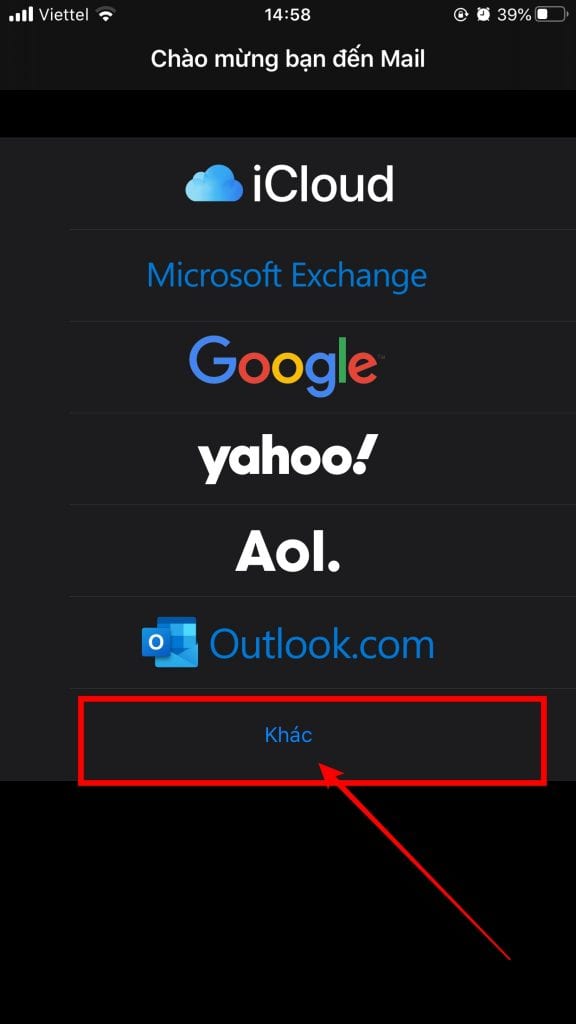
Here, you enter the following email account information:
- Name: Display name
- Email: Enter your email account
- Password: Enter your email account password
- Description: Account description (optinal)
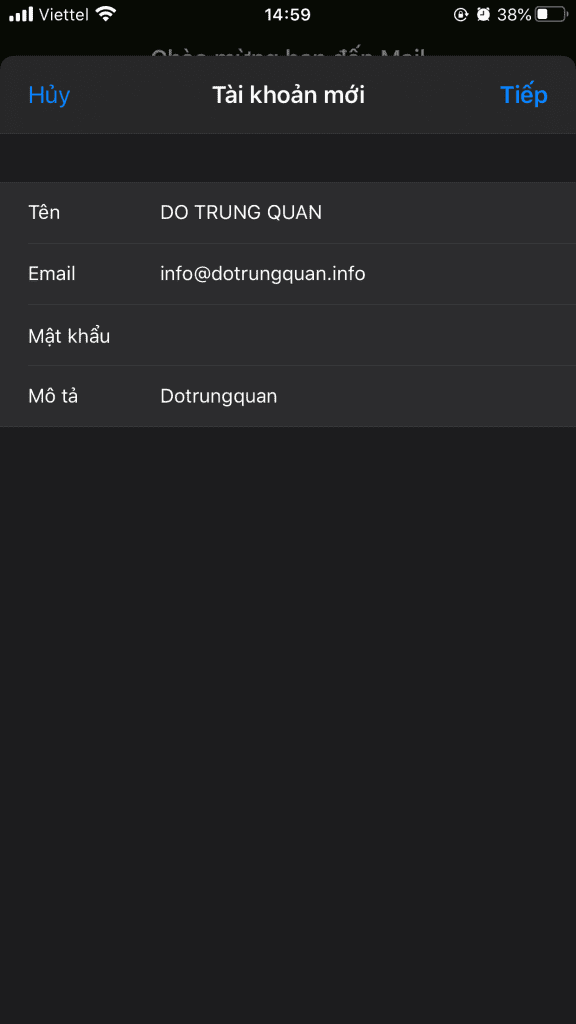
At this configuration step, you will have two options to choose from: IMAP and POP. Let me explain briefly about these two protocols.
Choose IMAP
- Connect to the server.
- Synchronize emails across all devices logged in to the account.
- Retrieve requested content from the user and store it locally, such as a list of new emails, message summaries, or the content of selected emails.
- Process user edits, such as marking emails as read or deleting them.
- Disconnect.
In summary, IMAP stores data on the server, allowing you to access it remotely from multiple locations, saving storage space on your device. However, you need an internet connection to view emails at certain times.
Choose POP
- Connect to the server.
- Retrieve all emails.
- Store them locally as new mail.
- Delete the emails from the server.
- Disconnect.
- You choose POP if you want to access emails from a single device
- and need to access them regularly, with or without an internet connection.
- Server storage space is limited.
The default behavior of POP is to delete emails from the server. However, most POP email clients provide an option to leave a copy of downloaded emails on the server.
In this guide, I will choose the IMAP protocol, and you should take note of the following information:
Incoming Mail Server:
- Server Name: h01.azdigimail.com (mandatory, and it may vary depending on the email service package you purchased)
- Email: Enter your email account
- Password: Enter your email account password
Outgoing Mail Server:
- Server Name: h01.azdigimail.com (mandatory, and it may vary depending on the email service package you purchased)
- Email: Enter your email account
- Password: Enter your email account password
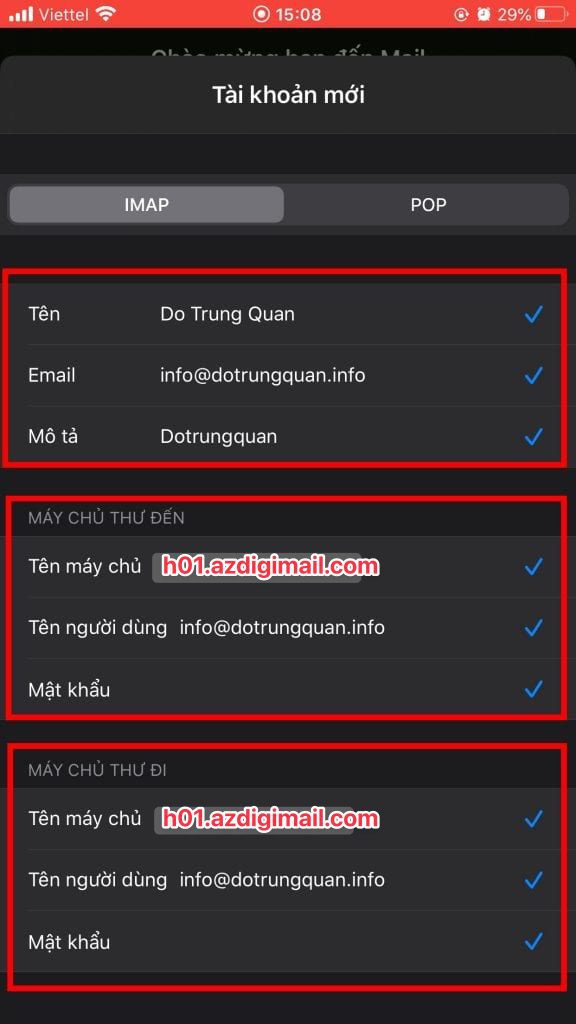
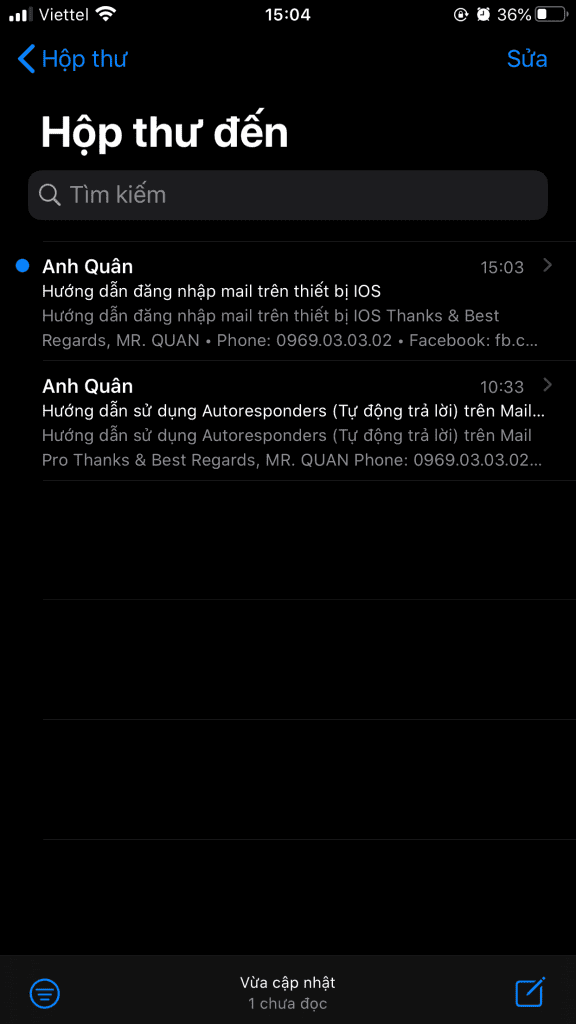
So AZDIGI has shown you the email configuration process on iOS devices.
To refer to the documentation for using mail, you can access the Pro Mail Hosting Guide at the link below:
Pro Mail Hosting Guide: https://huongdan.azdigi.com/email-hosting/
- Hotline 247: 028 888 24768 (Ext 0)
- Ticket/Email: You can use your email to register for the service and send it directly to: support@azdigi.com


