Nội dung
In this article, AZDIGI will guide you to create and use FTP on aaPanel with a few simple steps, please follow along.
I. Overview
What is FTP?
In some cases, you need to upload/download data from your personal computer to VPS or vice versa, but if the data file is quite large or large, the use of FTP will help you solve this problem. In addition, if you want to share the right to manage a website or a folder on the VPS with another person, you do not want to give all VPS information to them because it is related to other data. You can use FTP to authorize directory access and provide an FTP account for this user, then you can rest assured that that person can use it without fear of affecting other data on the VPS.
If you do not know what aaPanel is and how to install aaPanel, please refer to the tutorial article below:
In this article, AZDIGI will show you how to create an FTP account on aaPanel and connect FTP with FileZilla.
II. Implementation guide
Step 1: Create an FTP account on aaPanel
To create the first FTP account, you need to access aaPanel under the following link: http://IP:8888/ (replace IP with your VPS IP), then you log in with the aaPanel information provided during installation aaPanel. If you forget your login information, you can refer to the instructions below to reset your information.
After successfully logging into aaPanel, you can now operate with FTP as follows:
At the aaPanel interface, you access FTP (1) => Add FTP (2)
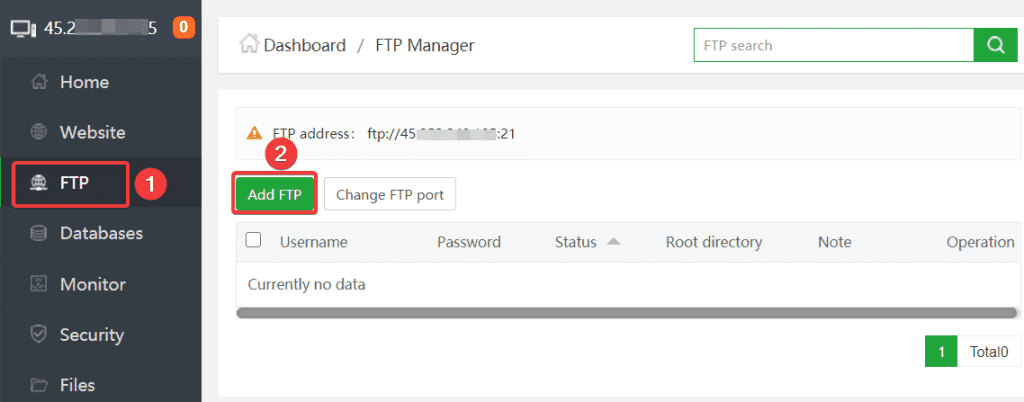
In the next interface, you need to fill in the following information:
In there:
- Username: The name of the FTP user.
- Password: Password of the FTP user.
- Root directory: he path that the FTP user will be allowed to access. (For example, I want FTP access and the directory contains the website source code azdigi.cf, then I set the path as below)
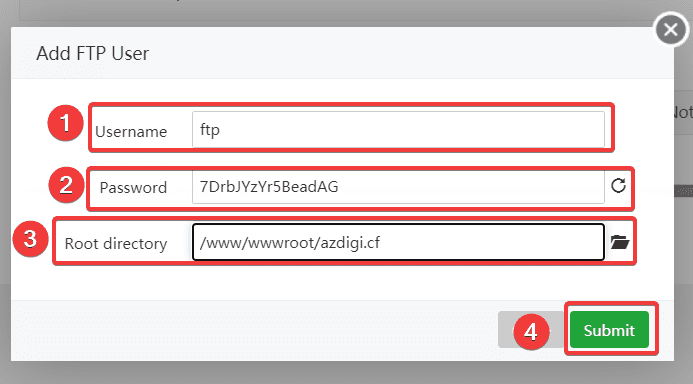
After filling in all the information, click Submit to complete.
Step 2: Connect FTP with FileZilla
You can download FileZilla at the link. After successfully downloading and installing, open FileZilla and proceed to connect to the FTP account as follows:
- Host (1): Enter the IP of the VPS.
- Username (2): Enter the FTP user.
- Password (3): Enter the password of the FTP user.
- Port: You can leave it blank or fill in 21.
- Quickconnect (4): Make a connection to the server.
If you receive the successful message, the connection is successful.
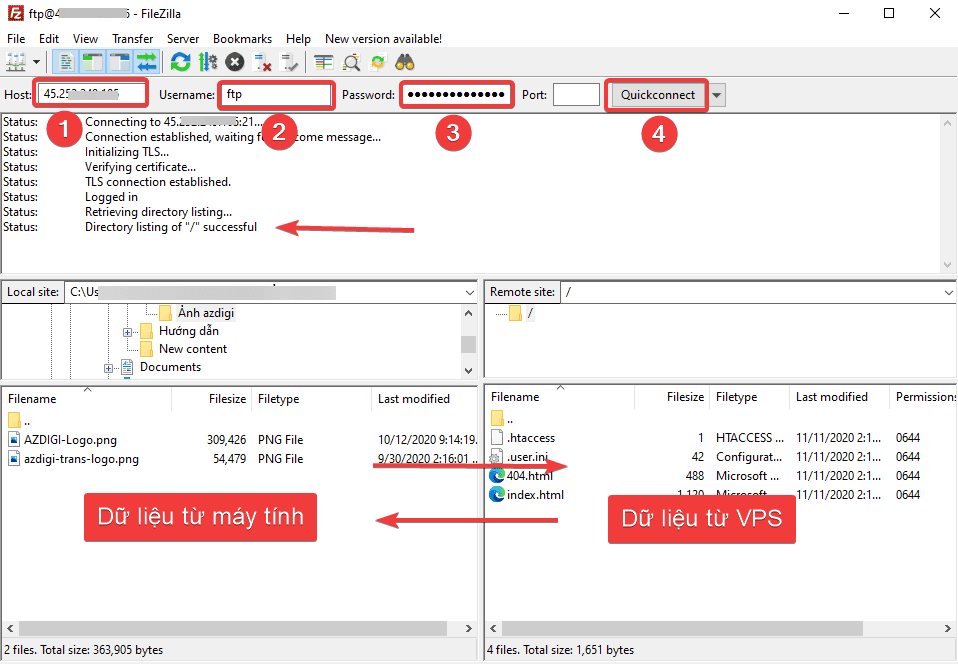
III. Summary
So in this article, AZDIGI has shown you how to create an FTP account on aaPanel and connect FTP through FileZilla successfully, using FTP will help you in the process you need to move data from the computer to VPS and vice versa easily. If you find this helpful article, please share it widely.

