Nội dung
In this tutorial, AZDIGI will show you how to solve the “The following scheduled events failed to run” error when using WordPress.
Click on the AZDIGI website to refer to the best hosting/VPS service in Vietnam.
I. Introduction
WordPress has a feature called WP Cron. WP Cron is a built-in function for automation purposes that allows the scheduling of automated tasks, such as:
- As published post.
- Maintenance task.
- Check for updates.
- And there will be many plugins that need to use this feature to perform their tasks.
However, WP-Cron is not a real Cron Job, you can understand it as a “fake Cron Job“. These tasks are only fired when someone visits your website, while the PHP page loads, WP-Cron will check the database to see if there are any scheduled tasks to execute.
The way WP-Cron works has some disadvantages: When you are using a website acceleration plugin with caching like WP-Rocket, no PHP will be executed in the UI, so if you don’t If there is any activity on WP-Admin for a while, the WP-Cron processes will be deactivated.
This is also a potential problem on high-traffic sites, as every request can create a process that uses server resources, and the WP-Cron WP-Cron feature can be used as a target of a DDOS attack..
And once WP-Cron cannot work, the error “The following scheduled events failed to run” will appear.
So in this article, AZDIGI will show you how to fix the “The following scheduled events failed to run” error as well so that we no longer depend on WP-Cron.
II. How to detect the error “The following scheduled events failed to run”
How to detect the error “The following scheduled events failed to run” is very simple, you just need to access the following link:
http://domain.com/wp-admin/tools.php?page=action-scheduler
Remember to change domain.com to your domain.
When accessing this link, if WP-Cron‘s scheduler events are not working, you will immediately see this message at the top.
However, even if you don’t get the “The following scheduled events failed to run” error, you should follow the steps in this article to reduce the risk of abusing WP-Cron to DDOS your website.
III. Fix the “The following scheduled events failed to run” error
To fix the “The following scheduled events failed to run” error, we follow these 2 steps.
Step 1: Disable WP-Cron
Because the disadvantages of WP-Cron are too many, please disable it and create a real Cron Job to use.
But before creating a real Cron Job, we need to disable WP-Cron first. To disable WP-Cron, you need to edit the file wp-config.php of your website.
define('DISABLE_WP_CRON', true);
With just such an operation, we have successfully disabled WP-Cron. We continue to step 2 to create a real Cron Job for your website.
Step 2: Add Cron Job to your WordPress website
This is very simple, popular Control Panels such as DirectAdmin or cPanel have fully supported Cron Job right on the user interface.
a. For cPanel:
On the cPanel interface, search with the keyword “cron” and find the Cron Jobs feature in the Advanced section.
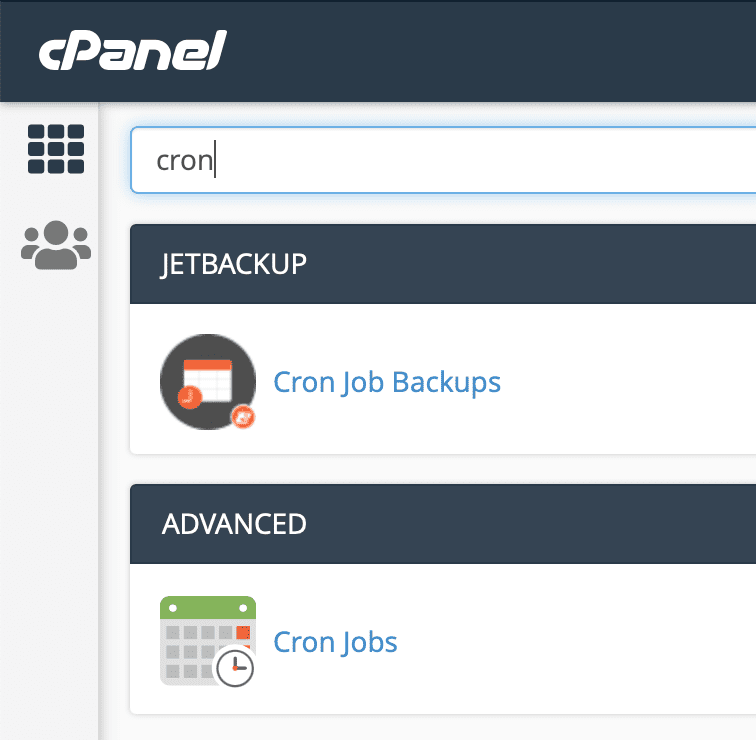
At the Cron Jobs interface, you just need to enter the following information:
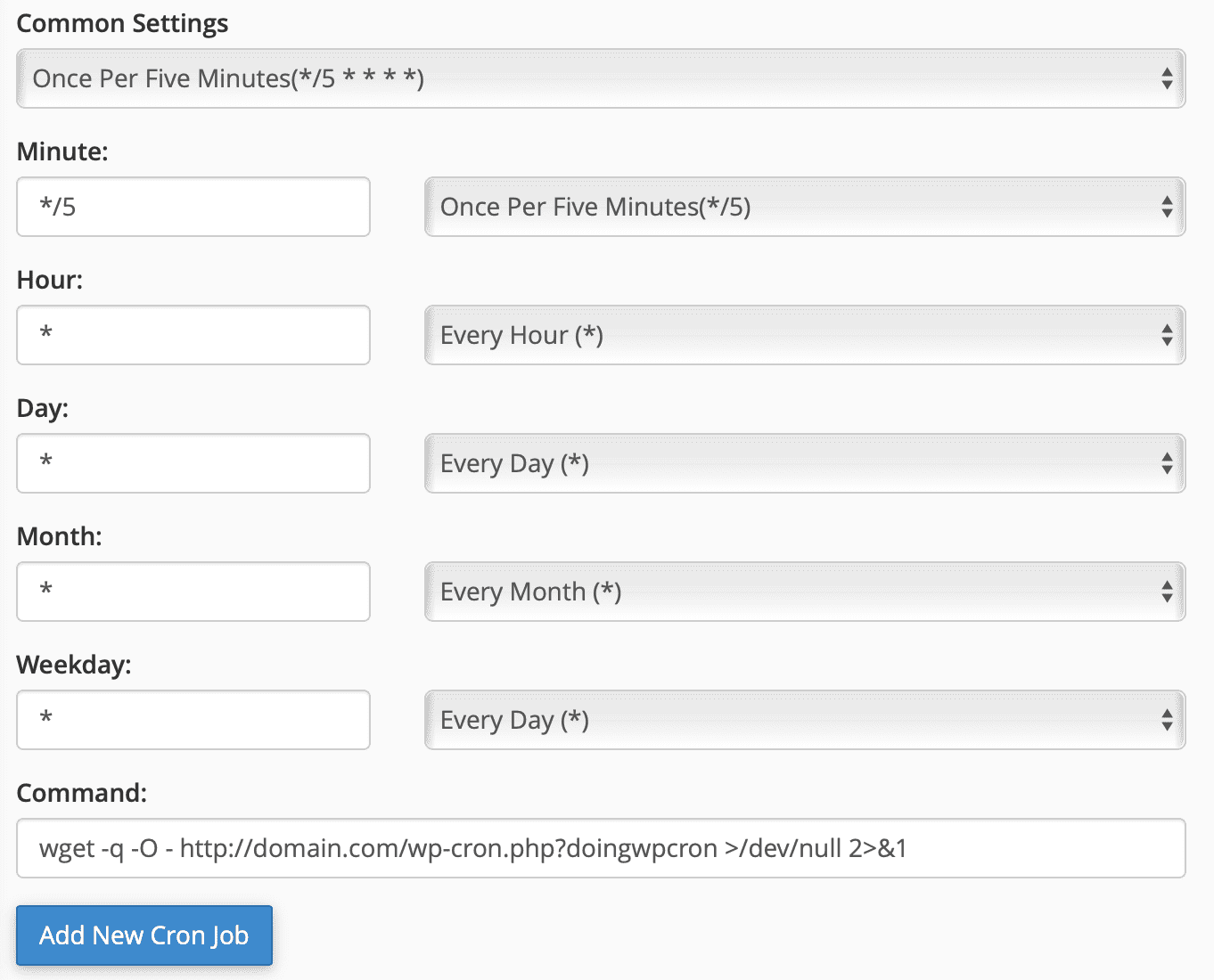
For the content at Command, you will need to enter the following information:
wget -q -O - http://domain.com/wp-cron.php?doingwpcron >/dev/null 2>&1
Remember to change domain.com to your domain. Next, click Add new Cron Job to finish.
b. For DirectAdmin:
Similar to cPanel, but the location of the Cron Jobs feature will be in the Advanced Features section.
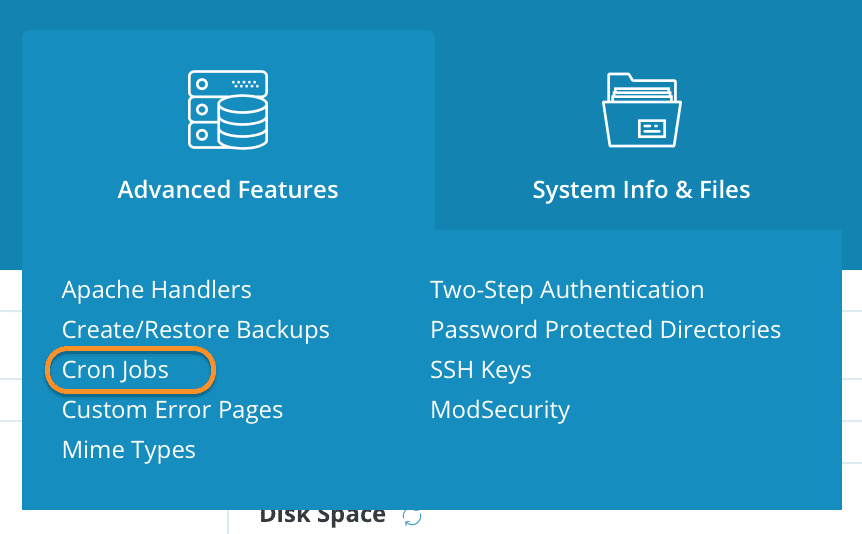
Then, click Create Cron Job. and enter the following information:
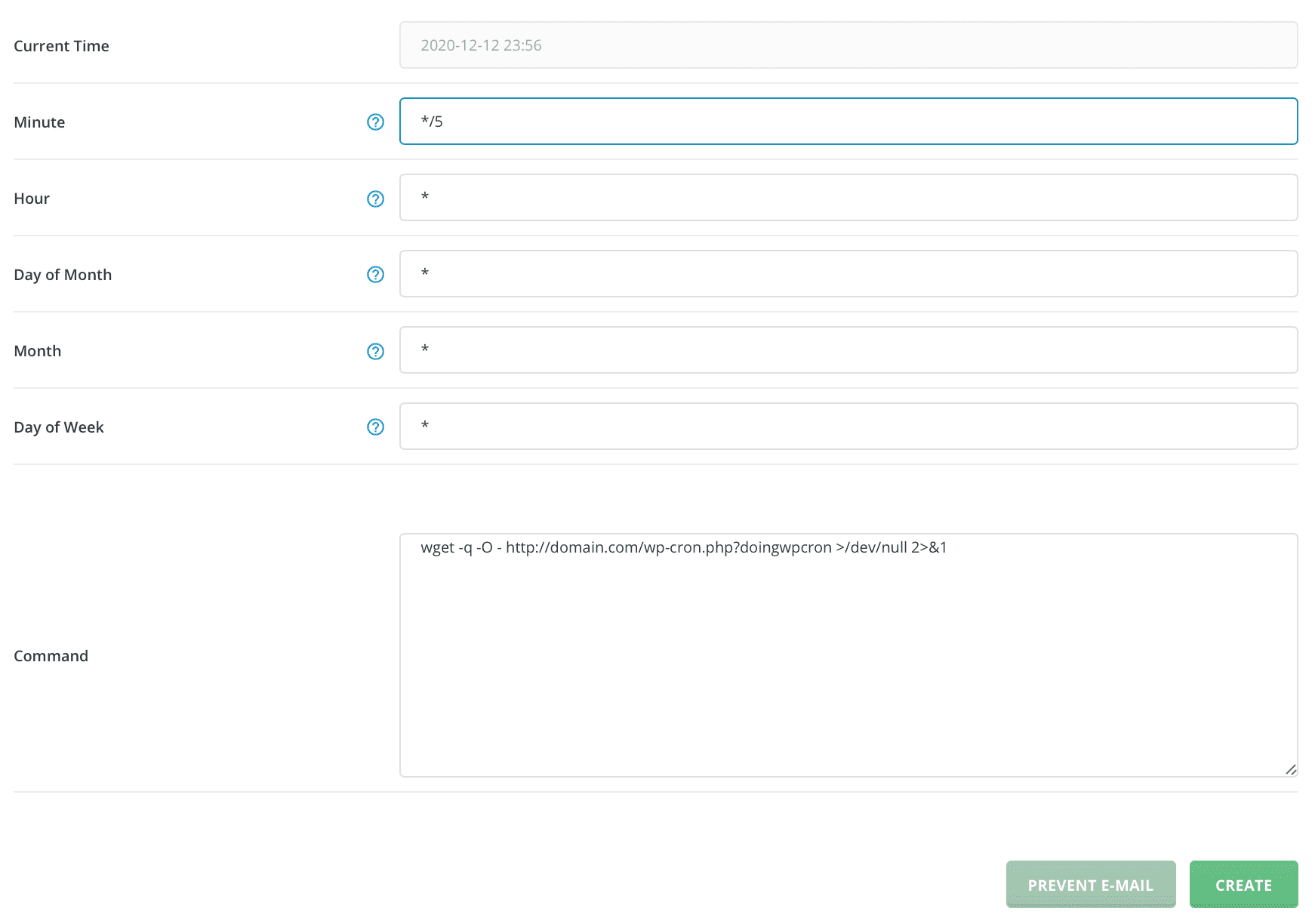
For the content at Command, you will need to enter the following information:
wget -q -O - http://domain.com/wp-cron.php?doingwpcron >/dev/null 2>&1
Remember to change domain.com to your domain. Next, click Create to complete.
At this point, you can go back to check the error “The following scheduled events failed to run” no longer exists.
III. Summary
With two simple steps, we have fixed the “The following scheduled events failed to run” error on WordPress. However, even if your website does not have this error, we should replace WP-Cron with a real Cron Job to be able to limit DDOS attacks targeting the WP-Cron feature.
Wishing you success!
See more useful website tutorial articles at the following link:

