Nội dung
In this article, AZDIGI will guide you to install ClamAV on DirectAdmin with just a few simple steps.
I. What is ClamAV?
ClamAV is an open-source anti-virus toolkit (GPLv2) specifically designed to scan e-mail on mail gateways. It provides some utilities, including a flexible and extensible multi-threaded daemon, a command-line scanner, and an advanced tool for automatic database updates.
Here are some features of ClamAV:
- ClamAV is designed for quick file scanning.
- Real-time protection (Linux only).
- The ClamOnAcc client for the ClamD scanning daemon provides on-access scanning on modern Linux versions. This includes an optional ability to block access until the file has been scanned (prevent access).
- ClamAV detects millions of viruses, worms, trojans and other malware, including Microsoft Office macro viruses, mobile malware, and other threats.
- ClamAV’s bytecode signature runtime, powered by LLVM or our custom bytecode interpreter, allows ClamAV signature writers to create and distribute very complex detection procedures; and enhances the scanner’s functionality remotely.
- The signed signature database ensures that ClamAV will only enforce trusted signature definitions.
- ClamAV scans archives and archives.
II. Install ClamAV on DirectAdmin
To install ClamAV on DirectAdmin, we need to follow these 2 steps:
Step 1: SSH into your server
To install ClamAV on DirectAdmin, we first need to SSH or access your VPS/server with root privileges. Or at least log in to the server with a user with sudo privileges. If you don’t know how to SSH into your VPS/Server, you can refer to the following tutorial:
After successfully SSH, we continue with step 2 to perform the ClamAV installation commands on DirectAdmin.
Step 2: Commands to install ClamAV on DirectAdmin
To installing ClamAV on DirectAdmin, we execute the 4 commands below:
cd /usr/local/directadmin/custombuild
./build update
./build set clamav yes
./build clamav
Explanation of the above commands:
- Command 1: Move into the
Custombuilddirectory. - Command 2: Update
Custombuild Script. - Command 3: Declare to
Custombuildthat we will be using ClamAV. - Command 4: Install ClamAV.
Below are the images in the process of executing commands:
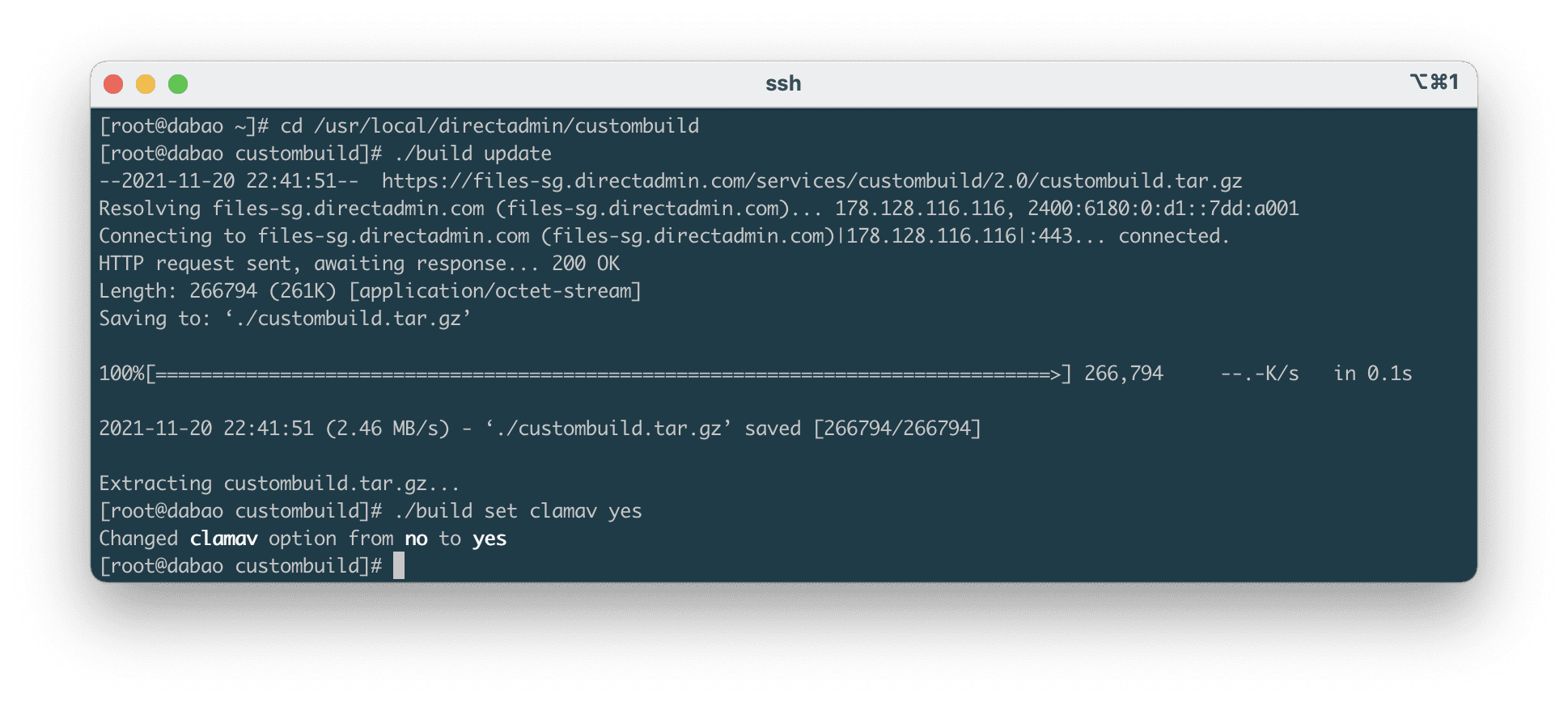
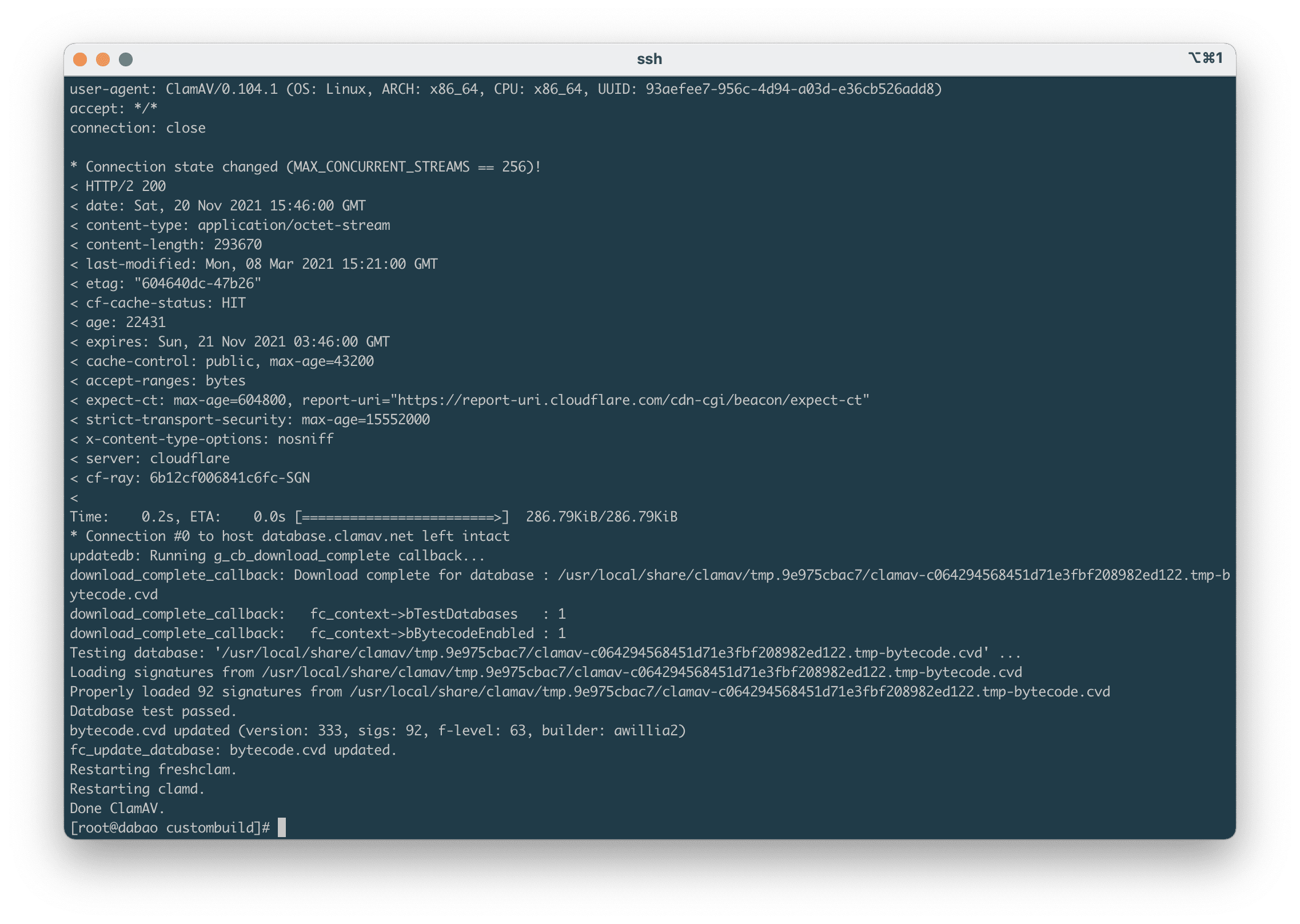
Next, we need to restart the Exim service with the following command:
service exim restart
So we have finished installing ClamAV on DirectAdmin. In the following article, AZDIGI will show you how to use ClamAV.
III. Summary
So with only 2 steps, we have completed the ClamAV installation on DirectAdmin. In the following article, I will show you how to use ClamAV with the command line and the DirectAdmin interface for those who like to use the interface.
Hope this article will be of help to you. Wishing you success!
See more useful articles about DirectAdmin at the following link:
If you need assistance, you can contact support in the ways below:
- Hotline 247: 028 888 24768 (Ext 0)
- Ticket/Email: You use the email to register for the service and send it directly to: support@azdigi.com .

