Nội dung
Requirements: Hosting must have Terminal enabled.
On September 30, 2021, millions of devices worldwide suddenly couldn’t access websites because websites used free Let’s Encrypt SSL certificates. Specifically, Let’s Encrypt’s DST Root CA X3 root certificate expired and was replaced with ISRG Root X1. This is why devices using the old operating system cannot access it. So another alternative is to upgrade your device’s operating system or use a paid SSL certificate provided by another organization.
However, in this article, AZDIGI doesn’t guide you to install paid SSL AZDIGI will guide you to install Zero SSL certificate directly on cPanel and of course, it’s completely free.
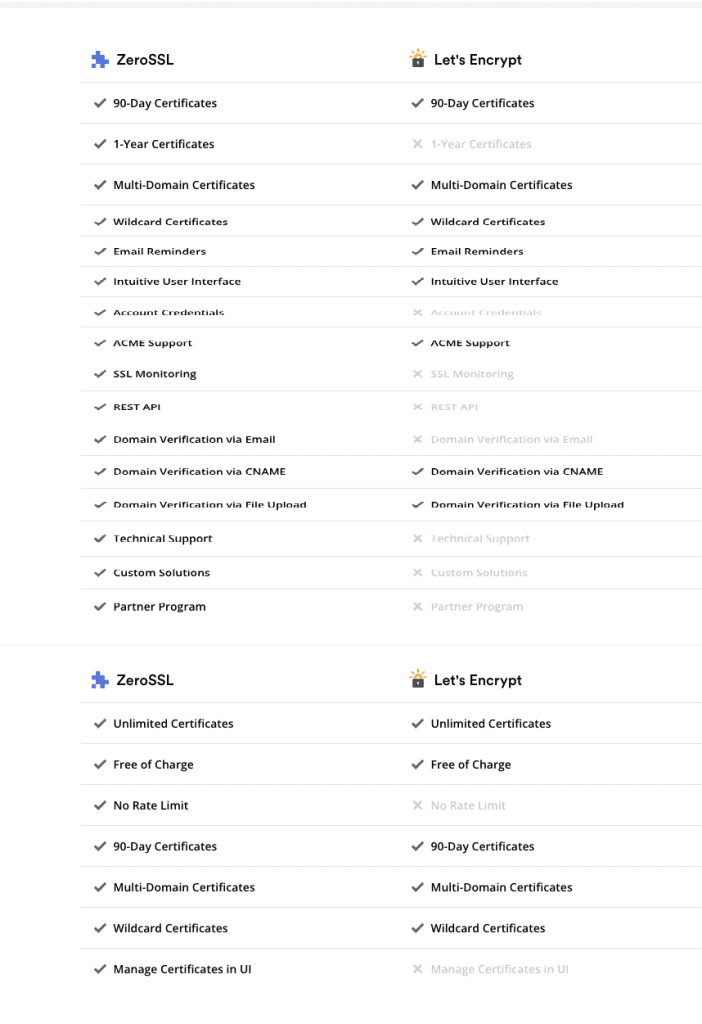
Step 1: Login to cPanel
To do this, you need to log in to cPanel. If you don’t know how to log in, you can refer to the following instructions:
Step 2: Install Zero SSL on cPanel
Before installing, I will check the domain’s SSL certificate and compare it with the SSL certificate after installation.
My website is dotrungquan.site using Let’s Encrypt SSL certificate checked at sslshopper
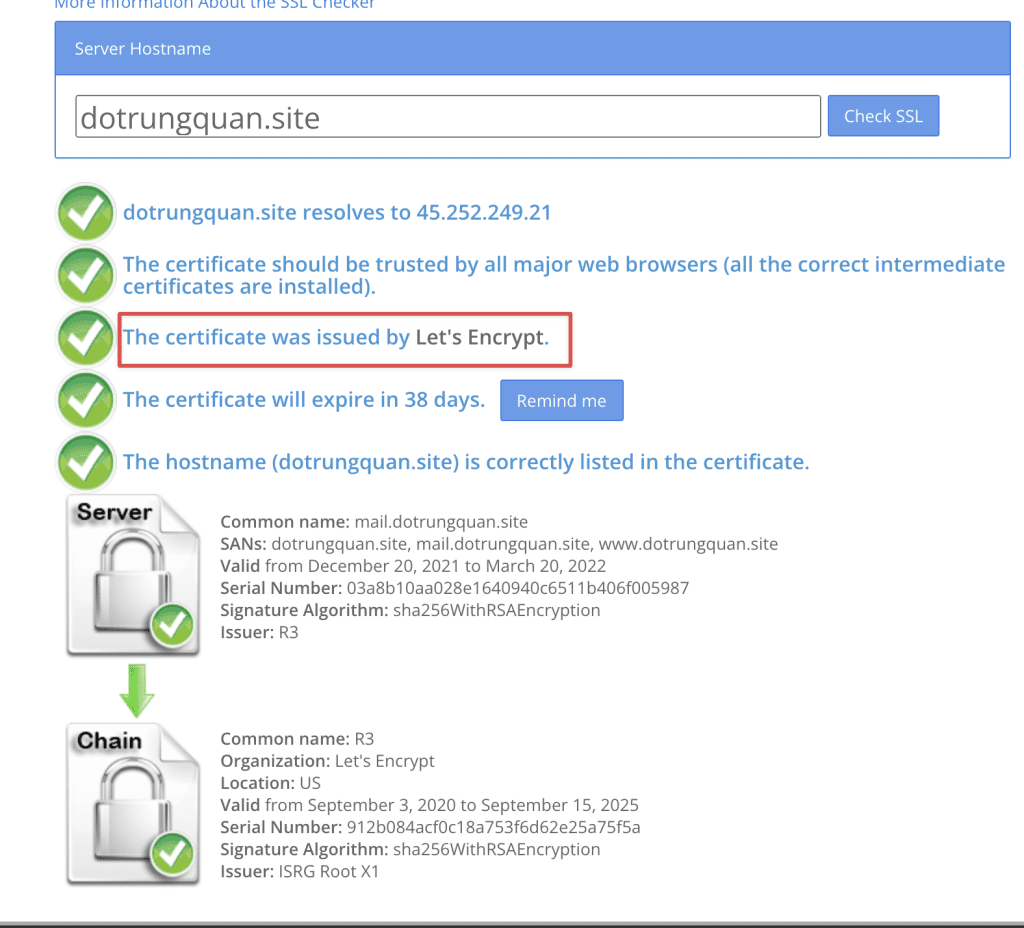
Search for the Terminal application on cPanel, this is the application that will help you run commands (with command restrictions). Some providers in Vietnam will turn off this feature or force you to buy to use it. However, hosting at AZDIGI is free to support and pre-installed. If your host doesn’t show up, please contact our Technical Team for activation support.
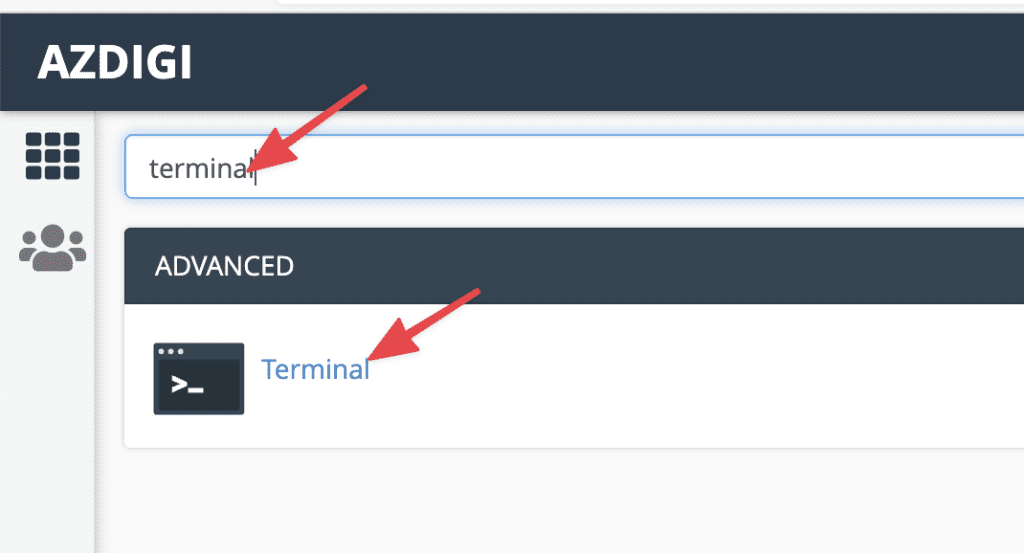
1. Install acme.sh
ACME stands for Automatic Certificate Management Environment, a standard protocol for automatically validating domains and installing and managing X.509 certificates. The ACME protocol was designed by the Internet Security Research Group and is described in IETF RFC 8555. As a well-documented, open standard with many client implementations available, ACME is being widely adopted as an enterprise certificate automation solution.
Method 1: Install Online
Note: Replace my@example.com with your email.
curl https://get.acme.sh | sh -s email=my@example.com
Or
wget -O - https://get.acme.sh | sh -s email=my@example.com
Method 2: Install from GIT
git clone https://github.com/acmesh-official/acme.sh.git
cd ./acme.sh
./acme.sh --install -m my@example.com
After installing ACME, you need to run the command:
source ~/.bashrc
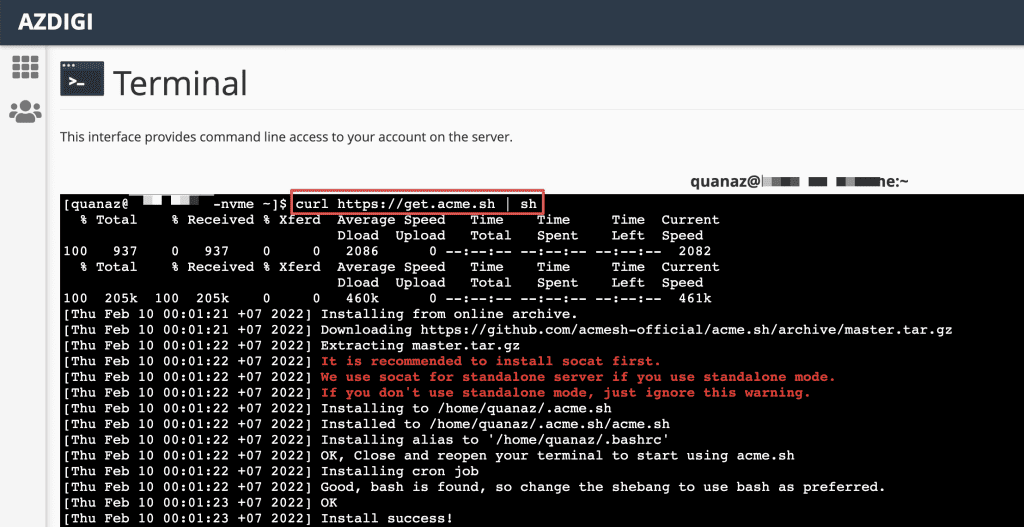
2. Install Zero SSL certificate
This step will issue SSL certificate command through acme ZeroSSL. Enter the following command (replace it with your domain)
acme.sh --issue --webroot ~/public_html -d dotrungquan.site -d www.dotrungquan.site --force
Note:
- -d: To add a domain, add
-dbefore a domain - -w: path to the directory containing the source code of your website Click here if you don’t know how to see the source code directory path
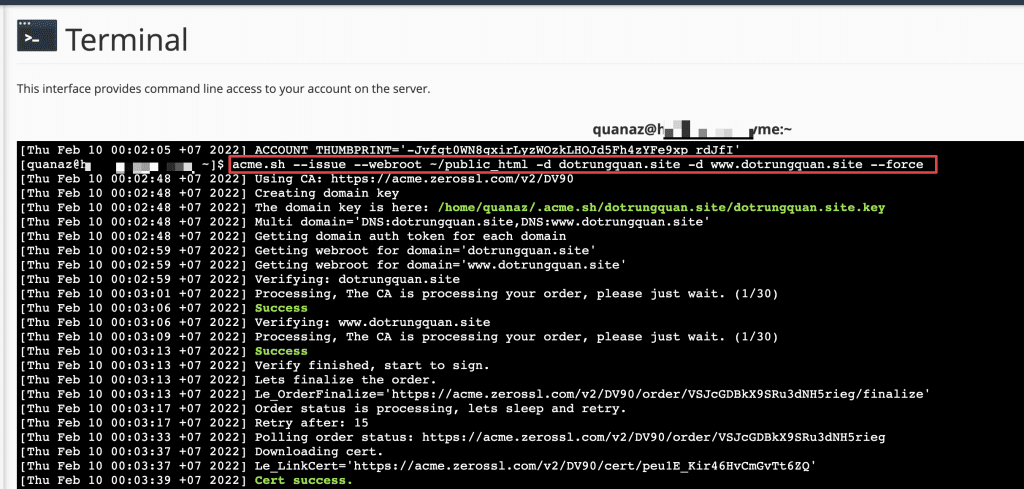
After executing the issue command, you will get the certificate on the screen and 4 certificate file paths, including:
- domain.cer: the file containing the certificate
- domain.key: the file containing Private Key
- ca.cer: the file containing CARoot
- fullchain.cer: the file includes cert and ca
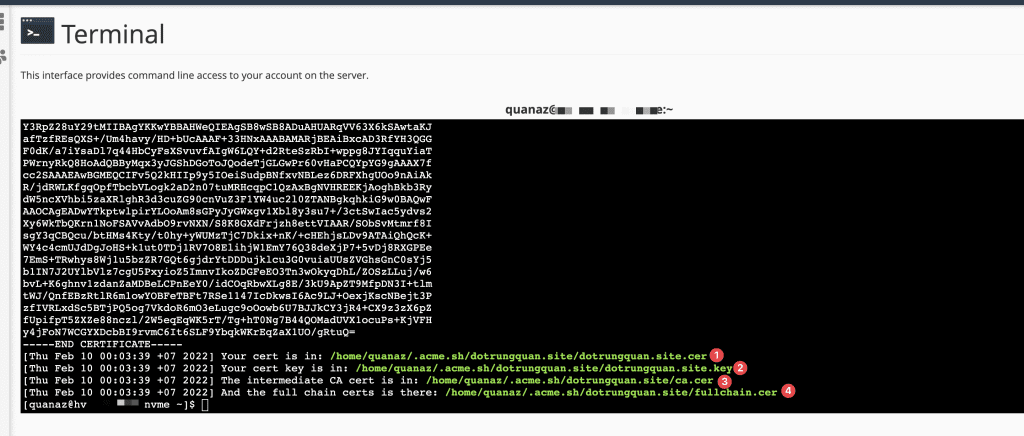
Step 3: Import the certificate to your website
To import the SSL certificate, run the following command: (with this command, the system will automatically set it up for you)
Note: Replace mydomain.com with your domain.
acme.sh --deploy --deploy-hook cpanel_uapi --domain mydomain.com --domain www.mydomain.com
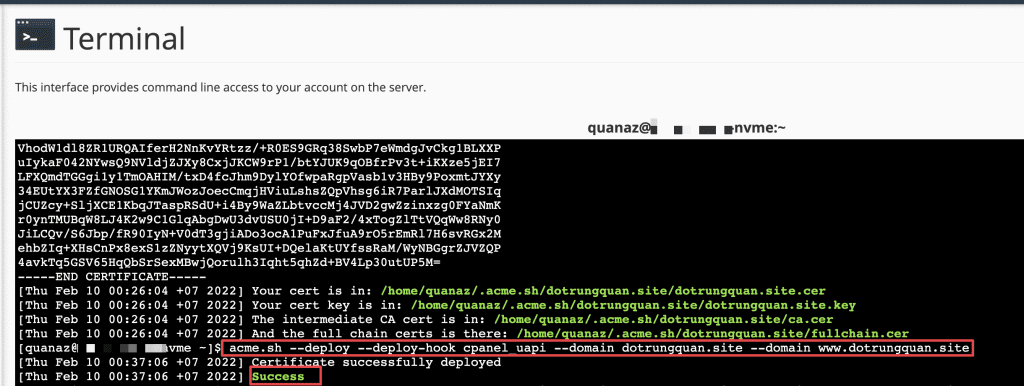
SSL certificate will automatically renew when it expires because ACME installed a cron in the Current Cron Jobs section.

Step 4: Check the SSL certificate
Now, I will use SSL shopper to check online and the result successfully.
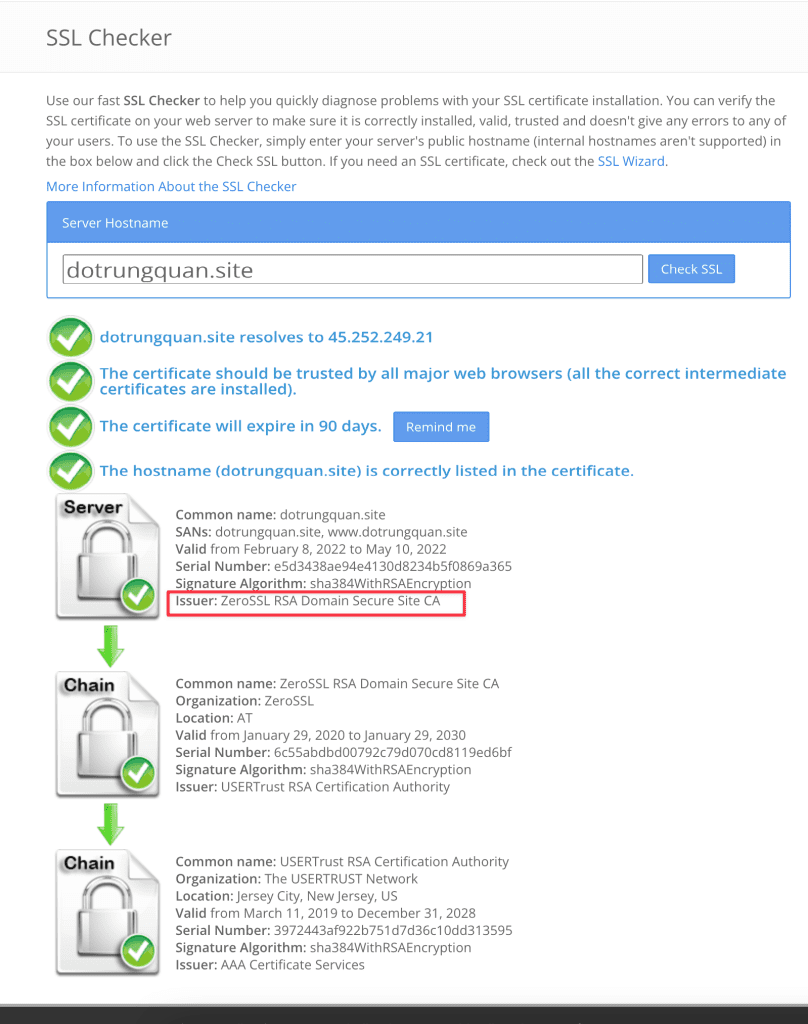
So AZDIGI has completed the steps to install ZeroSSL on cPanel. Thank you for following up here. Wishing you success!
If you need assistance, you can contact support in the ways below:
- Hotline 247: 028 888 24768 (Ext 0)
- Ticket/Email: You use the email to register for the service and send it directly to: support@azdigi.com .

