Nội dung
All Hosting service packages of AZDIGI have been added with Redis Cache technology running through Unix Socket to help cache websites in RAM to reduce system load and speed up websites, especially websites using source code. WordPress, Xenforo, Joomla, Magento,…
Enable Redis Cache on AZDIGI Hosting
To enable Redis Cache, log in to the cPanel of your host package and find the AZ Turbo function.
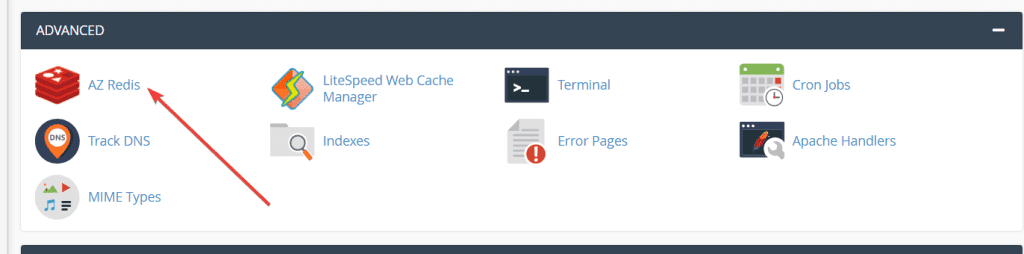
Then press the Enable button to activate.
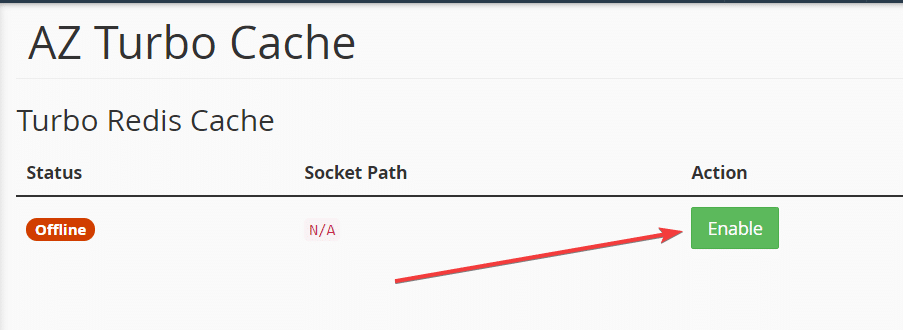
And wait 5 seconds for the system to return to the homepage. Here you will see the Status is ONLINE, and the file path redis.sock is highlighted in red.
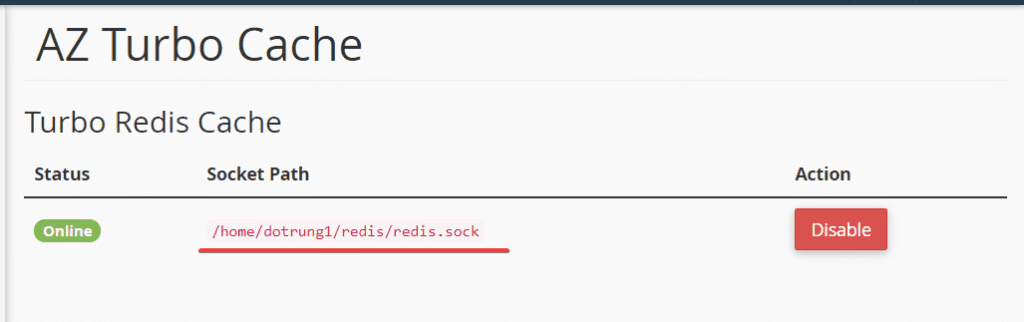
When you no longer need to use it, you can press the Disable button to save the hosting package’s RAM (Physical Memory).
Next, go to Select PHP Version and make sure the redis extension on PHP is enabled.
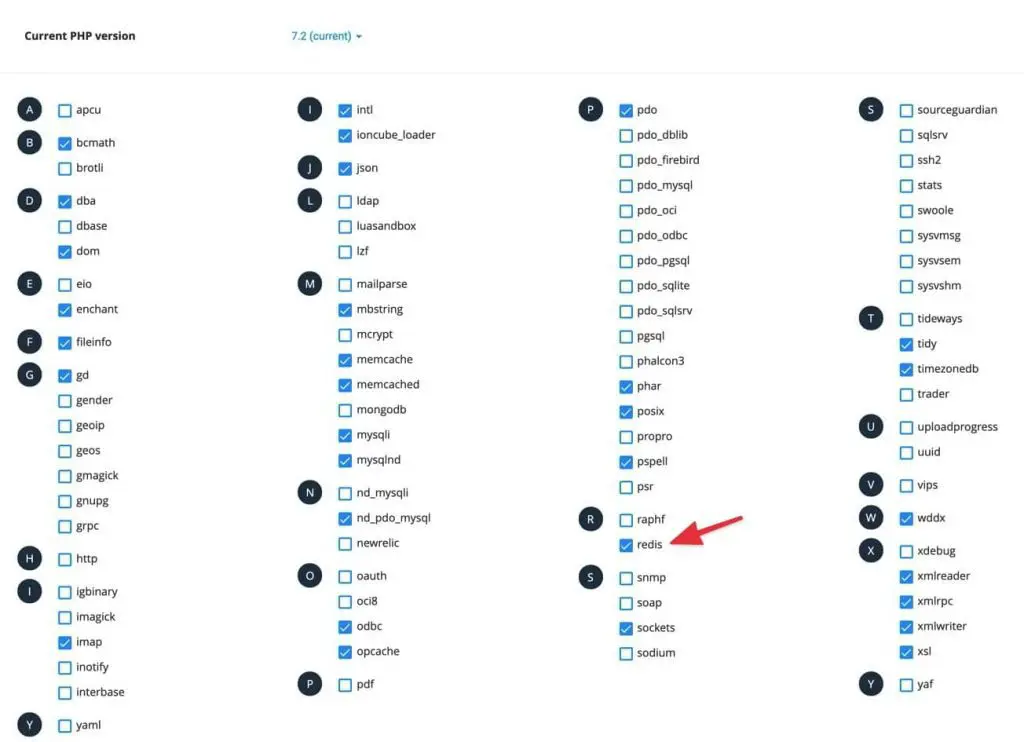
Configure Redis Cache to the website
For WordPress source code
If you are using WP-Rocket or WP Super Cache plugin
If you are using the free WP-Rocket plugin offered by AZDIGI (or cache plugins that don’t support Object Cache), you can add Redis by installing the Redis Object Cache plugin. Then you insert the following content below <?php in the wp-config.php file:
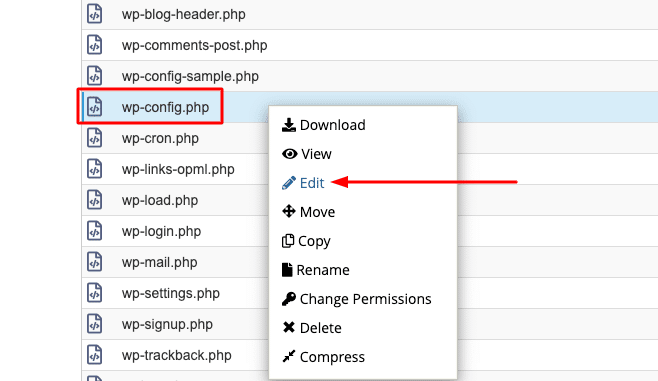
/**AZDIGI Redis Cache**/
define('WP_REDIS_SCHEME', 'unix');
define('WP_REDIS_PATH','/home/username/redis/redis.sock');
define('WP_REDIS_CLIENT', 'pecl');
define('WP_CACHE_KEY_SALT', 'nhập vào tên miền của bạn');
define('WP_REDIS_MAXTTL', '900');
define('WP_REDIS_SELECTIVE_FLUSH', true);You change /home/username/redis/redis.sock to your redis.sock file path after enabling Redis above.
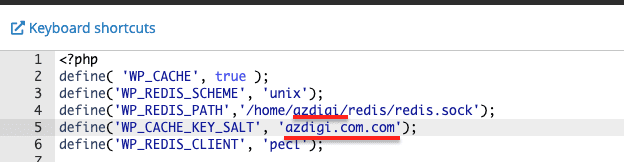
Next, go to Settings => Redis and click Enable Object Cache.
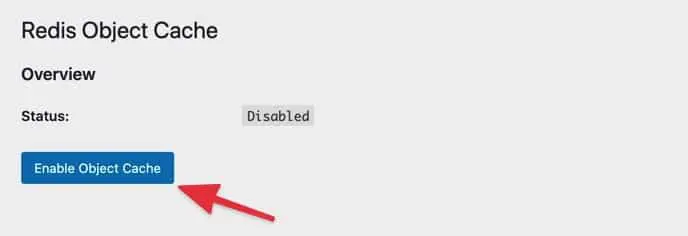
The return status is Connected and the connection is successful.

If you are using W3 Total Cache
With the W3 Total Cache plugin, you do not need to install any additional plugins but use it directly on this plugin. Go to Performance => General Settingsand enable Object Cache with the method Redis.
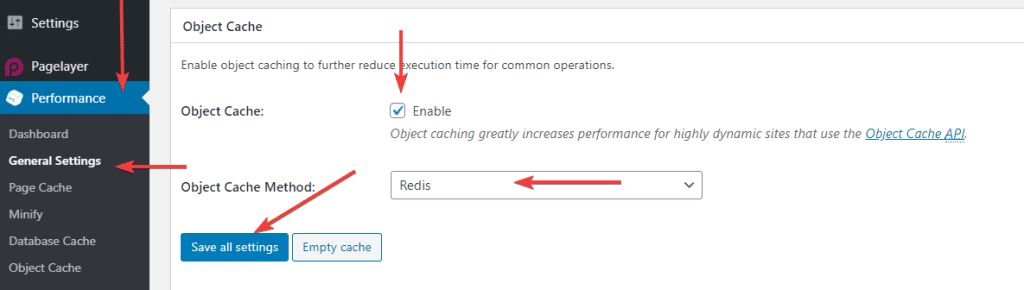
Then save and access Performance => Object Cache and enter the redis.sock file path in the Redis hostname section. And press Test button, if Pass is successful.
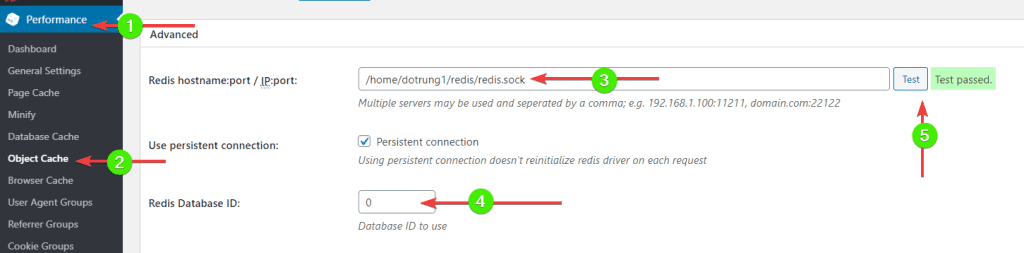
Then save is complete.
For Xenforo source code
If you are using the Xenforo source code, insert the following into the src/config.php file and change the path to redis.sock.
$config['cache']['enabled'] = true;
$config['cache']['provider'] = 'Redis';
$config['cache']['config'] = [
'host' => '/home/username/redis/redis.sock',
'port' => '0'
];For Joomla source code
With the Joomla source code, go to Configuration => Global.
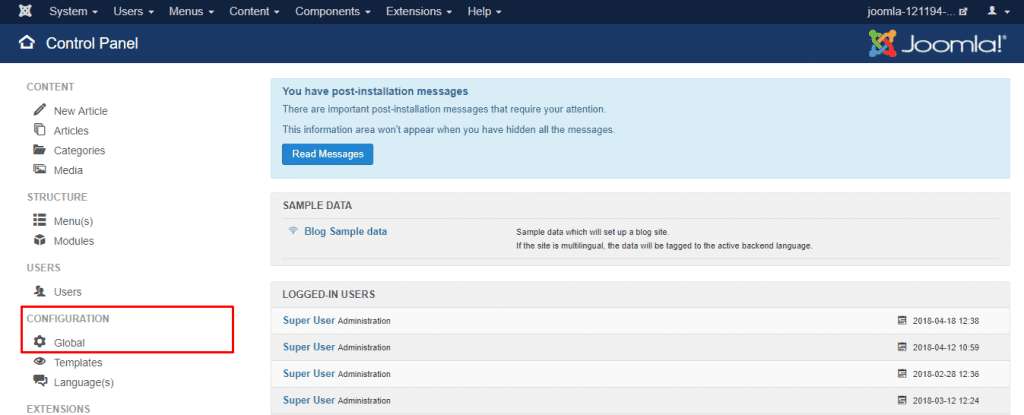
Find Cache Settings and select Cache Handler, Redis will display as shown below:
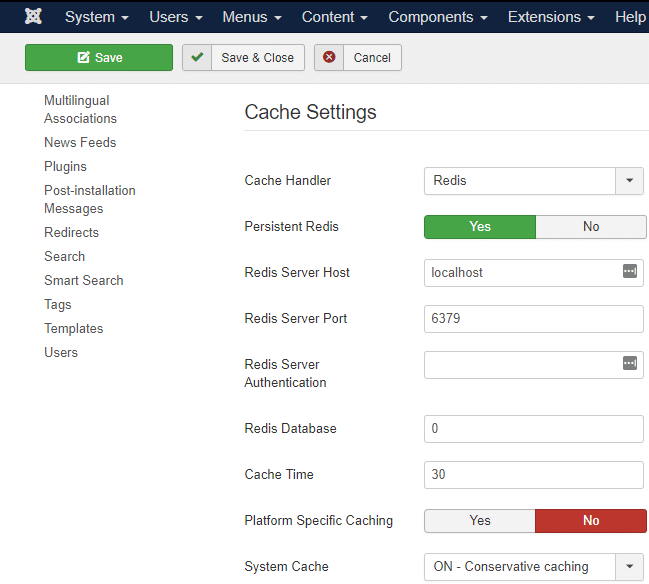
Next, enter the following information:
- Redis Server Host: Enter the path redis.sock
- Redis Server Port: 0
Save and check the results.
Contact AZDIGI support
If you need assistance with Redis activation and website configuration, please contact technical support via ticket at https://bit.ly/azdigi-ticketkythuat for the fastest support.

