After creating a Package and User for Cyberpanel, in this article, AZDIGI will guide you through adding a website for that user.
Add website to CyberPanel
To create a website on CyberPanel, do the following:
Access and log in to CyberPanel, in the menu on the left, select Websites > Create a website and fill in the information as shown below:
- Select Package: Select the Package created
- Select Owner: Select the created user account
- Domain name: Website name to create
- Email: Your email
- Select PHP: Choose PHP version for your website
- SSL: If you check the SSL section, the CyberPanel will automatically register Let’s Encrypt SSL. (You will get an SSL generation error if the domain name is not pointing to the server)
- DKIM support: If you check this section, CyberPanel will automatically create a DKIM for the domain email.
- open_basedir protection: Website protection feature
- Create Mail Domain: CyberPanel will create more email domains
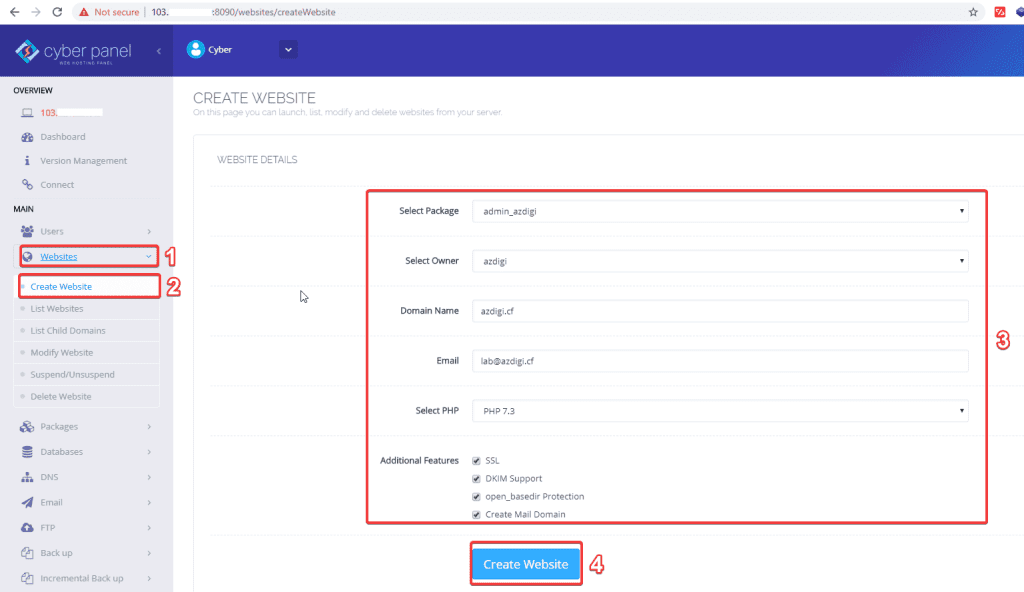
After filling in all the information, select Create Website to create a website.
As shown below, you have successfully created.
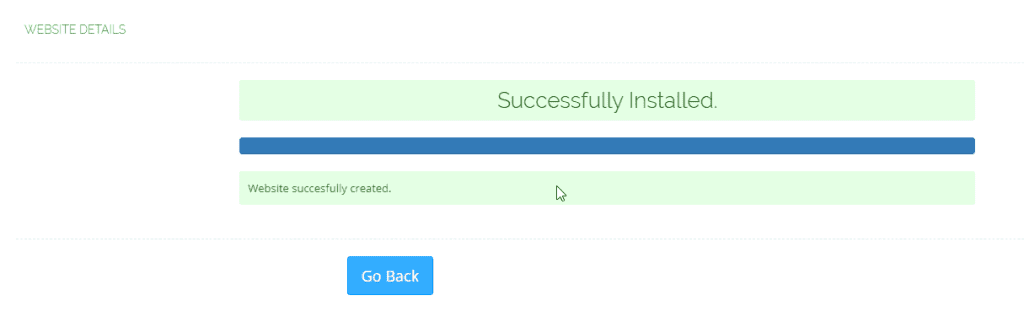
Now you can go to the browser and try to access the domain you just created to check. If the default interface of CyberPanel is shown below, you have successfully created it.
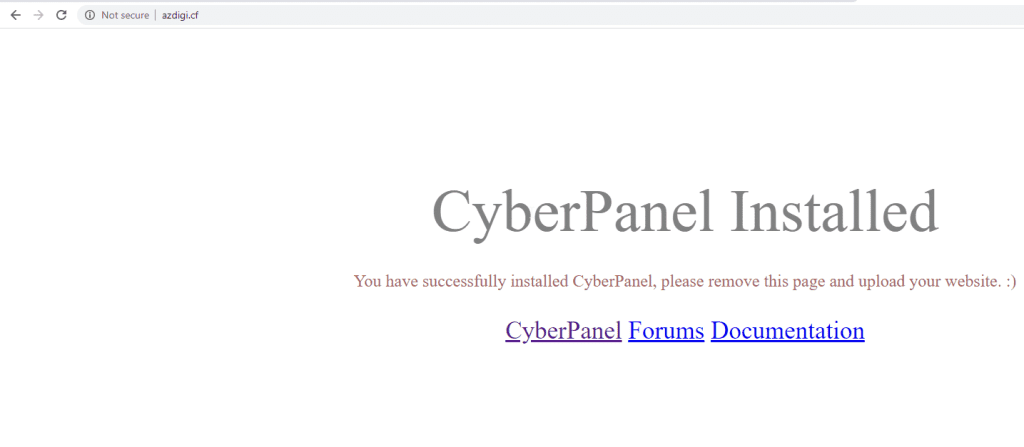
To view the websites you have created or want to edit your website, go to Websites -> List Websites => Manage
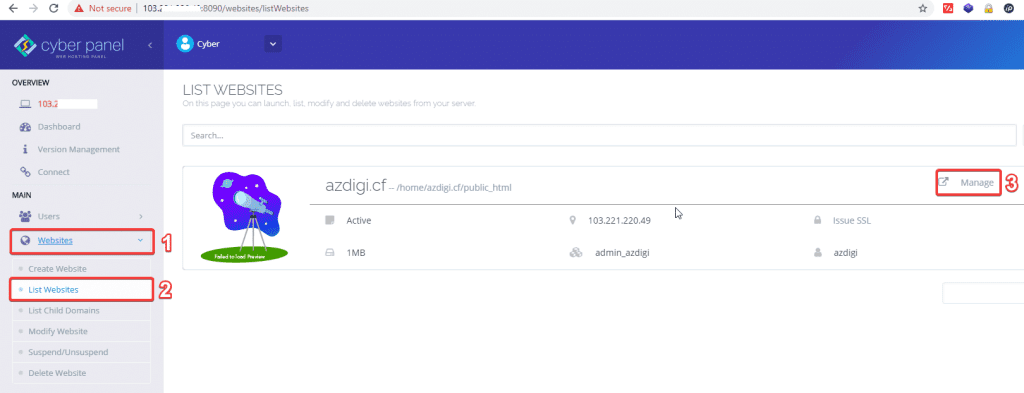
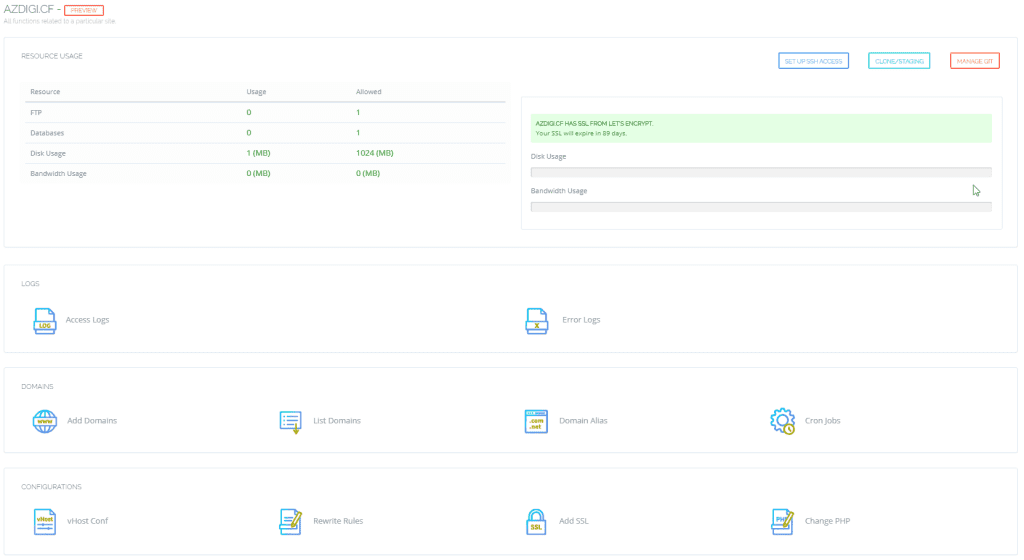
So you have successfully created a website. In the next article, AZDIGI will guide you on creating and installing a complete website with WordPress. You can follow AZDIGI’s Blog to update other useful articles!

