Nội dung
In today’s article, AZDIGI will show you how to install Node.js 16 on CentOS 7 simply and easily.
This article is also applicable when you are running DirectAdmin. You just need to give the end user SSH permission to use Node.js.
I. What is Node.js?
Node.js is a JavaScript runner for server-side programming. It allows developers to create extensible backend functionality using JavaScript, a language many people are familiar with in browser-based web development.
And now the latest Node.js version is Node.js version 16.
II. How to install Node.js 16 on CentOS 7
To install Node.js 16 on CentOS 7, we need to do the following 4 steps.
Step 1: SSH into your CentOS 7 server
To install Node.js 16 on CentOS 7, we first need to SSH or access your VPS/server as root. If you don’t know how to SSH into your VPS/Server, you can refer to the following tutorial:
After successfully SSH, we continue with step 2 to perform the update of the CentOS operating system.
Step 2: Update CentOS
To update CentOS operating system, we execute the following command:
yum update -y
Below is my interface after I finished updating CentOS. Depending on the internal software you use, the interface will be different.
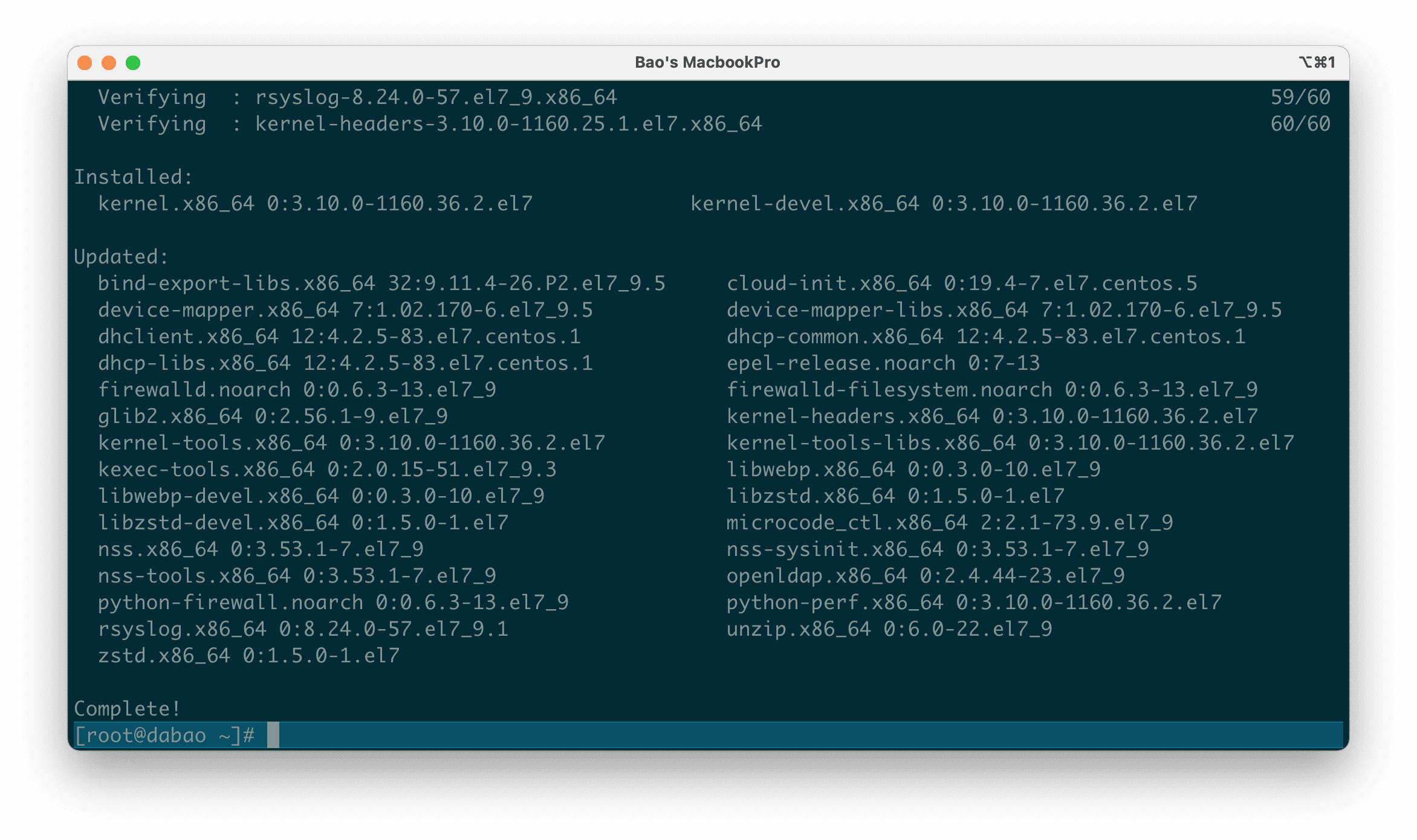
After updating the software, we continue with step 3 to execute the commands to install Node.js 16 on CentOS 7.
Step 3: Commands to install Node.js 16 on CentOS 7
We use the commands to install Node.js 16 on CentOS 7 as below: I will explain the function of each command below:
yum install -y gcc-c++ make
curl -sL https://rpm.nodesource.com/setup_16.x | sudo -E bash -
sudo yum install -y nodejs
Explanation of the above commands:
- Command 1: Install the
gcc-c++ makelibrary. - Command 2: This command will install the NodeSource Node.js 16.x repo.
- Command 3: Install
nodejs. NPM will also be installed with node.js. This command will also install many other dependent packages on your system.
Below are the images after I have run the above commands.
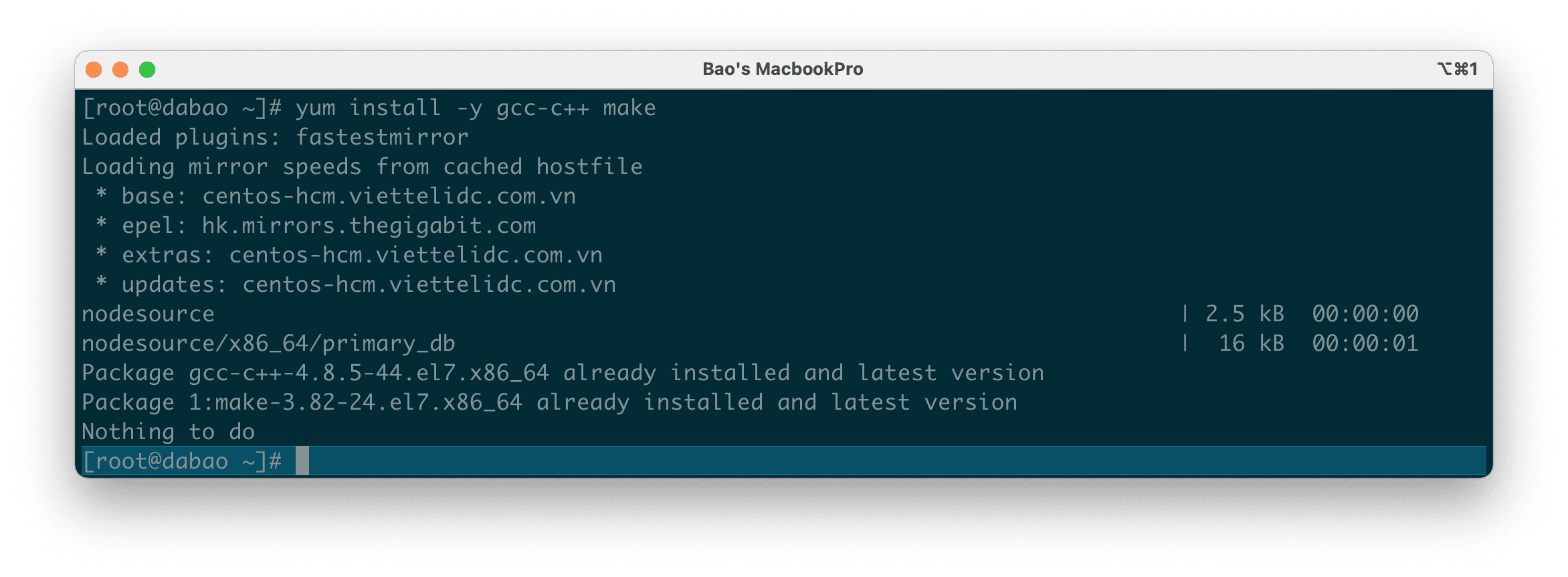
gcc-c++ make library.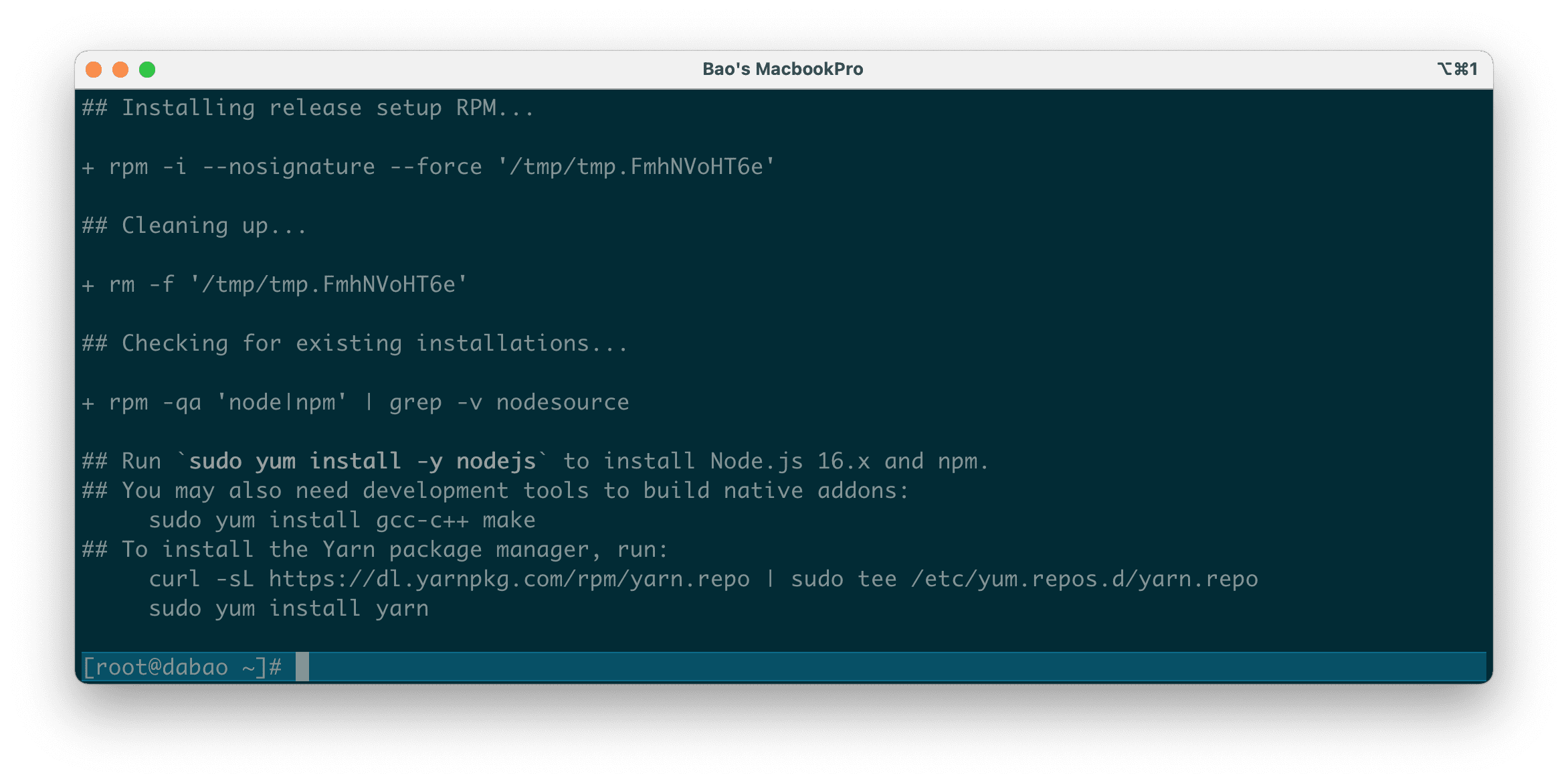
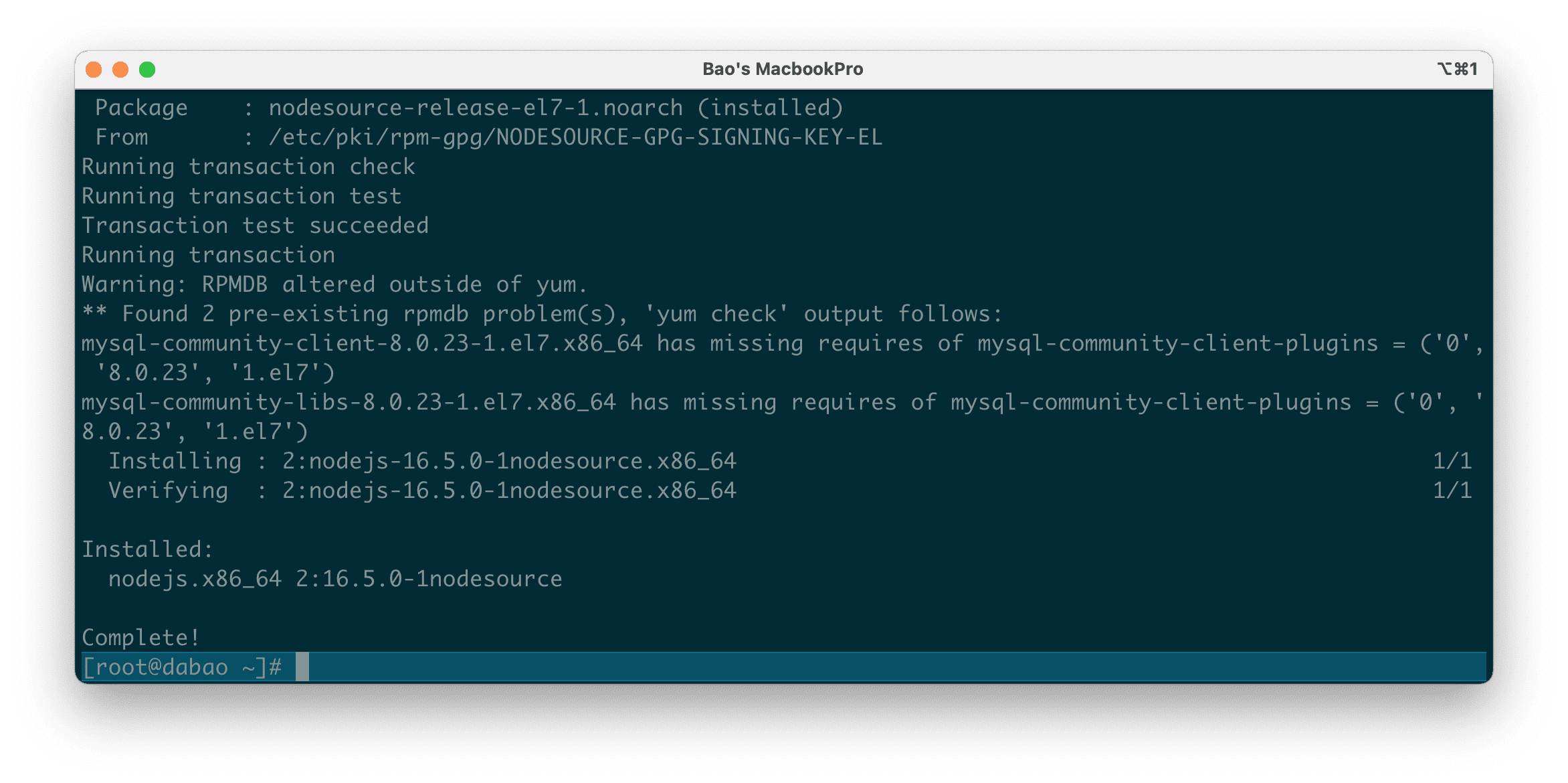
nodejs.It’s quite simple, isn’t it? At this point, we have successfully installed Node.js 16 on CentOS 7.
Step 4: Check the Node.js and NPM version
After installing node.js, let’s verify and check our installed version. You can find more details about the current version on the official node.js website.
Below are two commands for us to check Node.js and NPM versions:
node -v
Và
npm -v
And here are my results: Maybe later you install, the version will be a little higher than this version of mine.
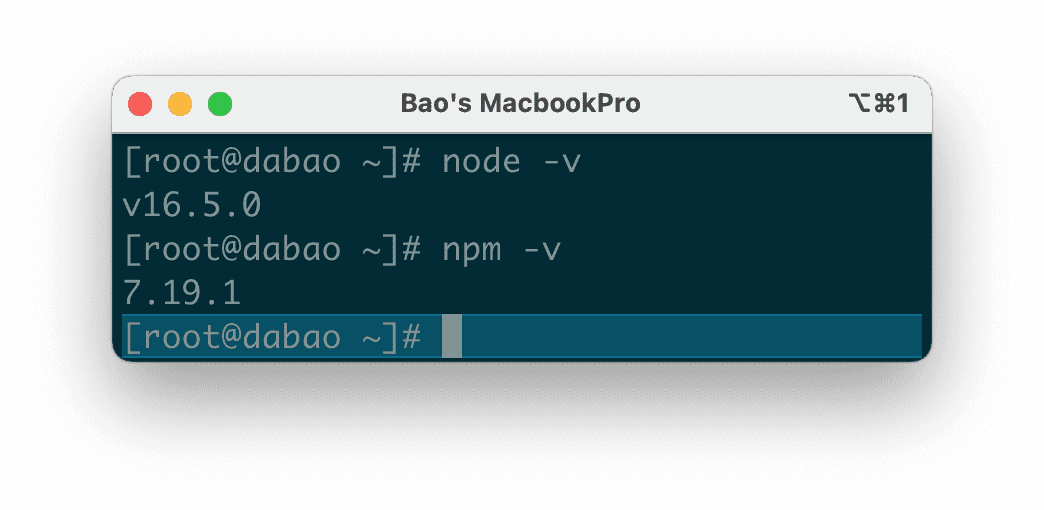
III. Summary
So AZDIGI has complete instructions on installing Node.js 16 on CentOS 7 and checking the version after the installation process.
Wishing you success! See more useful articles about VPS at the following link:
If you need assistance, you can contact support in the ways below:
- Hotline 247: 028 888 24768 (Ext 0)
- Ticket/Email: You use the email to register for the service and send it directly to: support@azdigi.com .

