Now that redirecting http:// to https:// website is no longer too difficult, there are many ways for you to do this redirect, such as installing a third-party plugin or redirecting with a .htaccess file And in this article, AZDIGI will show you how to redirect using the built-in cPanel function, which is Force HTTPS Redirection.
The redirection is very simple with the steps below.
You need to log in to cPanel
Next, click Domains as shown below:
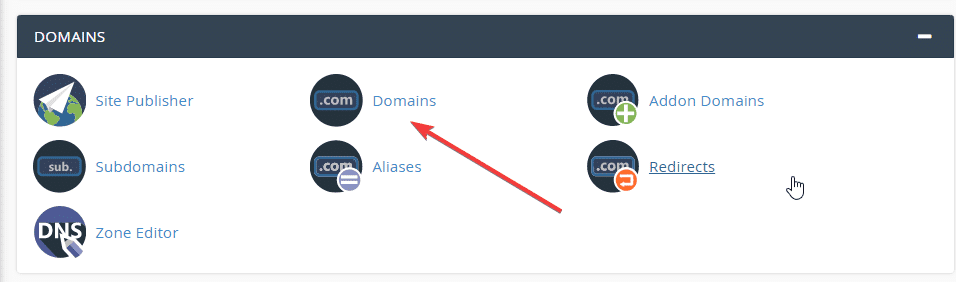
In this interface will show all the domains you are using, you just need to turn OFF => ON in the Force HTTPS Redirection section.
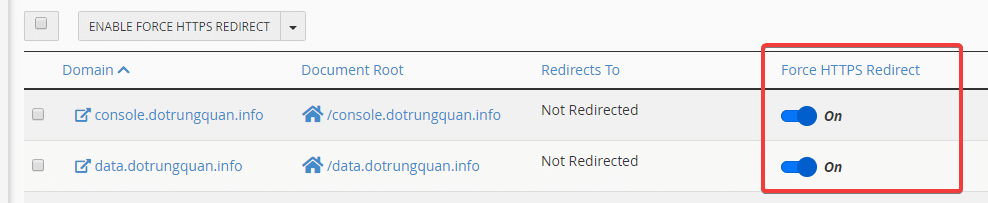
Note: The addon domains will not show an on-off button for you to do, but you must rely on the main domain.
- For example, in the image below, the main domain is meovatwindows.com. When adding an addon domain: linuxcanban.com will automatically generate a domain of the format linuxcanban.com.meovatwindows.com. Then at this time, you turn ON in this domain to take effect!

With just a small step, you’ve done it successfully and there’s no need to configure .htaccess or install additional plugins.

