Nội dung
In this tutorial, AZDIGI will show you how to enable Access MySQL remotely on DirectAdmin.
I. Overview
In many cases, you will need to connect to Access MySQL remotely on DirectAdmin instead of using the phpMyAdmin interface on the browser. This feature is extremely useful, especially for you devs, specializing in designing websites, applications… will need a remote SQL connection.
II. How to enable the Access MySQL remotely on DirectAdmin
To enable Access MySQL remotely on DirectAdmin, we follow these 3 steps.
Step 1: Open 3306 port on CSF
In case your VPS/server has CSF installed on DirectAdmin, you may need to open the port if the port is not already open.
To check if the remote SQL port on your VPS/Server is open, visit the following link:
Enter the VPS/server IP address and port to be checked. If the result is Open then you can continue to step 2.
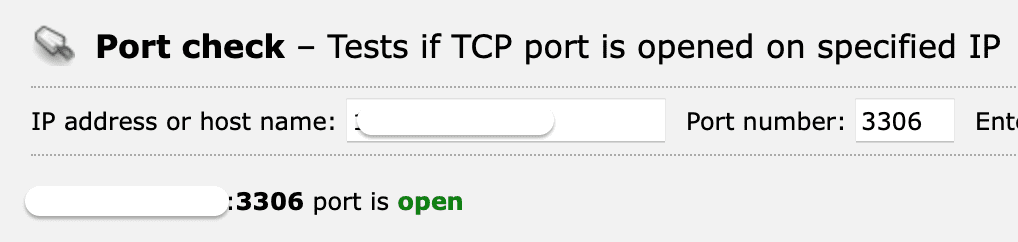
However, if it is closed, you need to open port 3306 on CSF.
First, we access DirectAdmin with the admin account. Then do the following:
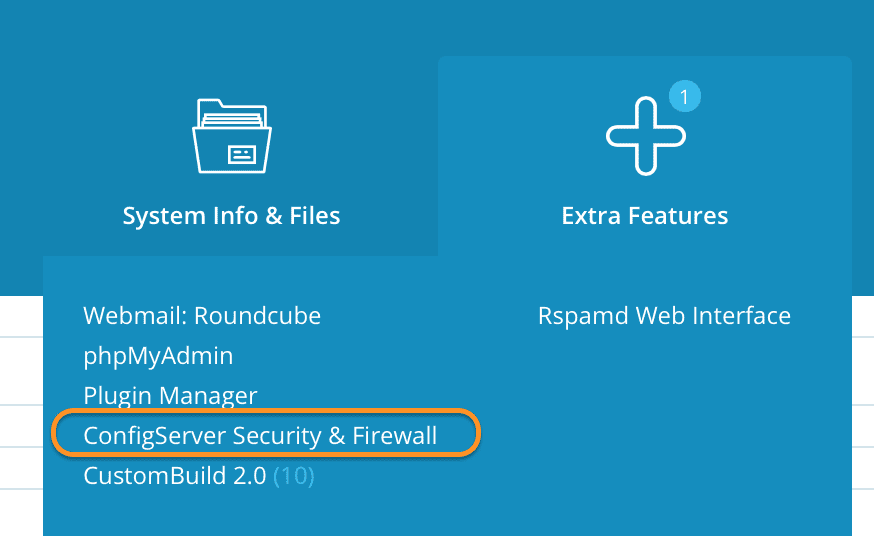
ConfigServer Security & Firewall feature at the Extra Features tab.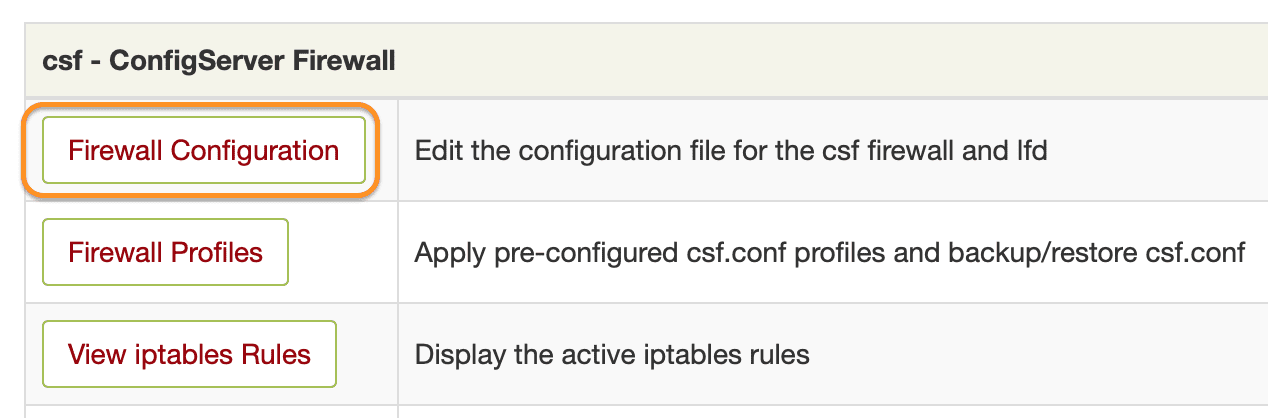
ConfigServer Security & Firewall feature interface, we scroll down and select the Firewall Configuration button.
IPv4 Port Settings.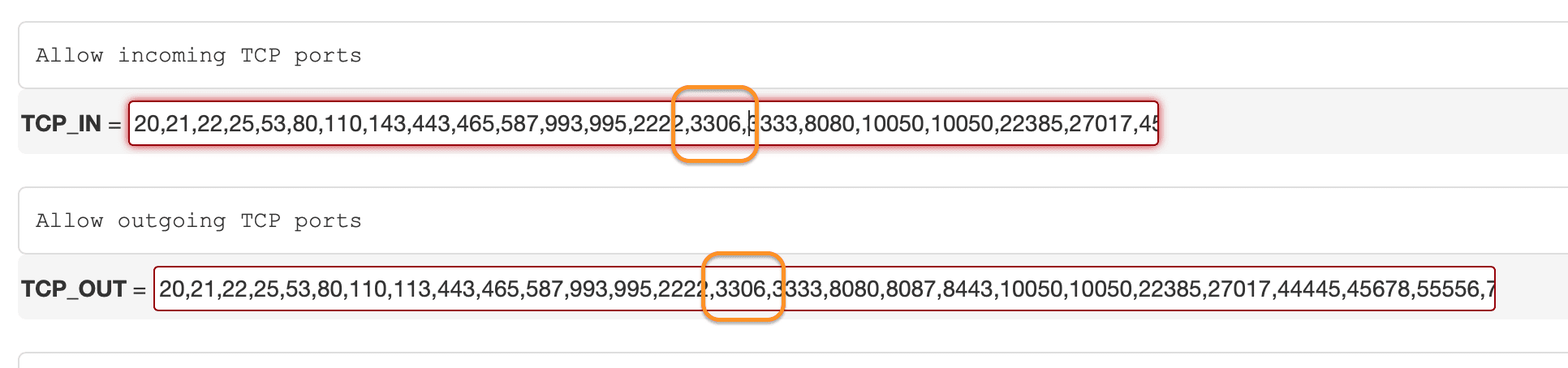
TCP_IN and TCP_OUT and add port 3306 as shown above.After adding, we scroll to the bottom of the page and select change.
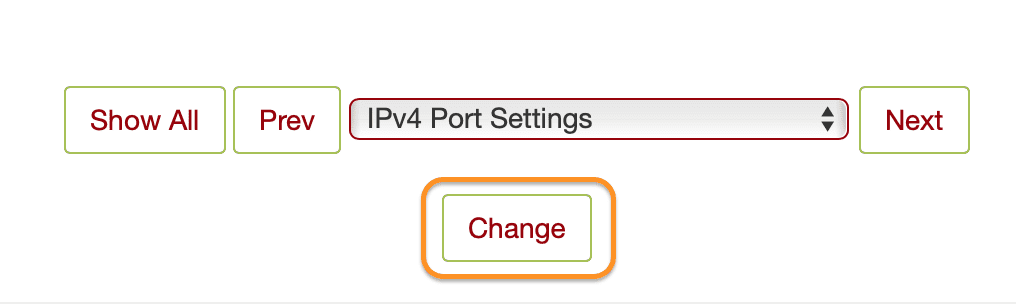
Next, select Restart csf & lfd is finished.

Then you remember to check again with the tool https://ping.eu/port-chk/ to make sure the port is open.
Step 2: Enable Access MySQL remotely on DirectAdmin
To this step, you need to access the database user interface to enable remote SQL as shown below:
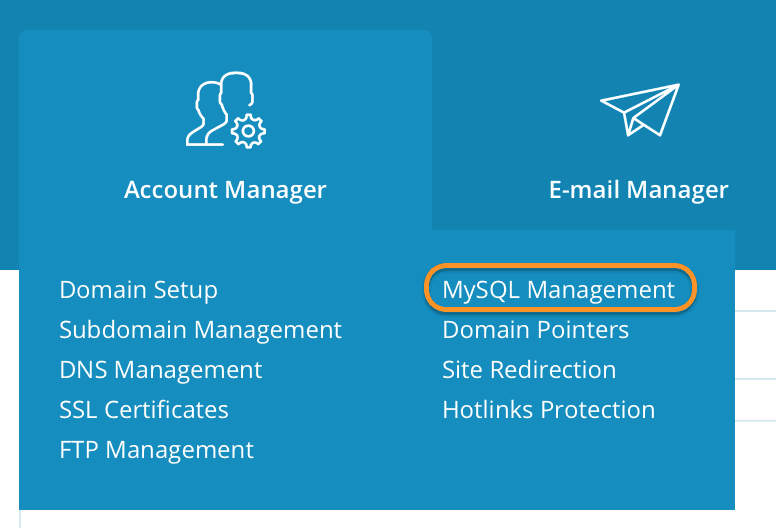
After entering the MySQL Management feature, we continue to select the database to enable remote connection.
Here we will see that the Access Hosts area is only allowing connections from localhost. To access from all external IPs, we just need to enter % in the Access Host box and select the Add New button to add. Then check if there is % in the Access Hosts list.
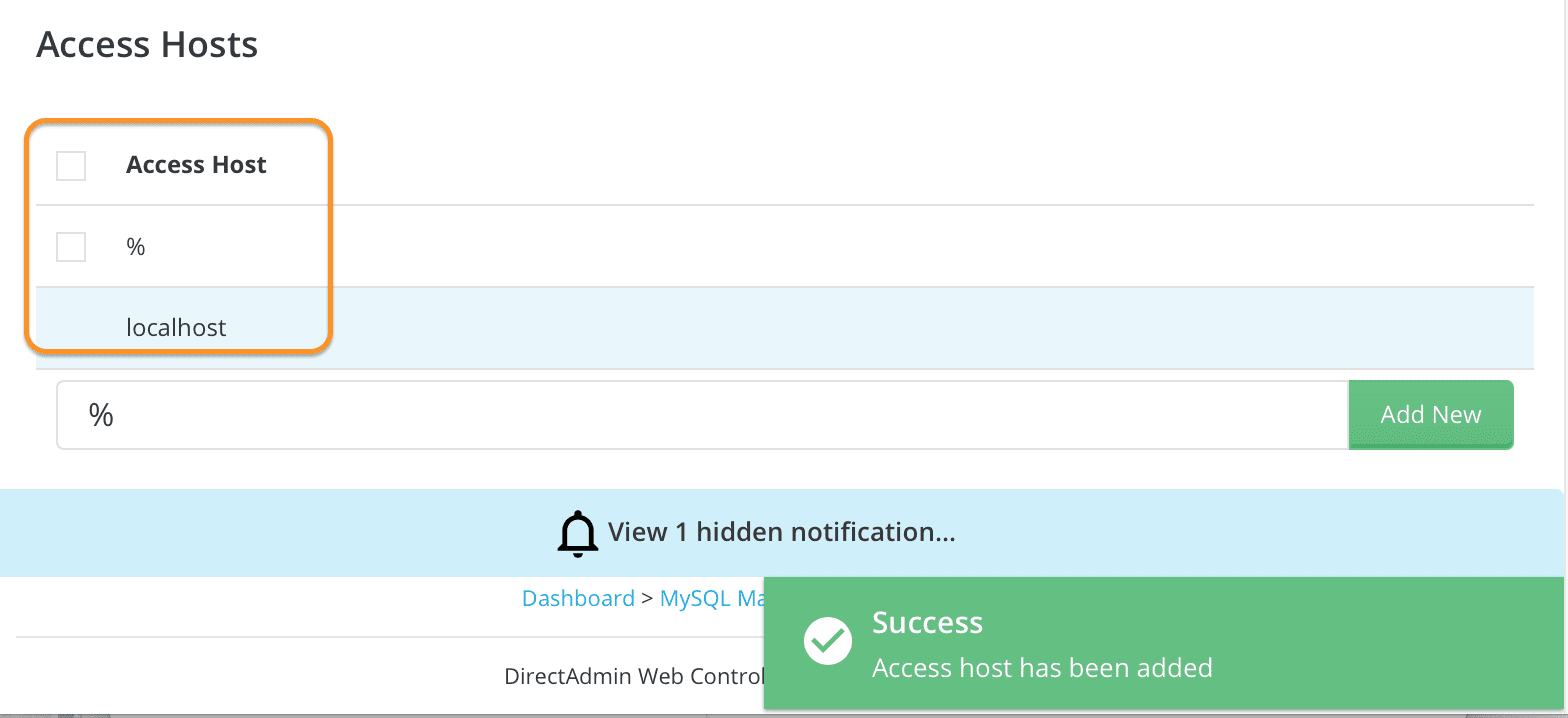
Step 3: Test access MySQL DirectAdmin remotely
For windows, you can use Navicat software to connect SQL remotely, and for Mac, you can use Sequel Pro.

You just need to enter the server IP in Host, enter the Username of the database and the password of that user in the Password box, add the database name in the Database box and also enter the remote SQL port 3306 in the Port box. Then click Connect.

As shown above, I have successfully connected.
III. Summary
Through this article, we have learned how to remotely access SQL DirectAdmin, as well as how to open a new port on CSF.
Hope the article is useful to you. Wishing you success.
See more useful articles about DirectAdmin at the following link:
If you need assistance, you can contact support in the ways below:
- Hotline 247: 028 888 24768 (Ext 0)
- Ticket/Email: You use the email to register for the service and send it directly to: support@azdigi.com
- Website AZDIGI: https://azdigi.com/

