Nội dung
In this article, AZDIGI will guide you to install mod_ruid2 on DirectAdmin easily.
I. What is Mod_ruid2?
Mod_ruid2 is a module for the Apache web server that takes advantage of POSIX. Mod_ruid2 provides improved performance with greater security for hosted websites. This means that mod_ruid2 makes web pages load faster and increases the site’s security.
When using this Apache module, the web pages hosted on the server have to process PHP under the ownership of the user instead of Apache, which should help fix a few problems in different scenarios. DirectAdmin can be configured to use the mod_ruid2 module for performance and security-wise growth. When comparing the suPHP and mod_php + mod_ruid2 setup (both setups will run PHP as the user), here are the advantages of the mod_ruid2 setup:
- Less disk I/O is required since mod_php is already preloaded in Apache, thus bypassing loading the php binary and mod_php’s libraries each time.
- The settings can be changed for an individual domain using the php.ini file.
- It is possible to use PHP OpCache with this setup for much higher performance.
Note: To do this tutorial, you need to ensure that your server is running PHP as mod_php and that the webserver you are using is Apache.
II. Install mod_ruid2 on DirectAdmin
To install mod_ruid2 on DirectAdmin, follow these 4 steps.
Step 1: SSH into your server
To install mod_ruid2 on DirectAdmin, we first need to SSH or access your VPS/server with root privileges. Or at least log in to the server with a user with sudo privileges. If you don’t know how to SSH into your VPS/Server, you can refer to the following tutorial:
After successfully SSH, we continue with step 2 to perform the commands to check the CustomBuild version.
Step 2: Check the CustomBuild version
To continue the installation, we need to check if the version of CustomBuild we are using is 2.0 or not. To check the version of CustomBuild you are using, please check out the following short tutorial:
In case your CustomBuild version is lower than 2.0 then you need to upgrade CustomBuild 1.x to 2.0 , you can check out the following tutorial:
After having the CustomBuild 2.0 version, we continue to the last step, execute the mod_ruid2 installation commands on DirectAdmin.
Step 3: Execute the command to install mod_ruid2 on DirectAdmin
To install mod_ruid2 on DirectAdmin, we use the commands:
cd /usr/local/directadmin/custombuild/
./build update
./build set mod_ruid2 yes
./build mod_ruid2
./build rewrite_confs
Explanation of the above commands:
- Command 1: Move to the
custombuildfolder. - Command 2: Update
Custombuild Scriptto the latest. - Command 3: Enable the
mod_ruid2option from No to Yes. - Command 4: Install
mod_ruid2. - Command 5: Rebuild the entire configuration on the server. The configurations in
/custombuild/customwill be preserved.
Below is the progress:
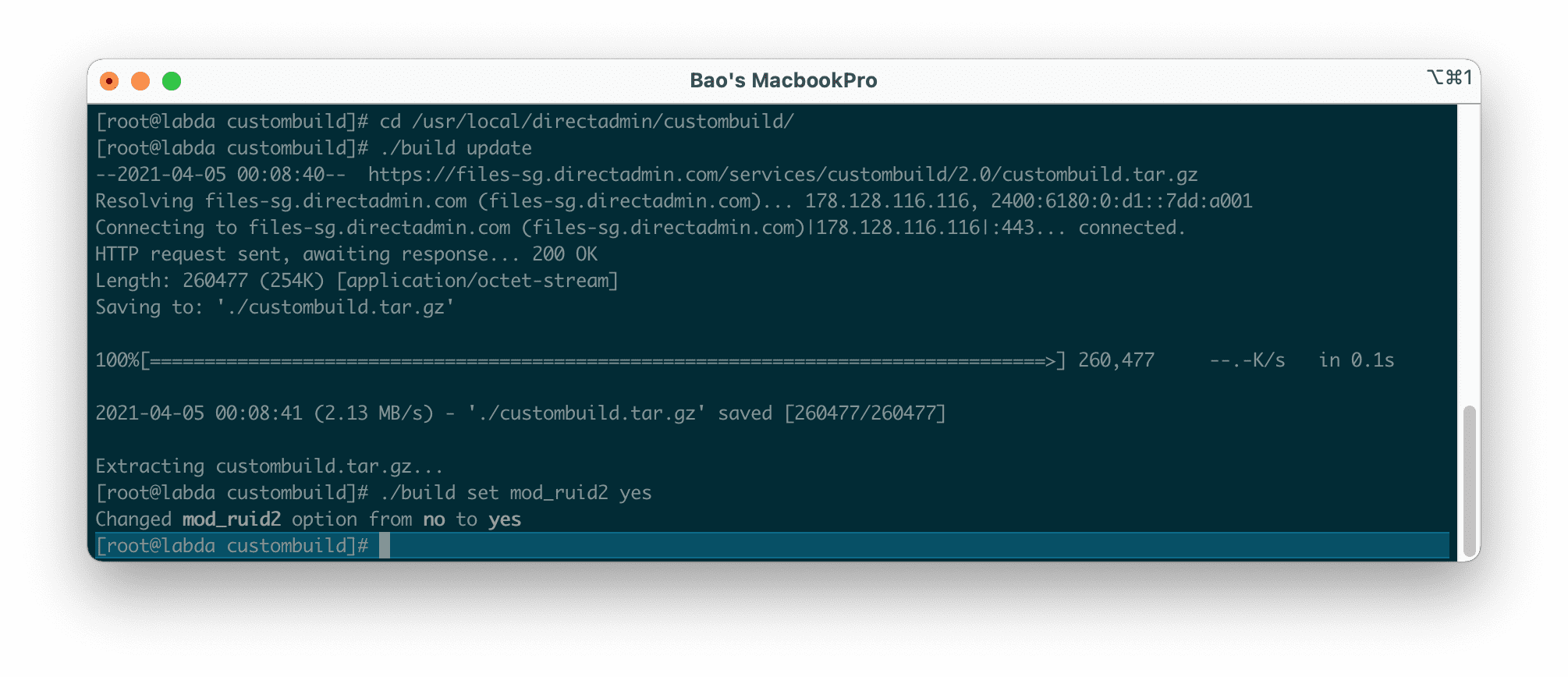
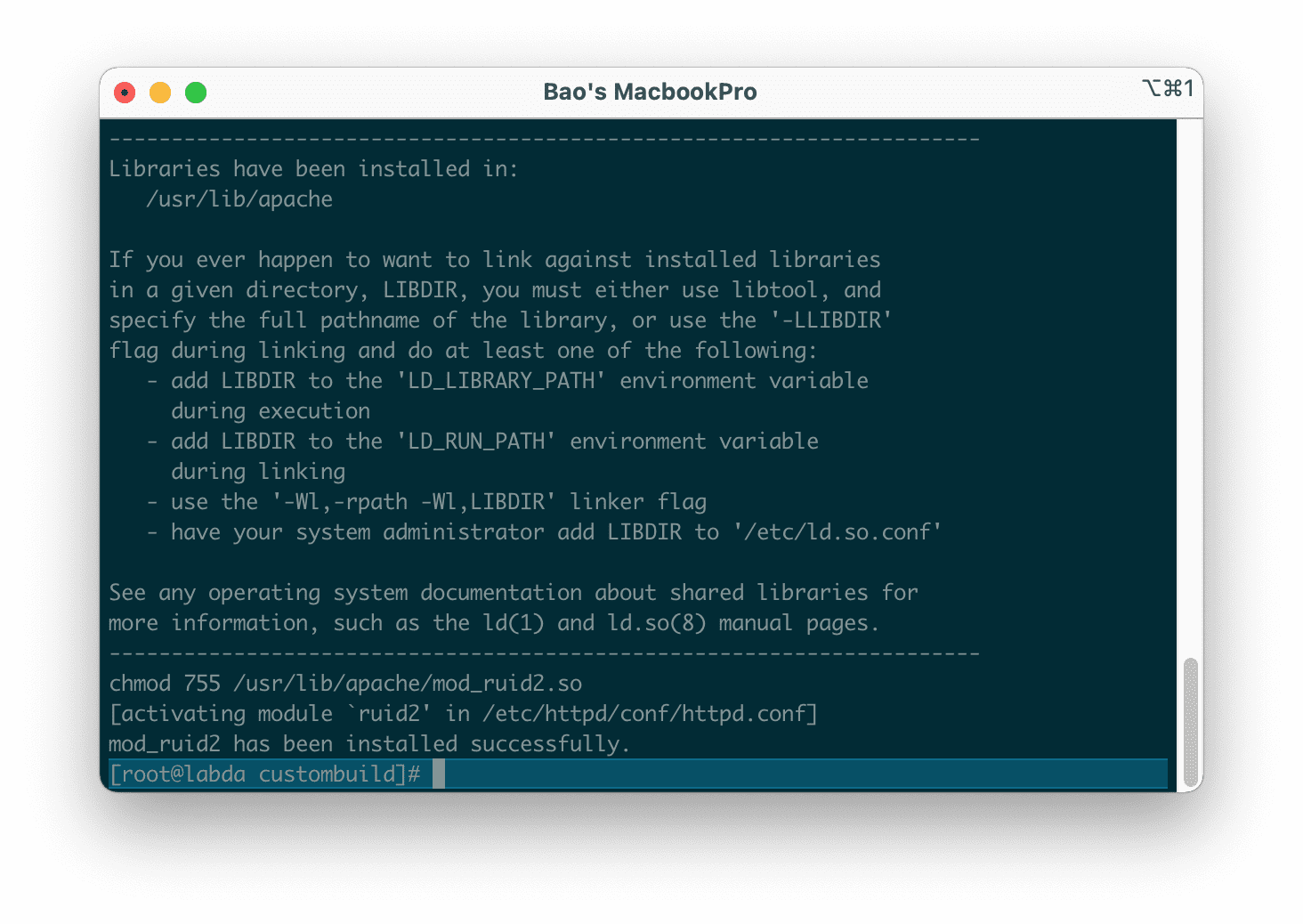
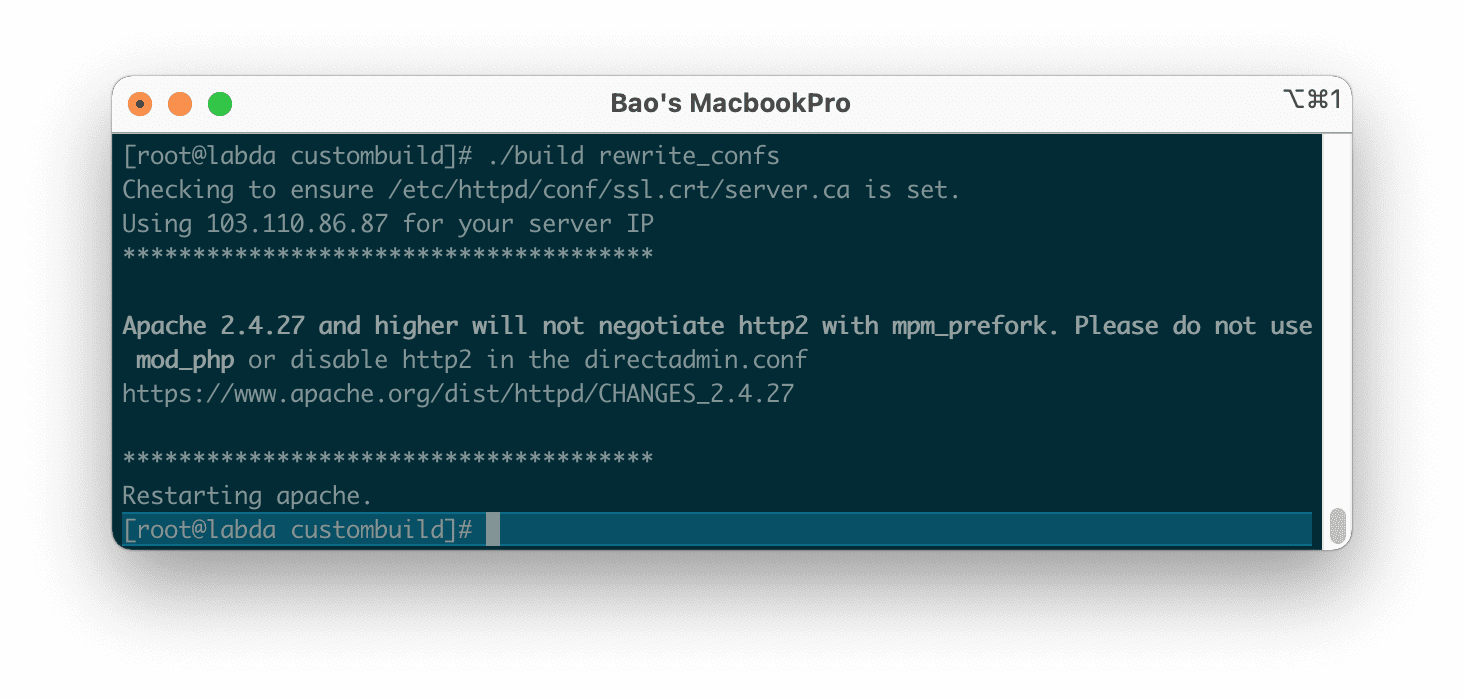
At this step, we install mod_ruid2 on DirectAdmin to complete. However, we will have one more last step to make sure the folder/file executable permissions are right for them, we execute the following commands to finish:
cd /usr/local/directadmin/scripts && ./set_permissions.sh user_homes
find /home/*/domains/*/public_html -type d -print0 | xargs -0 chmod 755
find /home/*/domains/*/public_html -type f -print0 | xargs -0 chmod 644
find /home/*/domains/*/public_html -type f -name '*.cgi*' -exec chmod 755 {} \;
find /home/*/domains/*/public_html -type f -name '*.pl*' -exec chmod 755 {} \;
find /home/*/domains/*/public_html -type f -name '*.pm*' -exec chmod 755 {} \;
cd /usr/local/directadmin/data/users && for i in `ls`; do { chown -R $i:$i /home/$i/domains/*/public_html;}; done;
III. Summary
Hopefully, the article installing mod_ruid2 on DirectAdmin will help you improve the performance of your Apache server and make it more secure.
See more useful articles about DirectAdmin at the following link:
If you need assistance, you can contact support in the ways below:
- Hotline 247: 028 888 24768 (Ext 0)
- Ticket/Email: You use the email to register for the service and send it directly to: support@azdigi.com .
- Website AZDIGI: https://azdigi.com/

