Nội dung
In today’s article, AZDIGI will guide you in detail on how to update Dovecot on DirectAdmin with CustomBuild 2.0 in the simplest way.
I. What is Dovecot?
Dovecot is an open-source IMAP and POP3 server for operating systems like Unix, written primarily for security purposes. Timo Sirainen is of Dovecot origin and was first released in July 2002.
Dovecot is an excellent choice for developing an IMAP and POP3 server because it’s fast, simple to set up, doesn’t require complex admin capabilities, and uses very little memory of your server.
With this great ability, in the statistics of 2020 Email servers worldwide, Dovecot accounts for 76.9%. And cPanel & DirectAdmin also use Dovecot as the default POP3/IMAP Server service.
II. Update Dovecot on DirectAdmin
Because of Dovecot’s popularity, this is also a service many hackers aim to profit from. So if you are a Mail server administrator, you should update the Dovecot version regularly. So if you are a Mail server administrator, you should update the Dovecot version regularly.
To update Dovecot on DirectAdmin, we need to follow these 3 steps.
Step 1: SSH into your DirectAdmin system
To update Dovecot on DirectAdmin, we first need to SSH or access your VPS/server with root privileges. If you don’t know how to SSH into your VPS/Server, you can refer to the following tutorial:
After successfully SSH, we continue with step 2 to check the version of CustomBuild in use.
Step 2: Check the Custombuild version
First, check if your VPS/Server is using CustomBuild 2.0 version. To check the version of CustomBuild you are using, please check out the following short tutorial:
In case your CustomBuild version is lower than 2.0 then you need to upgrade CustomBuild 1.x to 2.0 , you can check out the following tutorial:
After CustomBuild 2.0 is available, we continue to step 3 to check the Dovecot version installed on your server and the latest release on DirectAdmin that you can upgrade.
Step 3: Check the Dovecot version on the DirectAdmin server
To check the Dovecot version being used on your DirectAdmin server, execute the following commands:
sh /usr/local/directadmin/custombuild/build versions | grep dovecot
Hoặc với hai lệnh sau:
cd /usr/local/directadmin/custombuild/
./build versions | grep dovecot
Here are the results on my server. the version of Dovecot running on my server is 2.3.11.3 and the newer version that can be updated is 2.3.13.
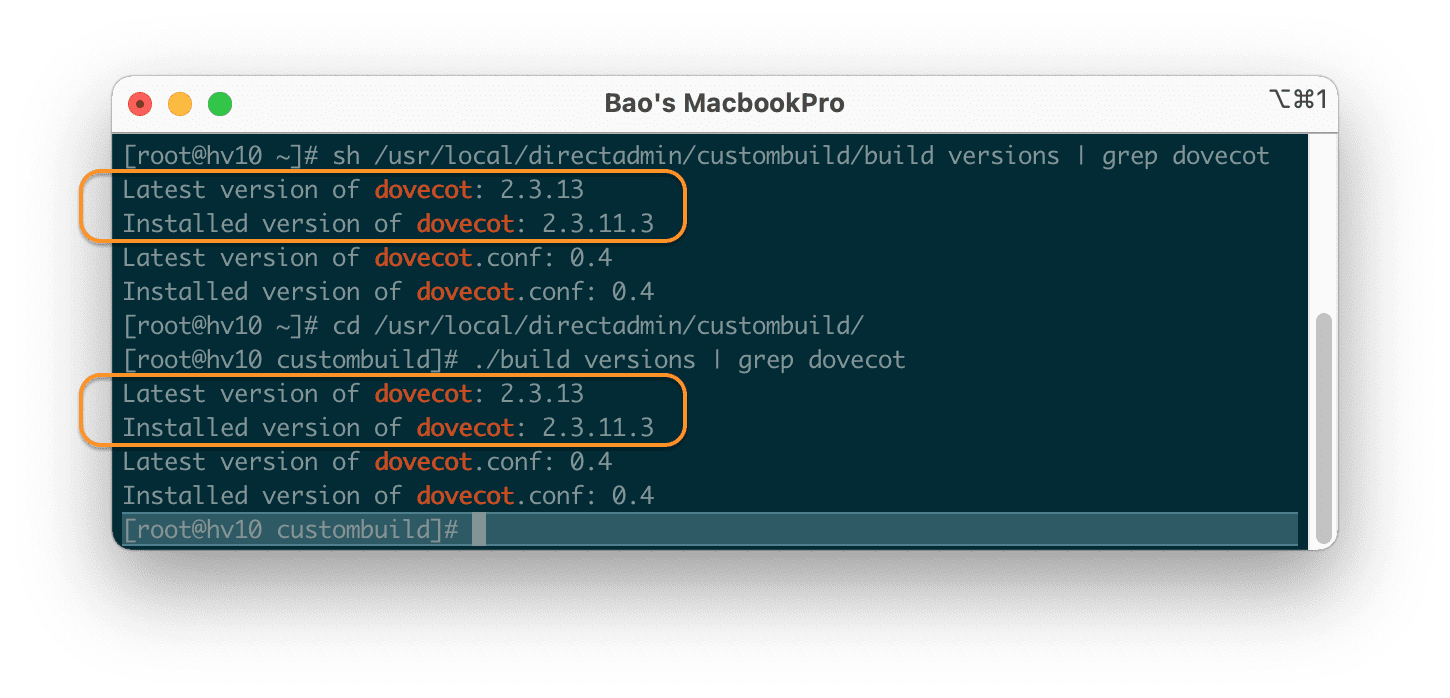
2.3.11.3, the upgraded version is 2.3.13.After knowing that the version we are using is the old version, we continue to step 4 to upgrade the PCRE library on DirectAdmin.
After knowing that the version we are using is the old version, we come to step 4 to update Dovecot on DirectAdmin.
If you are interested in going through the changes of each version of Dovecot, you can check it out at the following link:
Step 4: Dovecot update commands on DirectAdmin
To update Dovecot on DirectAdmin, you can run the following 3 commands:
cd /usr/local/directadmin/custombuild/
./build update_script
./build dovecot
Explanation of the above commands:
- Command 1: Move to the
custombuildfolder. - Command 2: Update
custombuild scriptscript but do not download installations. - Command 3: Upgrade
Dovecotto the latest version on DirectAdmin.
The process of updating Dovecot on DirectAdmin only takes about 10 to 15 minutes. Below is an image after I have completed the upgrade:
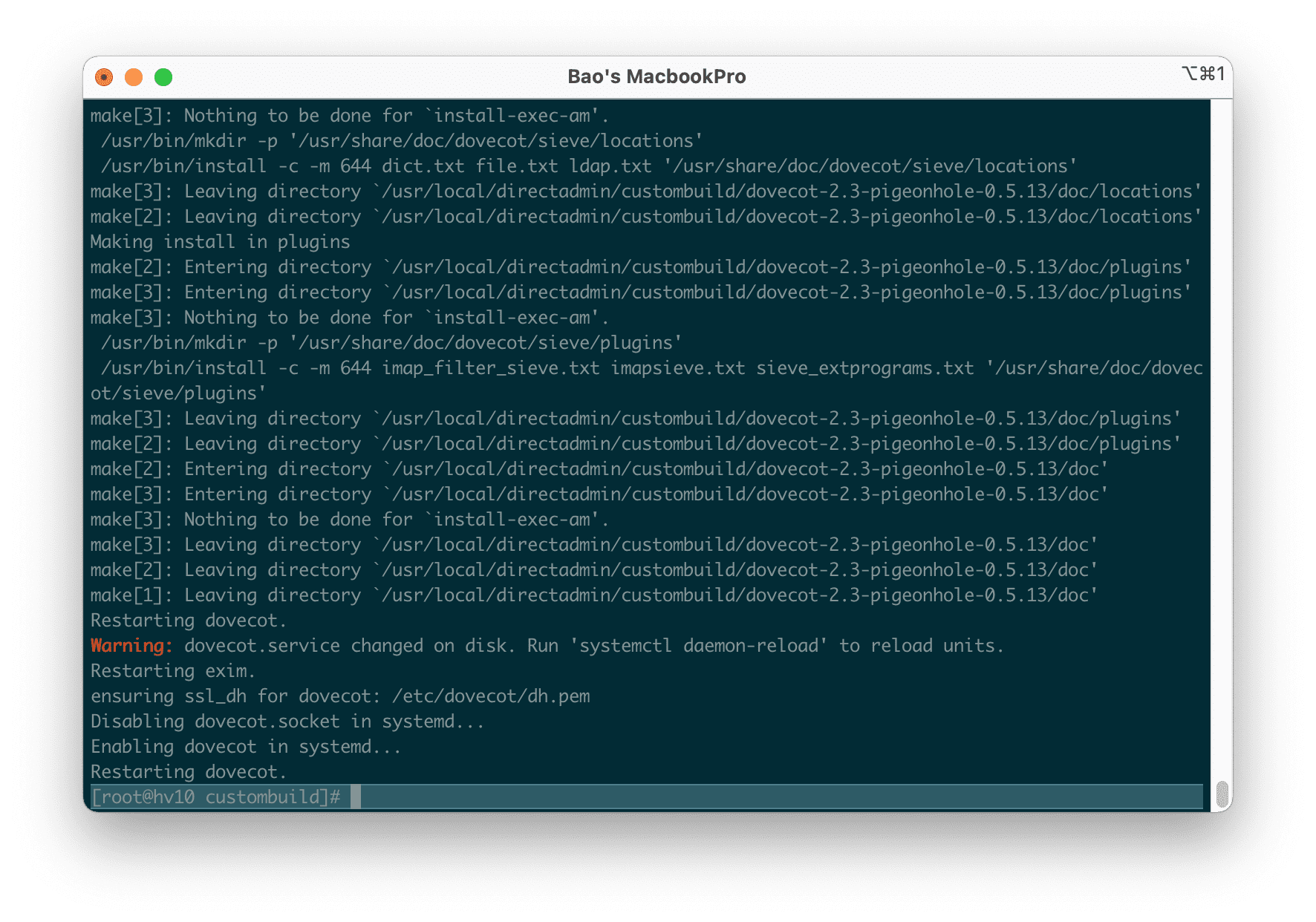
Now you can recheck the Dovecot version with the following command:
dovecot --version
The returned version is correct with the latest version we checked in step 2.
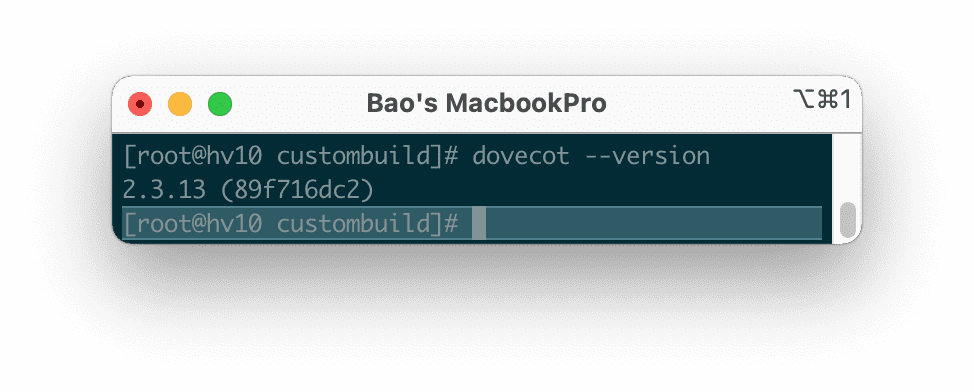
2.3.13.III. Summary
So with just 4 simple steps, you can successfully update Dovecot on DirectAdmin. Upgrading the software on the server regularly will help your server have a much higher level of security than the non-updated systems. However, you should also refer to many other security measures for your system.
Hope this article will be of help to you. Wishing you success!
See more useful articles about DirectAdmin at the following link:
If you need assistance, you can contact support in the ways below:
- Hotline 247: 028 888 24768 (Ext 0)
- Ticket/Email: You use the email to register for the service and send it directly to: support@azdigi.com .

