Nội dung
In today’s article, AZDIGI will show you how to create a database on FASTPANEL and a few operations to manage this database.
I. What is FASTPANEL?
- Create a website with just a few clicks.
- Email management.
- Database management.
- Manage backup/restore to DropBox.
- Website traffic analysis.
- Create user.
- Two-factor authentication is supported.
- SSL support.
- Support Firewall.
- Support Cron.
- Supports multiple PHP versions.
- Integrated AI-BOLIT malware scanning.
- Integrated Spam Asasin.
- Supports command manipulation without SSH through the console.
- And many other features…
Below is the FASTPANEL interface:
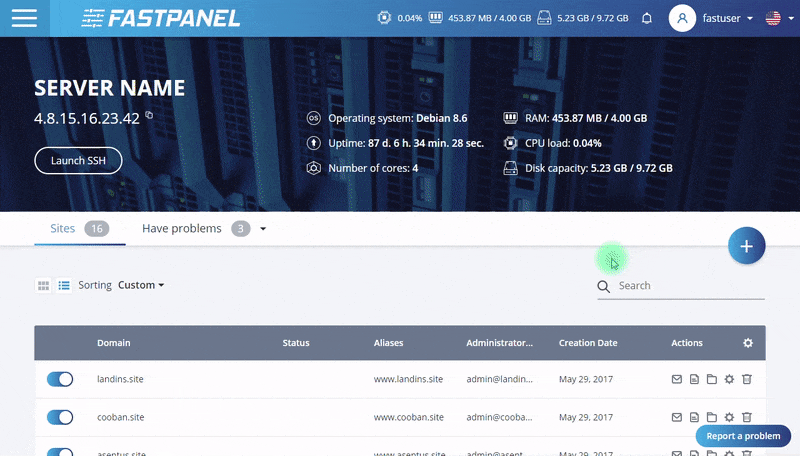
With many attractive features mentioned above, AZDIGI will show you how to create a database on FASTPANEL and manage it.
II. Create a database on FASTPANEL
To create a database on FASTPANEL, we follow these 3 steps.
Step 1: Access the FASTPANEL admin page
To access the FASTPANEL interface, you access the link in the form https://IP:8888 on your browser (replace IP to your VPS/Server FASTPANEL IP)
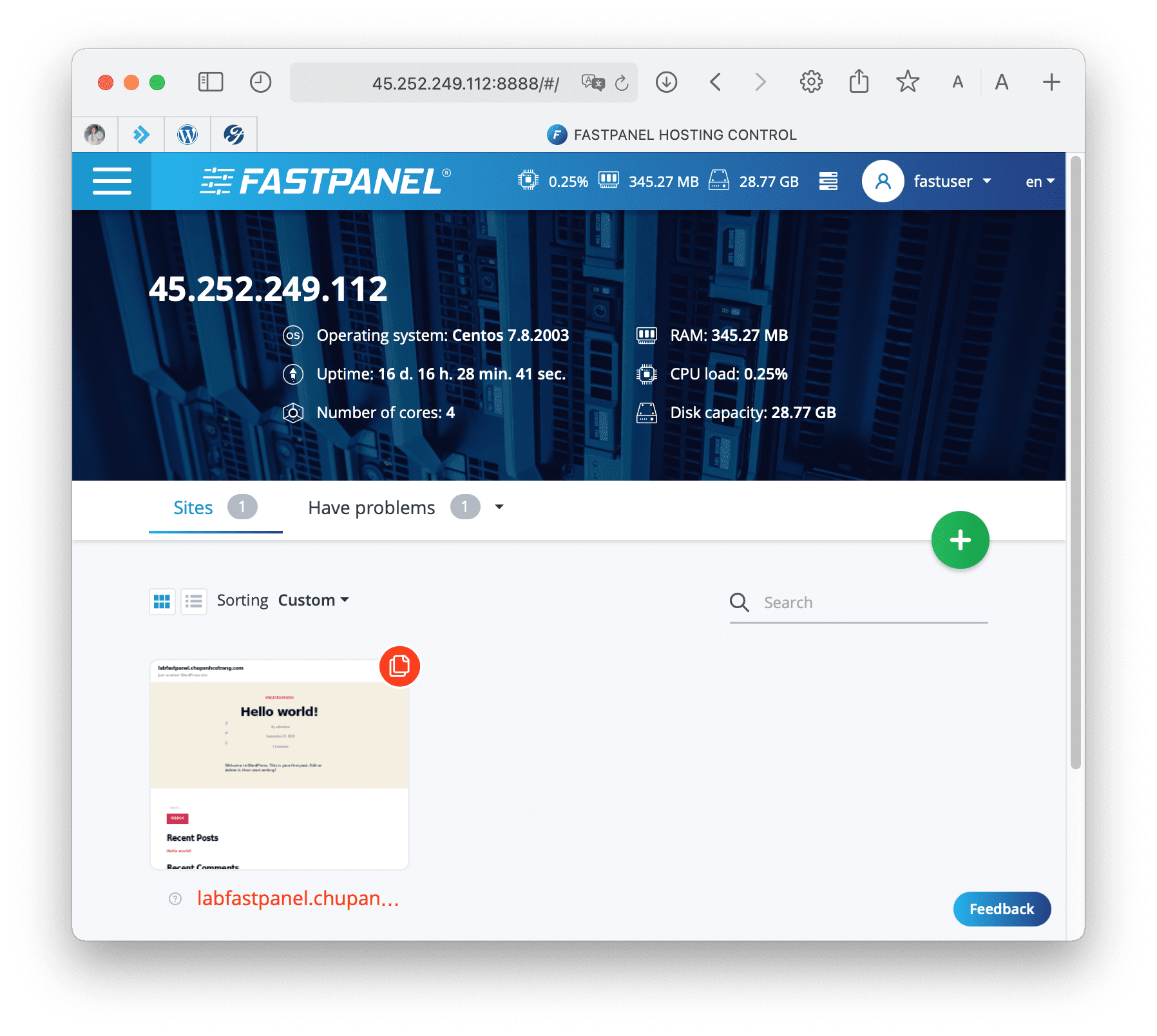
Below is the FASTPANEL interface: We continue to step 2 to perform database creation operations on FASTPANEL.
Step 2: Operations to create a database
After accessing the FASTPANEL interface, follow the order below:

Continue to scroll down below and select Databases to enter the database management console.
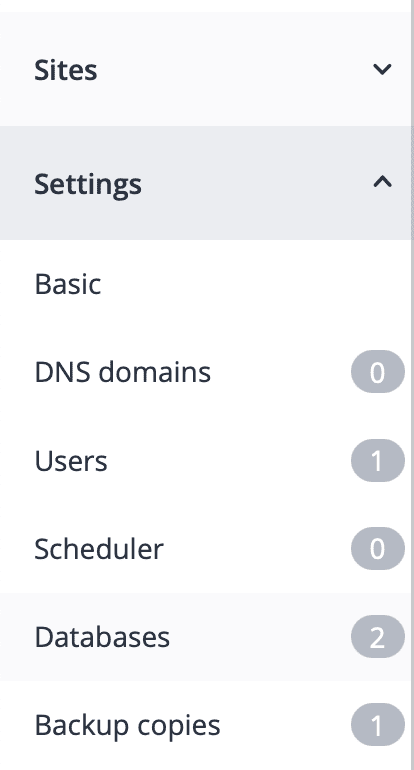
At this interface, you will see your databases and click New database to create a new one.
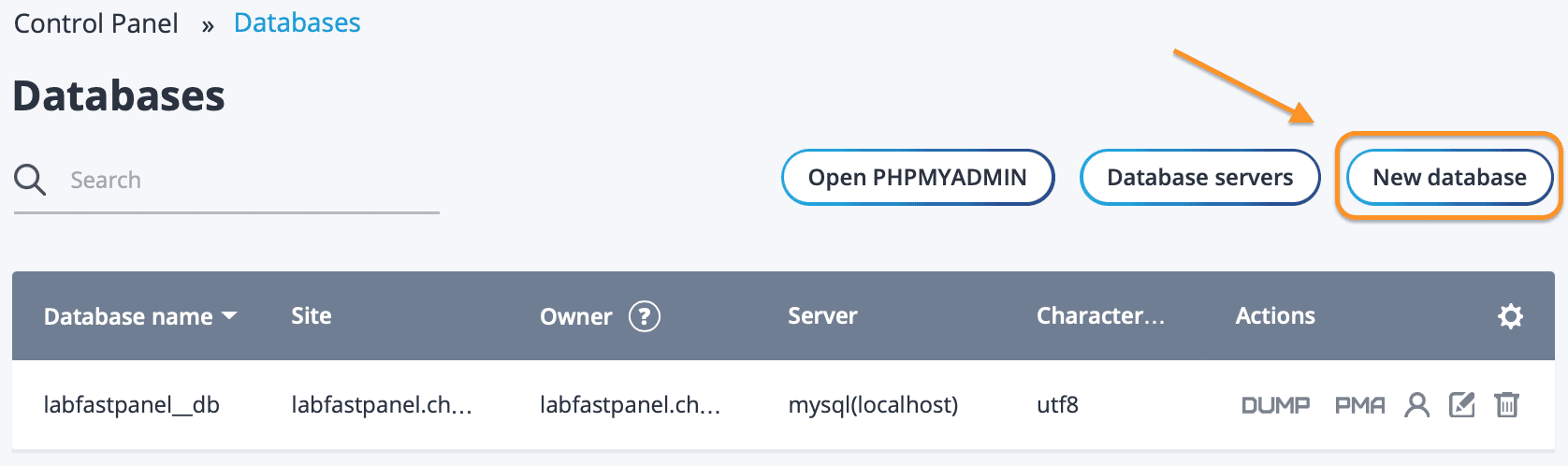
At the next interface, enter the following information:
- Database name: Your database name
- Character Set: Standard encoding of the database, if using WordPress, you can choose utf8 or utf8mb4.
- Site: Select the website that will use this database, the purpose is easier to manage.
- Server: The default will be mysql (localhost), and if your database server is another server, you need to add it first in the Database servers next to the New databases.
- User: The default will be to create a new User database.
- Login: You should name the User Database the same as the Database name for easy management.
- Password: Enter the password you want to set for the User Database, in addition, you can choose to create your password with the generate button.
- Password (retype): Re-type the password you just created.
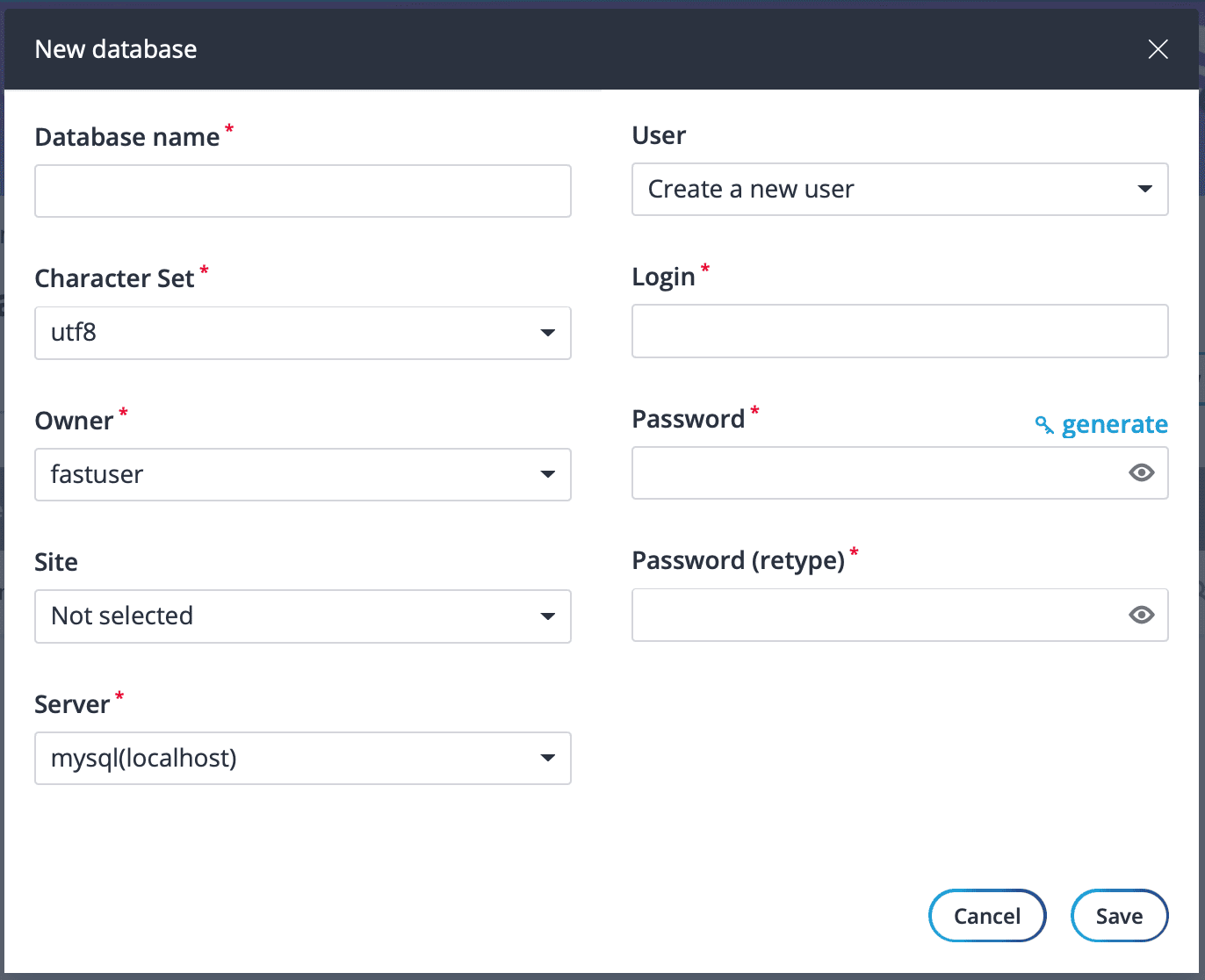
After you have entered all the information, select Save to FASTPANEL to create a new database.
So with only two steps, we have successfully created the database on FASTPANEL. So how to do basic management of this database, please continue reading the article.
III. Manage database on FASTPANEL
Some basic operations with the database you can do in the following order:
- DUMP: In this operation, you can export the database and then download or import new data into the database.
- phpMyAdmin: Quick access to phpMyAdmin to perform many database editing operations.
- Change User database information: The purpose you want to change password, delete or add User database
- Change Owner and Site: For the case, you created it by mistake and want to choose it again.
- Delete: Delete this database.
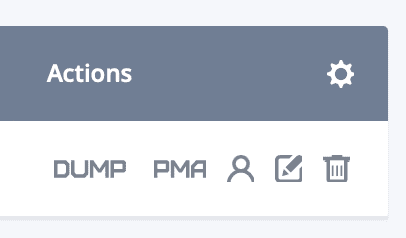
IV. Summary
Hopefully, through this article, you have understood how to create a database on FASTPANEL with just two steps and a few database management operations.
If you find the article useful, don’t forget to rate it 5 stars!
Wishing you success!

