Nội dung
What is CloudFlare? Connect CloudFlare to the website with 2 simple steps.
About CloudFlare
What is CloudFlare?
CloudFlare is a free intermediate DNS service with CDN (Cloud Delivery Network) support. Usually, when accessing the website, you will connect directly to the server through that server’s IP. Then when you use CloudFlare intermediate DNS, the CloudFlare server will handle everything before sending a request to the server or returning data to the user.
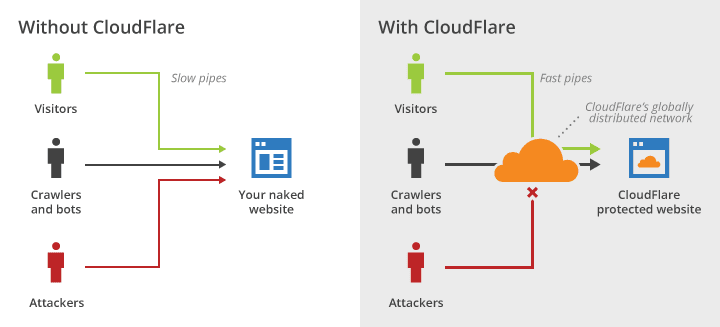
Benefits of CloudFlare
- Support hiding the server’s real IP to serve security needs.
- Supports website acceleration with static file caching and CDN integration.
- Monitor, analyze and control the visits to the website. Unlimited bandwidth
- Use a good Firewall application for the website to prevent DDOS attacks.
- Prohibit access to specific IPs or restrict access from specified countries
- Automatic SSL support.
- Protect your website from hackers and spammers.
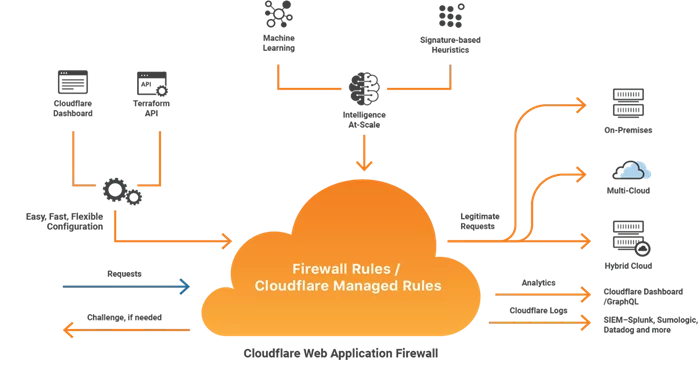
The drawback of CloudFlare
The operation of the website depends entirely on CloudFlare. That is, if the CloudFlare Server is down, your access to your website will be interrupted. In the past, there have been cases where a few CloudFlare servers failed, preventing thousands of related websites from accessing.
In some cases, the firewall of the server where your website is located misunderstands and suspects that CloudFlare’s IP address is an attack, Firewall will block the CloudFlare IP and at this time, the website will be inaccessible.
Suppose the website has a server located in Vietnam. In that case, most of the visitors come from Vietnam, then using CloudFlare will significantly slow down the page load speed because the connection will have to go from Vietnam to CloudFlare’s DNS Server to return the results to Vietnam. Furthermore, in Vietnam, the frequent occurrence of international undersea cable breaks will slow down or cause errors when connecting to CloudFare servers located overseas..
Using CloudFlare free version still has many limitations regarding functionality and downtime. Therefore, if eligible, you should use CloudFlare Pro or Business/Enterprise edition to meet higher usage needs.
When should CloudFlare be used?
AZDIGI recommends using CloudFlare only in the following cases:
- The website is located on a foreign server and has traffic mainly in Vietnam or worldwide traffic.
- The server IP address needs to be hidden for added security.
- Save bandwidth resources for the server and speed up page loading for the website.
- Use CloudFlare’s free SSL.
- With the need to use HTTP/2, HTTP/3 protocols, SPDY, IP-Geolocation, anti-Spam/DDoS, Firewall…
CloudFlare User Guide
1. Sign up for a CloudFlare account
To use CloudFlare, you need to register an account as follows:
- First, go to https://www.cloudflare.com, click Sign Up.
- Next, fill in the Email/Password field information and click Create Account.
- After successful registration, you can Log in to use.
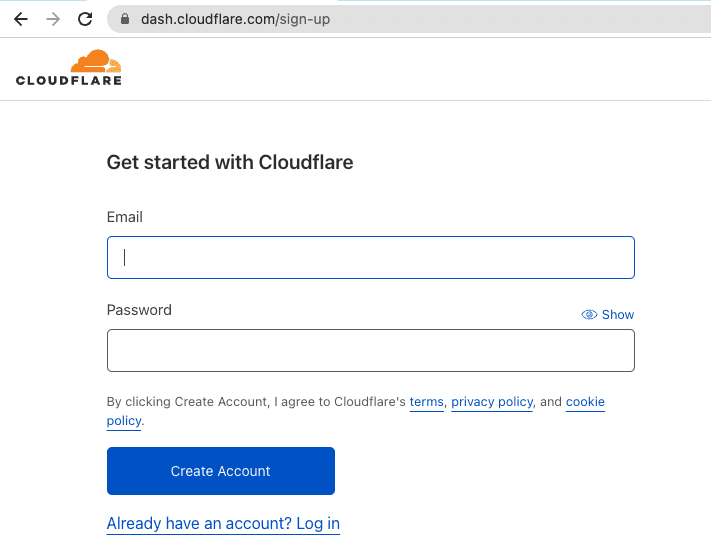
2. Website Configuration with CloudFlare
Step 1: Add website
- At the CloudFlare interface, click Add Site
- Enter your domain name & press Add Site
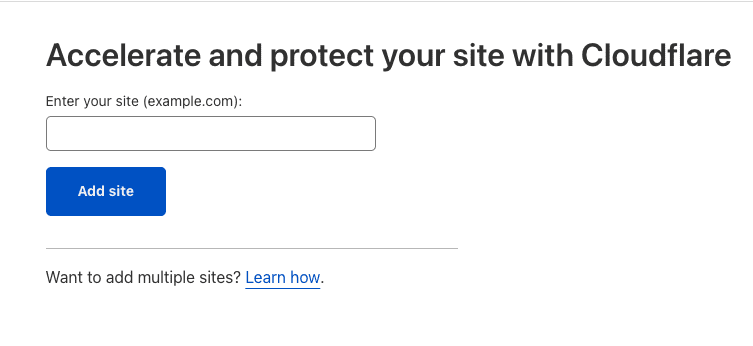
Step 2: Choose Plan
- Here, you choose the appropriate plan and click Continue.
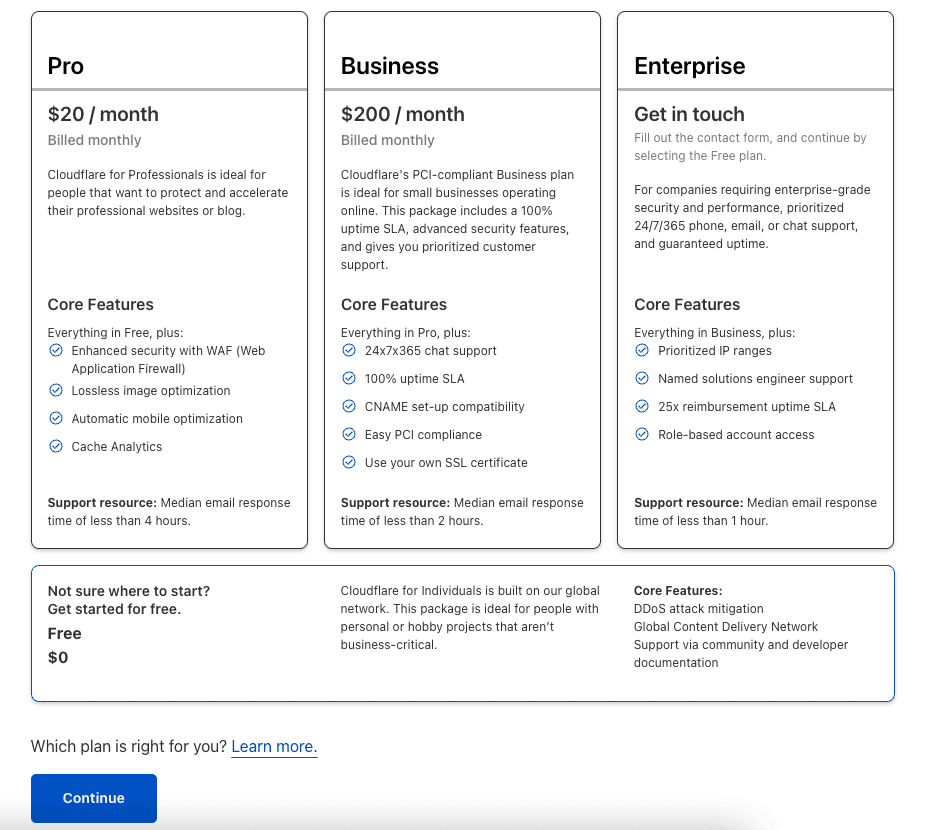
- Next, we will forward to the Review DNS records section, where CloudFlare will check the records that this domain is using and automatically update them to CloudFlare. After scanning, click Continue.
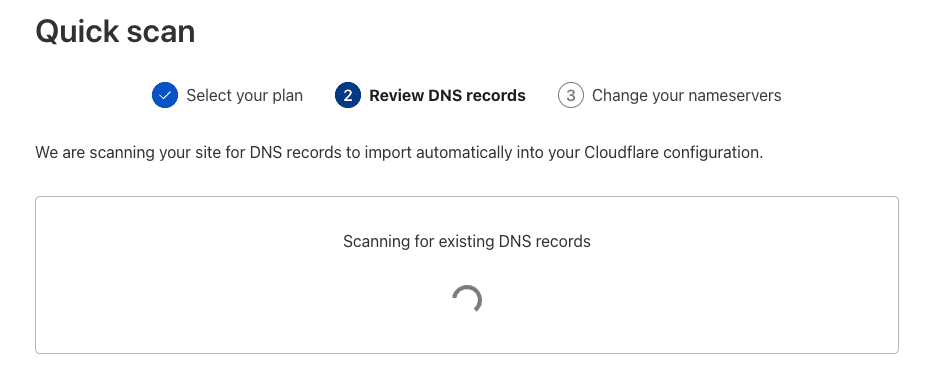
Step 3: Change nameservers for the domain
- Here, CloudFlare will ask you to use CloudFlare’s Nameservers pair (item 4) to replace the default Nameservers pair of the domain (item 3). To replace, go to your domain administrator => Nameserver => and replace it with CloudFlare’s Nameservers.
- After changing the Nameserver, click Done, check nameservers . The rest is that you wait for the Nameserver to update, the update is fast or slow depending on each domain.
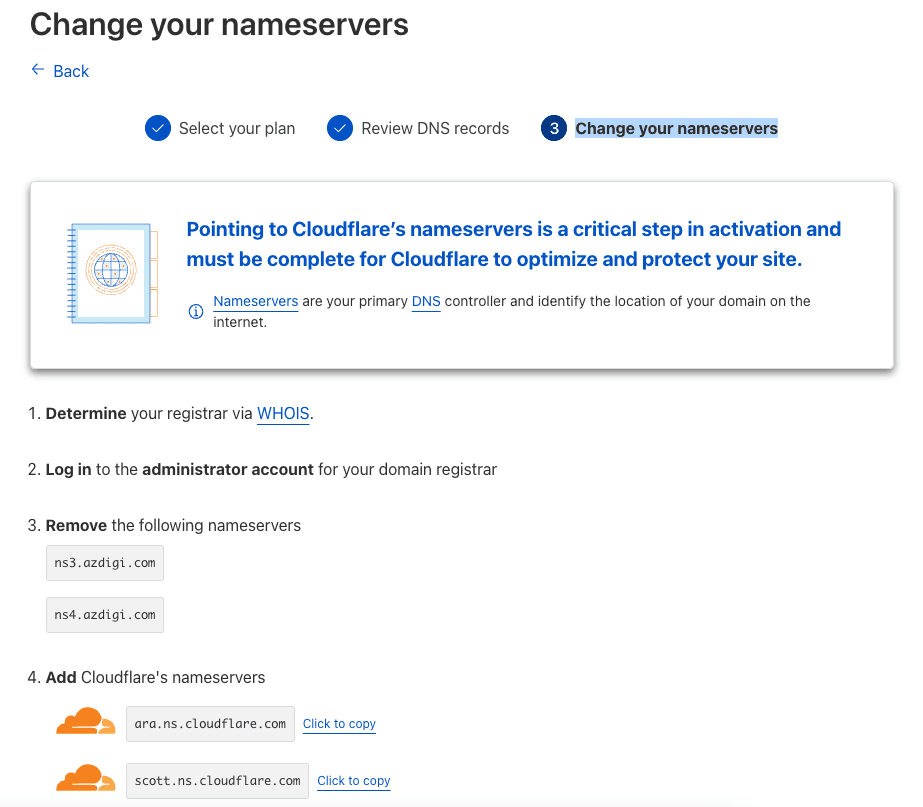
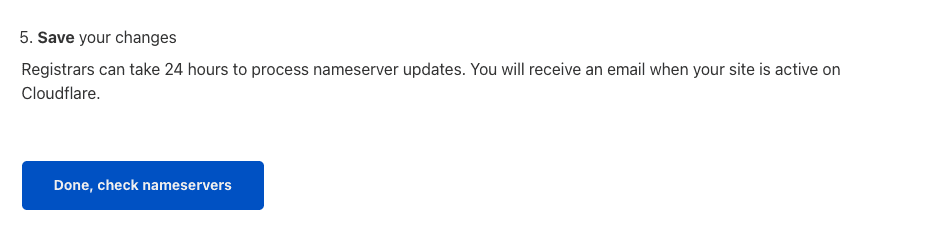
- Usually, after about 5-10 minutes, you will receive an Active email from CloudFlare.
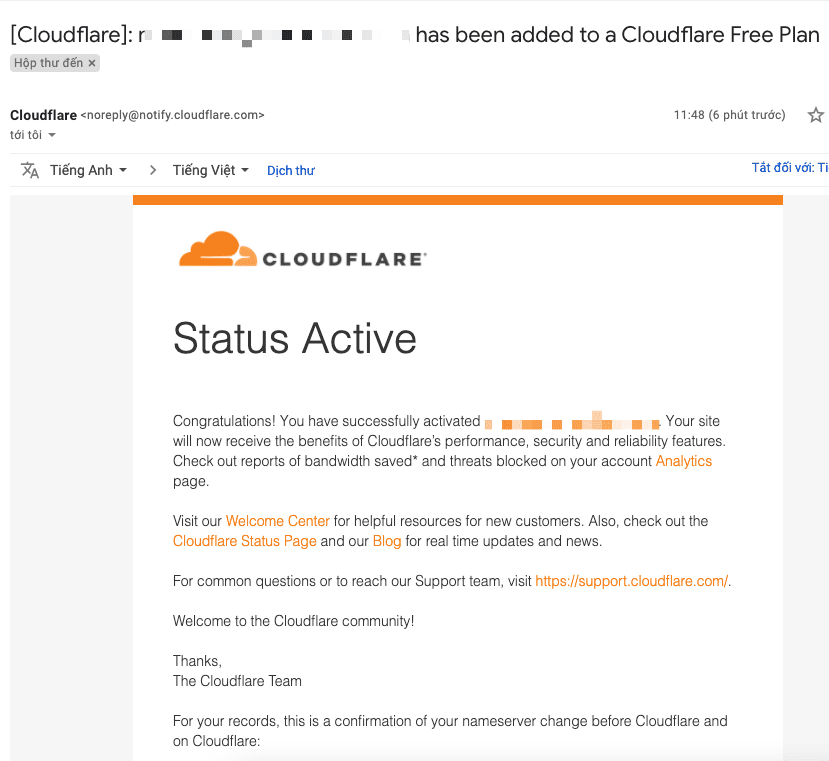
- And CloudFlare will display a successful website connection message.
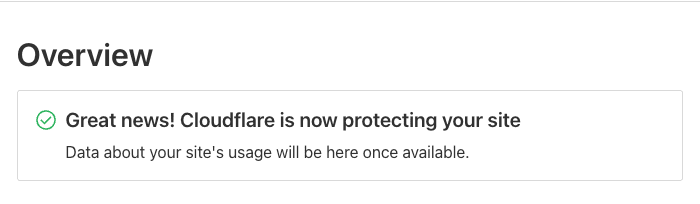
Above is all the detailed information about CloudFlare and how to connect CloudFlare to your website. Hopefully, with this article, you will better understand CloudFlare to use CloudFlare effectively. In the next articles, AZDIGI will guide you in detail about each feature available on CloudFlare so that you can set up separate options suitable for your website.
If you need assistance, you can contact support in the ways below:
- Hotline 247: 028 888 24768 (Ext 0)
- Ticket/Email: You use the email to register for the service and send it directly to: support@azdigi.com

