Nội dung
Currently, Facebook is a popular and developed social network in the world and has a massive influence on e-commerce in general and in Vietnam in particular. Facebook has gradually become the largest social network in the world and seems indispensable to the majority of Internet users today.
Because of this growth, businesses/individuals have been able to find and connect with many of their customers through this social network, integrating Facebook chat into your website is excellent if you own a sales website or an area that needs high interaction and community connection. This will make the connection between you and your customers simpler and faster.
Note: Facebook Chat is only integrated into Page accounts, not individual accounts.
AZDIGI will guide you on how to install and integrate Facebook Chat into your WordPress website in the most detail, please refer to it. Please follow along.
Implementation Guide
Step 1: Install Plugin
At the admin interface, you access Plugin (1) => New Install (2) => Search The Official Facebook Chat Plugin (3) => Install (4).
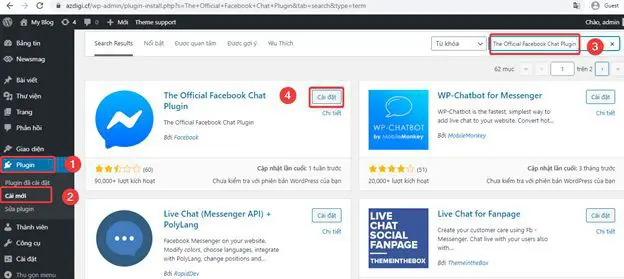
After installation is complete, click Active to activate the plugin.
Step 2: Setup plugin
After successful Active, in the admin interface, you access Customer Chat (1) => Setup Chat Plugin (2).
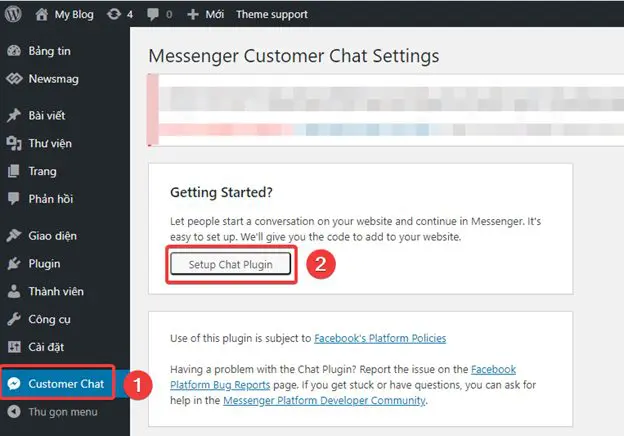
You make the connection to your Facebook account => Login.
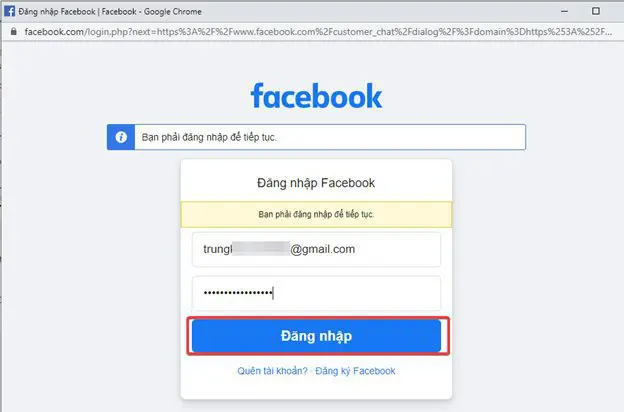
Select Page (1) to integrate into the website and click Continue.
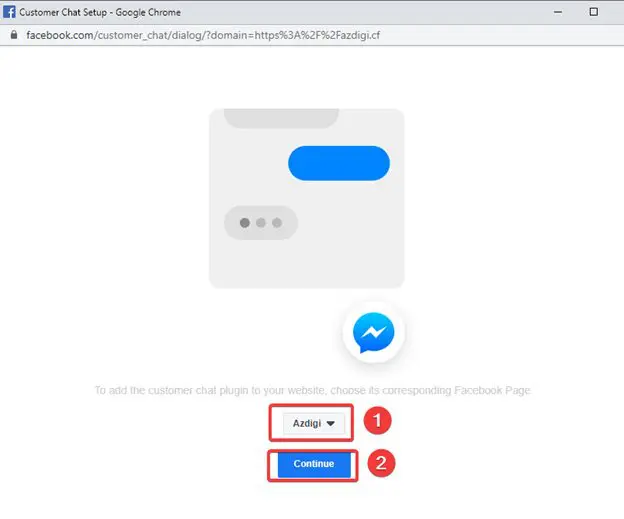
Click Next to continue.
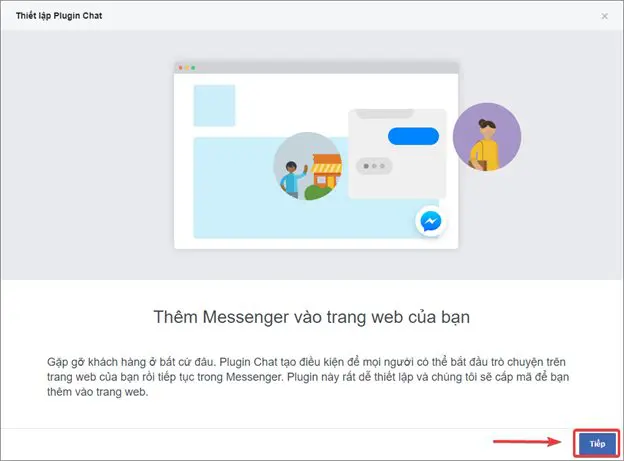
At this screen, you can choose Language (1), Greeting (2) => Next (3).
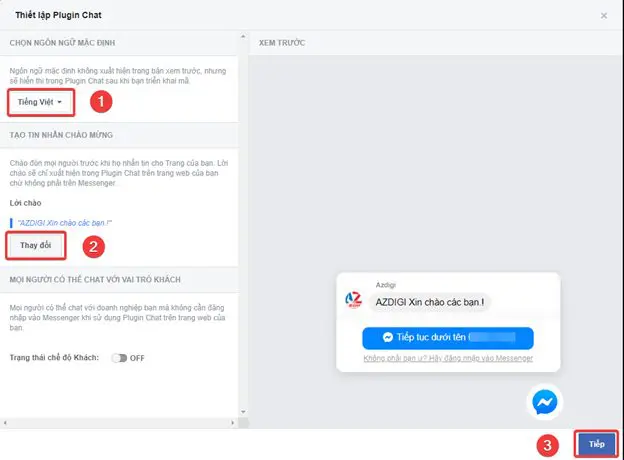
Press Done to complete the setup.
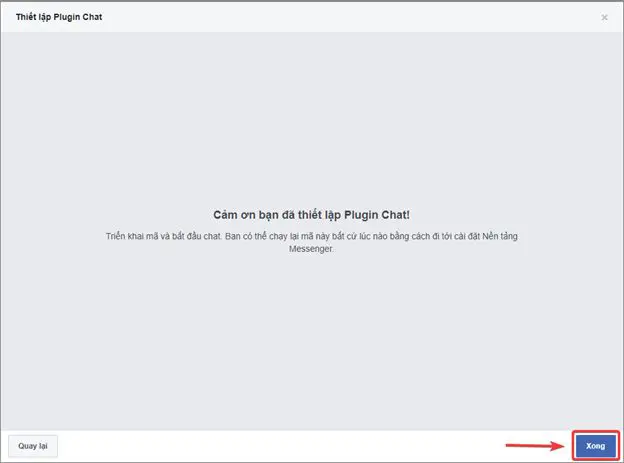
Now, you can access and check your results.
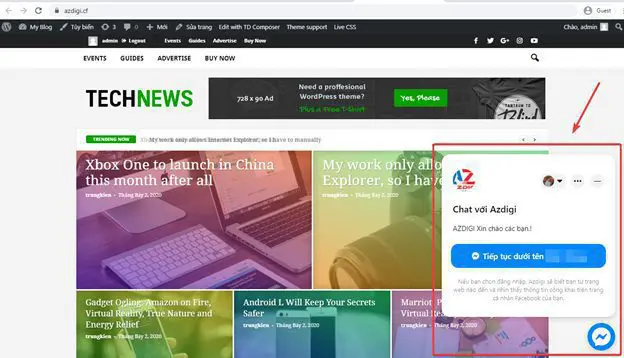
Summary
In this article, AZDIGI has guided you through installing Facebook chat integration into your website in the simplest and most detailed way. This integration will make connecting and interacting between you and your customers more accessible, thereby bringing you potential customers and profits from this powerful social networking site. If you find the article useful, you can share it widely!

